Warning: Undefined array key 3 in /home/imgpanda.com/public_html/wp-content/themes/astra/template-parts/single/single-layout.php on line 176
Warning: Trying to access array offset on value of type null in /home/imgpanda.com/public_html/wp-content/themes/astra/template-parts/single/single-layout.php on line 179
Cancelling a YouTube subscription might seem daunting, but it doesn't have to be! Whether you're looking to save some money or just want to take a break from the content, we’ve got you covered. In this post, we'll walk you through the process step-by-step, ensuring you can navigate through it with ease. Let’s get started!
Understanding YouTube Subscription Types
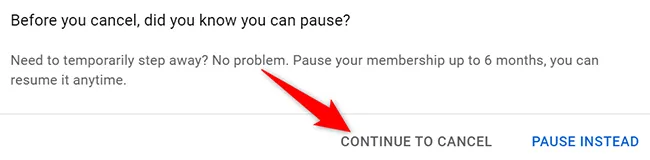
Before diving into the cancellation process, it's essential to understand the different types of YouTube subscriptions available. Each type comes with its own set of features and benefits, so knowing what you have will help you make an informed decision about whether to cancel or not. Here’s a breakdown:
- YouTube Premium: This subscription removes ads across all videos, allows you to download videos for offline viewing, and gives you access to YouTube Music. It's perfect for those who frequently use the platform and want an uninterrupted experience.
- YouTube Music Premium: Targeted specifically towards music lovers, this plan offers ad-free music streaming, offline downloads, and the ability to play music in the background while using other apps. If you enjoy discovering new music or listening to playlists, this may be a good option.
- YouTube TV: This is a live TV streaming service that offers a variety of channels, including sports, news, and entertainment. It’s akin to having a cable subscription but with the flexibility of streaming. If you're looking to cut the cord from traditional cable, this could be a suitable choice.
By understanding these subscription types, you can better assess your needs. If you find that you’re not using your subscription to its full potential, it might be time to consider cancellation!
Also Read This: How to Add Your Behance Portfolio to LinkedIn
Step-by-Step Guide to Cancel Your YouTube Subscription
Cancelling your YouTube subscription doesn’t have to be a hassle! Whether you’ve decided to take a break or just want to explore other options, the process is pretty straightforward. Here’s a step-by-step guide to make it as easy as pie:
- Log into Your Account: First things first, head over to YouTube and log into your account. Make sure it’s the account with the subscription you want to cancel.
- Access Your Subscriptions: Click on your profile picture located in the top right corner. From the dropdown menu, select “Purchases and memberships.”
- Find Your Subscription: Under the memberships section, you’ll see your active subscriptions. Click on the one you wish to cancel.
- Hit the Cancel Button: Look for the “Cancel Membership” option. You might also see an option to pause it instead. If you’re sure about cancelling, click on “Cancel Membership.”
- Follow the Prompts: You’ll likely be asked to confirm your decision. Just follow the on-screen prompts to complete the cancellation process.
- Check Your Email: After you’ve cancelled, check your email for a confirmation message. This ensures that your cancellation has been processed successfully.
And that’s it! You’ve successfully cancelled your YouTube subscription. If you ever feel like jumping back in, you can always resubscribe later!
Also Read This: The Earning Potential of a Million Views on YouTube
What to Do After Canceling Your Subscription
So, you’ve decided to cancel your YouTube subscription. Now what? It’s not the end of the world, and there are a few things you might want to consider doing next:
- Explore Free Content: YouTube is filled with a treasure trove of free videos. Dive into tutorials, vlogs, and music without needing a subscription!
- Evaluate Your Viewing Habits: Take a moment to think about what you liked about your subscription. Are there specific channels or content types that you miss? This might guide your next steps.
- Consider Alternative Platforms: If you’re looking for different content, why not explore other streaming platforms? Services like Netflix, Hulu, or even Twitch might offer something new.
- Check for Promotions: Sometimes, YouTube offers promotional deals for previous subscribers. Keep an eye out for any re-subscription discounts that might come your way.
- Stay Updated: Even without a subscription, you can still stay informed about new features or content. Subscribe to newsletters or follow YouTube’s social media pages to keep up with changes.
Remember, cancelling your subscription doesn’t mean you’re saying goodbye to YouTube forever. It’s just a pause, and the platform will always be there when you’re ready to return!
Also Read This: How to Watch Private Videos on YouTube Step-by-Step Instructions
Troubleshooting Common Issues
Cancelling a YouTube subscription should ideally be a smooth process, but sometimes, things can get a bit tricky. If you find yourself facing issues while trying to cancel your subscription, here are some common problems along with their solutions:
- Cannot Find the Subscription Option: If you're unable to locate the subscription settings, make sure you’re logged into the correct Google account associated with your YouTube subscription. Sometimes, users have multiple accounts, and it can be easy to overlook this.
- Subscription Not Canceling: If you click ‘Cancel’ but it doesn’t seem to go through, try refreshing the page or logging out and back in. If the problem persists, consider clearing your browser's cache or using a different browser.
- Billing Issues: In case you are facing issues related to billing, ensure that your payment method is up-to-date. Sometimes, an expired card can lead to complications, preventing cancellation.
- Refund Requests: If you’re looking to request a refund after cancellation, ensure you’ve read the refund policy. Generally, YouTube does not offer refunds for partial months, so timing is key.
- Technical Glitches: If nothing seems to work, it might be a temporary glitch on YouTube’s end. Check their official social media accounts or forums to see if others are experiencing similar issues.
When in doubt, don’t hesitate to reach out to YouTube's support for personalized assistance. They can help you navigate through any issues you might encounter.
Conclusion
In conclusion, cancelling a YouTube subscription doesn't have to be a daunting task. With a few simple steps and a bit of patience, you can seamlessly manage your subscription preferences. Remember, whether you’re opting to take a break or just want to explore other streaming options, it’s entirely your choice.
Here’s a quick recap of what we covered:
| Step | Details |
|---|---|
| Log in to YouTube | Access your account using the right credentials. |
| Go to Subscriptions | Navigate to your subscriptions in the settings. |
| Click Cancel | Follow the prompts to cancel your subscription. |
| Verify Cancellation | Ensure you receive a confirmation email. |
Ultimately, it’s all about making sure that your entertainment options align with your preferences and budget. If you ever decide to return, YouTube will be there, ready for you. Happy viewing!