Warning: Undefined array key 5 in /home/imgpanda.com/public_html/wp-content/themes/astra/template-parts/single/single-layout.php on line 176
Warning: Trying to access array offset on value of type null in /home/imgpanda.com/public_html/wp-content/themes/astra/template-parts/single/single-layout.php on line 179
Getty Images is a powerhouse in the world of stock photography, offering an extensive collection of high-quality images, videos, and music. Founded in 1995, this company has become a go-to resource for individuals and businesses looking to enhance their projects with professional visual content. Whether you're a blogger, marketer, or designer, Getty Images provides a diverse range of visuals that can elevate your work and help you communicate your message effectively.
What sets Getty Images apart is not just the quality of their images but also the sheer volume of content available. With millions of images spanning various categories—like business, lifestyle, nature, and more—you're likely to find the perfect visual to match your needs. Plus, the platform is user-friendly, making it accessible for both seasoned professionals and newcomers alike.
Understanding the Licensing Options

When it comes to buying images from Getty, understanding the licensing options is crucial. Getty Images offers several types of licenses, each tailored to different usage needs. Here’s a breakdown:
- Royalty-Free (RF): This license allows you to use the image in multiple projects without paying additional fees. Once you purchase it, you can use it in various contexts—like websites, brochures, and social media—without worrying about recurring costs.
- Rights-Managed (RM): This option is more restrictive but allows for exclusive use of the image for a specific project or duration. Pricing is based on factors like the image’s size and how long you plan to use it, making it ideal for high-stakes projects where exclusivity is key.
- Editorial Use Only: Images under this license can only be used for non-commercial purposes, like news articles, blogs, or educational content. If you’re looking to use an image for a commercial campaign, this option won’t work for you.
It’s essential to carefully review the licensing agreements before purchasing to ensure you’re compliant with usage rights. Choosing the right license can save you headaches down the line and make your image acquisition process smooth and straightforward.
Also Read This: Fastest Growing YouTubers in 2024 – A Look at Emerging Creators
Creating an Account on Getty Images

Creating an account on Getty Images is a straightforward process that opens the door to a vast library of high-quality stock photos. Here’s how you can get started:
- Visit the Getty Images website: Go to gettyimages.com and look for the “Sign Up” option, usually located at the top right corner of the homepage.
- Choose your account type: Getty offers different types of accounts, including personal and business options. Select the one that best fits your needs.
- Fill in your details: You’ll be prompted to enter your email address, create a password, and provide some basic information about yourself. Make sure to use a valid email, as you’ll need to verify it.
- Verify your email: After submitting your information, check your email inbox for a verification link. Click on it to activate your account.
- Complete your profile: Once your account is activated, log in and fill out your profile. This might include adding payment information if you intend to purchase images.
And that’s it! You’re now ready to explore Getty Images and start browsing their extensive collection of stock photos.
Also Read This: Try Before You Buy: Exploring the Shutterstock Free Trial
Searching for the Right Images
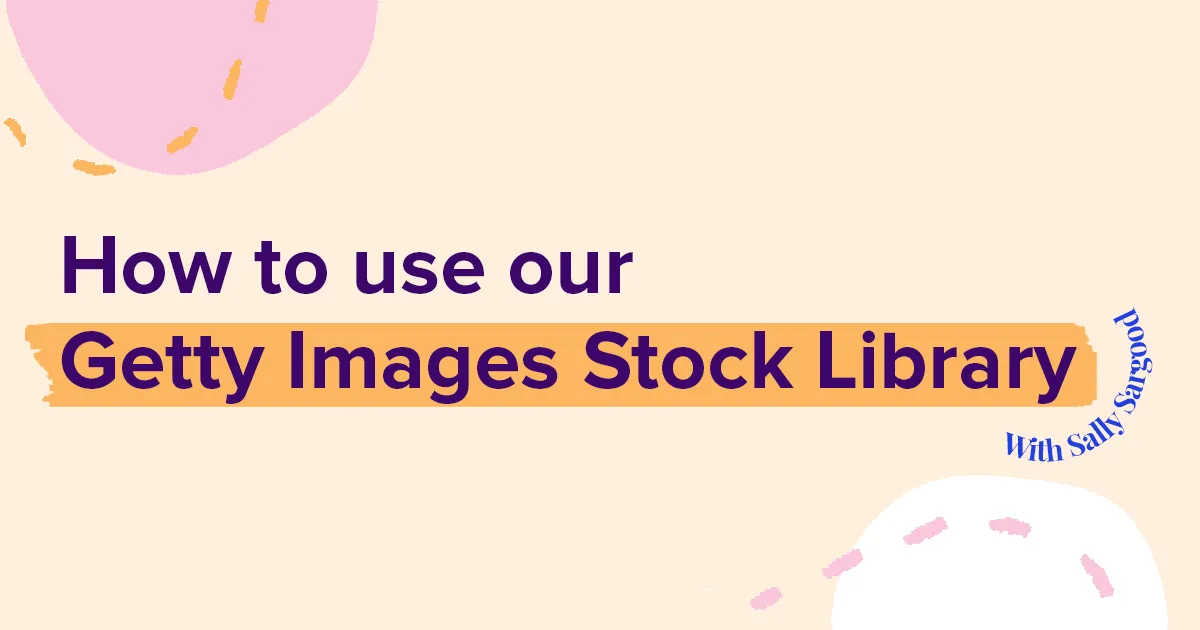
Now that you have your Getty Images account set up, it’s time to find the images that best suit your project. Here’s how to efficiently search for the right images:
-
- Use keywords: Start by entering specific keywords related to the images you’re looking for. For instance, if you need a photo of a sunset, simply type “sunset.”
- Utilize filters: After entering your keywords, make use of the filtering options available. You can narrow down your search by:
| Filter Type | Description |
|---|---|
| Image Type | Select from options like photos, illustrations, or vectors. |
| Orientation | Choose between horizontal, vertical, or square formats. |
| Color | Filter images by color schemes, which can be particularly useful for branding. |
| People | Search for images featuring people, and specify the number, age, and gender. |
| License Type | Choose between rights-managed or royalty-free licenses based on your needs. |
- Review image details: Clicking on an image will provide you with detailed information, including its size, license options, and pricing.
- Save your favorites: If you find images you like but aren't ready to purchase, you can save them to a lightbox for future reference.
With these tips in hand, you’ll be able to navigate Getty Images like a pro and find the perfect stock photos for your projects!
Also Read This: Earnings Information for Shutterstock Images
Evaluating Image Quality and Relevance
When you're diving into the vast sea of stock photos on Getty Images, it's crucial to assess both the quality and relevance of the images you’re considering. After all, a picture is worth a thousand words, and you want to ensure that those words resonate with your audience.
First and foremost, check the resolution of the images. High-resolution images are essential for print media, while lower resolutions might suffice for web use. Look for images that are at least 300 DPI for print and 72 DPI for online purposes. Good quality images will ensure that your visuals are sharp and professional, regardless of the medium.
Next, consider the composition of the image. Is it well-lit? Are the colors vibrant and appealing? Pay attention to the framing and focus; images that are cluttered or poorly composed can detract from your message. Here’s a quick checklist to help you evaluate:
- Is the image high resolution?
- Does the composition draw the viewer’s attention?
- Are the colors balanced and appealing?
- Is the subject matter relevant to your needs?
Lastly, think about the context in which you’ll use the image. Does it align with your brand? Does it convey the right emotion or message? Relevance is key; even a stunning image won’t serve its purpose if it doesn’t fit your project. So, take your time to browse through Getty’s extensive library and ensure you find that perfect match!
Also Read This: Behance project rearranging guide
Adding Images to Your Cart
Once you’ve found the ideal images that meet your quality and relevance criteria, it’s time to add them to your cart. This part of the process is simple and user-friendly, making it easy for anyone to navigate.
To begin, look for the "Add to Cart" button, which is typically located near the image preview. Clicking this button will instantly place the image in your shopping cart. You might also see options for different licenses, so make sure to select the one that best fits your intended use.
Here’s a quick rundown of how to add images to your cart:
- Browse or search for images using keywords.
- Click on the image you want to view it in detail.
- Choose the appropriate license type for your needs.
- Click the "Add to Cart" button.
- Continue shopping or proceed to checkout.
As you’re adding images, keep an eye on your cart summary, which should show the number of items and total cost. This feature helps you monitor your purchases and avoid any surprises during checkout. If you change your mind about any images, you can easily remove them from your cart with just a click.
And there you have it! With these steps, you're well on your way to acquiring stunning stock photos from Getty Images, making your projects visually compelling and engaging.
Also Read This: Understanding iStock by Getty Images – A Comprehensive Overview
7. Completing Your Purchase
Alright, you’ve browsed through the stunning collection of images on Getty, added your favorites to the cart, and now it’s time for the final step—completing your purchase. This part is straightforward, but let’s break it down to make sure you don’t miss anything important.
First, head to your shopping cart. You can usually find the cart icon in the upper right corner of the page. Click on it to review the images you’ve selected. Make sure everything looks right—check the licenses and pricing to ensure it fits your needs.
Once you’re satisfied, click on the “Proceed to Checkout” button. Here, you’ll be prompted to log in to your Getty account if you haven’t already. If you’re a new user, you can easily create an account by providing your email and some basic information.
Next, you’ll enter your payment details. Getty accepts various payment methods, including credit cards and PayPal, making it easy for you to choose what works best for you. After filling in your payment information, double-check everything once again because, let’s face it, nobody enjoys the hassle of dealing with payment issues!
Finally, click on the “Complete Purchase” button. You should receive a confirmation email shortly after, which will include a receipt and details of your purchase. And there you go! You've successfully completed your purchase. Enjoy the excitement of using your new, high-quality images!
8. Downloading Your Images
Now that you’ve made your purchase, it’s time to get those beautiful images onto your device. Downloading images from Getty is a breeze, so let’s walk through the steps together!
Start by logging into your Getty account. Once you’re logged in, navigate to the “My Account” or “Downloads” section; you’ll find all your purchased images waiting for you there. It’s like unwrapping a present!
Here’s what to do next:
- Locate the image you want to download. You should see a list or grid of your recent purchases.
- Click on the thumbnail or the title of the image to access its download options.
- Select the file format and size you need. Getty usually offers various resolutions, so choose the one that best suits your project.
- Click the “Download” button. Your image should start downloading immediately!
Once the download is complete, check your designated downloads folder on your device. You’re all set to use your new stock photo in your marketing materials, website, or wherever your creativity takes you!
And remember, make sure to adhere to the licensing agreement you selected at the time of purchase. Happy downloading!