Warning: Undefined array key 3 in /home/imgpanda.com/public_html/wp-content/themes/astra/template-parts/single/single-layout.php on line 176
Warning: Trying to access array offset on value of type null in /home/imgpanda.com/public_html/wp-content/themes/astra/template-parts/single/single-layout.php on line 179
In this digital age, it's no surprise that parents are looking for ways to manage their children's screen time. YouTube, while a treasure trove of educational content, can also be a slippery slope filled with distractions and inappropriate material. If you're an iPhone user and want to block YouTube for your kids, you're in the right place. In this post, we'll explore practical tips on how to use parental controls effectively on your iPhone to keep your children safe and focused.
Understanding Parental Controls on iPhone
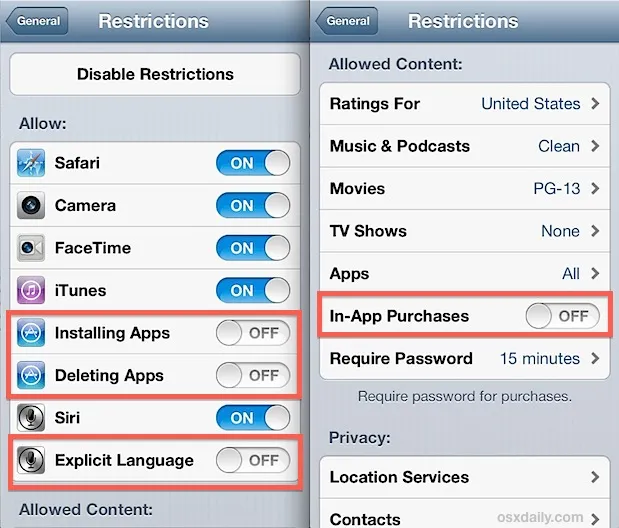
Parental controls on the iPhone are a fantastic feature that allows you to set restrictions on apps, content, and even screen time. These controls not only help you block specific apps like YouTube but also ensure that your children engage with age-appropriate content. Here's a breakdown of how they work:
- Screen Time: This feature allows you to track and limit the amount of time your child spends on their device. You can set daily limits for specific apps or categories.
- Content Restrictions: You can restrict explicit content, movies, TV shows, and even web content. This is extremely useful for ensuring that your kids only access suitable material.
- App Limits: Set time limits for specific apps, including YouTube, so that your child can't spend hours scrolling through videos.
- Always Allowed: Designate apps that can always be accessed, even during downtime or when screen time is up.
- Passcode Protection: You can set a passcode for the Screen Time settings, ensuring that your children can’t alter the restrictions you’ve put in place.
By utilizing these features, you can create a safer digital environment for your children, allowing them to explore and learn while minimizing exposure to potentially harmful content. It’s all about finding the right balance that works for your family!
Also Read This: How to Invest in Rumble Stock: A Comprehensive Step-by-Step Guide
Steps to Block YouTube Using Screen Time
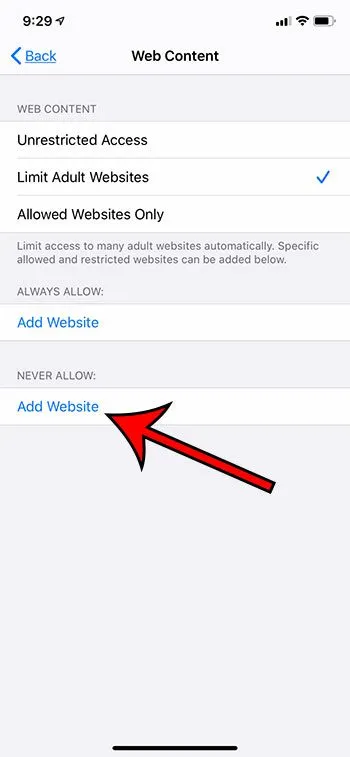
If you're looking to block YouTube on your iPhone, one of the easiest and most effective ways is through Apple’s built-in Screen Time feature. This tool is designed to give you control over app usage, and it's especially handy for parents wanting to manage their children's screen time. Here’s how you can do it:
- Open Settings: Start by tapping on the Settings app on your iPhone.
- Access Screen Time: Scroll down and select “Screen Time.” If you haven’t set it up yet, you’ll need to turn it on and set a Screen Time passcode.
- App Limits: In the Screen Time menu, tap on “App Limits.” This feature allows you to set daily limits on specific apps.
- Add Limit: Tap “Add Limit,” then choose “Social Networking” or search directly for YouTube in the list of apps.
- Select YouTube: Check the box next to YouTube and then tap “Next.”
- Set Time Limit: You can set a time limit for how long the app can be used daily. For total blocking, set it to 0 hours and 1 minute.
- Save Settings: Confirm your settings by tapping “Add.” Now, YouTube will be blocked once the limit is reached.
And there you have it! You’ve successfully blocked YouTube using Screen Time. If you want to take it a step further, keep reading about third-party apps for even more control.
Also Read This: Start Selling Canva Templates with How to Start Selling Canva Templates
Using Third-Party Apps for Additional Control
While Screen Time is a fantastic tool for managing app usage on your iPhone, sometimes you might want a little extra help. Third-party apps can provide additional features and flexibility that Apple’s built-in options may lack. Here are some popular third-party apps you can consider:
- Qustodio: This app offers comprehensive parental controls, allowing you to monitor usage, block specific apps, and even see browsing history.
- Norton Family: Not only can you block YouTube, but you can also get insights into your child’s online activity, helping you make informed decisions.
- Net Nanny: Known for its user-friendly interface, Net Nanny allows you to block apps, set time limits, and receive alerts for inappropriate content.
Here’s a quick comparison table of these apps:
| App Name | Features | Price |
|---|---|---|
| Qustodio | App blocking, usage monitoring, activity reports | Starts at $54.95/year |
| Norton Family | Web monitoring, app blocking, device location | Starts at $49.99/year |
| Net Nanny | Real-time alerts, content filtering, time management | Starts at $39.99/year |
Selecting the right app depends on your specific needs. With these tools in your arsenal, you can take back control over your family's YouTube access and ensure a safer online environment.
Also Read This: Exploring LinkedIn Applicant Numbers Are They Accurate
Monitoring and Managing Your Child's Device Usage
Keeping an eye on your child's device usage is essential, especially when it comes to platforms like YouTube that can expose them to inappropriate content. Fortunately, there are various strategies you can adopt to monitor and manage their usage effectively. Here are some tips to help you out:
- Regular Check-Ins: Make it a habit to check in with your child about their online activities. Ask them what they are watching and who they are interacting with. This fosters open communication and can give you insights into their interests.
- Set Usage Limits: Use built-in features on the iPhone, such as Screen Time, to set daily limits for app usage. You can specify how long they can spend on YouTube, ensuring it doesn’t consume too much of their time.
- Review Watch History: Regularly check your child's YouTube watch history. This will help you understand what types of videos they are consuming and whether any of it raises concerns.
- Use Monitoring Apps: Consider using parental control apps that offer comprehensive monitoring features. These apps can track app usage, filter content, and provide reports on your child's online behavior.
- Discuss Content Choices: Have conversations about the kinds of content they are watching. Help them understand the difference between educational videos and content that may not be appropriate for their age.
By actively monitoring and managing your child's device usage, you can help create a safer online environment. It’s about maintaining a balance between allowing them to explore the digital world while ensuring they do so responsibly.
Conclusion
Blocking YouTube on your child's iPhone can be a helpful step in ensuring their online safety, but it’s just one part of a larger picture. By utilizing parental controls, monitoring device usage, and fostering open communication, you can create a healthy digital environment for your child. Here’s a quick recap of the key points:
| Tip | Description |
|---|---|
| Use Parental Controls | Activate restrictions to block YouTube or limit its content. |
| Set Screen Time Limits | Manage how much time your child spends on YouTube. |
| Communicate Openly | Encourage discussions about online content and safety. |
Remember, the goal isn’t just to block content, but to educate your child about responsible internet use. This will not only protect them now but will also prepare them to navigate the online world independently in the future. By taking these proactive steps, you're not just being a parent; you're being a guide. Happy parenting!