Warning: Undefined array key 3 in /home/imgpanda.com/public_html/wp-content/themes/astra/template-parts/single/single-layout.php on line 176
Warning: Trying to access array offset on value of type null in /home/imgpanda.com/public_html/wp-content/themes/astra/template-parts/single/single-layout.php on line 179
In today's digital age, children have unprecedented access to information, entertainment, and social interaction online. While platforms like YouTube offer educational content, they also expose kids to inappropriate material. As a parent, you might wonder how to protect your children from harmful content while still allowing them to explore and learn. This guide dives into effective methods for blocking YouTube on Android devices, ensuring a safer online experience for your family.
Understanding the Need to Block YouTube
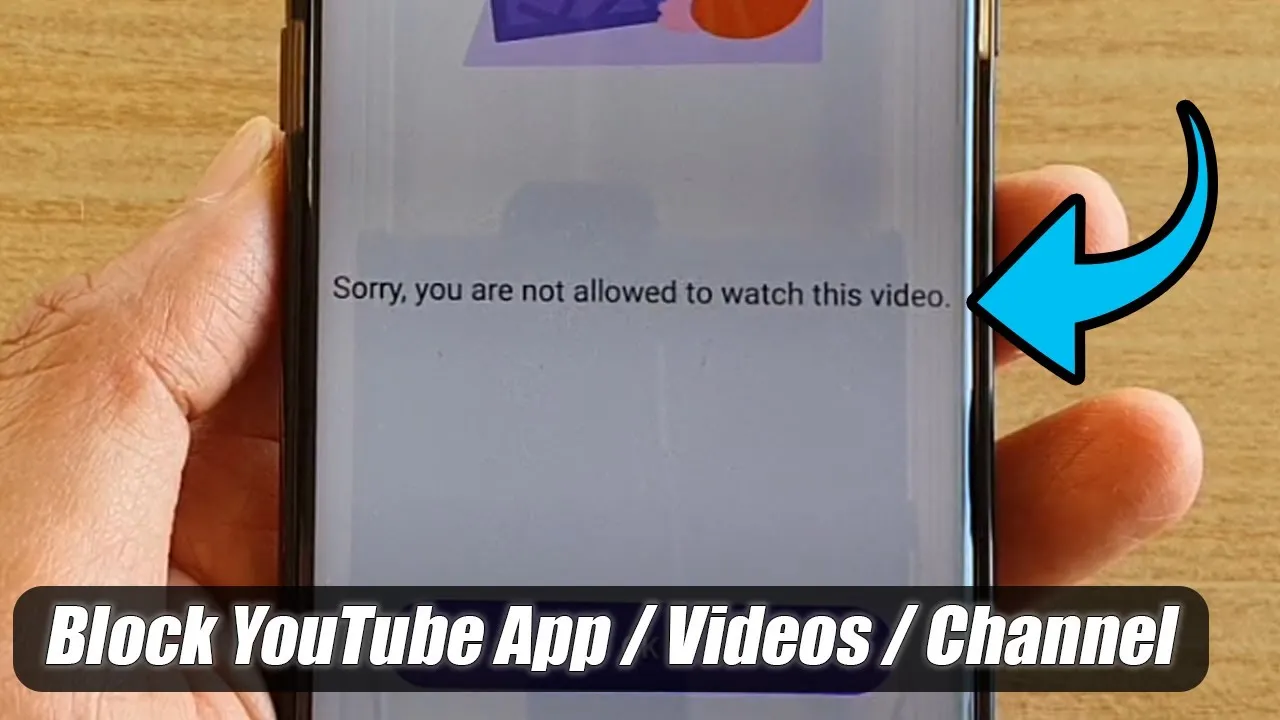
Blocking YouTube on Android devices isn't just about restricting access to videos; it's about fostering a safe and secure online environment for your children. Here are some compelling reasons why parents might consider this action:
- Exposure to Inappropriate Content:
YouTube hosts a vast range of videos, some of which may not be suitable for children. From explicit language to violence, the platform can inadvertently expose young viewers to content that contradicts your family's values.
- Screen Time Management:
With engaging videos at their fingertips, kids can easily lose track of time. Blocking YouTube helps parents manage and limit screen time, promoting healthier habits and ensuring that children engage in other activities.
- Distraction from Studies:
While educational content exists, children may often be distracted by entertaining but non-educational videos. Blocking YouTube can help them focus on their studies and complete homework without the lure of entertaining distractions.
- Privacy Concerns:
YouTube collects data on its users, including viewing habits. For parents concerned about online privacy, blocking the app can be a step toward protecting their children's personal information.
- Cyberbullying and Negative Social Interactions:
Online interactions can sometimes lead to cyberbullying or negative social experiences. By blocking YouTube, parents can minimize the risk of their children facing such challenges.
In summary, blocking YouTube on Android devices can provide parents with peace of mind, knowing that they are taking proactive steps to protect their children from potential online dangers. It's all about creating a balanced approach to technology that prioritizes safety and well-being.
Also Read This: How to Restore a Scratched CD with Household Items
Using Built-in Android Features
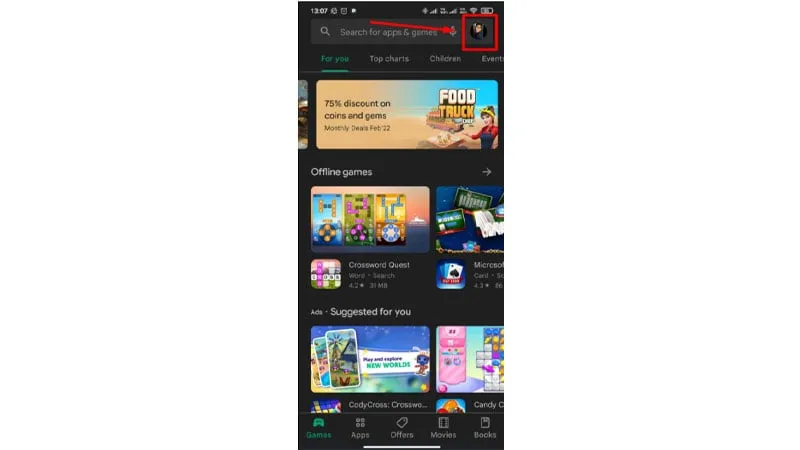
Blocking YouTube on your Android device can be easily accomplished by leveraging the built-in features that come with most Android systems. These features are designed to help parents manage their children’s screen time and restrict access to certain apps or content. Here’s how you can do it!
1. *Digital Wellbeing: Many Android devices now come with a feature called Digital Wellbeing. This allows you to set timers and limits on specific apps, including YouTube.
- Open the Settings app on your device.
- Scroll down and tap on Digital Wellbeing & parental controls.
- Select Dashboard and find YouTube in the list.
- Tap on it and set a timer for daily use. Once the limit is reached, the app will be paused.
2. Parental Controls: The YouTube app itself has parental controls that can help restrict content. Here’s how:
- Open the YouTube app.
- Tap on your profile picture in the top right corner.
- Select Settings, then tap on General.
- Toggle on Restricted Mode to hide potentially mature content.
3. User Accounts: If your child has their own user account on the device, you can limit their access to YouTube by restricting app downloads. Head to Settings, then Users & accounts, and adjust their permissions.
By utilizing these built-in features, you can effectively manage your child’s access to YouTube while still allowing them to explore other educational and entertaining content.
Also Read This: How to Achieve a Million Views on YouTube with Effective Tips and Strategies
Third-party Apps for Blocking YouTube
If the built-in options on your Android device don’t quite meet your needs, there are several third-party apps specifically designed to help parents block YouTube and other distracting apps. These apps offer additional features that enhance security and control over your child’s device usage. Let’s dive into some popular choices!
1. Net Nanny: Known for its comprehensive monitoring capabilities, Net Nanny allows you to block specific apps, including YouTube, and monitor your child’s online activity.
- Features: Real-time internet filter, app blocker, and usage reports.
- Pricing: Subscription-based with a free trial available.
2. Qustodio: This app is another great option for parents. Qustodio offers a user-friendly interface and allows you to manage app access and screen time effectively.
- Features: App blocking, screen time limits, and location tracking.
- Pricing: Free version available, with premium features for a fee.
3. Family Link: Developed by Google, Family Link is an excellent app for parents. You can not only block YouTube but also set daily limits and monitor your child’s digital footprint.
- Features: App management, screen time controls, and activity reports.
- Pricing: Free to use.
4. BlockSite*: This simple app allows you to block specific sites and apps, including YouTube. It’s straightforward and effective for parents looking for a no-fuss solution.
- Features: URL blocking, scheduling, and password protection.
- Pricing: Free with a premium version available for extra features.
By utilizing these third-party apps, you can take a proactive approach in ensuring a safer online environment for your children. Choose the one that best fits your family’s needs and start enjoying peace of mind!
Also Read This: How to Save YouTube Videos on Android Without Premium Subscription
5. Setting Up Parental Controls
Setting up parental controls on YouTube can be a game-changer for parents who want to ensure their children have a safe viewing experience. YouTube offers a dedicated app called YouTube Kids, which is specifically designed for younger audiences and comes with built-in parental controls.
Here’s how you can set it up:
- Download YouTube Kids: If you haven’t already, download the YouTube Kids app from the Google Play Store.
- Create a Profile: Open the app, and create a profile for your child. You can set their age group, which tailors the content they’ll see.
- Set Time Limits: You can control how much time your child spends on the app each day. This feature is essential for managing screen time.
- Block Content: If there’s a specific channel or video you want to block, you can easily do so. Just navigate to the video and select the “Block” option.
- Review Watch History: Regularly check what your child has been watching. YouTube Kids allows you to view their watch history, which can help you understand their interests and ensure they are engaging with appropriate content.
Additionally, you can set up restrictions on the regular YouTube app by accessing the "Restricted Mode" in the settings. While it’s not foolproof, it can help filter out some inappropriate content.
6. Communicating with Your Child about Online Safety
When it comes to online safety, communication is key. Talk to your child about the potential dangers they might encounter while using YouTube and the internet in general. Here are some tips to facilitate a productive conversation:
- Have Open Discussions: Encourage your child to share their online experiences with you. Ask them about the videos they watch and the channels they follow.
- Educate on Privacy: Teach your child the importance of not sharing personal information online. Emphasize that they should never share their full name, address, or school details.
- Identify Inappropriate Content: Help them understand what constitutes inappropriate content. Discuss why certain videos might not be suitable for them.
- Encourage Critical Thinking: Teach your child to think critically about the content they consume. Ask them questions about what they watch and encourage them to express how it makes them feel.
- Set Rules Together: Collaborate with your child to establish clear rules about their online behavior. This can include what types of videos they can watch and how long they can spend online.
By fostering open communication, you can build trust and ensure your child feels comfortable coming to you with any concerns they may have about their online experiences. Remember, it’s not just about restricting access; it’s about teaching them to navigate the digital world safely and responsibly.