Warning: Undefined array key 4 in /home/imgpanda.com/public_html/wp-content/themes/astra/template-parts/single/single-layout.php on line 176
Warning: Trying to access array offset on value of type null in /home/imgpanda.com/public_html/wp-content/themes/astra/template-parts/single/single-layout.php on line 179
Downloading sound from YouTube videos can be a game-changer for your editing projects, whether you’re a content creator, a student, or just someone who loves music. However, it’s crucial to navigate this process carefully to ensure you’re respecting copyright laws and YouTube's policies. In this guide, we'll explore the ins and outs of downloading audio from
Understanding YouTube's Terms of Service
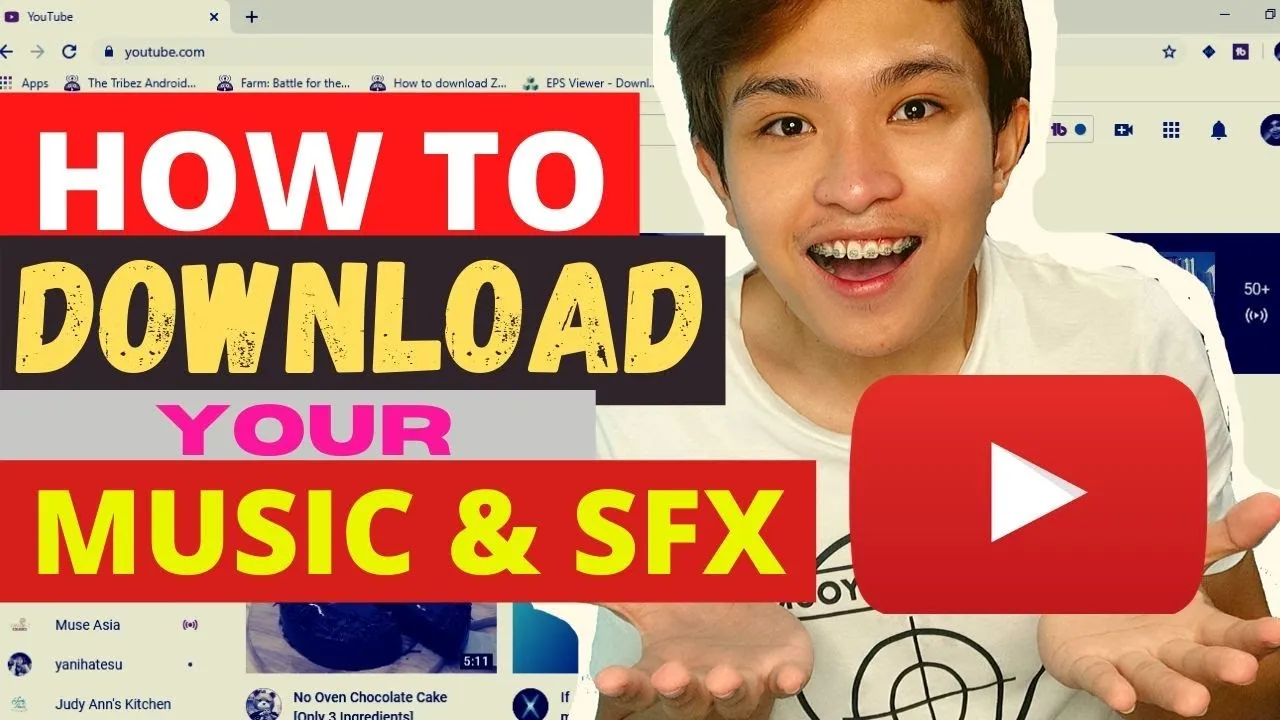
Before you start downloading audio from YouTube, it’s essential to understand their Terms of Service (ToS). YouTube has a robust set of guidelines designed to protect content creators and their intellectual property. Here are some key points to keep in mind:
- Downloading Restrictions: According to YouTube's ToS, you are not allowed to download any content unless there’s a download button provided by YouTube itself. This means that using third-party applications or websites to download audio is technically against their policies.
- Fair Use Policy: While some people may argue that downloading sound for educational or transformative purposes falls under 'fair use,' it’s a grey area. Fair use can be subjective and varies by case, so it’s best to tread carefully.
- Copyright Laws: Many YouTube videos contain copyrighted material. Downloading and using these sounds without permission could lead to copyright infringement, resulting in legal consequences.
- Creative Commons License: Some YouTube videos are uploaded under a Creative Commons license, which may allow for downloading and using the audio. Always check the video description for such permissions.
In summary, while downloading sound from YouTube may seem straightforward, it’s essential to respect the platform's rules and copyright laws to avoid any potential issues. Always do your research and make informed choices!
Also Read This: Use Presentation Canva Templates to Enhance Your Slides
Tools and Software for Downloading Audio
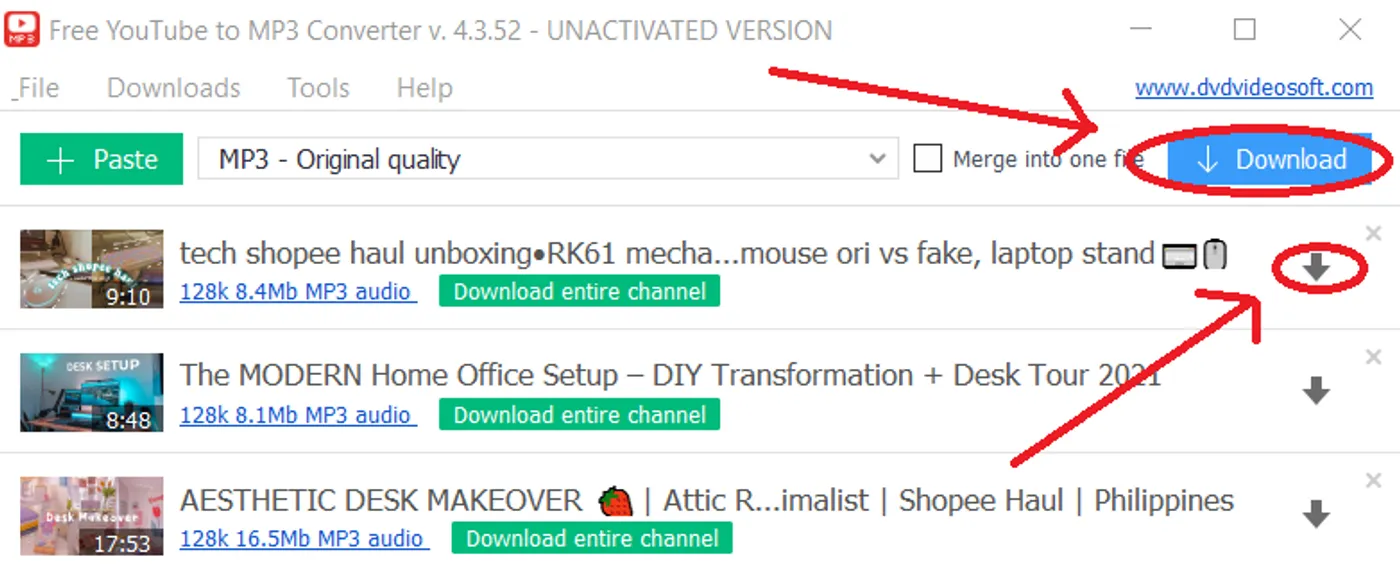
When it comes to downloading audio from YouTube videos, having the right tools can make all the difference. There are numerous options available, each with its own set of features. Here’s a rundown of some of the most popular tools and software you can use:
- 4K Video Downloader: This user-friendly software allows you to download audio in various formats, including MP3 and M4A. Simply copy the link of the YouTube video, and the software takes care of the rest!
- YTD Video Downloader: Another reliable option, YTD lets you download audio from YouTube and convert it to different formats. It also has a simple interface that's perfect for beginners.
- ClipGrab: This free tool is not only easy to use but also supports multiple websites. ClipGrab allows you to grab audio from YouTube videos and convert it into formats like MP3.
- Online Audio Converter: Prefer not to download software? This online tool lets you paste a YouTube link and choose your desired audio format. It's quick and straightforward!
- Freemake Video Downloader: Known for its versatility, Freemake allows you to download entire playlists or channels, making it a fantastic choice for those with multiple videos to process.
Before choosing a tool, consider factors like ease of use, supported formats, and whether you prefer a desktop application or an online service. Each tool has its strengths, so take your time to find the one that best suits your needs!
Also Read This: Maximizing Your Earnings with Shutterstock
Step-by-Step Instructions for Downloading Sound
Once you've selected your tool for downloading audio, it’s time to get started! Here’s a detailed, step-by-step guide to help you download sound from YouTube videos effortlessly:
- Choose Your Video: Navigate to YouTube and find the video whose audio you want to download. Copy the URL from the address bar.
- Open Your Downloader: Launch the software or website you selected for downloading audio.
- Paste the URL: Look for a button that says “Paste Link” or similar. Click it and paste your copied URL into the designated area.
- Select Audio Format: Choose your desired audio format (like MP3 or M4A) from the options provided. Some tools even allow you to adjust the quality of the audio.
- Start Downloading: Hit the “Download” or “Convert” button, and let the tool process your request. This may take a few moments depending on the video length and your internet connection.
- Locate Your File: Once the download is complete, check the output folder specified by the software. Your audio file should be ready to use!
And there you have it! With these simple steps, you can easily download audio from any YouTube video for your editing needs. Just remember to respect copyright laws and only use audio that you have permission to download!
Also Read This: Posting GIFs on Behance to Enhance Your Portfolio Creativity
5. Editing the Downloaded Audio
Once you’ve successfully downloaded the audio from your favorite YouTube video, the next step is editing. This process allows you to refine the audio to fit your project’s needs. Whether you want to trim the track, change the volume levels, or add effects, audio editing software can help you achieve your goals.
Here are some popular audio editing tools you might consider:
- Audacity: This is a free, open-source software that’s great for beginners and professionals alike. It offers a wide range of features, including multi-track editing, noise reduction, and various effects.
- GarageBand: If you’re a Mac user, GarageBand is a fantastic option. It’s user-friendly and comes with a host of features for music production and audio editing.
- Adobe Audition: This is a professional-grade software that provides advanced editing tools. While it comes with a price tag, it’s worth the investment for serious audio editors.
Here are some basic editing techniques you can apply:
- Trimming: Cut out any unnecessary parts of the audio to ensure that only the most relevant sections are included.
- Adjusting Volume: Normalize the audio levels so that the sound is consistent throughout.
- Adding Effects: Enhance your audio with effects like reverb, echo, or equalization to give it a professional touch.
Finally, always remember to save your edited audio in a suitable format, such as MP3 or WAV, for easy use in your projects.
Also Read This: Strategies for Finding Affordable Getty Images
6. Legal Considerations and Best Practices
When it comes to downloading audio from YouTube, it’s crucial to navigate the legal landscape carefully. YouTube's terms of service are clear: downloading content without permission is generally prohibited unless a download button is provided by the platform itself. Ignoring these rules can lead to copyright infringement issues.
Here are some key points to keep in mind:
- Copyright Laws: Always check if the audio you want to use is copyrighted. If it is, you’ll need to obtain permission from the copyright owner before using it in your projects.
- Creative Commons Licenses: Look for audio that is licensed under Creative Commons. These licenses often allow for use, provided you give appropriate credit to the creator.
- Public Domain: Audio that is in the public domain can be used freely, without the need for permission or attribution.
As a best practice, always credit the original creator when using their audio. Not only is it respectful, but it also helps you avoid potential legal issues. Additionally, consider using royalty-free music libraries, which can provide high-quality audio without the worry of copyright infringement.
In summary, while downloading audio from YouTube can be a great way to enhance your projects, always prioritize legal considerations to ensure that you're respecting creators’ rights and avoiding potential pitfalls.
Guide to Downloading Sound from YouTube Videos for Editing and Use
Downloading sound from YouTube videos can be a valuable tool for creators, musicians, and editors looking to enhance their projects. However, it’s essential to approach this task ethically and legally. Below is a comprehensive guide to assist you in safely downloading audio from YouTube videos.
Here are some methods you can use to download sound from YouTube:
- YouTube to MP3 Converter Websites: These online tools allow you to paste the URL of the YouTube video and convert it into an MP3 file. Popular options include:
- YTMP3
- FLVTO
- OnlineVideoConverter
- Desktop Software: If you prefer offline solutions, consider downloading software that can convert YouTube videos into audio files. Some popular programs include:
- 4K Video Downloader
- Any Video Converter
- Freemake Video Converter
- Browser Extensions: Extensions like Video DownloadHelper for Firefox and Chrome can simplify the downloading process directly from your browser.
Before downloading, always check if the audio content is copyrighted. Many creators offer their work under Creative Commons licenses, which may allow for legal downloads. If you're unsure, consider reaching out to the creator for permission.
| Method | Pros | Cons |
|---|---|---|
| YouTube to MP3 Converter Websites | Easy to use, no downloads required | Can be ad-heavy, may have download limits |
| Desktop Software | More features, often faster downloads | Requires installation, may cost money |
| Browser Extensions | Convenient, integrates with browsing | May not work on all videos, dependent on browser |
In conclusion, downloading sound from YouTube videos can be done through various methods, each with its advantages and disadvantages. Always ensure you’re complying with copyright laws and respecting the rights of creators to maintain ethical practices in your audio editing projects.