Warning: Undefined array key 4 in /home/imgpanda.com/public_html/wp-content/themes/astra/template-parts/single/single-layout.php on line 176
Warning: Trying to access array offset on value of type null in /home/imgpanda.com/public_html/wp-content/themes/astra/template-parts/single/single-layout.php on line 179
Hey there! If you've ever come across a catchy tune or an informative lecture on YouTube and thought, "I wish I could just have that audio!" you're not alone! Extracting audio from YouTube videos can be super handy, especially if you want to listen on the go or create playlists of your favorite content. In this blog post, we'll dive into how to do just that on your Chromebook, along with some important legal considerations to keep in mind. So, let's get started!
Understanding the Legal Aspects
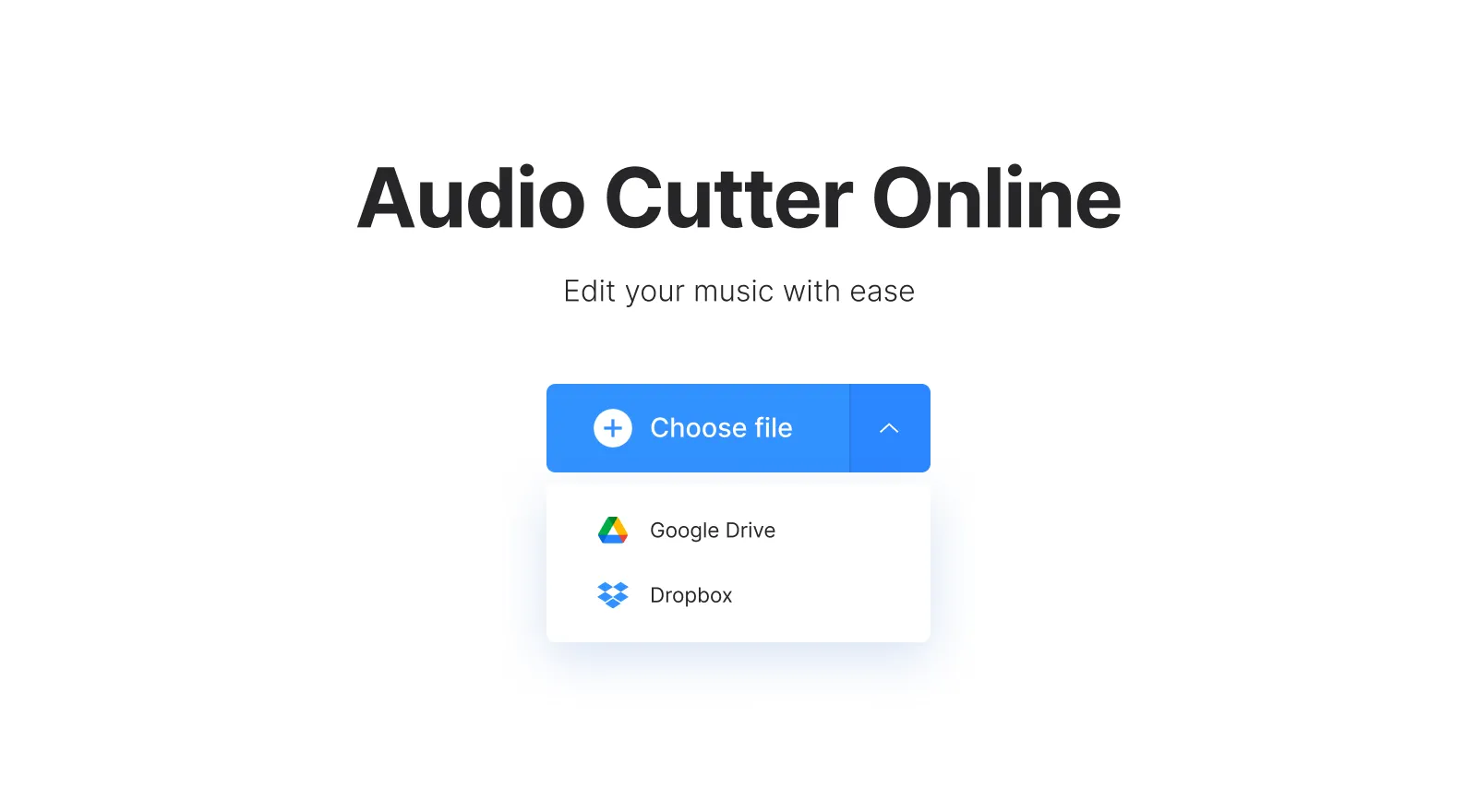
Before we jump into the nitty-gritty of extracting audio, it's essential to grasp the legal landscape surrounding this practice. YouTube is a treasure trove of content, but not all of it is free for you to use as you please. Here are some key points to consider:
- Copyright Laws: Most videos on YouTube are protected by copyright. This means that the content creator holds the rights to their audio and video. Extracting audio without permission could lead to legal issues.
- Fair Use Doctrine: In some cases, using audio for educational, commentary, or critique purposes may fall under "fair use." However, this is a gray area and can vary significantly based on individual circumstances.
- YouTube's Terms of Service: According to YouTube’s TOS, downloading content without permission is against their guidelines. Violating these terms could lead to account suspension or other penalties.
- Public Domain and Creative Commons: Some videos are licensed under Creative Commons or may be in the public domain. These can generally be used freely, but it's crucial to check the license associated with each video.
So, before you start extracting audio, ask yourself: Is the audio I want to extract protected? Do I have permission to use it? Understanding these legal aspects will help you navigate the world of audio extraction responsibly and ethically.
Also Read This: How to Turn Off Open to Work on LinkedIn and Manage Job Search Visibility
Methods for Extracting Audio
Extracting audio from YouTube videos on a Chromebook can be a straightforward process if you know the right methods. There are several ways to do this, each with its own advantages. Let’s explore some popular methods that can help you get your hands on that audio!
- Browser Extensions: Many browser extensions are designed specifically for downloading audio from YouTube videos. These can add functionality directly to your browser, allowing you to download audio with just a few clicks.
- Desktop Applications: If you have access to Android apps on your Chromebook, you can use applications like 'YouTube to MP3 Converter' or 'VidMate' that can download audio files directly to your device.
- Command Line Tools: For the tech-savvy, command line tools like 'youtube-dl' can be used. This requires some technical knowledge, but once set up, it can be extremely powerful for downloading various formats of audio.
- Online Tools: A popular option is to use online converter websites. These sites allow you to paste the link of the YouTube video and choose the audio format you want to download.
Each of these methods has its pros and cons, so consider your comfort level with technology and choose the one that suits you best. Now, let’s dive deeper into one of the most user-friendly options: online tools.
Also Read This: Master Umbrella Dress Cutting Techniques with Dailymotion Video Guidance
Using Online Tools
Online tools are perhaps the most accessible option for extracting audio from YouTube videos on a Chromebook. No downloads or installations are required, making them perfect for users who want a quick and easy solution. Here’s how to use them effectively:
- Find a Reliable Online Converter: There are numerous online tools available, but it’s important to choose one that is trustworthy. Some popular options include:
While using online tools is convenient, make sure you have a good internet connection for smooth downloads. Just remember to be cautious and use reputable sites to avoid any unwanted malware or ads. Happy downloading!
Also Read This: Do Scammers Use Telegram and How to Recognize Scams on the Platform
5. Using Chrome Extensions
Extracting audio from YouTube videos on a Chromebook can be made incredibly easy with the help of Chrome extensions. These handy tools integrate directly into your browser, allowing you to save audio files with just a few clicks. Let’s explore how you can use them effectively!
Here’s a simple step-by-step guide to get you started:
- Open the Chrome Web Store: Start by visiting the Chrome Web Store. You can easily find it by searching in your browser.
- Search for Audio Extractor Extensions: Use keywords like “YouTube audio extractor” or “YouTube downloader” in the search bar.
- Choose an Extension: Look for popular options like Audio Downloader Prime or Video DownloadHelper. Check the ratings and reviews to find a reliable one.
- Add to Chrome: Click the “Add to Chrome” button and follow the prompts to install the extension.
- Extract Audio: Once installed, go to the desired YouTube video. Click on the extension icon, select the audio format you want, and hit the download button!
Most extensions will allow you to choose from various formats, such as MP3 or WAV, which is great for compatibility with different devices. Just keep in mind that not all extensions may work perfectly, as YouTube frequently updates its platform, so it’s a good idea to explore a few options to find the one that suits your needs best.
Also Read This: Can You Access YouTube on Echo Show
6. Using Software Applications
If you prefer a more robust solution to extract audio from YouTube videos on your Chromebook, consider using dedicated software applications. While Chromebooks primarily run web-based applications, there are a few that can be installed or accessed via Linux, offering more features and flexibility.
Here’s a look at some popular software applications:
| Software | Platform Compatibility | Key Features |
|---|---|---|
| 4K Video Downloader | Linux (via Snap) | Download videos and extract audio in various formats, including MP3. |
| JDownloader | Linux | Supports bulk downloads and offers many format options. |
| Audacity | Linux | Advanced audio editing features, great for tweaking your audio files. |
To use these applications, you’ll typically download and install them via Linux on your Chromebook. After installation, simply paste the YouTube video link into the application, choose your desired audio format, and start the extraction process. The audio will be saved directly to your local storage, ready for you to enjoy!
With both Chrome extensions and software applications at your disposal, you now have multiple ways to extract audio from YouTube videos on your Chromebook, making it easier than ever to create your personalized audio library.
Extracting Audio from YouTube Videos on a Chromebook
Extracting audio from YouTube videos can be a useful skill, especially for those who want to listen to music, podcasts, or educational content offline. While Chromebooks primarily rely on web-based applications, there are several methods to extract audio effectively. Here are some popular options:
- Online Conversion Tools: Websites like YTMP3 and OnlineVideoConverter allow users to convert YouTube videos to audio formats directly in their browsers.
- Chrome Extensions: Extensions such as Video DownloadHelper can be added to your browser to facilitate audio extraction.
- Using VLC Media Player: Install VLC on your Chromebook via Linux (Crostini). You can open the YouTube video URL and convert it to an audio format.
- Command-Line Tools: If you’re comfortable with Linux commands, tools like youtube-dl can be used in the Linux terminal to download audio directly.
Here’s a quick comparison of these methods:
| Method | Ease of Use | Audio Quality | Offline Capability |
|---|---|---|---|
| Online Tools | Easy | Good | No |
| Chrome Extensions | Moderate | Very Good | Yes |
| VLC Media Player | Moderate | Excellent | Yes |
| Command-Line Tools | Advanced | Excellent | Yes |
In conclusion, extracting audio from YouTube videos on a Chromebook is straightforward with various methods available, ranging from online tools to more advanced techniques. Choose the method that best suits your needs and enjoy your audio content offline!