Warning: Undefined array key 3 in /home/imgpanda.com/public_html/wp-content/themes/astra/template-parts/single/single-layout.php on line 176
Warning: Trying to access array offset on value of type null in /home/imgpanda.com/public_html/wp-content/themes/astra/template-parts/single/single-layout.php on line 179
Are you ready to transform your driving experience? Integrating YouTube Music with Android Auto can turn those mundane commutes into a musical adventure! With millions of songs and personalized playlists at your fingertips, your car rides will never feel the same again. Whether you're stuck in traffic or cruising down the highway, having your favorite tunes just a tap away makes every journey more enjoyable. So, let's dive into what you need to make this seamless connection!
Requirements for Using YouTube Music with Android Auto
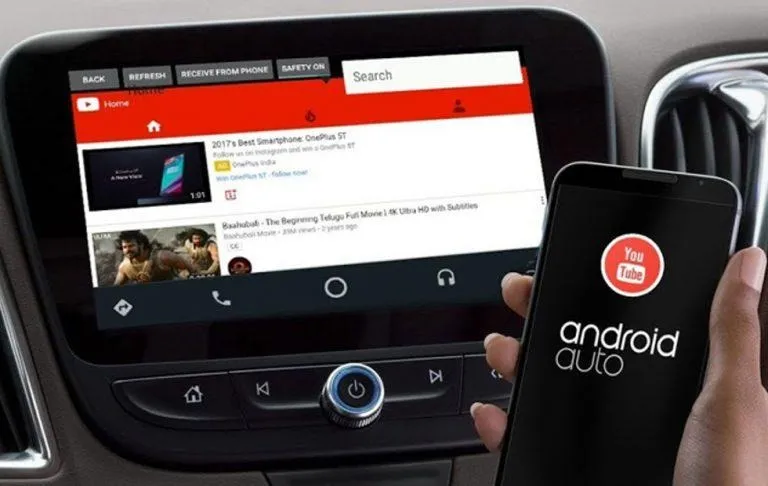
To get started with YouTube Music on Android Auto, there are a few essential requirements you'll need to meet. Here’s a handy checklist to ensure you’re all set:
- Compatible Smartphone: Ensure your Android device is running Android 6.0 (Marshmallow) or higher, as older versions won't support Android Auto.
- YouTube Music App: Download the YouTube Music app from the Google Play Store. A premium subscription is recommended for an ad-free experience, but the free version works too!
- Android Auto App: Install the Android Auto app if it’s not already pre-installed on your device. This app is crucial for connecting your phone to your car's display.
- Supported Vehicle or Head Unit: Check that your car is compatible with Android Auto. Most newer models support it, but if you're unsure, consult the manufacturer’s website or manual.
- USB Cable: Have a quality USB cable ready to connect your phone to the car. Some vehicles may support wireless connections as well, but a wired connection is often more reliable.
Once you have all these elements in place, you're ready to enhance your driving experience with the power of music! Let’s hit the road with YouTube Music and Android Auto!
Also Read This: Canva Image APA Citation
Step-by-Step Guide to Adding YouTube Music to Android Auto
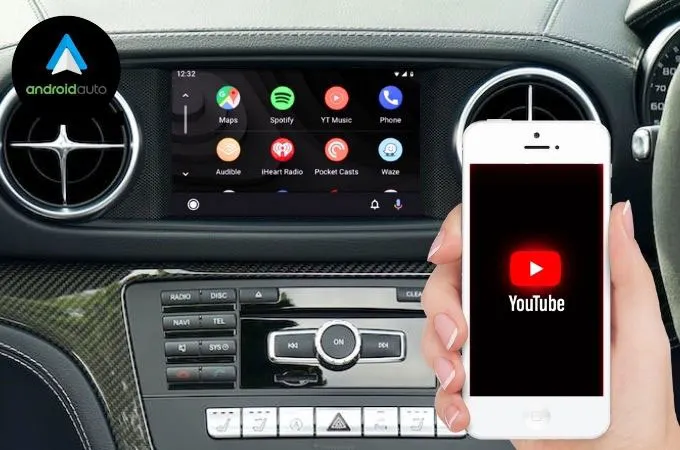
Ready to bring your favorite tunes into your car? Let's get started! Follow this easy step-by-step guide to add YouTube Music to Android Auto and enjoy a seamless listening experience while on the road.
- Check Compatibility: Ensure your vehicle supports Android Auto. You can check the manufacturer's website or your car's manual for details.
- Download YouTube Music: If you haven't already, download the YouTube Music app from the Google Play Store on your Android device.
- Connect Your Phone: Use a USB cable to connect your Android phone to your car’s USB port. Make sure to unlock your phone to allow the connection.
- Open Android Auto: Once connected, Android Auto should launch automatically. If not, look for the Android Auto app on your phone and open it manually.
- Select YouTube Music: On the Android Auto interface, navigate to the music section and select the YouTube Music app. You should see your playlists, favorites, and more!
- Start Listening: Choose your desired playlist or song, and enjoy your drive with the perfect soundtrack!
And there you have it! With these simple steps, you’re all set to enhance your driving experience with YouTube Music on Android Auto. Remember to keep your eyes on the road and enjoy the ride!
Also Read This: A Beginner's Guide to Selling Images on Adobe Stock
Troubleshooting Common Issues
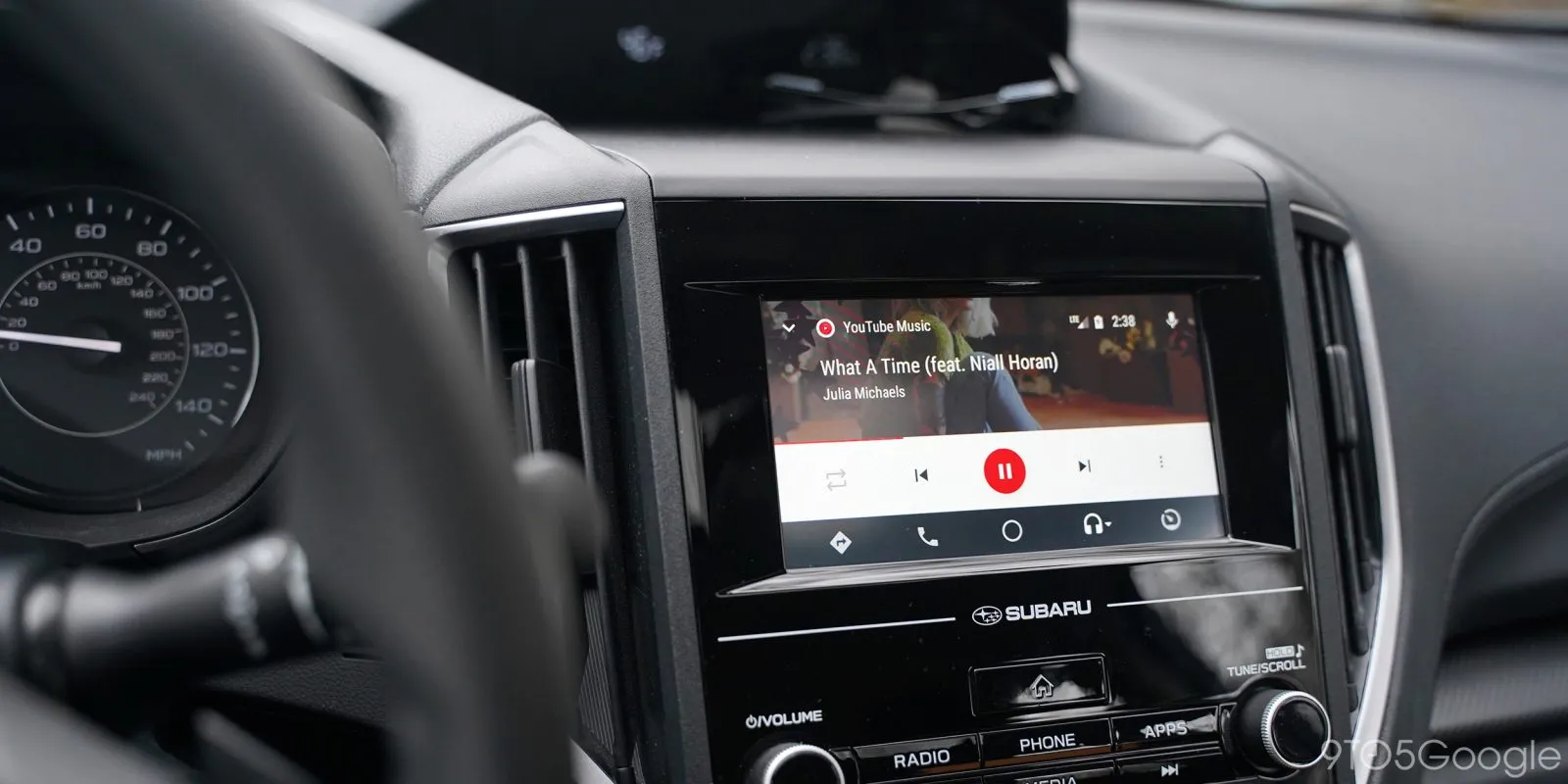
Sometimes, technology can be a bit tricky. If you encounter problems while setting up YouTube Music on Android Auto, don’t worry! Here are some common issues and their fixes.
| Issue | Possible Solution |
|---|---|
| Android Auto Not Starting | Check your USB connection. Try a different USB port or cable if necessary. |
| YouTube Music Not Showing | Ensure the YouTube Music app is installed and updated on your phone. Restart Android Auto if needed. |
| Playback Issues | Make sure your internet connection is stable. Consider switching to offline mode on YouTube Music. |
| Audio Quality Problems | Check your phone's audio settings and ensure that no other apps are interfering with playback. |
If you’ve tried these solutions and still face issues, visiting the official support pages for Android Auto or YouTube Music can provide further assistance. Happy driving!
Also Read This: A Closer Look at YouTube Understanding the Platform's Features and Evolution
5. Tips for an Optimized Listening Experience
When you're on the road, the last thing you want is to fumble around with your phone while driving. To ensure a smooth and enjoyable listening experience with YouTube Music on Android Auto, here are some handy tips:
- Pre-Create Playlists: Before hitting the road, spend some time creating playlists that suit your mood or journey. Whether you’re in the mood for upbeat tracks or relaxing tunes, having them ready to go can save you time.
- Use Voice Commands: Android Auto integrates voice commands seamlessly! Just say “Hey Google, play my road trip playlist” or “Play discover weekly on YouTube Music” to keep your hands on the wheel.
- Adjust Playback Settings: Before your trip, dive into the settings of YouTube Music and adjust the audio quality based on your data plan. High-quality audio makes a difference but can also eat up your data.
- Minimize Distractions: Set your phone to Do Not Disturb mode to avoid incoming notifications and calls while enjoying your music. This helps keep your focus on the road.
- Explore Offline Mode: Download your favorite tracks for offline listening. This way, you can enjoy uninterrupted music even in areas with poor connectivity.
By following these tips, you’ll ensure that your time spent driving not only feels safer but more enjoyable as well!
6. Conclusion
Enhancing your driving experience with YouTube Music on Android Auto isn’t just about having your favorite tunes at your fingertips; it’s about creating a more enjoyable, safer, and personalized journey. With the ability to explore vast libraries, create custom playlists, and utilize voice commands, your time on the road can transform into a mini-concert or a peaceful retreat.
Incorporating music into your driving routine can elevate your mood, reduce stress, and make even the longest of trips feel shorter. So, whether you’re commuting to work or taking a scenic drive, remember to make the most out of YouTube Music with the tips provided.
As you hit the road, don’t forget to adjust your settings, prepare your playlists, and embrace the joy that music brings. Safe travels and happy listening!