Warning: Undefined array key 6 in /home/imgpanda.com/public_html/wp-content/themes/astra/template-parts/single/single-layout.php on line 176
Warning: Trying to access array offset on value of type null in /home/imgpanda.com/public_html/wp-content/themes/astra/template-parts/single/single-layout.php on line 179
In today’s digital age, YouTube is both a treasure trove of information and a notorious time sink. While it offers incredible content, it can easily distract us from our daily tasks, especially when you're trying to maintain focus on work or study. If you’ve found yourself mindlessly scrolling through videos instead of completing important assignments, you're not alone. This blog post will explore effective methods to block YouTube on your PC, helping you reclaim your time and enhance your productivity.
Why Blocking YouTube Can Enhance Productivity
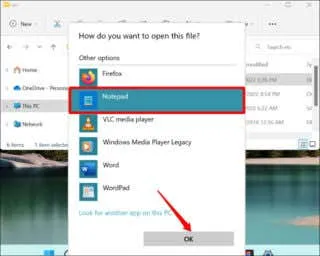
Blocking YouTube isn’t just about cutting off distractions; it’s about creating an environment that fosters focus and efficiency. Here are some compelling reasons why this can significantly boost your productivity:
- Reduced Distractions: With constant notifications and tempting thumbnails, YouTube is designed to keep you watching. By blocking it, you minimize the chances of getting sidetracked.
- Improved Time Management: When you eliminate the option to watch videos, you can better allocate that time to tasks that require your attention, such as work projects or studying.
- Enhanced Focus: A clutter-free digital workspace allows for heightened concentration. Fewer distractions mean you can dig deeper into your tasks and produce quality work.
- Better Work-Life Balance: By managing your online habits, you’re more likely to finish tasks during work hours, leaving your evenings free for relaxation or hobbies.
In summary, blocking YouTube can transform your productivity levels. It allows you to cultivate a focused work environment, manage your time effectively, and ultimately leads to a more balanced lifestyle. With a few strategic changes, you can significantly improve your workflow and achieve your goals more efficiently.
Also Read This: How to Find a Celebrity Name from a Photo?
3. Methods to Block YouTube on Your PC
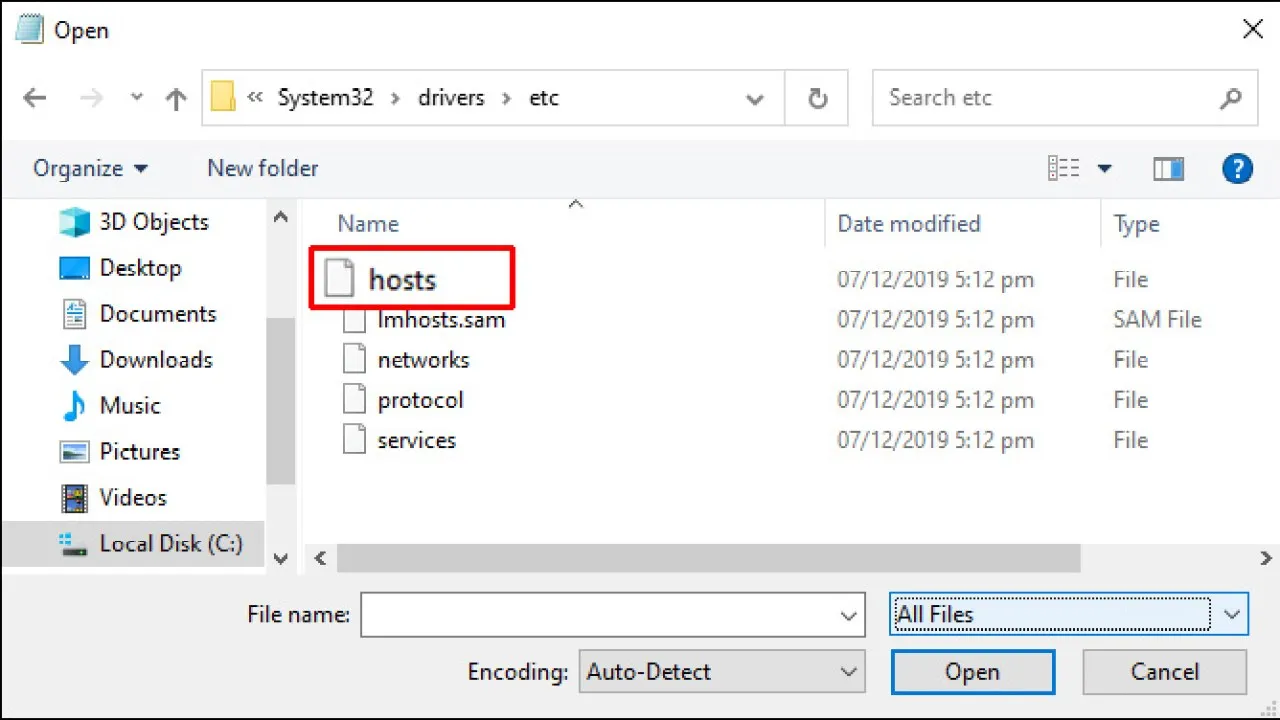
If you're struggling with productivity due to distractions from YouTube, there are several effective methods to block it on your PC. Each method has its unique advantages, depending on your needs and technical comfort level. Here are some popular options:
- Host File Modification: One of the simplest ways to block YouTube is by editing your computer's host file. This method redirects the YouTube URL to a non-existent IP address.
- Router Settings: Accessing your router’s settings allows you to block specific URLs for all devices connected to your network. This is particularly useful for families or shared spaces.
- Parental Control Software: Programs like Net Nanny or Norton Family offer robust options to block websites, monitor usage, and set time limits on internet access.
- Windows Firewall: You can use Windows Firewall to block outgoing connections to YouTube. This method requires some technical knowledge but is effective for tech-savvy users.
- Group Policy Editor: For Windows Pro users, the Group Policy Editor allows you to restrict access to specific websites, including YouTube, for all users on your PC.
By employing one or more of these techniques, you can create a focused work environment, free from the allure of endless video scrolling.
Also Read This: How to Download MP3 Files from a YouTube Playlist on Your Device
4. Using Browser Extensions
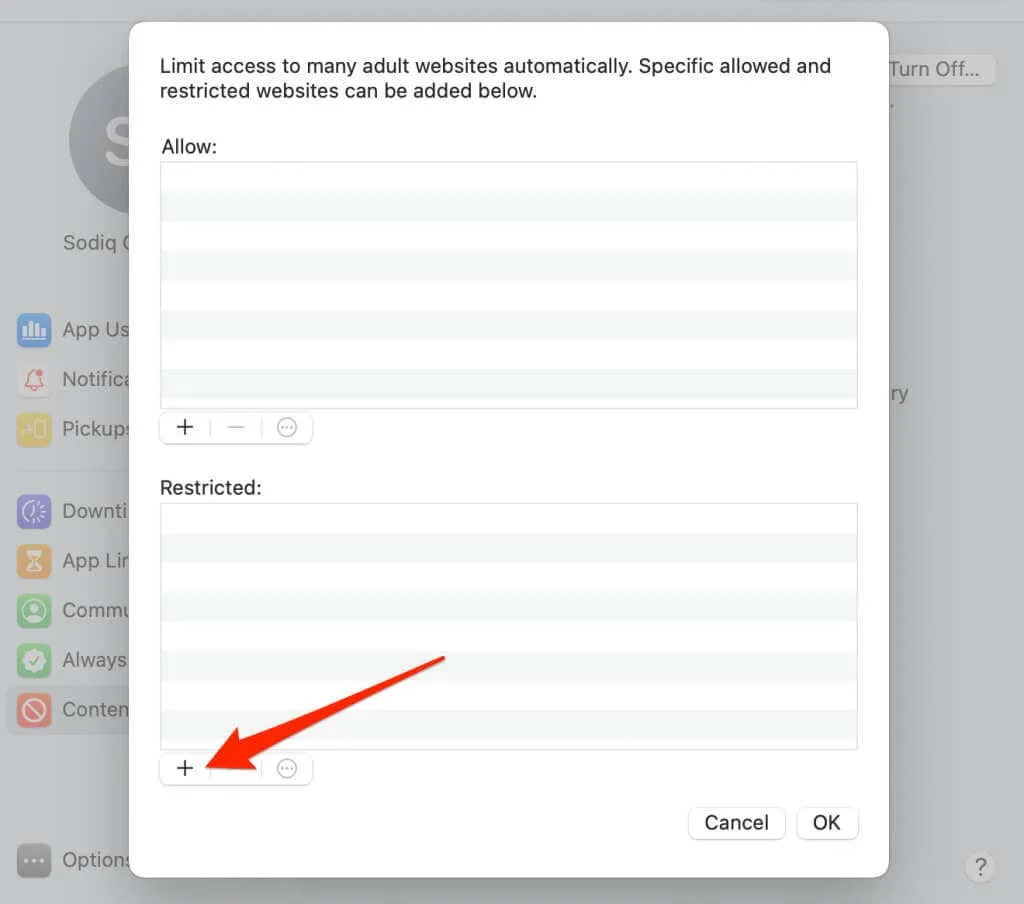
Browser extensions are a quick and easy way to block YouTube without diving into complex settings. They can help you regain control over your browsing habits with minimal effort. Here are some popular extensions to consider:
- StayFocusd: This Chrome extension lets you set time limits for specific sites, including YouTube. Once your time is up, the site is blocked for the rest of the day.
- BlockSite: Available for various browsers, BlockSite allows you to blacklist YouTube and receive motivational quotes every time you try to access it.
- LeechBlock: A Firefox-specific extension, LeechBlock lets you customize which sites to block and during what hours. It’s perfect for tailoring your browsing experience to your schedule.
- StayFocused: Similar to StayFocusd, this extension for Chrome limits how much time you can spend on distracting sites, giving you a gentle nudge when you exceed your limit.
Installing one of these extensions can significantly help in minimizing distractions, allowing you to focus on tasks that truly matter.
Also Read This: How Getty Images Claims Copyright on Old Photos
5. Modifying Hosts File
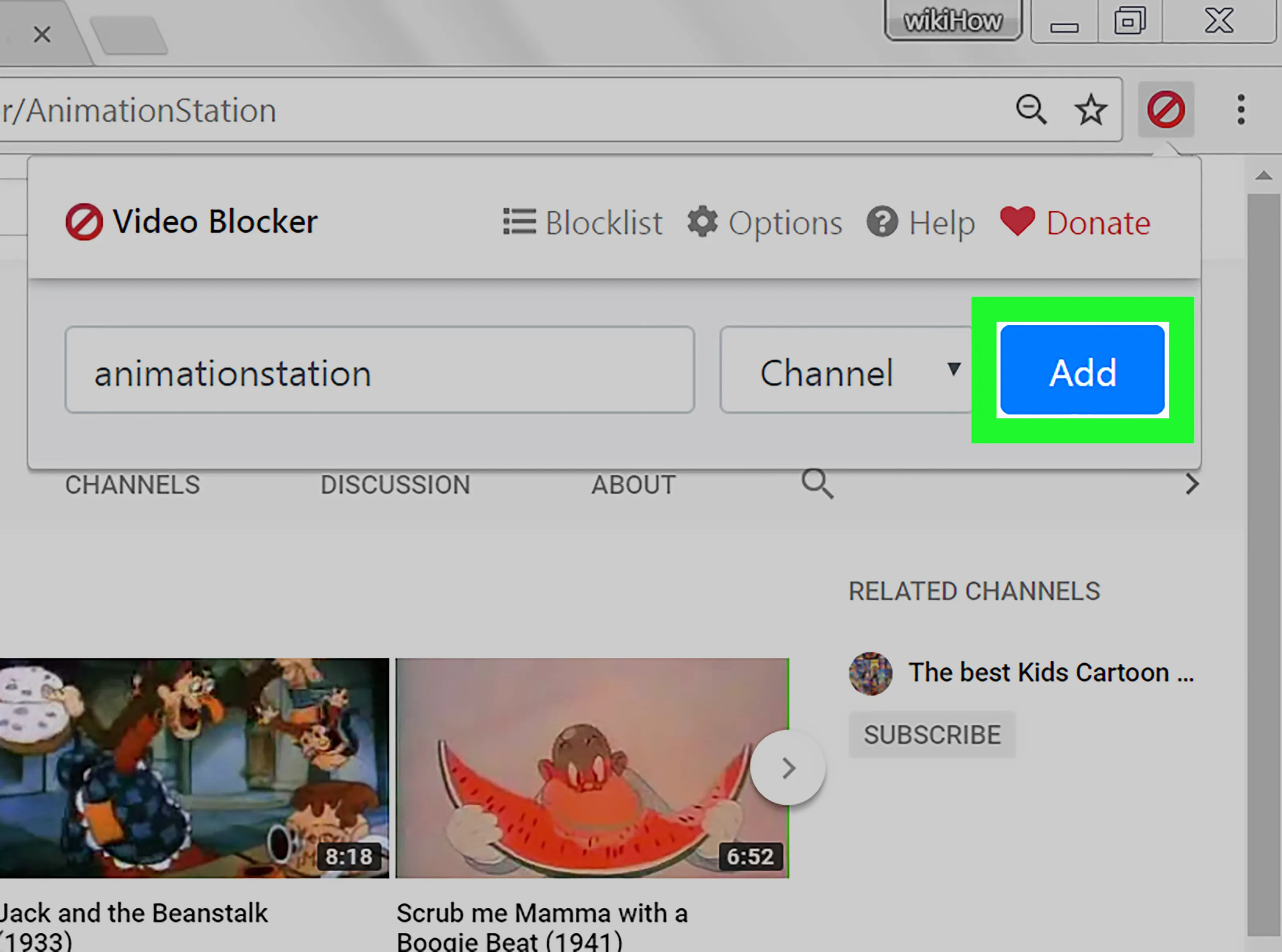
Modifying the hosts file on your PC is a straightforward yet effective method to block YouTube. This approach is especially useful if you want to restrict access without relying on third-party applications. Here’s how you can do it:
- Locate the Hosts File: The hosts file is usually located in
C:WindowsSystem32driversetchostson Windows. You’ll need administrative rights to modify it. - Open the File: Use a simple text editor like Notepad. Be sure to run it as an administrator to avoid permission issues.
- Add Block Entries: To block YouTube, add the following line at the end of the file:
127.0.0.1 www.youtube.com 127.0.0.1 youtube.com
This redirects requests for YouTube to your local machine, effectively blocking access. After saving your changes, restart your browser for the modifications to take effect.
Remember, if you ever want to unblock YouTube, just remove those lines from the hosts file. This method is not only quick but also keeps your computer free of extra software!
Also Read This: 1995 Royal Rumble Match Winner
6. Implementing Parental Controls
Implementing parental controls is another effective way to block YouTube on your PC, particularly if you want a solution that's user-friendly and comprehensive. Many operating systems come with built-in parental control features that allow you to restrict access to specific websites. Here’s how you can set it up:
- Windows: Go to the Control Panel and select "User Accounts." From there, choose "Set up parental controls for any user." You can then select the account you want to manage and set the web filtering options to block YouTube.
- Mac: Navigate to "System Preferences" and click on "Parental Controls." You can create a new user account or select an existing one, then enable web restrictions and block specific sites like YouTube.
- Third-Party Software: If you want more robust options, consider using third-party parental control software like Net Nanny or Qustodio. These applications offer advanced features such as activity monitoring, time limits, and more.
Utilizing parental controls not only helps to block YouTube but also fosters a healthier digital environment, promoting productivity and focus. Plus, it’s easily reversible if you decide to allow access again in the future!
Also Read This: How to Sell Photos on 123RF – A Step-by-Step Guide for Beginners
7. Utilizing Firewall Settings
If you’re looking for a robust way to block YouTube on your PC, diving into your firewall settings can be a game-changer. Firewalls are like gatekeepers for your computer, controlling which traffic is allowed in and out. By adjusting these settings, you can effectively restrict access to YouTube and, in turn, boost your productivity.
Here’s how to do it:
- Access Your Firewall: Depending on your operating system, you can find your firewall settings in the Control Panel (Windows) or System Preferences (Mac).
- Add a New Rule: Look for an option to create a new outbound rule. This rule will specifically block traffic to YouTube.
- Specify the URL: When prompted, enter the URL www.youtube.com and any related domains (like m.youtube.com).
- Save and Apply: Don’t forget to save your changes. Test it out by trying to access YouTube in your browser.
By using your firewall settings, you can ensure that YouTube stays blocked, making it easier to focus on the tasks at hand without the temptation of videos popping up. Plus, this method is quite reliable, as it won’t just block the browser but all applications trying to access YouTube directly.
Also Read This: Fortiguard Downloader Enterprise Protection Versus UTP
8. Setting Up Time Management Apps
In today’s digital age, time management apps have become essential tools for enhancing productivity. These applications not only help you keep track of your tasks but can also block distracting sites like YouTube during your work sessions.
Here are some popular time management apps that include site-blocking features:
| App Name | Key Features |
|---|---|
| Forest | Grow a virtual tree by staying focused; blocks distractions. |
| Freedom | Block websites and apps across all devices; customizable schedules. |
| StayFocusd | A Chrome extension that limits time spent on distracting sites. |
To get started, choose an app that resonates with you, download it, and set it up to block YouTube. You’ll find that by effectively managing your time, not only do you keep distractions at bay, but you also create a more structured and enjoyable work environment.
Effective Ways to Block YouTube on Your PC for Improved Productivity
YouTube is a treasure trove of information and entertainment, but it can also be a significant distraction, especially during work hours. If you're looking to boost your productivity by blocking YouTube on your PC, there are several effective methods you can implement. Here are some of the best strategies:
- Browser Extensions: Use browser extensions like StayFocusd or BlockSite to restrict access to YouTube. These tools allow you to set time limits or block specific sites altogether.
- Hosts File Modification: You can manually edit your computer's hosts file to redirect YouTube to a different address. This method is effective but requires some technical know-how.
- Firewall Settings: Configure your firewall to block access to YouTube. This will prevent any browser on your PC from accessing the site.
- Use Parental Control Software: Consider using parental control applications that allow you to block specific websites and set usage limits. Examples include Net Nanny and Qustodio.
- Focus Apps: Applications like Forest or Freedom help you focus by blocking distracting sites, including YouTube, for a set period.
| Method | Ease of Use | Effectiveness |
|---|---|---|
| Browser Extensions | Easy | High |
| Hosts File Modification | Moderate | High |
| Firewall Settings | Moderate | Very High |
| Parental Control Software | Easy | High |
| Focus Apps | Easy | Medium |
By implementing these strategies, you can effectively block YouTube on your PC, enabling you to focus more on your tasks and enhance your overall productivity.