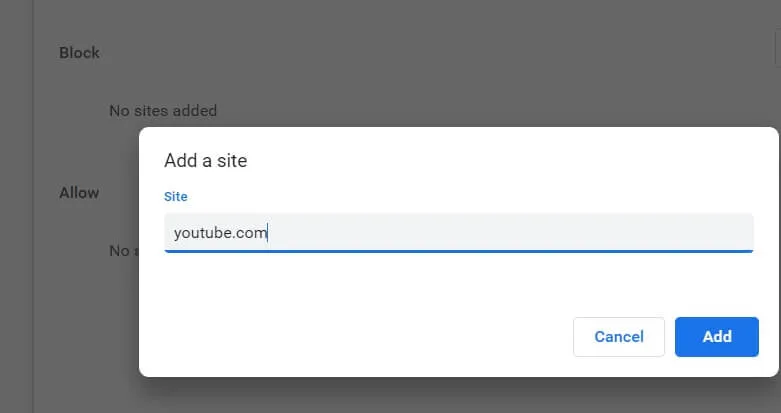Warning: Undefined array key 3 in /home/imgpanda.com/public_html/wp-content/themes/astra/template-parts/single/single-layout.php on line 176
Warning: Trying to access array offset on value of type null in /home/imgpanda.com/public_html/wp-content/themes/astra/template-parts/single/single-layout.php on line 179
In today's digital age, YouTube is an incredibly popular platform for entertainment, education, and social interaction. However, there are times when it becomes necessary to block access to YouTube, whether it’s to boost productivity, limit distractions, or ensure a healthier online environment. In this blog post, we’ll explore effective methods to block
Understanding the Need to Block YouTube
Blocking YouTube might seem extreme, but there are several valid reasons why someone would want to take this step. Let’s delve into some of the most common motivations:
- Productivity: For students and professionals, YouTube can be a significant distraction. It’s easy to fall down the rabbit hole of endless videos when you should be focusing on important tasks. By blocking YouTube, you can create a more efficient work environment.
- Time Management: Many people find themselves spending hours on YouTube without realizing it. Blocking the site can help you manage your time better and encourage you to engage in more productive activities.
- Child Safety: Parents often worry about the content their children may encounter online. Blocking YouTube can help protect young users from inappropriate content, ensuring a safer browsing experience.
- Data Usage: Streaming videos can consume a lot of data. If you’re on a limited data plan, blocking YouTube can help you stay within your limits.
- Mental Health: For some, constant exposure to social media and video content can lead to anxiety or feelings of inadequacy. Taking a break by blocking YouTube can contribute to a healthier mindset.
By understanding these needs, you can better appreciate why blocking YouTube might be the right choice for you or your family. In the upcoming sections, we’ll discuss practical ways to achieve this.
Also Read This: How to View an Image in Full Size on Getty Images: A Simple Guide
Method 1: Using Parental Control Software
Parental control software is a fantastic way to block YouTube on your computer, especially if you're looking to manage what content is accessible to your kids. It's user-friendly and offers various features that can help you tailor internet access based on your family's needs. Plus, it often comes with additional monitoring and filtering options that can enhance online safety.
Here’s how you can effectively use parental control software:
- Choose the Right Software: Look for reputable parental control software that suits your needs. Popular options include Norton Family, Qustodio, and Net Nanny. Each of these has unique features, so do some research to find what fits best.
- Install the Software: Follow the installation instructions provided by the software. This usually involves downloading the application and running the setup wizard.
- Set Up User Profiles: Create profiles for each family member. This allows you to customize restrictions based on age and individual preferences.
- Block YouTube: Navigate to the settings or filtering options within the software. Look for a category related to website blocking and add YouTube to the list. You can also choose to block specific videos or channels if you wish.
- Monitor Activity: Most parental control software will provide you with reports on internet usage. Keep an eye on this to ensure the settings are effectively keeping YouTube at bay.
With parental control software, not only can you block YouTube, but you can also create a safer online environment for your family!
Also Read This: Enhancing Your LinkedIn Experience by Fixing Common Issues
Method 2: Modifying the Hosts File
If you're a bit tech-savvy and comfortable with making system changes, modifying the hosts file on your computer is another effective way to block YouTube. This method essentially redirects requests to YouTube’s servers, preventing access to the site altogether.
Here's a step-by-step guide to help you through the process:
- Locate the Hosts File: The hosts file can be found in different locations depending on your operating system:
- For Windows: Navigate to
C:WindowsSystem32driversetchosts - For macOS: Open
/etc/hostsusing the Terminal - For Linux: The same as macOS, use the Terminal to access
/etc/hosts
- For Windows: Navigate to
- Edit the Hosts File: Open the hosts file in a text editor with administrative privileges. On Windows, you might need to run Notepad as an administrator. On macOS or Linux, use sudo to open it in Terminal.
- Add Block Entry: At the bottom of the file, add the following line:
127.0.0.1 youtube.comand127.0.0.1 www.youtube.com. This redirects any attempts to access YouTube back to your own computer. - Save Changes: Make sure to save the file after you’ve made the changes. You might need to restart your computer for the changes to take effect.
- Test It Out: Open your web browser and try to access YouTube. If everything was done correctly, you should find that the site is now blocked!
Modifying the hosts file is a straightforward approach that doesn’t require additional software, making it an appealing option for many users. Just remember to proceed with caution, as incorrect changes can affect your system’s networking capabilities!
Also Read This: Tips for Selling Digital Images on ShootProof
Method 5: Router Configuration
When it comes to blocking YouTube on your computer, one of the most effective methods is to configure your router settings. This approach not only restricts access for a single device but can limit access for all devices connected to your network. Let’s break down how you can do this step-by-step.
Before diving into the specifics, it's important to note that the process can vary slightly depending on your router's brand and model. However, the general steps remain the same:
- Log into Your Router: Open a web browser and enter your router's IP address (usually something like 192.168.0.1 or 192.168.1.1). You'll need to enter your admin username and password. If you haven't changed these, they might still be the default settings found in your router's manual.
- Find the Parental Controls or Access Restrictions Section: Look for tabs labeled “Parental Controls,” “Access Restrictions,” or something similar. This is where you can set rules for internet access.
- Add a New Rule: Create a new rule to block websites. Here, you’ll want to input “youtube.com” and “www.youtube.com” to ensure that all variations are blocked.
- Save Changes: After entering the required information, make sure to save or apply the changes. Your router may need to reboot for the settings to take effect.
- Test It Out: Finally, try accessing YouTube on any device connected to your network to confirm that the block is working.
By using router configuration, you're effectively taking control of the internet access on your network. Just remember, this method will restrict access for everyone, so it’s best used in family settings or when you want to maintain a focused environment.
Conclusion
Blocking YouTube on your computer doesn't have to be a daunting task. With the right methods, you can easily regain control over your browsing experience. Whether you choose to use browser extensions, modify your hosts file, or even configure your router, each method has its own set of advantages.
Here’s a quick recap of what we've discussed:
- Browser Extensions: These are user-friendly and allow you to block sites without technical know-how.
- Editing the Hosts File: A bit more technical, but it offers a permanent solution for blocking websites on your computer.
- Router Configuration: This method blocks YouTube across all devices in your network, making it ideal for families.
Whichever method you decide to use, the key is to choose one that fits your needs and comfort level. Remember, the goal is to create a more productive environment, so don’t hesitate to experiment until you find what works best for you!