Warning: Undefined array key 4 in /home/imgpanda.com/public_html/wp-content/themes/astra/template-parts/single/single-layout.php on line 176
Warning: Trying to access array offset on value of type null in /home/imgpanda.com/public_html/wp-content/themes/astra/template-parts/single/single-layout.php on line 179
Watermarks are a common sight on images from Getty and other stock photo agencies, serving as both a protective measure and a marketing tool. While they help prevent unauthorized use, sometimes you might find yourself needing a clean version of an image for legitimate purposes. In this post, we’ll explore effective techniques for removing watermarks, while also emphasizing the importance of respecting copyright laws.
Understanding Watermarks and Copyright Issues

Watermarks are essentially overlays placed on images to indicate ownership and protect copyright. They can take various forms—text, logos, or semi-transparent designs—that make it clear who owns the image. Here’s why watermarks and copyright are crucial to understand:
- Ownership Protection: Watermarks deter unauthorized use by clearly displaying the creator's information.
- Legal Implications: Removing a watermark without permission can lead to serious legal consequences, including copyright infringement claims.
- Market Value: Stock images with watermarks often carry a licensing fee that supports the creator's work.
When considering watermark removal, ask yourself:
- Is it necessary for your project?
- Do you have permission to use the image cleanly?
- Can you instead purchase the image legally to avoid potential pitfalls?
Many creative professionals and businesses rely on stock images for their projects. Therefore, understanding the ethical and legal aspects of watermark removal is vital. If you choose to go ahead, make sure you have the appropriate rights, either through direct permission or by purchasing the image. This not only respects the artist's rights but also ensures you avoid costly lawsuits.
Also Read This: A Closer Look at Celebrity Events Covered by WireImage
3. Tools and Software for Watermark Removal
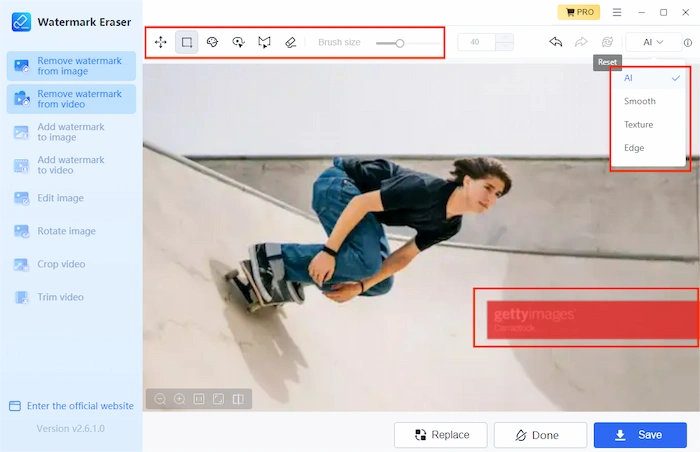
When it comes to removing watermarks from Getty Images, having the right tools can make all the difference. There are several software options and online tools that cater specifically to watermark removal. Let’s explore some of the most effective ones:
- Adobe Photoshop: This industry-standard software offers powerful editing capabilities. With the Clone Stamp Tool or Content-Aware Fill, you can seamlessly eliminate watermarks and maintain the image's integrity. It's perfect for those who want detailed control over the editing process.
- Inpaint: An easy-to-use online tool that specializes in removing unwanted elements, including watermarks. Simply upload your image, highlight the watermark, and let Inpaint do the heavy lifting.
- GIMP: A free alternative to Photoshop, GIMP provides numerous tools for watermark removal. You can use the Healing Tool or Clone Tool to effectively remove watermarks while retaining the quality of the image.
- Photopea: This web-based editor mimics Photoshop's interface and functionalities. It’s a fantastic option for those who need a quick solution without downloading software. Use the Patch Tool or Clone Stamp for watermark removal.
- Watermark Remover: This is a specialized application designed specifically for erasing watermarks. It’s user-friendly and provides quick results, making it suitable for beginners.
Choose the tool that best fits your comfort level and needs. Each option has its strengths, so whether you’re a professional or an amateur, there’s something for everyone!
Also Read This: How to Ethically Secure a Telegram Account
4. Step-by-Step Guide to Removing Watermarks
Ready to dive into watermark removal? Follow this simple step-by-step guide to help you get rid of those pesky markings from Getty Images using your chosen software:
- Select Your Tool: Choose one of the tools mentioned above based on your skill level and preferences.
- Open the Image: Load the image with the watermark into your chosen software.
- Zoom In: For better precision, zoom into the area around the watermark. This will allow for more meticulous editing.
- Use the Right Tool: Depending on the software:
- In Photoshop/GIMP: Select the Clone Stamp Tool or Content-Aware Fill.
- In Inpaint: Highlight the watermark with a selection tool.
- In Photopea: Use the Patch Tool for a more refined approach.
- Apply the Changes: Carefully remove the watermark. Take your time to ensure that the background looks natural and unblemished.
- Review Your Work: Zoom out and check the overall image. Make any necessary adjustments to blend the edited area.
- Save Your Image: Once satisfied, save your image ensuring you choose the appropriate format for your needs.
And there you have it! By following these steps, you can effectively remove watermarks and enhance your images while maintaining their quality.
Also Read This: Is VectorStock the Ultimate Paid Vector Platform for Designers
Alternatives to Removing Watermarks
Removing watermarks from images, especially those from Getty Images, can be a tricky and often unethical endeavor. Instead of trying to get rid of the watermark, why not consider some alternatives? Here are a few ideas:
- Purchase the Image: One of the most straightforward solutions is to buy the image. Getty Images offers a wide range of licensing options, and investing in a high-quality image can often be worth it for professional use.
- Use Stock Photo Websites: If purchasing isn’t feasible, look at other stock photo websites like Unsplash, Pexels, or Pixabay. They offer high-quality images for free or at a lower cost without the hassle of watermarks.
- Explore Creative Commons: Many photographers share their work under Creative Commons licenses, which allow for legal use under specific conditions. Websites like Flickr can be goldmines for these types of images.
- Hire a Photographer: If you have a specific vision in mind, consider hiring a photographer. This way, you’ll get unique images tailored to your needs, and you’ll retain full usage rights.
- Create Your Own Images: With tools like Canva or even just your smartphone, you can create your own graphics or photos. This not only saves you from watermark issues but also adds a personal touch to your content.
Also Read This: Where to Watch the Royal Rumble on the Best Streaming Platforms
Best Practices for Using Images Legally
Using images legally is crucial in today’s digital landscape. Here are some best practices to keep in mind:
| Best Practice | Description |
|---|---|
| Understand Licensing: | Always check the licensing agreement of an image. Some may allow for personal use but restrict commercial use. |
| Give Credit: | If required by the license, ensure you credit the photographer or source appropriately. |
| Use Watermarked Images Temporarily: | Watermarked images can be used for mock-ups or drafts, but never in final products. |
| Stay Updated: | Image copyright laws can change. Stay informed about the latest regulations to avoid legal troubles. |
| Seek Permission: | If in doubt, reach out to the creator for permission to use their work. Many appreciate being asked and may grant usage rights. |
By following these best practices, you ensure that your use of images is ethical, respectful, and compliant with copyright laws. Happy image hunting!
Effective Techniques for Removing Watermarks from Getty Images
Watermarks on images, particularly those from Getty Images, serve as a protective measure to ensure that the original creator's rights are upheld. However, there are instances where individuals seek to remove these watermarks for personal use or creative projects. It's crucial to note that unauthorized removal of watermarks may violate copyright laws. Below are some techniques that can be employed, but they should only be used with permission from the copyright holder.
1. Using Image Editing Software
One of the most common methods for removing watermarks is through image editing software. Popular applications include:
- Adobe Photoshop: Utilize the Clone Stamp or Healing Brush tool to paint over the watermark.
- GIMP: A free alternative to Photoshop that offers similar functions for watermark removal.
- Paint.NET: A lightweight option that provides basic editing tools for watermark removal.
2. Cropping the Image
If the watermark is located near the edges of the image, consider cropping it out. This method is simple and effective, though it may result in a loss of some content.
3. Blurring the Watermark
Another technique is to blur the area containing the watermark. This can be achieved using tools like:
- Gaussian Blur: Smooths out the watermark area.
- Content-Aware Fill: Available in Photoshop, this tool can intelligently fill in the area after the watermark is removed.
4. Seeking Permission
Before attempting to remove watermarks, the best approach is to seek permission from the copyright holder. This ensures compliance with copyright laws and fosters goodwill with content creators.
In conclusion, while there are various techniques available for removing watermarks from Getty Images, it is essential to proceed with caution and respect copyright laws. Always consider seeking permission or licensing the image directly to avoid legal issues.