Warning: Undefined array key 6 in /home/imgpanda.com/public_html/wp-content/themes/astra/template-parts/single/single-layout.php on line 176
Warning: Trying to access array offset on value of type null in /home/imgpanda.com/public_html/wp-content/themes/astra/template-parts/single/single-layout.php on line 179
Downloading photos from Adobe Stock can be a game-changer for creatives, marketers, and anyone in need of high-quality imagery. Whether you're working on a personal project or a commercial endeavor, having access to a vast library of professional stock photos is invaluable. In this guide, we’ll walk you through everything you need to know about Adobe Stock, from understanding its features to downloading the images you need. So, let’s dive right in!
Understanding Adobe Stock
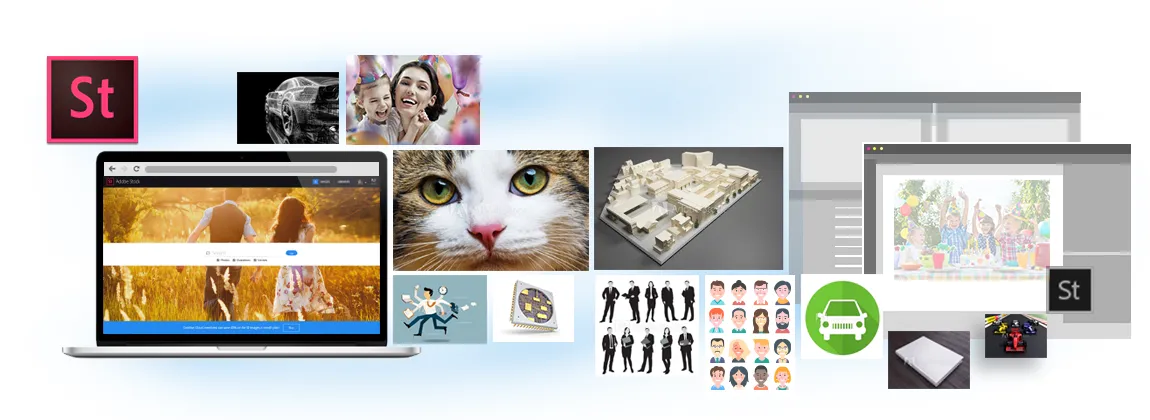
Adobe Stock is a service that provides access to millions of high-quality, royalty-free images, graphics, videos, and templates. It's integrated with Adobe's Creative Cloud, making it incredibly convenient for users of Adobe software like Photoshop, Illustrator, and InDesign. Here are some key aspects to consider:
- Extensive Library: Adobe Stock boasts over 200 million assets, including photos, videos, and illustrations. This vast selection means you’re likely to find exactly what you’re looking for, regardless of your project.
- High-Quality Content: All assets are curated for quality. You can trust that the images you download will be sharp, vibrant, and professionally captured.
- Flexible Licensing: Adobe Stock offers various licensing options, allowing you to choose between standard and extended licenses based on your project's needs.
- Easy Integration: If you’re using Adobe software, the integration with Adobe Stock is seamless. You can search for images directly within your favorite Adobe apps, making the process efficient.
- Subscription Plans: Adobe Stock offers different subscription plans, including monthly and annual options, which can be cost-effective if you download images regularly.
Understanding these features can help you make more informed decisions when searching for the perfect images for your projects. Whether you’re a professional designer or just starting, Adobe Stock provides excellent resources to enhance your creative endeavors.
Also Read This: Customize Your Slides Using Canva Slides Template
Creating an Adobe Stock Account

Creating an Adobe Stock account is the first step towards accessing a vast library of high-quality images, videos, and graphics. The process is straightforward and user-friendly, designed to get you up and running in no time. Here’s how you can create your account:
- Visit the Adobe Stock Website: Go to the official Adobe Stock website. You can easily find it by searching for "Adobe Stock" in your web browser.
- Click on “Get Started”: Look for the “Get Started” button, usually located at the top right corner of the homepage. Clicking this will redirect you to the sign-up section.
- Choose Your Sign-Up Method: You can create an account using your email address or by linking your existing Adobe ID if you already have one for other Adobe products.
- Fill in Your Details: If you’re signing up with an email, you’ll need to provide your name, email, and a password. Make sure to choose a strong password for security.
- Agree to Terms: Don’t forget to read and agree to Adobe’s terms of service and privacy policy. It’s important to know what you’re signing up for!
- Verify Your Email: Once you complete the form, check your email for a verification link. Click on it to confirm your account.
And that's it! Congratulations, you now have an Adobe Stock account. With this account, you can start exploring and downloading stunning images for your projects.
Also Read This: How Shutterstock Pays Photographers
Searching for Photos on Adobe Stock
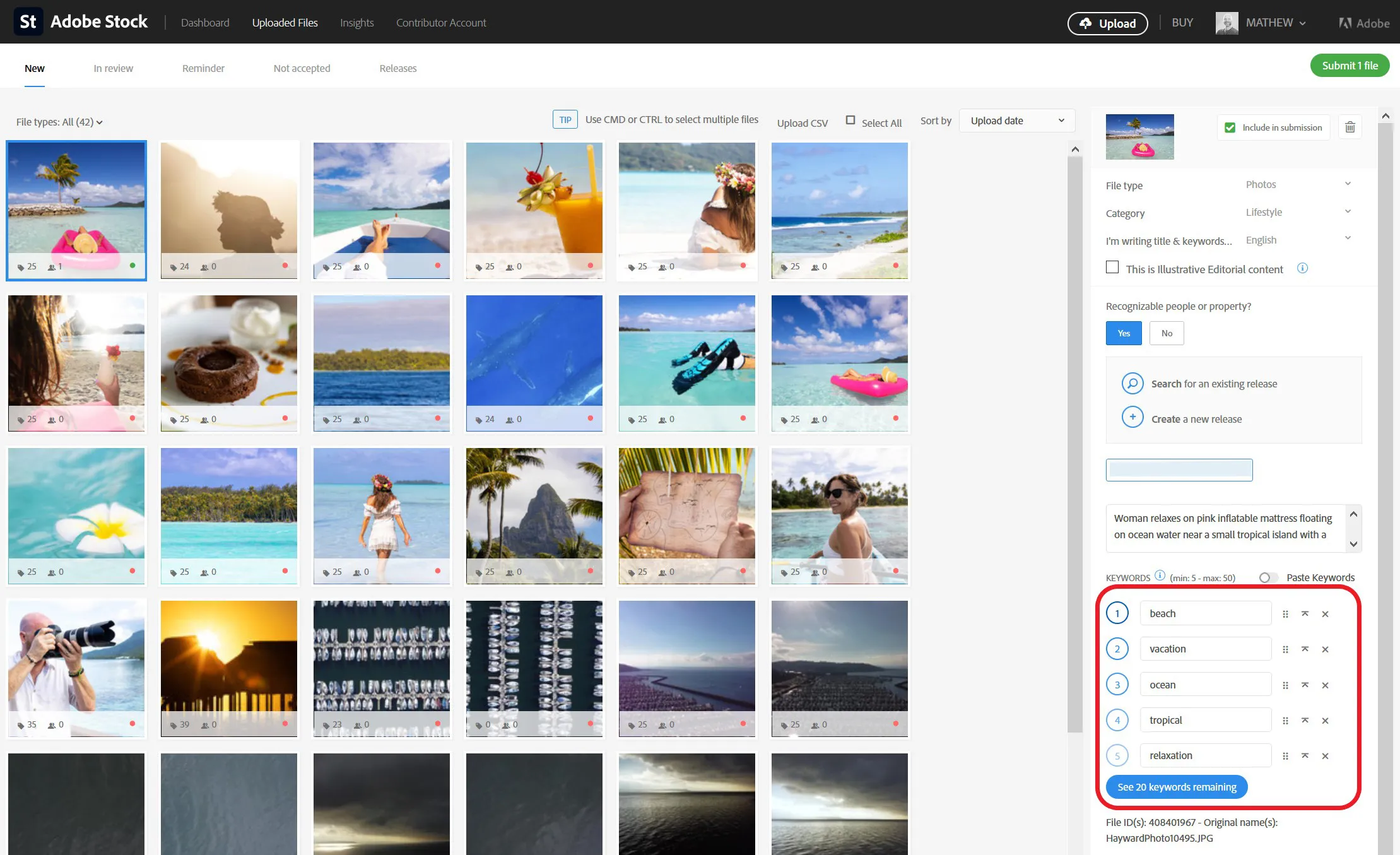
Now that you’ve set up your Adobe Stock account, it’s time to dive into the treasure trove of photos available at your fingertips! Searching for the perfect image might seem daunting, but Adobe Stock makes it incredibly easy. Here’s how to do it:
- Use the Search Bar: At the top of the Adobe Stock homepage, you’ll find a search bar. Simply type in keywords related to the images you’re looking for. For example, if you need photos of "sunsets," just type that in!
- Filter Your Results: After hitting enter, you’ll see a range of photos. To narrow down your options, use the filters on the left sidebar. You can filter by:
- Image Type: Photos, vectors, illustrations, etc.
- Orientation: Landscape, portrait, or square.
- Color: Choose specific colors to match your theme.
- People: Filter images with or without people.
By following these steps, you’ll be able to find the perfect images quickly and efficiently. Remember, the right photo can make all the difference in your project, so take your time to explore!
Also Read This: How to Wear Hijab – A Complete Styling Guide on Dailymotion
Choosing the Right Photo
When it comes to downloading photos from Adobe Stock, choosing the right image is crucial. The perfect photo can elevate your project, whether it's for a blog, website, or marketing material. Here are some tips to help you select the ideal image:
- Define Your Purpose: Consider how the image will be used. Is it for a blog post, social media, or advertising? Knowing the context helps narrow down your choices.
- Keywords Matter: Use specific keywords that relate to your project. For instance, if you need a photo of a sunset, try keywords like "sunset landscape" or "sunset over ocean" to get more relevant results.
- Check the Orientation: Images come in various orientations—landscape, portrait, and square. Make sure to choose one that fits your layout perfectly.
- Consider the Aesthetics: Look for photos that match your brand’s style and color palette. Consistency is key in maintaining a cohesive look.
- Review Licensing: Adobe Stock offers various licensing options. Be sure to understand the usage rights associated with the images you’re interested in.
- Examine Image Quality: Opt for high-resolution images for better quality, especially if you plan on printing the photos or using them in large formats.
By keeping these factors in mind, you can make a more informed decision and choose a photo that resonates with your audience.
Also Read This: Effortless Downloads: Simplifying Image Access with Shutterstock Downloader
Downloading the Photo
Once you’ve found the perfect image on Adobe Stock, downloading it is a breeze. Here’s a step-by-step guide to help you through the process:
- Log In: First, ensure you are logged into your Adobe Stock account. If you don’t have one, you’ll need to create an account.
- Search for Your Image: Use the search bar at the top of the page to find the photo you want. Remember to apply filters for better results.
- Select the Image: Click on the image thumbnail to view it in full size. Here, you can see more details about the photo, including licensing information.
- Add to Cart: If you’re ready to purchase, select the size and resolution you need, then click the “Add to Cart” button. You can also choose to download a preview version if you want to test it out first.
- Proceed to Checkout: Once you’ve selected all your images, go to your cart and review your selections. Click on “Checkout” to proceed.
- Complete Your Purchase: Follow the prompts to complete your payment. Adobe Stock accepts various payment methods, making it convenient.
- Download Your Image: After completing your purchase, you’ll receive an option to download the image. Click on the download button, and the photo will be saved directly to your device!
It’s as easy as that! Now you’re all set to use your new photo in your projects.
Also Read This: How to Take Photos for Shutterstock and Meet Their Standards
7. Using the Photo in Your Projects
Once you've successfully downloaded your photos from Adobe Stock, the next step is to incorporate them into your projects. Whether you're working on a website, a presentation, or a marketing campaign, utilizing high-quality images can greatly enhance your work. Here’s how to effectively use those photos:
- Select the Right Image: Choose images that complement your content. Make sure they align with your brand’s style and message.
- Optimize for Web: If you’re using photos online, ensure they are optimized for fast loading. Tools like TinyPNG can help compress images without losing quality.
- Proper Attribution: Depending on your license, you may need to credit the image. Always check the licensing terms to ensure you comply.
- Editing: Don’t hesitate to edit the downloaded photos. Tools like Adobe Photoshop or Canva allow you to adjust colors, add text, or crop images to fit your layout perfectly.
- Test on Various Devices: Always preview your projects on different devices to ensure the images look great everywhere—from desktops to smartphones.
Remember, the way you present your images can significantly impact audience engagement. So take your time to position and style them effectively within your project!
Also Read This: Why Is Diversifying Your Adobe Stock Portfolio Key to Consistent Revenue?
8. Troubleshooting Common Issues
While downloading photos from Adobe Stock is generally straightforward, you might encounter a few hiccups along the way. Here are some common issues and how to resolve them:
| Issue | Solution |
|---|---|
| Unable to Download | Check your internet connection and ensure your Adobe Stock subscription is active. |
| Image Quality Issues | Make sure you’re downloading the correct resolution. Review your download settings. |
| Licensing Confusion | Always refer to Adobe Stock’s licensing agreements to understand the usage rights of your downloaded images. |
| File Format Problems | Ensure you’re downloading in a format compatible with your editing software. Common formats include JPEG and PNG. |
If you’re still facing issues after trying these solutions, consider reaching out to Adobe’s support team for further assistance. They’re equipped to help you navigate any technical problems you may encounter!
A Comprehensive Guide to Downloading Photos from Adobe Stock
Adobe Stock is a popular platform that offers millions of high-quality images, vectors, videos, and templates for creative projects. Downloading photos from Adobe Stock can seem daunting for beginners, but this guide will walk you through the process step by step. Whether you are a graphic designer, marketer, or hobbyist, understanding how to effectively navigate Adobe Stock is essential.
Getting Started with Adobe Stock
Before you can download photos, you need to create an Adobe account and subscribe to Adobe Stock. Follow these steps:
- Visit the Adobe Stock website.
- Click on the "Sign In" button to create an account or log in.
- Select a subscription plan that suits your needs.
Searching for Images
Once you are logged in, you can start searching for images:
- Use the search bar at the top to enter keywords related to your desired images.
- Filter your search results by categories, orientation, color, and more.
Downloading Your Selected Images
After finding the right image, follow these steps to download:
- Click on the image to open its details page.
- Select the image size (small, medium, large) you want to download.
- Click on the “Download” button.
Using Adobe Stock Images
When using downloaded photos, remember to check the licensing agreement to ensure you comply with usage rights.
Helpful Tips
| Tip | Description |
|---|---|
| Preview Images | You can preview images with watermarks before purchasing. |
| Save Collections | Create collections to save images for future projects. |
| Explore Templates | Don’t forget to check out templates for design projects. |
By following this comprehensive guide, downloading photos from Adobe Stock will become a straightforward process. With practice, you'll be able to quickly find and utilize high-quality images to enhance your creative projects.
In conclusion, mastering the process of downloading photos from Adobe Stock will not only save you time but also elevate the quality of your work, making your creative projects stand out with professional imagery.