So, you’ve decided to enhance your vacation home experience with YouTube TV—great choice! Setting it up for the first time is a breeze, and I’m here to guide you through the process.
First things first, you’ll need a reliable internet connection. YouTube TV demands a stable bandwidth to stream seamlessly, so ensure your Wi-Fi is up to speed. Once your internet is sorted, follow these steps:
- Create a Google Account: If you don’t already have one, you’ll need a Google account. This is essential as YouTube TV is linked to Google services.
- Visit the YouTube TV Website or Download the App: You can either head to tv.youtube.com on a browser or download the YouTube TV app from your device’s app store.
- Sign In: Use your Google account credentials to log in.
- Choose Your Location: YouTube TV needs to know where you’re located to offer the right local channels. Input your vacation home address when prompted.
- Select Your Subscription Plan: YouTube TV offers a variety of plans. Review the options and select the one that suits your needs best.
- Customize Your Channels: You can add or remove channels based on your preferences. Take a moment to set up your favorites!
- Setup Your Devices: You’ll want to make sure all your devices are linked to your YouTube TV account, which leads us to our next point.
And voila! You’re all set up and ready to enjoy your favorite shows and live sports at your vacation home. Just remember to check your internet connection periodically for the best viewing experience!
Device Compatibility for Streaming
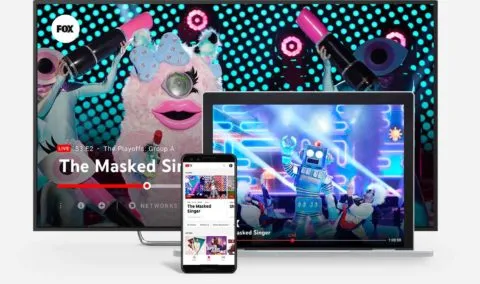
One of the best things about YouTube TV is its versatility in terms of device compatibility. You can watch your favorite content on a variety of devices, making it perfect for your vacation home, where you may not have a traditional cable setup.
Here’s a list of compatible devices:
- Smart TVs: Most newer smart TVs come with the YouTube TV app pre-installed or available for download.
- Streaming Devices: Devices like Roku, Amazon Fire TV Stick, Apple TV, and Chromecast work seamlessly with YouTube TV.
- Game Consoles: If you have a PlayStation or Xbox, you can also download the YouTube TV app.
- Mobile Devices: The YouTube TV app is available for both iOS and Android devices, allowing you to stream on the go.
- Tablets: Just like mobile phones, you can watch YouTube TV on your tablet through the app.
- Web Browsers: If you prefer watching on a computer, simply visit the YouTube TV website.
However, it's essential to ensure that your device meets the minimum system requirements for optimal performance:
| Device Type | Minimum OS Version |
|---|---|
| Android | 5.0 (Lollipop) or higher |
| iOS | 11.0 or higher |
| Web Browsers | Latest versions of Chrome, Firefox, Safari, or Edge |
In summary, with YouTube TV, you have plenty of options to stream your favorite content. Just make sure your device is compatible, and you’ll be all set to enjoy your vacation time without missing a beat!
Also Read This: Pricing for Shutterstock Custom Services
Managing Your Subscription While Traveling
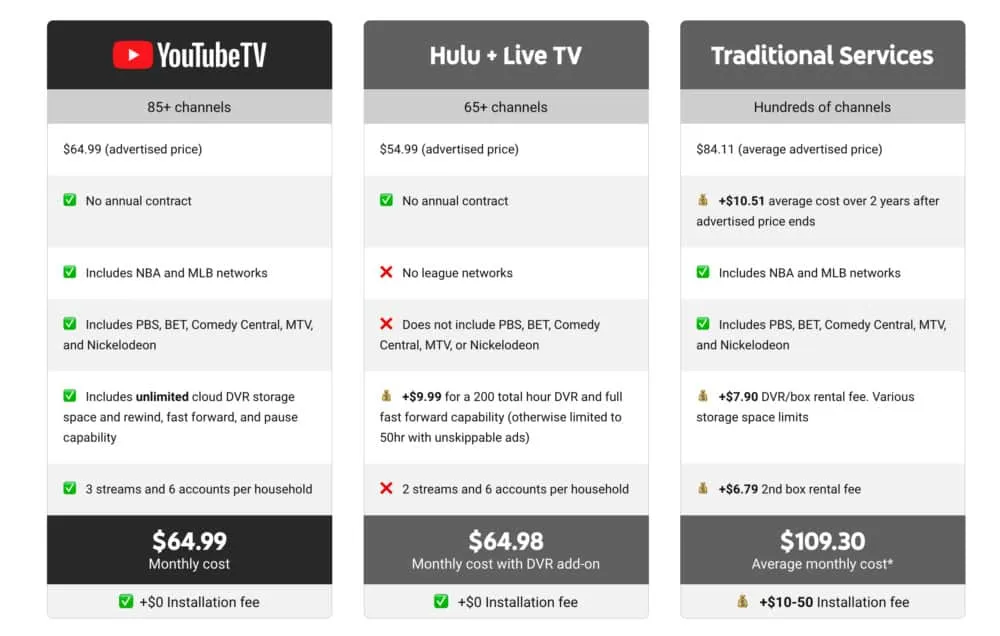
Traveling can be exciting, but it often comes with the challenge of managing your subscriptions, especially for streaming services like YouTube TV. Luckily, YouTube TV makes it relatively easy to keep everything in check, even when you're on the go.
First off, it's important to know that YouTube TV allows you to access your account from anywhere, as long as you have a stable internet connection. So, if you're at your vacation home, all you need to do is log in to your account, and you’re good to go!
However, there are a few things to keep in mind:
- Billing Address: Your YouTube TV subscription is tied to your home billing address. If you're traveling for an extended period, make sure to keep your billing details up to date to avoid interruptions.
- Region Restrictions: While you can watch YouTube TV in different locations, some channels may be region-specific. If you’re used to certain local channels, check if they’re available at your vacation home.
- Pausing Your Subscription: If you find that you won't use your subscription for a while, YouTube TV allows you to pause your subscription for up to six months. This can be a great way to save money while you’re away.
By keeping these points in mind, managing your YouTube TV subscription while traveling can be a breeze, letting you focus on enjoying your vacation instead of worrying about your streaming service.
Also Read This: How to Create Your Own Air Conditioner at Home with Simple DIY Cooling Tips
Using YouTube TV Features Away from Home
One of the best parts about YouTube TV is that it doesn't skimp on features, even when you're away from your primary residence. Whether you’re at your vacation home, a friend's place, or even a hotel, you can take full advantage of YouTube TV’s robust features.
Here’s how you can make the most out of YouTube TV while traveling:
- Cloud DVR: YouTube TV offers unlimited cloud DVR storage. So, if you’re missing your favorite show while away, just record it! You can watch it later at your convenience, no matter where you are.
- Multiple Streams: YouTube TV allows you to stream on up to three devices simultaneously. This means you can enjoy your favorite shows while your family or friends catch up on their picks.
- Offline Viewing: Although YouTube TV doesn’t support offline viewing, you can download episodes from the regular YouTube app. This is handy for watching content during travels with spotty internet access.
- Personalized Recommendations: YouTube TV’s smart algorithms suggest shows based on your viewing history, so you can discover new favorites, no matter where you are.
With these features at your disposal, you'll find that using YouTube TV away from home is not just feasible but also a delightful experience. So, pack your bags, grab your device, and enjoy your favorite shows even at your vacation getaway!
Also Read This: How Long Does It Take Shutterstock to Verify Your ID and Get Started
Troubleshooting Common Issues
When using YouTube TV at your vacation home, you might run into a few hiccups. Don't worry; many issues are pretty common and can be easily resolved with a little know-how. Here are some frequent problems and tips to troubleshoot them:
- Buffering or Slow Streaming: This can be frustrating, especially when you're trying to catch your favorite show. First, check your internet connection. A quick speed test can help you determine if your Wi-Fi is up to par. If it's slow, try restarting your router or switching to a wired connection if possible.
- Login Issues: If you're having trouble logging into your YouTube TV account, make sure you're using the correct email and password. If you've forgotten your password, use the "Forgot Password" feature to reset it. Also, ensure that your subscription is active.
- No Live TV: If you're not seeing live channels, check your location settings. YouTube TV uses your IP address to determine what channels are available in your area. If you're at your vacation home, you might need to update your location in your account settings.
- App Crashes or Freezes: If the app is crashing, try closing it completely and then reopening it. If that doesn't work, uninstall and reinstall the app. This can resolve many glitches.
- Audio or Video Sync Issues: If you notice that the audio and video are out of sync, try refreshing the stream. If that doesn’t work, check your device settings for any audio delay options.
In most cases, these simple troubleshooting steps can get you back to enjoying your favorite shows in no time!
Conclusion and Final Tips
Using YouTube TV at your vacation home can be a fantastic way to stay entertained, especially if you want to enjoy your favorite shows, movies, or sports while away. However, like any service, it comes with its own set of considerations. Here are a few final tips to ensure a smooth experience:
- Check Your Internet Speed: Before you arrive, confirm that your vacation home has a robust internet connection. Aim for at least 25 Mbps for streaming in HD.
- Download Content: If you anticipate being in an area with poor connectivity, consider downloading shows or movies ahead of time. This way, you can watch them offline without interruptions.
- Manage Your Subscription: If you're only using YouTube TV seasonally, remember to pause or cancel your subscription if you won’t be using it for an extended time. This can help you save money.
- Familiarize Yourself with the Interface: Take some time to explore the YouTube TV interface. Knowing where to find your favorite channels, recordings, and settings can enhance your viewing experience.
- Stay Updated: Make sure your app is always up to date. Regular updates can fix bugs and improve performance, ensuring a seamless streaming experience.
With these tips in hand, you’re all set for a fantastic streaming experience at your vacation home. Enjoy your shows, and happy watching!