When it comes to watching videos on YouTube, the font size displayed can be influenced significantly by your device's display settings. Whether you're on a smartphone, tablet, or desktop, the way these settings are configured can lead to variations in how text appears on the screen.
Here are some key factors to consider:
- Screen Resolution: Higher screen resolutions can result in smaller text, while lower resolutions might make text appear larger. If your device is set to a lower resolution, you might notice that the font size on YouTube is much easier to read.
- Scaling Settings: Many operating systems allow you to adjust the scaling of text and apps. For instance, Windows has a feature where you can increase the size of text and apps without changing the screen resolution. If you’ve set this too low, YouTube's font may appear smaller than expected.
- Browser Zoom Level: If you're watching YouTube via a web browser, the zoom level can affect font size. A zoomed-out view will reduce the size of all displayed elements, including text, while zooming in will make everything larger.
- Accessibility Settings: On many devices, you can find accessibility settings that allow you to increase text size across all applications. If this is enabled, it may not only affect your browser but also how YouTube displays text.
Understanding these settings can help you troubleshoot when the font size seems off. It’s always a good idea to review your display settings if you find yourself squinting at those video titles or comments!
Steps to Fix Font Size Issues on YouTube
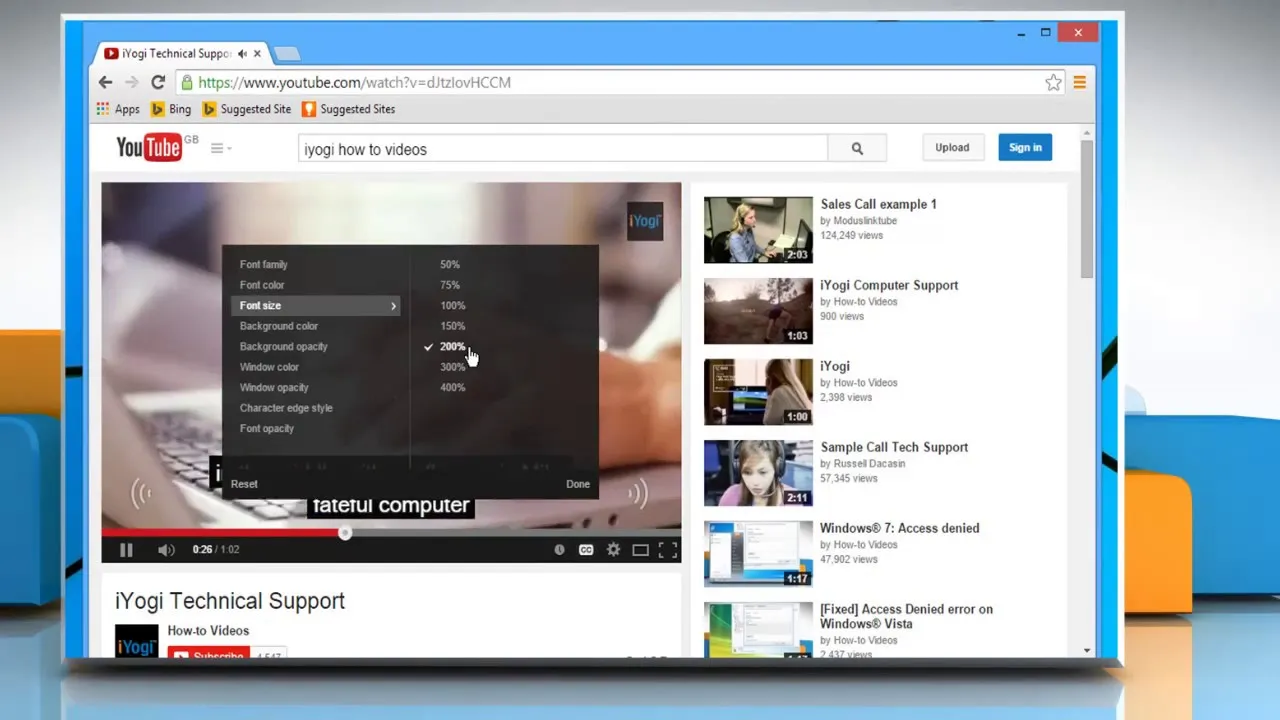
If you're struggling with font size issues on YouTube, you're not alone! Luckily, there are several straightforward steps you can take to troubleshoot and fix these problems. Here’s a handy guide to help you out:
- Check Your Browser Zoom:
Make sure your browser is set to a normal zoom level. You can do this by pressing Ctrl + 0 (or Cmd + 0 on a Mac) to reset the zoom to default.
- Adjust Display Settings:
Go to your device’s display settings and check the resolution and scaling options. Ensure that the scaling is set to 100% for a more accurate display.
- Update Your Browser:
Sometimes, simply updating your browser can resolve display issues. Check for any available updates and install them.
- Clear Cache and Cookies:
Over time, cache and cookies can cause display issues. Clearing them might just do the trick. You can usually find this option in your browser settings under "Privacy" or "History."
- Use YouTube App Settings:
If you’re using the YouTube app on a mobile device, check the app’s settings. There may be options related to text size or accessibility that you can adjust.
By following these steps, you should be able to enhance your YouTube experience and ensure that the font size is comfortable for you. Happy viewing!
Also Read This: Key Engineering Insights on Bridge Collapses Shared on Dailymotion
5. Adjusting Browser Settings for Optimal Viewing
When it comes to enjoying YouTube videos, clear visibility is key. Sometimes, the default settings in your browser may not give you the best viewing experience. Adjusting your browser settings can make a world of difference! Here’s how you can optimize your browser for a better video font size and overall display.
- Zoom Settings: Check your browser's zoom level. If it’s set too high or too low, it can affect how fonts appear. To adjust this, you can usually press Ctrl + 0 (or Cmd + 0 on Mac) to reset the zoom to default. You can also manually set the zoom level by pressing Ctrl + Plus (+) to zoom in and Ctrl + Minus (-) to zoom out.
- Font Size Adjustments: Most browsers allow you to change the default font size. Navigate to your browser’s settings and look for options under “Appearance” or “Accessibility.” Here, you can increase or decrease the font size to better suit your viewing preferences.
- Hardware Acceleration: Enabling or disabling hardware acceleration can sometimes resolve display issues. Go to your browser settings and toggle this option to see if it has any positive effect on your video playback.
- Clear Cache and Cookies: Sometimes, old cache and cookies can cause display issues. Regularly clearing these can improve performance. You can usually find this option in your browser’s settings under “Privacy” or “History.”
By making these adjustments, you can ensure that your YouTube viewing experience is as enjoyable as possible, free from frustrating display issues!
6. Conclusion and Final Thoughts
In the digital age, where streaming videos are a huge part of our daily lives, understanding how to fix display issues related to font size on platforms like YouTube is essential. We've discussed various methods to troubleshoot and enhance your viewing experience, from checking your device settings to adjusting browser configurations.
Remember, the key takeaways are:
- Always ensure your browser and device are up-to-date.
- Experiment with different settings to find what works best for you.
- Don’t hesitate to seek help from community forums or the YouTube help center if issues persist.
Ultimately, everyone has unique preferences when it comes to video consumption. Finding the right settings is a personal journey, and it may take a bit of tweaking. But with patience and the tips provided, you should be well on your way to enjoying your favorite content without the frustration of display issues. So go ahead, dive into your next YouTube binge, and relish the experience!