Hey there! If you’re like many of us, your YouTube TV library can quickly become cluttered with movies you no longer want to keep. Whether you’ve watched a flick and it’s time to make space for new titles or you’ve decided a movie just wasn’t your cup of tea, removing unwanted movies can feel like a daunting task. But don’t worry! In this post, we’ll discuss some effortless ways to tidy up your YouTube TV library, making it easier for you to find what you actually want to watch.
Understanding Your YouTube TV Library
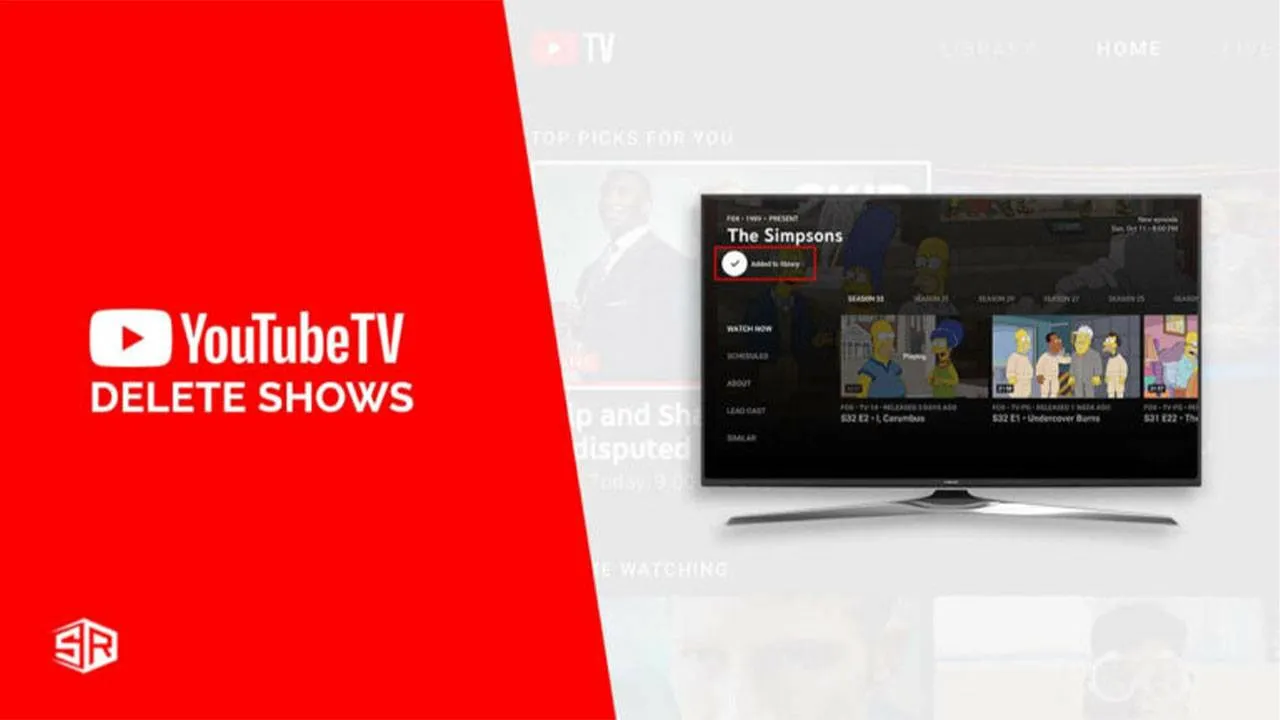
Your YouTube TV library is essentially your personal collection of movies and shows that you’ve saved for later viewing. It’s a convenient feature, but it can also get overwhelming if you’re not keeping tabs on what you’ve added. Let’s break it down a bit:
- What is the YouTube TV Library?
- How Does It Work?
- Why Remove Movies?
- Too Much Clutter: An overflowing library can make it hard to find what you want.
- Disinterest: Sometimes, we simply change our minds about a movie.
- Making Room: You might want to clear space for new content that catches your eye.
Your YouTube TV library is where all your recorded shows, movies, and other video content are stored. This feature allows you to revisit your favorite content anytime you want without having to search through the entire platform.
When you watch a movie on YouTube TV, it automatically gets added to your library. You can also manually add movies or shows that interest you. However, over time, it can become a bit of a digital junk drawer. Understanding how to manage this library effectively will help you maintain a curated list of what you really want to watch.
There are several reasons you might want to remove movies from your library:
In short, understanding your YouTube TV library is essential for an enjoyable viewing experience. With a bit of knowledge about how it works, you'll be ready to declutter your collection efficiently!
Also Read This: How to Arrange Projects in Behance
3. Step-by-Step Guide to Remove Movies
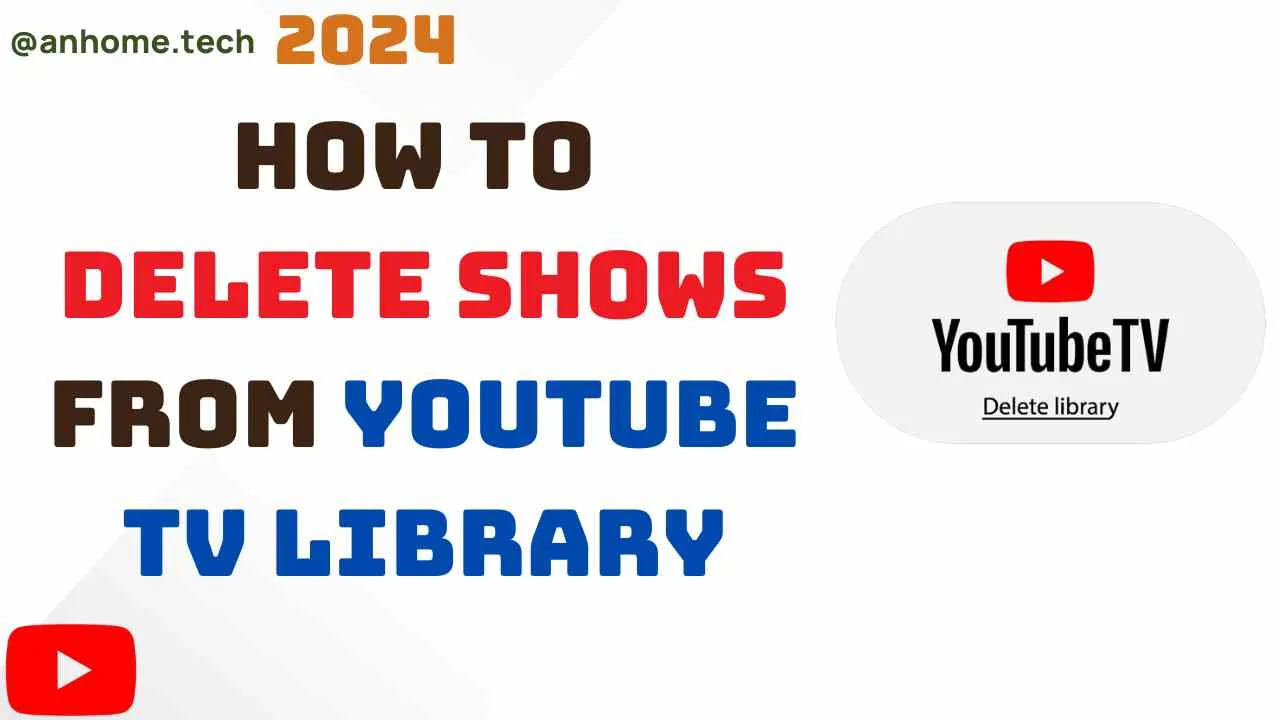
Removing movies from your YouTube TV library is a straightforward process. Whether you’ve watched a film and want to clear it out or simply wish to tidy up your collection, here’s how to do it in a few easy steps:
- Open YouTube TV: Start by launching the YouTube TV app on your device or visiting the YouTube TV website on your browser.
- Go to Your Library: Once you're in the app or website, navigate to the “Library” section. You can usually find this in the main menu or on the home screen.
- Find the Movie: Scroll through your library or use the search function to locate the movie you want to remove. It might be under “Purchased” or “Watched” categories.
- Select the Movie: Click on the movie title to open its details page. Here, you’ll see options related to the movie.
- Remove from Library: Look for the option that says “Remove from Library” or “Delete.” Click on it, and you may be asked to confirm your choice.
- Confirmation: After confirming, the movie will be removed from your library, making space for new content!
And that’s it! With just a few clicks, you can manage your YouTube TV library and keep it organized according to your preferences. If you have multiple devices, remember that changes will sync across all platforms.
Also Read This: How to Remove Backgrounds from Shutterstock Images Efficiently
4. Alternative Methods for Managing Your Library
Managing your YouTube TV library can be done in various ways beyond just removing movies. Here are some alternative methods to help you keep your content organized:
- Utilize Playlists: Create playlists for different genres or moods. This way, you can easily find the content you want to watch without scrolling through your entire library.
- Mark Movies as “Watched”: Instead of removing a movie, consider marking it as watched. This can help you keep track of what you’ve seen without losing the title from your library.
- Regularly Review Your Library: Make it a habit to review your library periodically. This can help you remove titles you no longer wish to keep and make room for new content.
- Use the Search Function: If your library is getting large, use the search function to quickly find specific titles. This can save you time and effort.
- Explore Recommendations: YouTube TV often suggests content based on your viewing habits. Check out these recommendations to discover new movies you may want to add to your library instead!
By employing these alternative methods, you can ensure that your YouTube TV library remains fresh and aligned with your viewing preferences. Happy watching!
Also Read This: What Happened After the Rumbling in Attack on Titan
Troubleshooting Common Issues
Even with the best-laid plans, things can sometimes go awry when you're trying to manage your YouTube TV library. Here are some common issues you might encounter, along with easy solutions to help you get back on track.
1. Movie Not Found in Library: If you can't find a movie you want to remove, it might be due to caching issues. Try refreshing the app or logging out and back in. This often solves the problem.
2. Unable to Remove a Movie: Sometimes, you may click the remove option but nothing happens. Ensure that your app is updated to the latest version. An outdated app can lead to glitches.
3. Sync Issues: If you're using YouTube TV on multiple devices, you may notice discrepancies between them. To fix this, clear the cache on your devices or reinstall the app. This should sync your library properly.
4. Error Messages: You might come across error messages while trying to manage your library. If you see an error code, a quick internet search can reveal the specific problem and its solution. Alternatively, restarting your device can often help reset any temporary issues.
5. Account Issues: If you're having trouble with your account, like being logged out or unable to access your library, check your internet connection first. If that’s fine, consider contacting YouTube TV support for assistance.
By keeping these common troubleshooting tips in mind, you can make the process of managing your YouTube TV library smoother and more enjoyable.
Conclusion
Managing your YouTube TV library doesn’t have to be a chore. Whether you're looking to declutter your movie list or simply want to remove titles you no longer wish to see, the process can be straightforward and stress-free. By following the effortless methods outlined in this post, you can easily navigate through your library and keep it organized.
Remember, it's all about making the most of your viewing experience. Keeping your library tidy not only makes it easier to find what you love but also enhances your overall enjoyment of the platform. If you run into any bumps along the way, don’t hesitate to refer back to the troubleshooting tips provided. They can save you time and frustration.
In the end, YouTube TV is designed to be user-friendly, allowing you to tailor your experience to your preferences. So go ahead, take charge of your library, and enjoy your favorite films without the clutter. Happy watching!