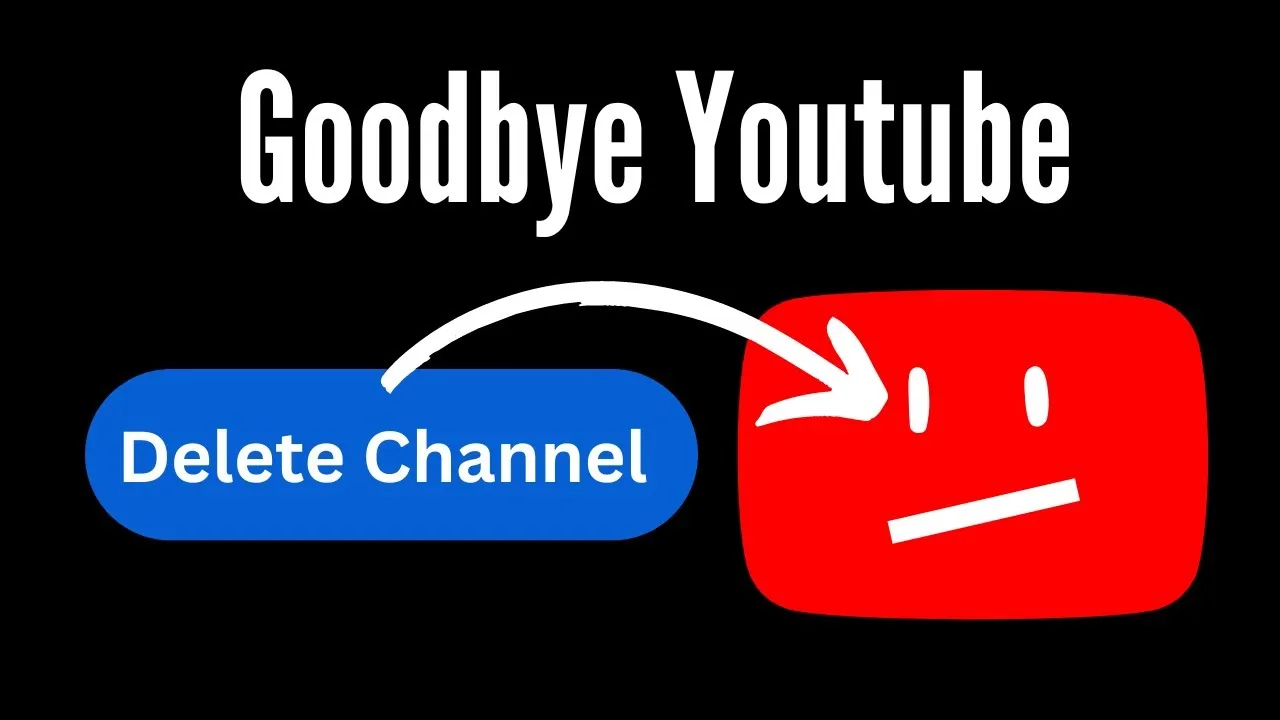So, you've decided to part ways with YouTube on your Roku device, huh? Whether it's due to app glitches, content concerns, or simply a desire to declutter your streaming experience, you're not alone. Many users find themselves in a similar situation. In this guide, we’ll walk you through the ins and outs of removing YouTube from your Roku devices, ensuring you can enjoy a streamlined viewing experience. Let’s dive right in!
Understanding Roku Device Management
Before we jump into the steps for removing YouTube, it’s essential to grasp how Roku device management works. Roku is designed to be user-friendly, but understanding its management features can enhance your overall streaming experience.
Here are some key points to consider:
- User Interface: Roku’s interface is straightforward, allowing you to navigate through channels and settings easily. You can access your installed channels from the home screen.
- Channel Management: Roku allows you to install, remove, and manage channels (apps) easily. This flexibility is crucial if you want to customize your streaming experience.
- Account Settings: Your Roku account stores information about your device, including the channels you've installed. Managing your account settings can help you keep track of your subscriptions and preferences.
- Software Updates: Keeping your Roku device updated can improve performance and add new features. Regular updates can also help resolve issues with existing channels.
Understanding these aspects can simplify the process of removing YouTube or any other channel. Plus, knowing how to manage your Roku device will empower you to tailor your viewing experience to your liking. Ready to get started? Let’s move on to the actual removal process!
Also Read This: Discover the Best PPT Templates on Canva
Steps to Remove YouTube from Your Roku Device
Removing YouTube from your Roku device is a straightforward process. Whether you want to free up some space or just don’t want to use the app anymore, it can be done in just a few simple steps. Let’s walk through it together!
Here’s what you need to do:
- Turn on your Roku device: Make sure your Roku device is powered on and connected to your TV.
- Navigate to the Home Screen: Press the Home button on your Roku remote to access the main menu.
- Find the YouTube Channel: Scroll through your list of installed channels until you find the YouTube app. It might be located in the 'Streaming Channels' section.
- Remove the Channel: Once you’ve highlighted the YouTube channel, press the Star () button on your remote. This will open a menu with various options.
- Select 'Remove Channel': In the menu, choose the option that says 'Remove channel'. You may need to confirm your choice, so follow any on-screen prompts.
- Restart Your Roku (optional): For some users, restarting their Roku can help finalize the removal process. Just go to Settings > System > System Restart.
And there you go! You’ve successfully removed YouTube from your Roku device. If you ever decide to use the app again, you can always re-download it from the Roku Channel Store.
Also Read This: Where YouTube Premium Downloads Are Stored
Troubleshooting Common Issues
Even the simplest tasks can sometimes run into hiccups! If you encounter any issues while trying to remove YouTube from your Roku device, don’t worry. Here are some common problems and how to solve them:
| Issue | Solution |
|---|---|
| YouTube Channel Not Found | Double-check your installed channels in the Home screen. If it's not there, it may have already been removed. |
| Remote Not Responding | Make sure your remote batteries are fresh or try restarting your Roku device by unplugging it for a few seconds. |
| Unable to Remove Channel | Ensure you’re selecting the correct channel and that your Roku software is up to date. Go to Settings > System > System Update to check. |
| Confirmation Not Showing | If you don’t see the confirmation screen after selecting 'Remove channel', try clicking the Star () button again. |
By following these troubleshooting tips, you should be able to resolve most issues you might face while removing YouTube from your Roku device. If problems persist, consider reaching out to Roku support for further assistance. Happy streaming!
Also Read This: Is 123RF Safe According to Reddit Discussions
5. Alternative Options for Streaming
If you're considering removing YouTube from your Roku device, you might be wondering what other streaming options are out there. Luckily, Roku offers a plethora of alternatives that can cater to various tastes and preferences. Here are some popular options you might want to explore:
- Netflix – A go-to choice for movies and TV shows, Netflix offers a vast library of content, including original series that have gained significant popularity.
- Hulu – If you're interested in current TV shows and a mix of movies, Hulu is a fantastic option. They also have a live TV feature if you're looking to catch your favorite channels.
- Amazon Prime Video – With a subscription to Amazon Prime, you get access to a wide range of movies and TV series, including exclusive content you can't find anywhere else.
- Disney+ – Perfect for families, Disney+ is home to beloved classics and new releases from Disney, Pixar, Marvel, and Star Wars franchises.
- Peacock – NBC's streaming service offers a mix of current shows, classic series, and movies, along with live sports coverage.
In addition to these, there are numerous free streaming options available, such as:
- Plex – A media server that lets you organize and stream your personal collection of movies and shows.
- Tubi – A free service that hosts a variety of films and TV series, supported by ads.
- Crackle – Another ad-supported service offering a selection of movies and TV shows.
So, whether you’re looking for the latest blockbuster, a nostalgic series, or something completely different, Roku has plenty of alternatives to keep you entertained!
6. Conclusion
In conclusion, removing YouTube from your Roku device can open the door to a variety of other streaming options that might suit your needs better. While YouTube is undoubtedly a popular platform for videos, it’s not the only game in town. By exploring alternative services, you can find content that aligns more closely with your viewing preferences.
Remember, the beauty of Roku is its versatility. You can easily switch between different streaming services to find what works best for you. Whether you opt for subscription-based platforms like Netflix or Hulu or decide to go the free route with options like Tubi and Crackle, there are no shortage of choices available at your fingertips.
So, if you’re feeling overwhelmed by YouTube or simply want to try something new, don’t hesitate to explore the rich tapestry of streaming options out there. With a little experimentation, you might just discover your new favorite show or movie that you never knew existed. Happy streaming!