Have you ever wondered if you can record your favorite YouTube videos using TiVo? You're not alone! With the rise of streaming services and on-demand content, many people are curious about how to capture their favorite online videos for offline viewing. In this blog post, we'll explore the capabilities of TiVo and whether it can help you record YouTube videos seamlessly.
Understanding TiVo's Functionality

TiVo is a popular digital video recorder (DVR) that has revolutionized the way we consume television. Originally designed to record live TV, its functionality has evolved over the years, allowing users to access various streaming services. Here's a breakdown of what TiVo can do:
- Live TV Recording: TiVo allows you to pause, rewind, and record live television shows. With its robust scheduling features, you can set it to record your favorite shows automatically.
- Streaming Services: TiVo integrates with several streaming platforms, including Netflix, Hulu, and Amazon Prime Video, allowing you to watch a wide array of content without switching devices.
- Search and Discovery: One of TiVo's standout features is its powerful search capability. You can search for shows across multiple platforms, ensuring you never miss out on what you want to watch.
- Multi-Room Viewing: If you have multiple TiVo devices, you can share recordings and watch shows from any room in your house, making it a versatile choice for families.
While TiVo excels in these areas, recording YouTube videos isn’t straightforward. YouTube is primarily a streaming service, not a traditional television network, which means TiVo's built-in functionality does not directly support recording
Also Read This: A Complete Guide to Italicizing YouTube Comments for Visual Appeal
YouTube Compatibility with TiVo
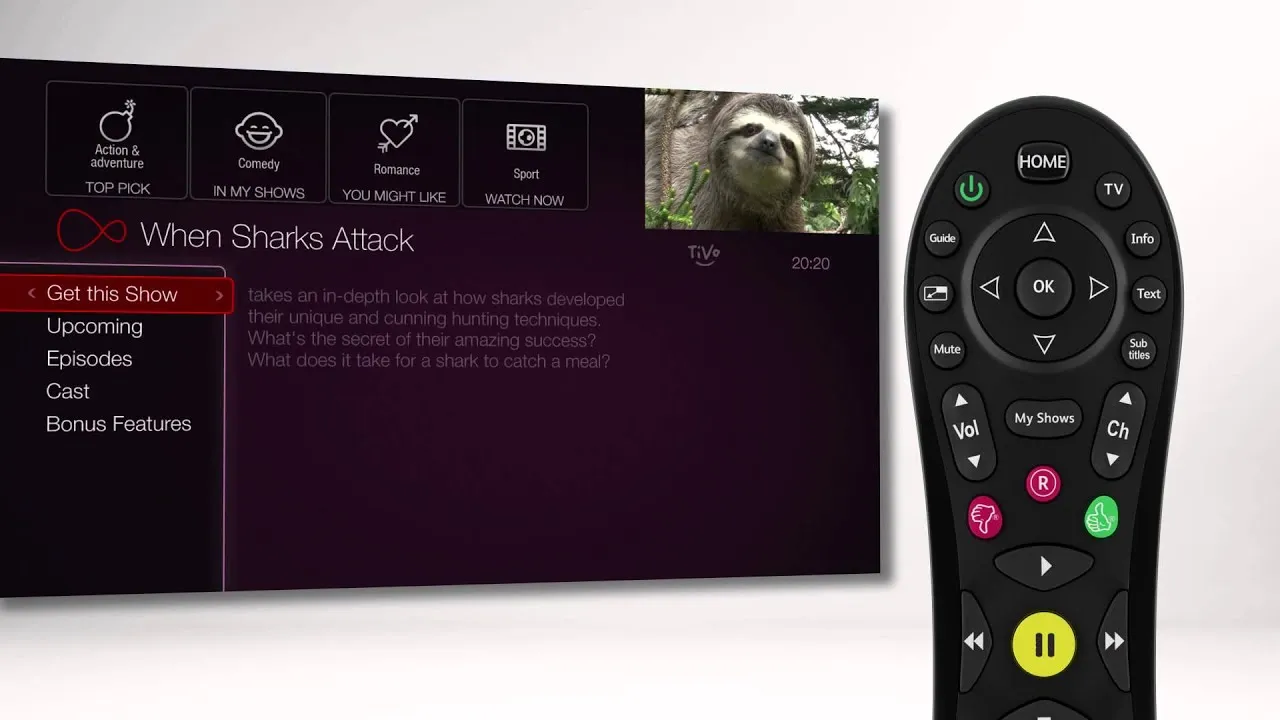
When it comes to combining the streaming world of YouTube with the traditional recording capabilities of TiVo, many users wonder just how compatible these two platforms truly are. The good news is that TiVo has evolved over the years to accommodate various streaming services, including YouTube. However, compatibility can depend on a few factors.
First and foremost, if you have a TiVo device that supports apps, like the TiVo Bolt or TiVo Edge, you can access YouTube directly through the app store. This means you can watch YouTube videos right on your TV screen, which is fantastic for binge-watching your favorite channels or discovering new content.
Here are some key points about YouTube compatibility with TiVo:
- Device Type: Ensure your TiVo model supports the YouTube app.
- Software Updates: Keep your TiVo updated to the latest software version for optimal performance.
- Internet Connection: A stable internet connection is necessary to stream YouTube content seamlessly.
However, while watching YouTube on TiVo is straightforward, recording YouTube videos presents a different challenge. TiVo primarily records content from broadcast and cable channels. Because YouTube is a streaming platform, recording videos directly from it is not supported in the same way. So, while you can enjoy YouTube content, capturing it for later viewing is a bit more complex.
Also Read This: Mastering Contouring Makeup with a Comprehensive Video Tutorial on Dailymotion
Options for Recording YouTube Videos
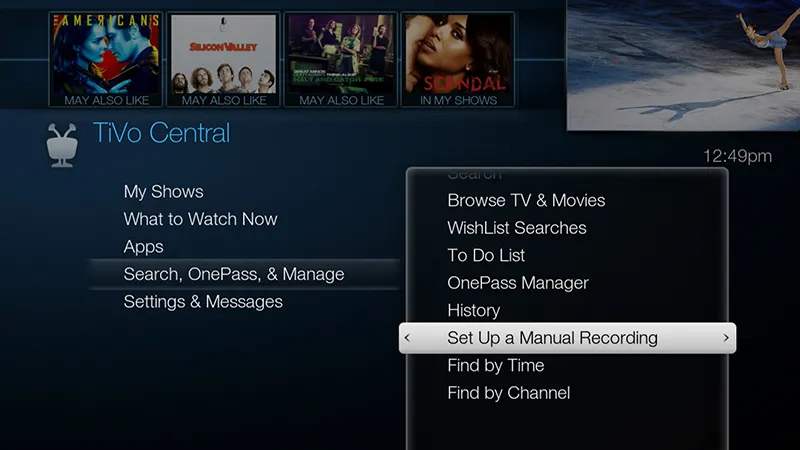
If you're determined to record YouTube videos for later enjoyment, there are a few options available, even if TiVo itself doesn't directly support this feature. Here are some effective methods to consider:
| Method | Description |
|---|---|
| Screen Recording Software | Use software like OBS Studio or Camtasia to capture your screen while playing the YouTube video. |
| YouTube Downloaders | Third-party applications like 4K Video Downloader allow you to save YouTube videos directly to your device. |
| External Capture Devices | Devices like Elgato Game Capture can record video output from your computer or console while you play the YouTube video. |
Each of these methods has its pros and cons, so it’s essential to consider what works best for your needs. Just keep in mind that while recording YouTube videos can be handy, you should always respect copyright laws and the content creators’ rights when sharing or using their videos.
Also Read This: Print Your Templates with Canva How to Print Template
5. Step-by-Step Guide to Recording YouTube on TiVo
If you're itching to capture those hilarious cat videos or insightful vlogs from YouTube, TiVo has your back! Here’s a straightforward, step-by-step guide to help you record YouTube videos on your TiVo device:
- Connect Your TiVo to the Internet: Ensure your TiVo is connected to your home Wi-Fi network. You can do this through the settings menu. A stable internet connection is crucial for accessing YouTube content.
- Access the YouTube App: Once you're connected, navigate to the Apps section on your TiVo home screen. Look for the YouTube app and open it. If you don’t see it, you may need to download it from the TiVo app store.
- Sign In to Your YouTube Account: If you have a YouTube account, sign in to access your subscriptions and playlists. This can help you find the videos you want to record more easily.
- Search for Your Desired Video: Use the search function to find the video you want to record. You can type in keywords, or browse through categories and trending videos.
- Record the Video: Once you’ve found the video, press the ‘Select’ button on your remote. Look for the ‘Record’ option on the video details page and hit it. Your TiVo will start recording the video right away.
- Check Your Recordings: To see your recorded video, go to the ‘My Shows’ section on your TiVo. You should see your YouTube recording there, ready for you to enjoy!
And there you have it! With these simple steps, you can easily record and enjoy your favorite YouTube content right from your TiVo.
Also Read This: How to Report a Scammer on Telegram and Protect Yourself from Fraud
6. Alternative Methods for Recording YouTube Content
If for some reason recording directly on TiVo doesn't work out for you, don’t worry! There are several alternative methods to capture YouTube content that might suit your needs better. Let’s explore some of these options:
- Screen Recording Software: You can use software like OBS Studio or Camtasia to record your screen while playing the YouTube video. This method gives you control over the recording quality, and you can edit the video afterward.
- Download YouTube Videos: There are various online services and software (like 4K Video Downloader) that allow you to download YouTube videos directly to your computer. Just be sure to check the copyright and usage rights of the content you’re downloading.
- Use a Capture Card: If you’re a gamer or want high-quality recordings, a capture card can be a great investment. You can connect it to your computer or gaming console and record videos easily.
- Mobile Apps: If you’re using a smartphone or tablet, there are apps available that can help you record YouTube videos directly from your device. Look for trusted apps in your app store.
- Browser Extensions: Some browser extensions are designed to help you download and record videos from YouTube. Always ensure that these extensions are safe and well-reviewed before installation.
Each of these methods has its pros and cons, so choose the one that best fits your recording needs. Happy recording!
Can You Record YouTube Videos on TiVo?
In the age of streaming services, TiVo has maintained its relevance by offering innovative solutions for recording and watching television content. But when it comes to recording YouTube videos, many users wonder if TiVo can accommodate this popular platform. Here’s what you need to know about recording YouTube videos on TiVo.
TiVo devices primarily focus on recording broadcast television, cable, and streaming services. However, with the evolution of smart TVs and apps, users have begun to explore the potential of TiVo to record content from platforms like YouTube. Here are some key points to consider:
- TiVo Stream 4K: This device supports various streaming apps, including YouTube. Users can access YouTube directly and watch content, but recording is not natively supported.
- Using HDMI: If you connect a device like a Roku or Chromecast to your TiVo, you can use a capture card to record the output from these devices. This method may not be straightforward and could lead to quality loss.
- Third-party Software: Some users turn to third-party applications or software to download YouTube videos on computers and then transfer them to their TiVo. However, this may violate YouTube’s terms of service.
To summarize, while TiVo does not natively support recording YouTube videos, there are workarounds available. Each method comes with its own set of challenges and potential legal issues, so it’s crucial to weigh these factors before proceeding. If recording YouTube content is essential for you, consider exploring dedicated streaming devices or software designed specifically for this purpose.
In conclusion, recording YouTube videos on TiVo is not straightforward, but with creative solutions and external devices, it's possible to capture some content, albeit with limitations.