Dark Mode on YouTube has become a popular feature for many users who enjoy watching videos in a more visually comfortable environment. However, not everyone prefers this mode, and some may want to switch back to the classic light theme. Whether it's due to personal preference or simply a desire for a brighter interface, disabling Dark Mode is a straightforward process. In this guide, we'll explore how to turn off Dark Mode on YouTube and delve into its implications for your viewing experience.
Understanding Dark Mode on YouTube
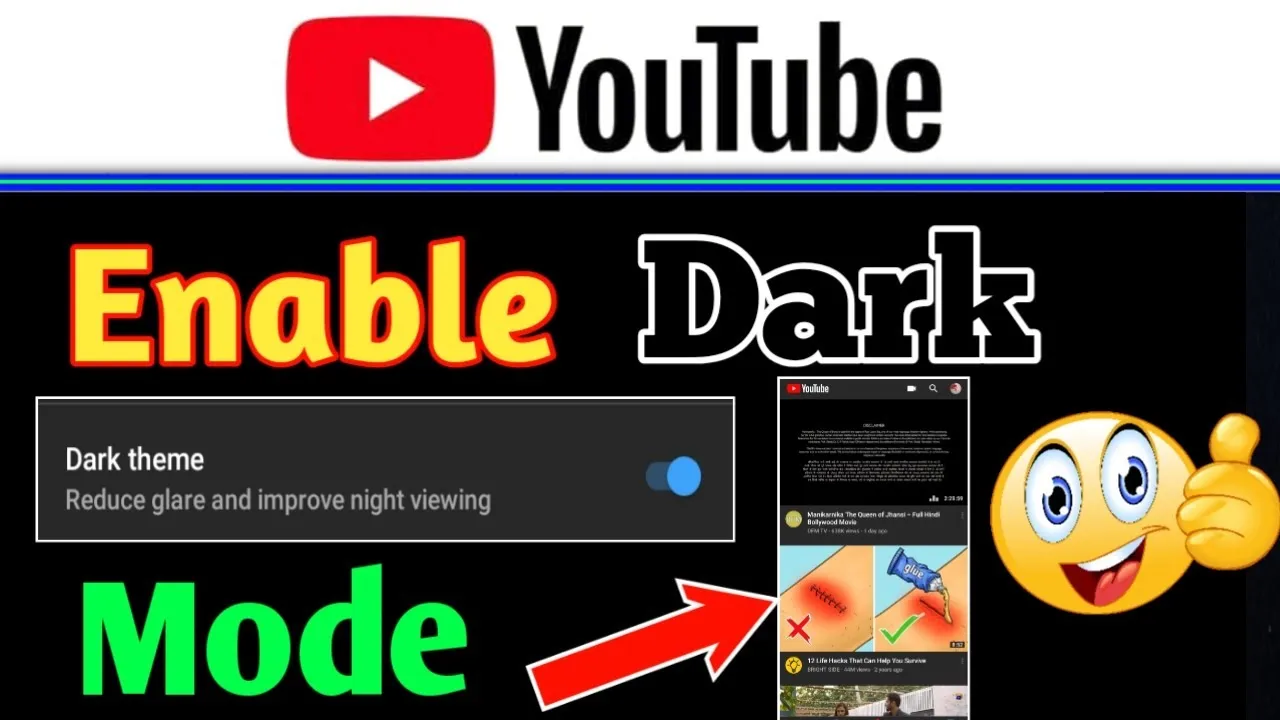
Dark Mode is a feature that changes the background of the YouTube interface to a darker color, reducing the strain on your eyes, especially in low-light environments. This mode can enhance the viewing experience for many users, but it’s not for everyone. Here are some key points to consider:
- Benefits of Dark Mode:
- Reduces eye strain: Ideal for extended viewing sessions, especially at night.
- Enhances focus: The darker background helps the content stand out more.
- Battery saver: On OLED screens, dark modes can save battery life.
- Why Disable Dark Mode?
- Preference for lighter interfaces: Some users find the classic look more appealing.
- Visual clarity: Bright backgrounds can help with readability.
- Inconsistent with other apps: If most of your apps are in light mode, switching might feel jarring.
In conclusion, while Dark Mode can be beneficial, understanding its impact helps you decide whether to keep it or switch back to the traditional light theme. Each user's preference is unique, so let’s explore how to make that switch seamlessly!
Also Read This: How Much You Earn from Shutterstock Editorial Use Only
Steps to Turn Off Dark Mode on YouTube
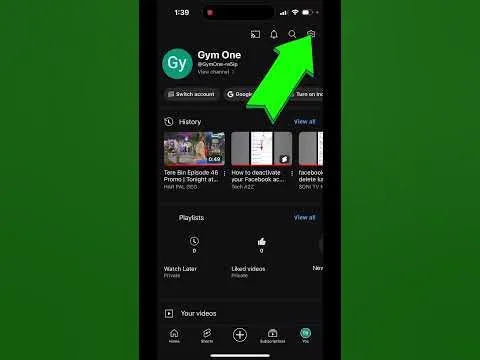
If you’ve decided that the dark mode on YouTube isn’t quite your cup of tea anymore, turning it off is a breeze! Just follow these simple steps, and you'll be back to the classic light mode in no time. Here’s how you can do it:
- Open YouTube: Start by launching the YouTube app on your mobile device or heading to the YouTube website on your computer.
- Sign In: Make sure you’re logged into your YouTube account. If you’re not, you might not see the option to change the appearance settings.
- Access Settings:
- On the Desktop: Click on your profile picture located at the top right corner of the screen. A dropdown menu will appear.
- On the Mobile App: Tap the profile icon in the top right corner as well.
- Select Appearance: Look for the “Appearance” option in the menu. This is where the magic happens!
- Choose Light Theme: You’ll see a few options, including “Dark theme” and “Light theme.” Select “Light theme” to disable dark mode.
- Enjoy Your New Look: Once you’ve made your choice, simply exit the settings. Your YouTube will now reflect the light mode!
And that's it! You’ve successfully turned off dark mode. Now you can enjoy your favorite videos in a brighter setting.
Also Read This: John Cena's Royal Rumble Victory Count
Alternative Methods for Managing YouTube Appearance
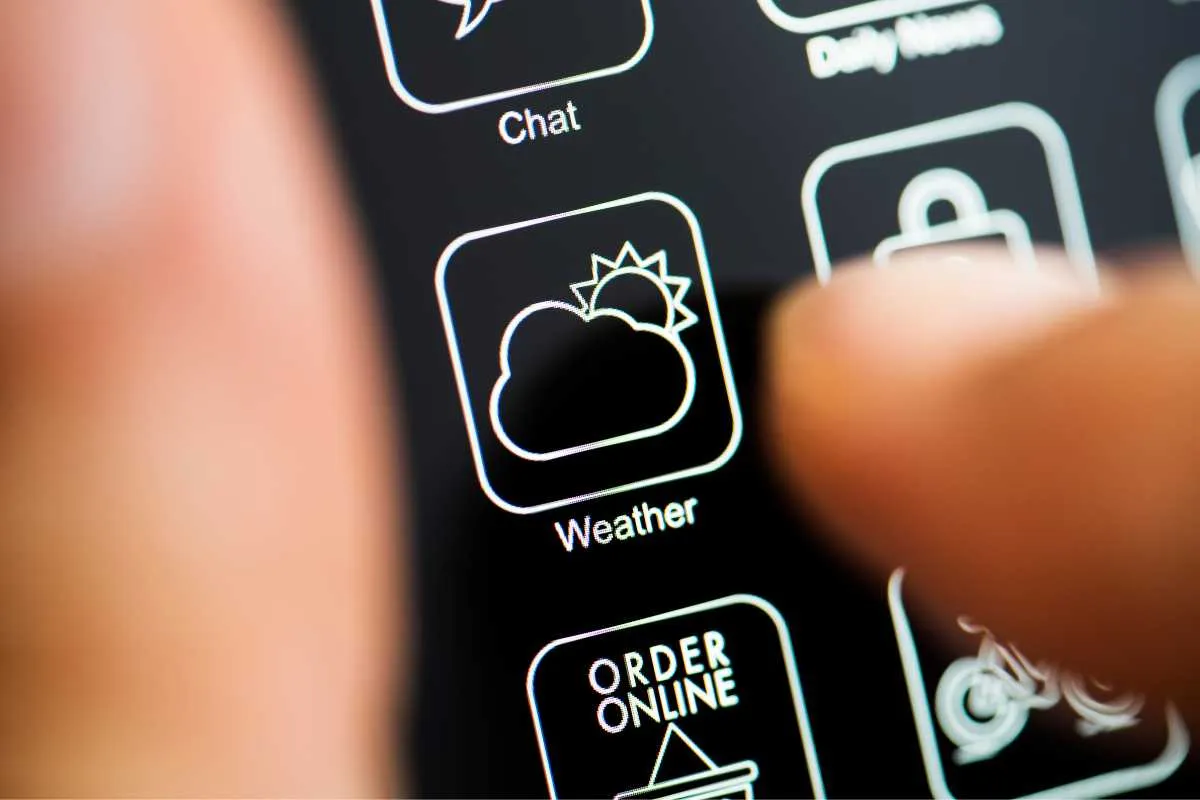
If you’re looking for more ways to manage how YouTube appears, you’re in luck! There are several alternative methods to customize your viewing experience. Here’s a rundown of some handy options:
- Browser Extensions: If you’re a desktop user, consider browser extensions. Tools like Dark Reader allow you to toggle dark mode for any website, including YouTube. You can easily switch between modes with just a click!
- Device Settings: Some devices have built-in options to manage app appearances. For instance, on some smartphones, you can set a system-wide dark or light mode that affects all compatible apps, including YouTube.
- YouTube Kids: If your content consumption is focused on family-friendly videos, the YouTube Kids app offers a simplified interface with a light appearance, ensuring a safe and bright viewing environment.
- Feedback to YouTube: If you feel that more appearance options would enhance your experience, don’t hesitate to send feedback directly to YouTube. They value user input!
With these alternative methods, you can further tailor your YouTube experience to fit your preferences. Whether you’re looking for brighter visuals or just a more comfortable browsing experience, there are plenty of options out there!
Also Read This: How to Block Ads in the YouTube App on Android
Troubleshooting Common Issues
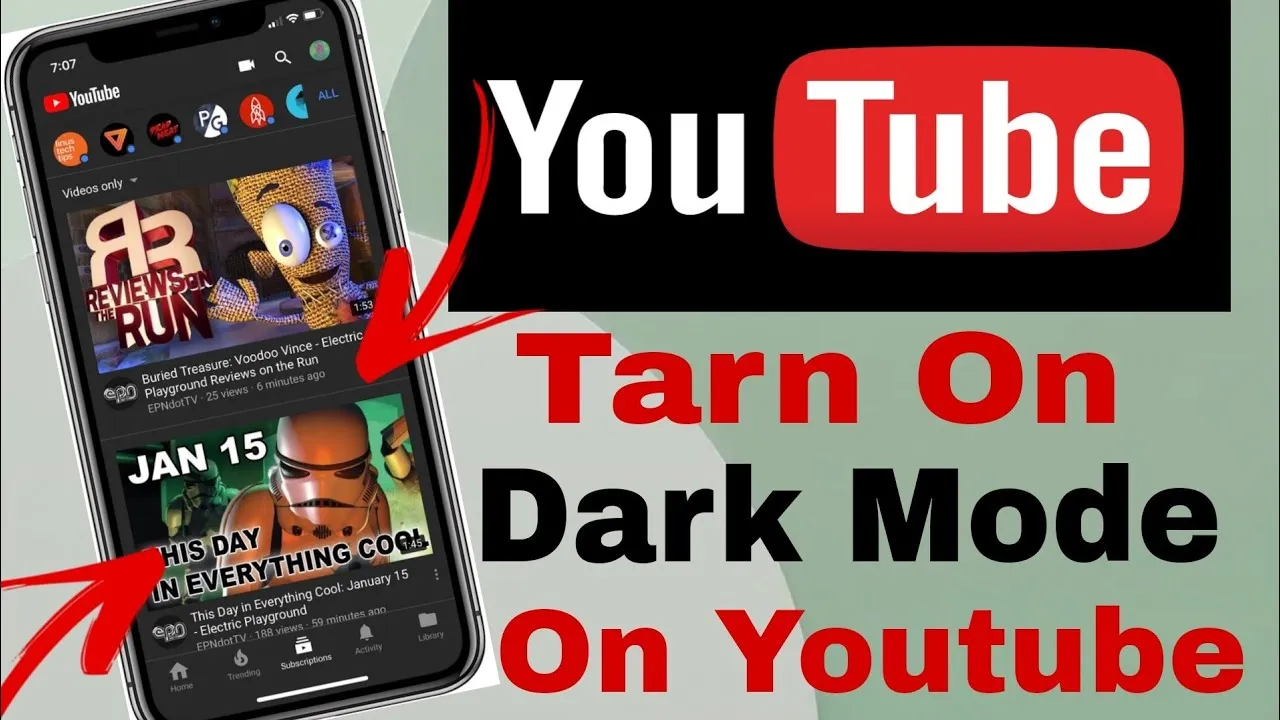
Disabling Dark Mode on YouTube might seem straightforward, but sometimes users run into hiccups along the way. If you're experiencing issues, here are some common problems and their solutions to help you get back to your preferred viewing experience.
- Dark Mode Keeps Reappearing: If you've turned off Dark Mode, but it keeps coming back, try logging out of your YouTube account and logging back in. This can refresh your settings.
- Settings Not Saving: Sometimes, changes made to your settings don't save correctly. Ensure that your browser is up to date, as outdated versions can cause glitches. Clearing your browser's cache and cookies can also help.
- Dark Mode Not Available: If you can't find the option to disable Dark Mode, make sure you're using the latest version of the YouTube app or browser. Check the app store or your browser's update settings.
- Inconsistent Appearance: If YouTube appears differently on various devices, it could be due to cached data. Clear your browser or app cache, and check your settings on each device.
- Browser Extensions Conflicting: Sometimes, browser extensions can interfere with YouTube's functionality. Try disabling extensions one by one to identify if any are causing the issue.
By following these troubleshooting tips, you should be able to resolve any issues you encounter while trying to disable Dark Mode on YouTube. If problems persist, consider reaching out to YouTube support for further assistance.
Conclusion
Disabling Dark Mode on YouTube can enhance your viewing experience, especially if you prefer a lighter interface. Whether you’re watching videos during the day or just want a change of pace, turning off Dark Mode is a simple process. Remember, if you encounter any issues, you’re not alone! The troubleshooting tips provided can help you navigate common problems.
To recap, here’s a quick checklist:
- Access your settings through the YouTube app or website.
- Toggle off Dark Mode and confirm your choice.
- Keep your app or browser updated for smooth functionality.
- Use troubleshooting steps if you run into issues.
In the end, YouTube is all about providing the best viewing experience tailored to your needs. So, whether you love the sleek look of Dark Mode or prefer the classic light theme, it’s all about what makes you comfortable. Happy watching!