YouTube has become an essential platform for entertainment, learning, and inspiration. However, one feature that can sometimes disrupt your viewing experience is the auto-pause function. Designed to help users take breaks or avoid extended periods of inactivity, this feature can be more of a nuisance than a help. In this guide, we'll explore what the auto-pause feature is all about and how you can disable it for uninterrupted enjoyment of your favorite videos.
Understanding YouTube Auto Pause Feature
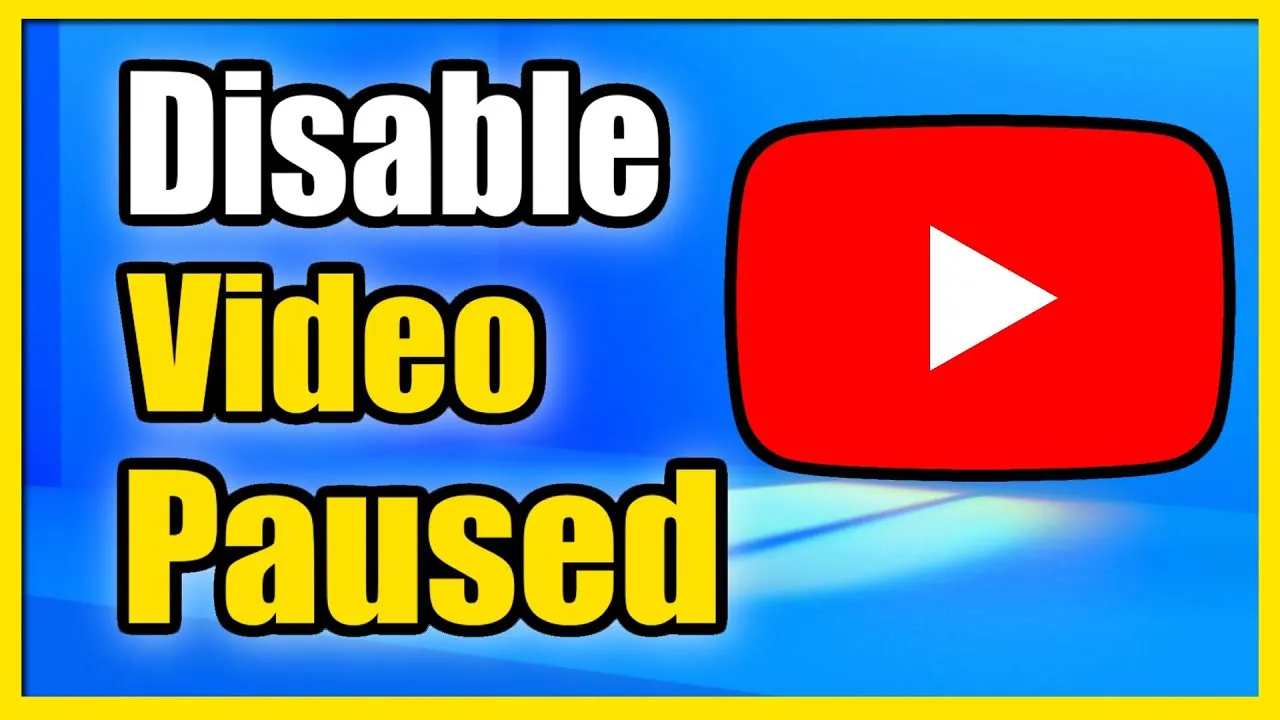
The YouTube auto-pause feature is intended to enhance user experience by automatically pausing videos when it detects inactivity. This means if you step away from your device or stop interacting with the screen, the video will stop playing after a certain period. While this can be useful for preventing unnecessary data usage, it can be frustrating for users who prefer to watch videos without interruptions. Here are some key points to understand:
- Purpose of Auto Pause: Primarily aimed at promoting healthy screen time habits, auto-pause encourages users to take breaks.
- How It Works: The system monitors user interactions like mouse movements and keyboard activity. If there’s no activity for a specified duration, it pauses the video.
- Potential Issues: For binge-watchers or learners who often take notes, this feature can disrupt the flow of viewing and comprehension.
- Device Variability: The auto-pause feature may behave differently across platforms such as mobile apps and desktop versions.
Understanding these aspects can help you evaluate whether this feature is a friend or a foe in your YouTube viewing experience.
Also Read This: How to Download Images from Behance
3. Steps to Disable Auto Pause on YouTube
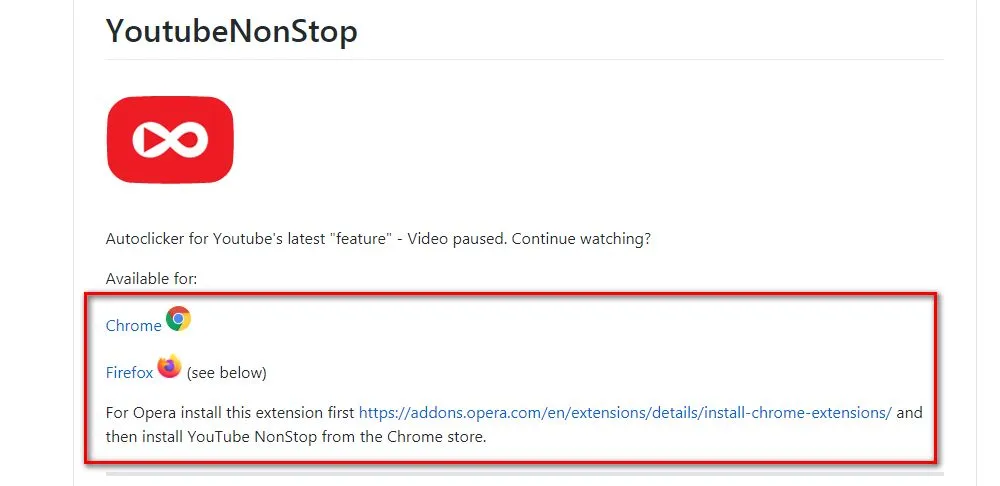
Disabling the auto-pause feature on YouTube can greatly enhance your viewing experience, especially if you're someone who likes to binge-watch videos without interruptions. Here’s a step-by-step guide to help you turn off this feature:
- Open YouTube: Start by launching the YouTube app on your device or visiting the YouTube website on your browser.
- Sign In: Make sure you are signed into your account. If you aren’t, click on the “Sign In” button and enter your credentials.
- Access Settings:
- On the app, tap on your profile picture located in the top right corner.
- On the website, click on your profile picture and select “Settings” from the dropdown menu.
- Go to Playback Settings: Within the settings menu, look for “Playback and performance.” Click on it to see various playback options.
- Disable Auto Pause: Find the auto-pause option. Depending on the device, you may see a toggle switch or checkbox. Simply turn it off or uncheck it.
- Save Changes: Make sure to save any changes if prompted. This ensures that your preference is updated.
And that’s it! You’re all set to enjoy uninterrupted videos on YouTube.
Also Read This: Chill Vibes Only: Creating a Thriving Lo-Fi Community on Soundcloud
4. Troubleshooting Common Issues
Sometimes, even after disabling the auto-pause feature on YouTube, you might encounter issues. Here are some common problems and solutions:
- Auto Pause Still Active: If the auto-pause feature persists, try logging out and back into your account. This can refresh your settings.
- App or Browser Glitches: Restart the YouTube app or refresh your browser. Sometimes a simple reboot can solve unexpected glitches.
- Clear Cache: If you're using the app, go to your device settings, find the YouTube app, and clear its cache. This can help reset any lingering issues.
- Update the App: Ensure your YouTube app is up to date. Check your app store for any available updates.
- Device Compatibility: Some older devices may not fully support this feature. Check YouTube’s help section for information on supported models.
If you’ve tried all of these solutions and the issue persists, consider reaching out to YouTube support for further assistance. Happy watching!
How to Disable YouTube Auto Pause
YouTube's auto-pause feature can be a convenient tool for many users, automatically pausing the video when you navigate away from the app or when it detects inactivity. However, some users may find this feature disruptive, especially if they prefer to listen to content in the background or multitask while watching. Fortunately, there are ways to disable this feature and enjoy uninterrupted viewing.
Here’s a step-by-step guide on how to disable YouTube auto-pause on various devices:
On Mobile Devices
- For Android:
- Open the YouTube app on your Android device.
- Tap on your profile icon in the top right corner.
- Select Settings from the drop-down menu.
- Go to General settings.
- Toggle off the Auto-pause option.
- For iOS:
- Launch the YouTube app on your iOS device.
- Tap your profile icon.
- Navigate to Settings and then General.
- Disable the Auto-pause feature.
On Desktop
Currently, there is no direct option to disable auto-pause on the YouTube desktop website. However, you can try the following workaround:
- Use a browser extension like Enhancer for YouTube or Magic Actions for YouTube.
- These extensions often provide advanced settings to manage video playback, including options to disable auto-pause.
By following these steps, you can enjoy a seamless YouTube experience without interruptions caused by the auto-pause feature.
Conclusion: Disabling the YouTube auto-pause feature can enhance your viewing experience, allowing you to engage with content without unnecessary interruptions, whether on mobile or desktop devices.