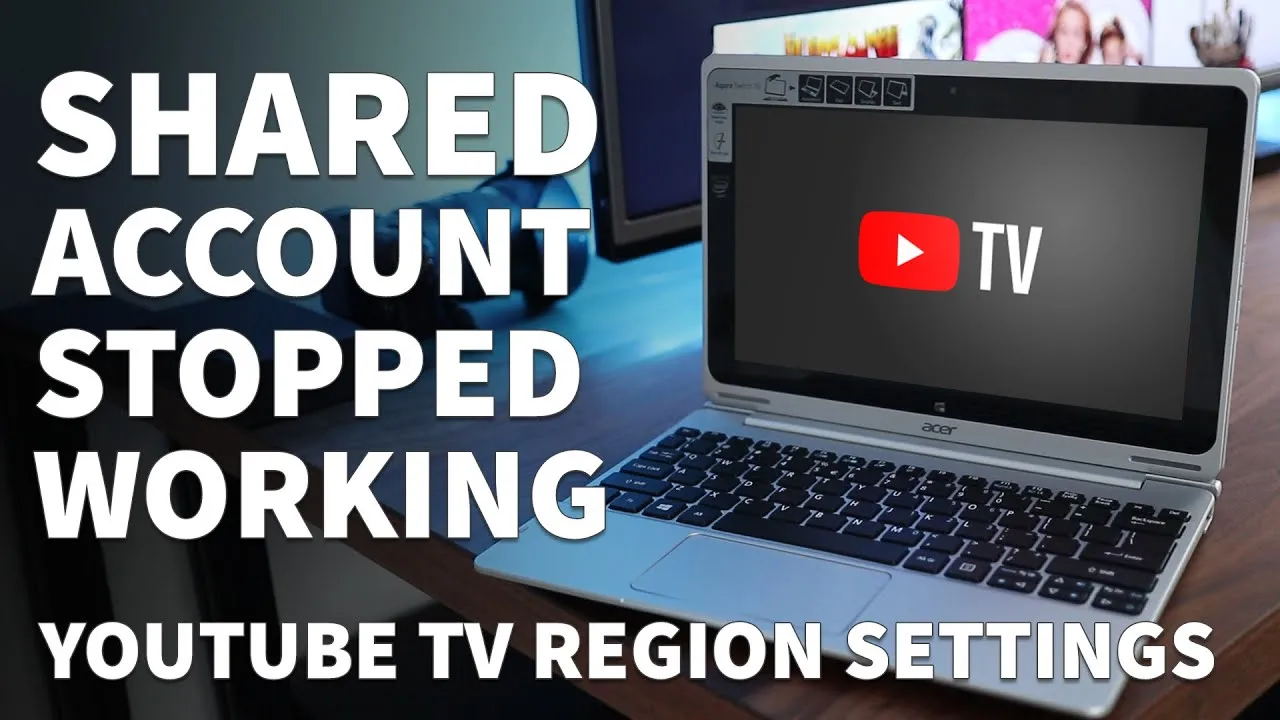Have you ever wondered if you can catch up on your favorite shows while traveling or at a friend's house? YouTube TV is a fantastic streaming service, but it comes with some rules regarding location access. In this post, we’ll explore whether you can watch YouTube TV from different locations and what you need to know about its location policy. Let’s dive in!
Understanding YouTube TV's Location Policy
YouTube TV has a specific location policy that determines how and when you can access the service. Here’s a breakdown of the key aspects:
- Home Area Setting: When you sign up for YouTube TV, you designate a "home area" based on your billing address. This location is crucial because it influences the channels you can access, especially local channels.
- Location Check: YouTube TV uses your device’s GPS or the IP address to verify your location. If you're not within your home area, you may encounter limitations. For example, if you’re on vacation in another state, you might not be able to access certain local channels.
- Traveling Outside Your Home Area: Good news! You can watch YouTube TV from different locations, but you’ll be limited to the content available for the area you’re currently in. If you're out of your home area, you can still watch most channels, but local channels may not be accessible.
- Temporary Moves: If you’re moving or staying in a new location for an extended time, you can update your home area. Just remember, changes can only be made a limited number of times per year.
Understanding these nuances can help you make the most of your YouTube TV subscription—whether you’re lounging at home or exploring new cities!
Also Read This: Boost Brand Visibility with Imago Images
Setting Up Your YouTube TV Account for Multiple Locations
Setting up your YouTube TV account for multiple locations is fairly straightforward, but it does require a bit of planning. First, it’s important to note that YouTube TV is designed to cater to users who might be on the move, whether for work or leisure. Here’s how you can get started:
- Create Your Account: If you haven't already, sign up for a YouTube TV account. You’ll need a valid email and a payment method.
- Home Location: Set your primary home location. YouTube TV uses this location to determine the local channels you can access. This is typically set up based on your IP address during the sign-up process.
- Add Family Members: If you want others to access your account, you can invite up to five family members. They will need their email addresses, and they can sign in to their own devices.
- Manage Locations: While you cannot change your home location frequently, you can temporarily use YouTube TV from different locations. Just keep in mind that you’ll need to be connected to the internet, and YouTube TV will recognize your new location through your IP address.
It's ideal to update your home location when you move permanently, but remember, you can only do this a limited number of times per year. This ensures that you don’t miss out on your favorite local channels while you're on the go!
Also Read This: How to Permanently Remove Your LinkedIn Account
Tips for Streaming YouTube TV While Traveling
Traveling and want to catch up on your favorite shows? Streaming YouTube TV while on the road can be seamless with the right approach. Here are some handy tips to enhance your viewing experience:
- Use a VPN: If you find yourself in a location where YouTube TV isn’t available, consider using a Virtual Private Network (VPN). This can help you connect to a server in your home state, allowing you to access your content as if you were at home.
- Download Offline Content: YouTube TV allows you to record shows and movies. Make sure to download them before your trip, so you can watch them even without an internet connection!
- Check Your Internet Connection: Always ensure you have a strong Wi-Fi or cellular connection. Streaming can be data-intensive, so consider using Wi-Fi whenever possible to avoid hefty data charges.
- Adjust Video Quality: If you’re on a limited data plan, adjust the video quality in settings to save data. Lowering it to 480p can still provide a decent viewing experience without consuming too much bandwidth.
By following these tips, you can keep your entertainment flowing, no matter where your travels take you. So pack your bags and enjoy your favorite shows on the go!
Also Read This: Design Professional Email Signatures with Canva Email Signature Template
Using a VPN: Pros and Cons
Using a VPN, or Virtual Private Network, can be a game changer when it comes to accessing YouTube TV from different locations. But like anything, it has its pros and cons. Let’s break it down!
Pros of Using a VPN
- Access to Geo-Restricted Content: A VPN allows you to bypass geographical restrictions. If you're traveling abroad and want to watch your favorite shows, a VPN can make it appear as though you're back in your home country.
- Privacy and Security: By encrypting your internet connection, a VPN protects your data from prying eyes, especially if you're on public Wi-Fi networks.
- Multiple Server Locations: Most VPNs offer servers in various countries, giving you flexibility in choosing your virtual location.
Cons of Using a VPN
- Slower Internet Speeds: Because your data is being rerouted, you might experience slower speeds, which can impact your streaming quality.
- Compatibility Issues: Some devices or services may not work well with VPNs, potentially leading to access issues.
- Legal and Account Risks: Using a VPN to circumvent geographical restrictions may violate YouTube TV’s terms of service, risking your account suspension.
In summary, while a VPN can enhance your ability to watch YouTube TV from various locations, it’s essential to weigh its benefits against the potential drawbacks.
Also Read This: How to Turn Off Auto Renewal on Shutterstock and Manage Your Subscription
Common Issues and Troubleshooting
Even with the best intentions, you might face some hiccups while trying to watch YouTube TV from different locations. Here are some common issues and how to troubleshoot them!
Common Issues
- Location-Based Restrictions: Sometimes, YouTube TV may not recognize your VPN, blocking access.
- Buffering and Lag: Slow internet speeds can lead to frustrating buffering while streaming your favorite shows.
- Device Compatibility: Not all devices work seamlessly with YouTube TV, especially when using a VPN.
Troubleshooting Tips
- Switch Servers: If YouTube TV is blocking you, try connecting to a different VPN server.
- Clear Your Cache: Clear your browser’s cache and cookies to remove any stored location data.
- Check Internet Connection: Ensure you have a stable internet connection. A wired connection is often faster than Wi-Fi.
- Update Your VPN: Make sure your VPN software is up to date to take advantage of the latest features and fixes.
By addressing these common issues with some simple troubleshooting steps, you can enhance your experience and enjoy YouTube TV from anywhere!
Can You Watch YouTube TV From Different Locations?
YouTube TV is a popular streaming service that offers a wide variety of live TV channels, making it an attractive option for cord-cutters. However, one common question that arises is whether you can watch YouTube TV from different locations. The answer is nuanced, and it hinges on several factors, including your subscription type, location, and the platform you are using.
Here are some key points to consider when trying to access YouTube TV from various locations:
- Home Location: When you first sign up for YouTube TV, you must set a "home location," which is critical for accessing local channels. This location is determined by your internet connection's IP address.
- Traveling: If you travel outside your home location, you can still access YouTube TV, but you may only be able to watch live channels that are available nationally or access recorded content.
- Device Limitations: YouTube TV can be accessed on multiple devices, including smartphones, tablets, and smart TVs. However, you need to ensure that you are logged into the same account to access your content.
- Location Changes: If you move to a different location permanently, you can update your home location in your account settings. This will allow you to access local channels from your new area.
Additionally, YouTube TV utilizes geo-restrictions, which means that certain content may not be available depending on your physical location. It’s advisable to check the service’s policies and terms of service for the most accurate information.
In summary, while you can watch YouTube TV from different locations, your experience will depend on your home location settings and the type of content you wish to access. Always ensure to update your home location when you move to enjoy a seamless streaming experience.