In today’s digital age, video content is more accessible than ever, especially for children. With platforms like YouTube, parents often find themselves concerned about the types of content their kids might stumble upon. If you own a Vizio Smart TV, you’ll be pleased to know that there are straightforward ways to lock YouTube and implement parental controls. In this guide, we’ll explore the importance of parental controls and provide tips on how to secure
Understanding the Need for Parental Controls
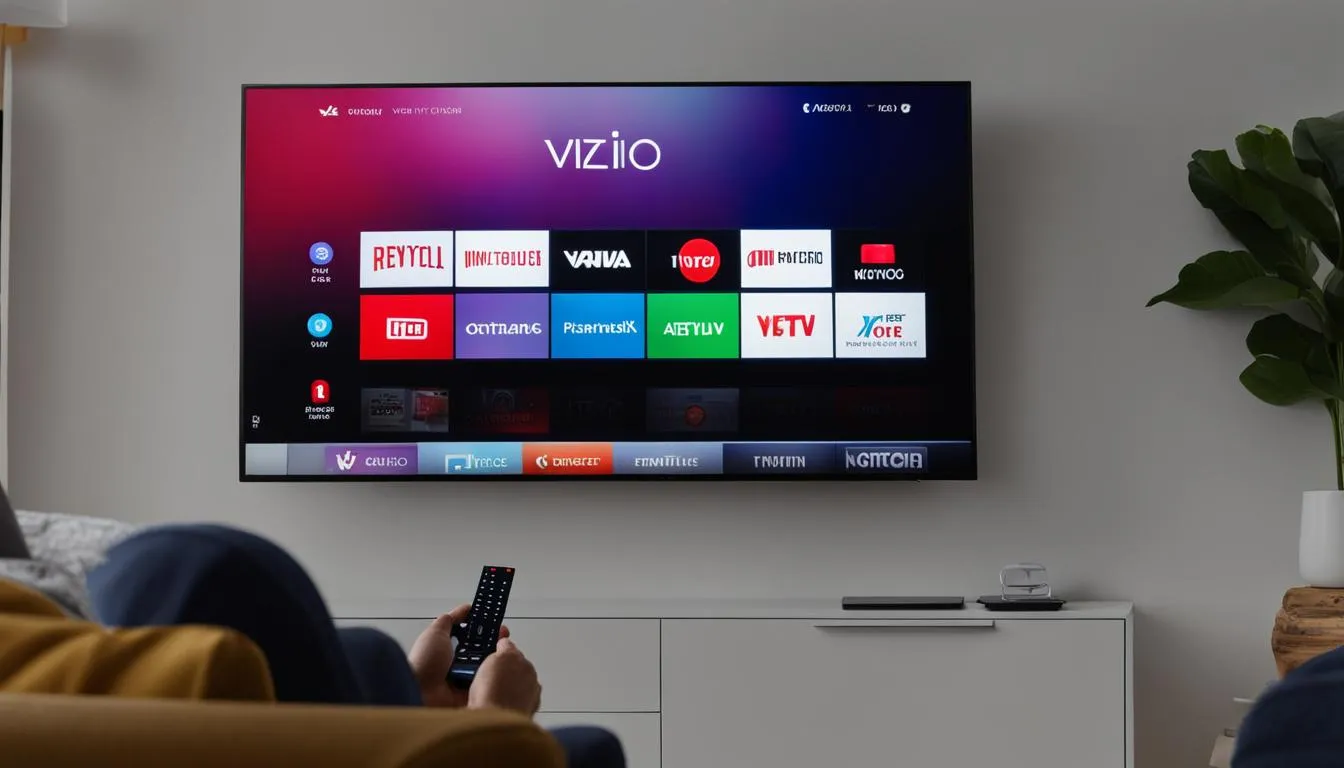
Parental controls aren't just a trend; they’re a necessity in today’s world. With millions of videos available on YouTube, it’s easy for children to encounter inappropriate content. Here are a few reasons why implementing parental controls is essential:
- Content Variety: YouTube hosts a vast range of videos, from educational content to explicit material. It’s crucial to filter what your kids can access.
- Time Management: Without controls, children may spend excessive time watching videos, which can interfere with homework, family time, or outdoor activities.
- Safety Concerns: Online interactions can pose risks. Parental controls can help restrict exposure to potential predators or harmful influences.
- Age-Appropriate Viewing: Different age groups require different types of content. Parental controls ensure that your children are only watching videos suitable for their age.
By understanding these needs, you can better appreciate why locking YouTube on your Vizio Smart TV is a proactive step. Establishing boundaries around media consumption not only protects children but also fosters healthy viewing habits for the future.
Also Read This: Shutterstock Unleashed: No Watermark Here
Setting Up YouTube Restrictions on Your Vizio Smart TV
To ensure your kids are enjoying content that’s appropriate for their age, setting up restrictions on YouTube is a fantastic step. Here’s how you can do that on your Vizio Smart TV:
- Open the YouTube App: Start by launching the YouTube app on your Vizio Smart TV. You can find it on your home screen or in the app menu.
- Access Settings: Once in the app, navigate to the left sidebar and scroll down to find the Settings option. Click on it to enter the settings menu.
- Restricted Mode: Look for the General settings, where you will find the Restricted Mode option. Toggle this setting on. This mode helps to filter out potentially mature content.
- Set Up a Passcode: For added security, consider setting up a passcode to prevent kids from easily changing these settings. You can typically find this option in the account settings or parental controls section.
Once you’ve set these restrictions, you can feel more at ease knowing that your child’s YouTube experience is safer. Remember to periodically check the settings to ensure they remain intact!
Also Read This: Understanding Rumble Strips and Their Role in Road Safety
Using the Vizio Smart TV Settings
In addition to YouTube’s built-in restrictions, you can also utilize the Vizio Smart TV’s parental control features to create a safer viewing environment. Here’s how to navigate through your TV settings:
- Access Home Settings: Press the Menu button on your remote and navigate to Settings in the main menu.
- Select Parental Controls: Under the settings menu, look for Parental Controls. This section allows you to manage various aspects of viewing restrictions.
- Set a TV Rating Limit: Here, you can set the appropriate content rating for your family. For example, you might choose to allow only “G” or “PG” rated shows.
- Lock Specific Apps: If you want to restrict access to certain apps like YouTube, you can select the app and set a lock on it. This adds an additional layer of control.
By using these settings, you can customize what content is accessible on your Vizio Smart TV, giving you peace of mind while your children enjoy their favorite shows.
Also Read This: Optimal Dimensions for Your Behance Images
5. Alternative Methods for Locking YouTube
If you're looking to enhance parental controls on your Vizio Smart TV beyond the built-in options, there are several alternative methods you can consider. These methods can give you additional layers of control and peace of mind when it comes to your children's viewing habits.
Here are some effective alternatives:
- Using a Third-Party App: Some apps, like Qustodio and Norton Family, allow you to monitor and restrict access to YouTube. Just install the app on your TV and set it up to filter content based on age appropriateness.
- Router-Level Control: If your Vizio Smart TV connects to your home Wi-Fi, consider adjusting settings on your router. Many modern routers come with parental control features that let you block specific sites, including YouTube, during certain hours.
- YouTube Kids: For younger viewers, transitioning from the standard YouTube app to YouTube Kids can be a game-changer. This app is designed specifically for children, featuring curated content that is age-appropriate and safe.
- Screen Time Settings: Many Vizio Smart TVs come with screen time restrictions. You can set limits on how long your kids can use certain apps like YouTube, giving you control over their viewing time.
By implementing these alternative methods, you can create a safer viewing environment for your children while still allowing them to enjoy their favorite content.
6. Conclusion
In conclusion, locking YouTube on your Vizio Smart TV for parental controls is not just a necessity but a smart move in today’s digital age. With various options available, you can tailor the restrictions to fit your family’s needs.
Whether you choose to use the built-in settings, explore third-party apps, or employ router-level controls, the goal remains the same: to provide a safe and enjoyable viewing experience for your children. Here’s a quick recap of what we discussed:
- Utilizing Vizio Smart TV's built-in parental controls.
- Exploring third-party apps for additional monitoring.
- Implementing router-level controls to restrict access.
- Switching to YouTube Kids for younger audiences.
- Setting screen time limits for balanced usage.
Ultimately, taking proactive steps to manage your child’s screen time will foster healthier viewing habits and provide peace of mind. Happy watching!