YouTube thumbnails are the first impression your video makes on potential viewers. Think of them as the cover of a book; they need to be eye-catching and informative. A well-designed thumbnail can significantly increase your video’s click-through rate, making it crucial to get it right. In this post, we’ll explore simple methods to change your YouTube video thumbnails, ensuring your content stands out in a crowded digital space. Let’s dive in!
Why Thumbnails Matter for Your Videos
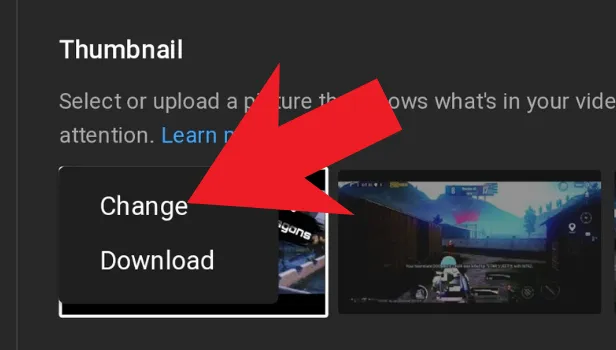
Thumbnails play a pivotal role on YouTube, influencing viewers' decisions to click on your video. Here’s why they matter:
- First Impressions Count: A thumbnail is the first thing viewers see. A vibrant, appealing image can grab attention and draw people in.
- Boosts Click-Through Rates (CTR): Videos with custom thumbnails can lead to higher CTRs. A well-crafted thumbnail can entice viewers to choose your video over others, increasing your overall views.
- Conveys Video Content: Thumbnails provide a visual cue about what your video is about. Including text or key images can help set expectations and attract the right audience.
- Brand Recognition: Consistent thumbnail designs can enhance your brand’s identity. Using similar colors, fonts, and styles helps viewers instantly recognize your content in their feed.
- Improves Engagement: Eye-catching thumbnails can lead to more likes, shares, and comments, which boosts your video’s visibility in YouTube’s algorithm.
In summary, investing time in creating compelling thumbnails can have a lasting impact on your video’s performance, making it a simple yet effective strategy for success on YouTube.
Also Read This: How to Access Adult Content on Telegram
Accessing YouTube Studio
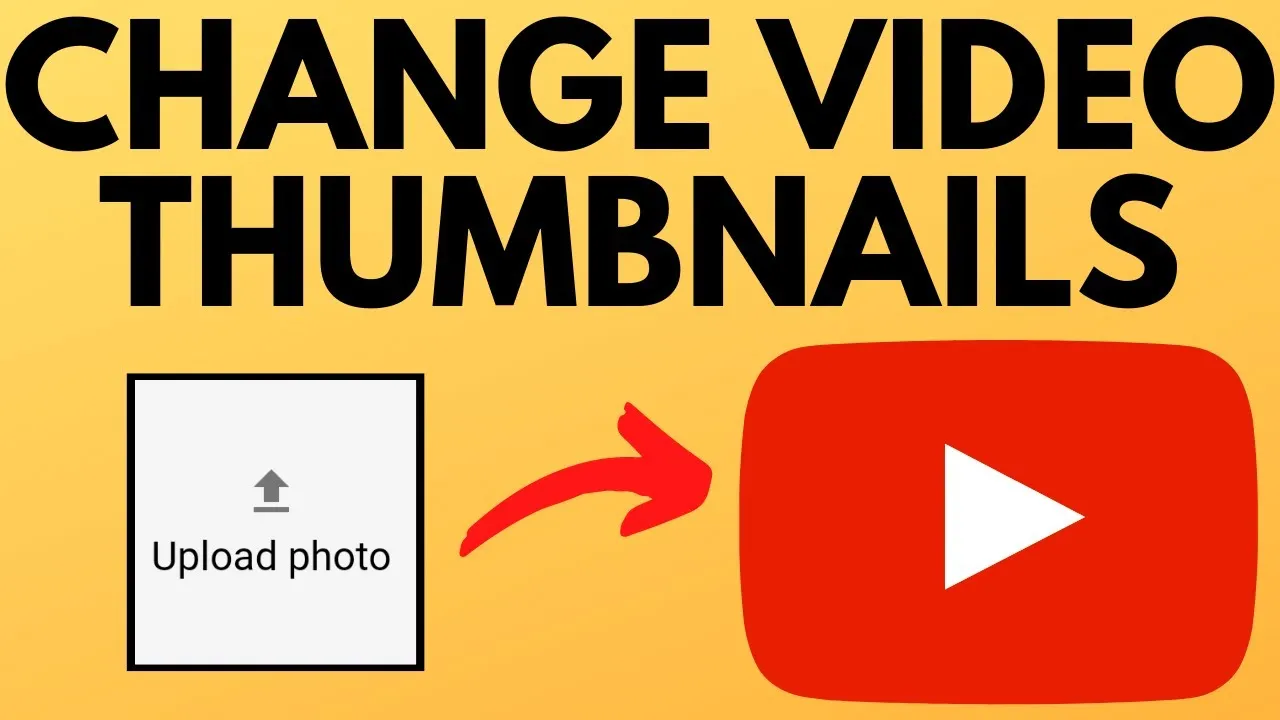
Accessing YouTube Studio is the first step in managing your video thumbnails effectively. To get started, simply follow these easy steps:
- Open your web browser and head over to YouTube.
- If you're not already signed in, click on the "Sign In" button at the top right corner and enter your Google account credentials.
- Once logged in, look for your profile icon, also located in the top right corner. Click on it!
- Select "YouTube Studio" from the dropdown menu. This will take you to your channel dashboard.
In YouTube Studio, you’ll find a variety of tools to manage your channel, including analytics, comments, and of course, video settings. Here, you can view your uploaded videos, check their performance, and customize your channel's aesthetics.
The left sidebar is your best friend in YouTube Studio. Click on “Content” to see all your videos listed. This is where you’ll be able to select the video you want to change the thumbnail for. By familiarizing yourself with the layout, you’ll navigate the platform like a pro in no time!
Also Read This: Explore Taylor Swift Eras Tour Canva Template
Changing Thumbnails for Existing Videos
Changing the thumbnail for your existing videos is a breeze once you’re in YouTube Studio. Here’s a step-by-step guide to help you out:
- From the “Content” tab in YouTube Studio, locate the video you wish to edit.
- Hover over the video, and you’ll see a pencil icon (Edit). Click on it.
- Next, you'll be taken to the video details page. Here, you can see the current thumbnail and will find an option that says “Thumbnail.”
- Click on the “Thumbnail” area, and you’ll be presented with three auto-generated thumbnails plus an option to upload a custom image.
- If you want to upload a custom thumbnail, click on the “Upload thumbnail” button. Remember that your thumbnail should ideally be 1280 x 720 pixels for the best quality.
- Once you’ve selected your thumbnail, make sure to hit the “Save” button at the top right. Voila! Your thumbnail is now updated!
Changing your thumbnail can significantly impact your video’s views, so don’t hesitate to experiment with different designs until you find the one that resonates with your audience!
Also Read This: Understanding Why Adblock May Not Work on YouTube and Effective Ways to Bypass Ads
5. Uploading Custom Thumbnails
If you want your YouTube videos to stand out, uploading a custom thumbnail is essential. It’s your video’s first impression, and we all know how important first impressions are! Here’s how you can upload a custom thumbnail easily:
- Access YouTube Studio: First things first, log into your YouTube account and navigate to YouTube Studio. You’ll find all your video management tools here.
- Select Your Video: In the left menu, click on “Content.” This will display all your uploaded videos. Choose the video for which you want to change the thumbnail.
- Edit Video Details: Once you’ve selected the video, click on the “Edit” button. You’ll see several options related to the video.
- Upload Thumbnail: Look for the “Thumbnail” section. Here, you’ll see the option to upload a custom thumbnail. Click on “Upload” and select the image file from your device.
- Save Changes: Don’t forget to hit “Save” after uploading your custom thumbnail. This ensures your new thumbnail is live on your video!
And that’s it! You’ve successfully uploaded a custom thumbnail. Remember, YouTube has specific guidelines for thumbnail dimensions (1280 x 720 pixels) and file size (under 2MB), so keep these in mind while creating your visuals.
Also Read This: How Much Can You Earn as a Contributor on 123RF
6. Best Practices for Creating Eye-Catching Thumbnails
Creating a thumbnail that grabs attention is a blend of art and strategy. Here are some best practices to ensure your thumbnails are not just pretty but also effective:
- Use Bold Text: Incorporate bold, easy-to-read text that summarizes your video content. Think of phrases like “Top 5 Tips” or “How To…” to draw viewers in.
- High-Quality Images: Always use high-resolution images. A blurry or pixelated thumbnail can deter potential viewers.
- Consistent Branding: Maintain a consistent aesthetic across your thumbnails. Use the same color palette, fonts, and logo to help your content become instantly recognizable.
- Emphasize Faces: Thumbnails featuring expressive faces tend to attract more clicks. Show emotion and engagement; it creates a connection with viewers.
- Contrast Colors: Utilize contrasting colors to make your text and images pop. Bright colors can catch the eye, but ensure they are harmonious and not overwhelming.
By following these simple guidelines, you can create captivating thumbnails that entice viewers to click and watch your videos. After all, a great video deserves a great thumbnail!
Simple Methods to Change the Thumbnail on Your YouTube Videos
Thumbnails are crucial for attracting viewers to your YouTube videos. A captivating thumbnail can significantly increase your click-through rate and overall engagement. Fortunately, changing your YouTube video thumbnail is a straightforward process. Below are some simple methods to help you update your thumbnails effectively.
Method 1: Using YouTube Studio
YouTube Studio provides an easy way to change your video thumbnail. Follow these steps:
- Log in to your YouTube account.
- Navigate to YouTube Studio.
- Click on Content from the left sidebar.
- Select the video you want to change the thumbnail for.
- Click on the Thumbnail section.
- Choose a new thumbnail from the suggested options or click on Upload thumbnail to use a custom image.
- Finally, click on Save to apply the changes.
Method 2: Using the YouTube Mobile App
If you prefer using your mobile device, you can change your thumbnail via the YouTube app:
- Open the YouTube app and log in.
- Tap on your profile picture and select Your Channel.
- Find the video and tap on the Edit button.
- Select the Thumbnail option.
- Choose a new thumbnail or upload a custom one.
- Tap on Save to finalize your changes.
Tips for Creating Effective Thumbnails
| Tip | Description |
|---|---|
| Use High-Quality Images | Ensure your thumbnail image is clear and visually appealing. |
| Incorporate Text | Add concise text to convey the video’s topic effectively. |
| Branding | Include your logo or consistent colors to build brand recognition. |
In conclusion, changing your YouTube video thumbnail is a simple yet impactful way to enhance your video's appeal. By following the methods outlined above and implementing best practices for thumbnail design, you can significantly improve viewer engagement and reach on your channel. Remember to keep experimenting with different styles to find what resonates best with your audience!