YouTube is a go-to platform for streaming videos, but experiencing lag on Chrome can be frustrating. Whether it’s buffering during an intense scene or stuttering audio, these interruptions can ruin your viewing experience. In this post, we’ll explore the common causes of YouTube lag on Chrome and share practical tips to enhance your streaming performance. Let’s dive in and get your videos running smoothly!
Common Causes of YouTube Lag on Chrome
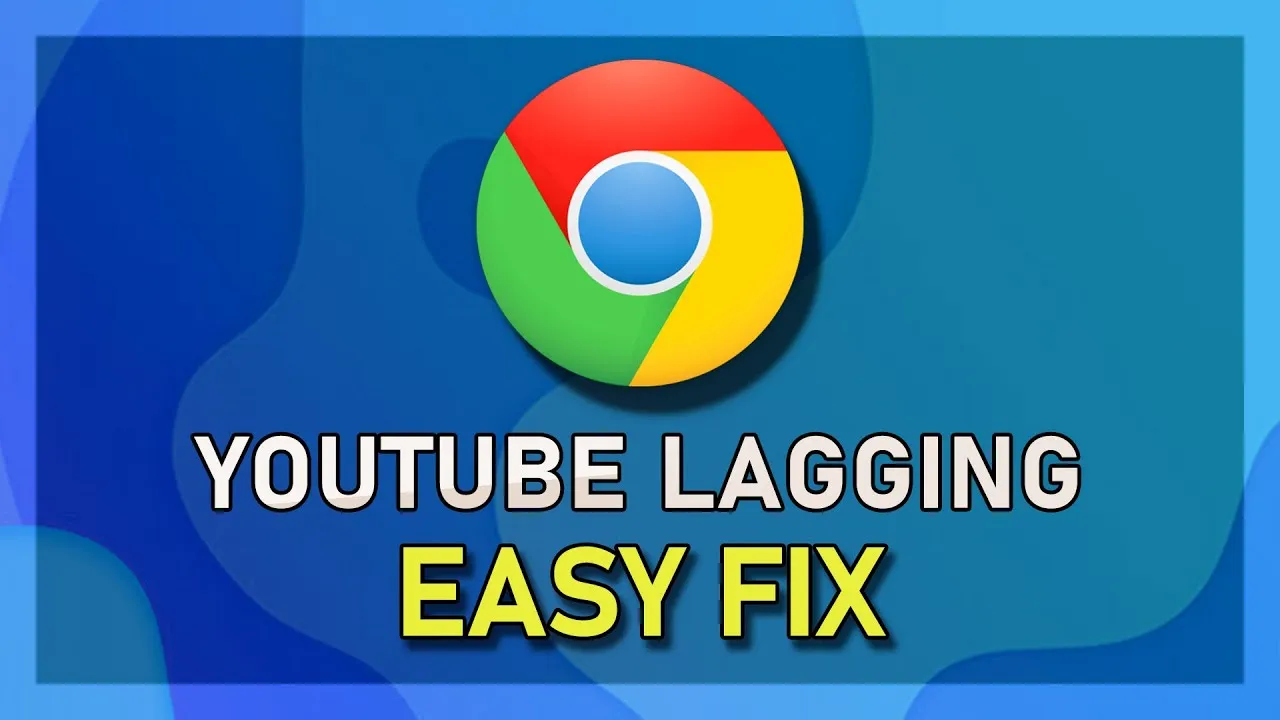
Understanding the reasons behind YouTube lag on Chrome is crucial for finding solutions. Here are some of the most common culprits:
- Slow Internet Connection: A sluggish internet connection is often the primary reason for lagging videos. Check your speed using an online speed test. Ideally, you should have at least 5 Mbps for standard streaming and 25 Mbps for HD.
- Browser Extensions: Some Chrome extensions can interfere with video playback. Consider disabling extensions, especially those related to ad-blocking or privacy, to see if performance improves.
- Outdated Browser: An outdated version of Chrome may not support the latest YouTube features. Regularly update Chrome to ensure optimal performance.
- Hardware Acceleration: While this feature can boost performance, it sometimes causes issues with video playback. Try toggling hardware acceleration off or on in your Chrome settings.
- Cache and Cookies: Accumulated cache and cookies can slow down your browser. Clear them regularly by navigating to Chrome settings and selecting "Clear browsing data."
By identifying these common causes, you can take initial steps toward a smoother YouTube experience on Chrome.
Also Read This: How to Sell Feet Pictures on Shutterstock and What You Need to Know
Tips to Improve YouTube Performance on Google Chrome
Experiencing a lag while watching YouTube videos can be frustrating, but there are several simple steps you can take to enhance your viewing experience on Google Chrome. Here are some effective tips to improve YouTube performance:
- Clear Cache and Cookies: Over time, your browser collects cache and cookies that can slow it down. To clear them, go to Settings > Privacy and security > Clear browsing data and select Cookies and other site data and Cached images and files.
- Disable Unnecessary Extensions: Some Chrome extensions can interfere with video playback. Head to More tools > Extensions, and disable or remove any that you don't need.
- Lower Video Quality: If your internet connection is sluggish, consider lowering the video quality directly on YouTube. Click the settings gear icon on the video player and select a lower resolution.
- Use Hardware Acceleration: Enabling hardware acceleration can boost performance. Go to Settings > Advanced > System, and toggle on Use hardware acceleration when available.
- Update Chrome: Always ensure you are using the latest version of Chrome. Go to Help > About Google Chrome to check for updates.
Implementing these tips can significantly enhance your YouTube experience, making it smoother and more enjoyable!
Also Read This: A Beginnerâs Guide to Editing Photos in Photoshop 7.0 Using Dailymotion
Utilizing Browser Settings for Optimal Performance
Adjusting your Google Chrome settings can lead to a noticeable improvement in how YouTube performs. Here’s how to optimize your browser settings for the best experience:
| Setting | Description | How to Access |
|---|---|---|
| Page Preloading | Chrome can preload pages based on your browsing habits, speeding things up when you jump to another video. | Settings > Privacy and security > Use a prediction service to load pages more quickly. |
| Content Settings | Managing site settings can ensure that only necessary features are enabled, reducing strain on resources. | Settings > Privacy and security > Site Settings. |
| Reset Settings | If things are still lagging, consider resetting your Chrome settings, which can resolve performance issues. | Settings > Advanced > Restore settings to their original defaults. |
By fine-tuning these settings, you’ll cultivate a smoother, more efficient YouTube experience on Google Chrome. Happy watching!
Also Read This: Breakthroughs in Cyber Resilience Redefine Security
5. Exploring Hardware and Network Considerations
When it comes to enjoying seamless YouTube streaming on Chrome, both your hardware and network play crucial roles. Understanding these components can significantly enhance your viewing experience. Let's break down what you need to consider:
- Computer Specifications: Ensure your device meets the recommended specifications for optimal video playback. For instance:
| Component | Recommended Specification |
|---|---|
| Processor | Intel i5 or equivalent |
| RAM | 8 GB or more |
| Graphics Card | Dedicated GPU (NVIDIA/AMD) preferred |
| Storage | SSD for faster loading times |
Having the right hardware ensures that your browser operates smoothly while handling high-definition videos.
- Network Speed: A stable and fast internet connection is essential. Here’s what to aim for:
| Video Quality | Recommended Speed |
|---|---|
| 480p | 3 Mbps |
| 720p | 5 Mbps |
| 1080p | 10 Mbps |
| 4K | 25 Mbps |
Consider testing your internet speed using online tools to ensure you have sufficient bandwidth. If your connection is slow, it might be time to upgrade your internet plan or switch to a wired connection for more stability.
Also Read This: How to Be a Young YouTuber with Success
6. When to Seek Professional Help
Sometimes, despite our best efforts, YouTube lag can persist. Knowing when to seek professional assistance can save you time and frustration. Here are some signs that it might be time to call in the experts:
- Persistent Lag: If lagging occurs consistently across various videos, even after troubleshooting, professional help might be necessary.
- Hardware Issues: Strange noises from your computer, frequent shutdowns, or overheating could indicate underlying hardware problems. A technician can diagnose and resolve these issues.
- Network Troubles: If your internet service provider's support team can't resolve persistent connectivity issues, consider hiring a network specialist to optimize your setup.
Additionally, you might want to seek help if:
- Your device is older and struggling with modern software demands.
- You notice other applications are also lagging, indicating a broader issue.
In these situations, a professional can provide tailored recommendations and solutions, helping you enjoy your YouTube experience to the fullest without interruptions.
Understanding YouTube Lag on Chrome and How to Enhance Performance
YouTube lag can be a frustrating experience, especially when you're trying to enjoy your favorite videos. Lagging can manifest as buffering, low video quality, or even stuttering playback. Understanding the root causes of these issues is crucial for enhancing your viewing experience. Here are some common reasons for YouTube lag on Chrome:
- Slow Internet Connection: A weak or unstable internet connection can significantly affect streaming performance.
- Browser Cache and Cookies: Accumulated cache and cookies can slow down your browser, leading to performance issues.
- Outdated Browser: Using an outdated version of Chrome can result in compatibility issues with YouTube.
- Extensions and Plugins: Some extensions can interfere with video playback, causing lag.
- Hardware Limitations: Insufficient RAM or an older CPU can hinder your computer's ability to stream videos smoothly.
To enhance YouTube performance on Chrome, consider the following solutions:
| Solution | Description |
|---|---|
| Check Your Internet Speed | Use tools like Speedtest to ensure your internet connection meets the requirements for streaming. |
| Clear Cache and Cookies | Regularly clear your browser's cache and cookies to improve performance. |
| Update Chrome | Keep your browser up to date to benefit from the latest performance improvements. |
| Disable Extensions | Temporarily disable all extensions to see if one of them is causing the lag. |
| Upgrade Hardware | If necessary, consider upgrading your RAM or CPU for better performance. |
In conclusion, understanding the factors contributing to YouTube lag on Chrome and implementing the suggested solutions can greatly enhance your streaming experience, allowing you to enjoy high-quality videos without interruptions.