YouTube Premium is a fantastic service that allows users to enjoy an uninterrupted streaming experience on one of the world’s most popular platforms. If you're considering signing up for YouTube Premium, you might be wondering about the payment options available, particularly whether you can use Google Play for this purpose. Let’s dive into what
Understanding YouTube Premium
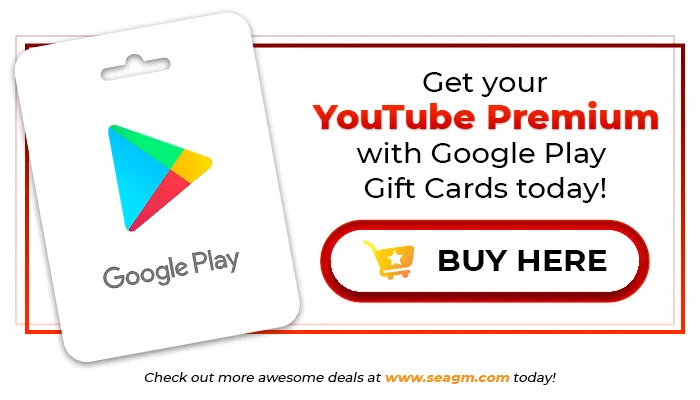
YouTube Premium is a subscription service that enhances your overall YouTube experience. Here are some key features that make it appealing:
- Ad-Free Viewing: Say goodbye to interruptions! With YouTube Premium, you can watch your favorite videos without the annoyance of ads.
- Background Play: Ever wanted to listen to music or podcasts while using other apps? YouTube Premium allows videos to play in the background, so you can multitask effortlessly.
- Offline Access: Download videos for offline viewing, which is perfect for road trips or when you're in areas with limited connectivity.
- YouTube Music: The subscription includes access to YouTube Music Premium, giving you a vast music library without ads.
- Exclusive Content: Enjoy original shows and movies created by YouTube, available only to Premium members.
But how does payment work? YouTube Premium subscriptions can be purchased through various platforms, including Google Play. This is especially useful for Android users who already manage their apps and subscriptions via the Google Play Store. It streamlines the process and allows for easy management of your subscription.
Also Read This: Perfect Your CV with Canva CV Template
Payment Options for YouTube Premium
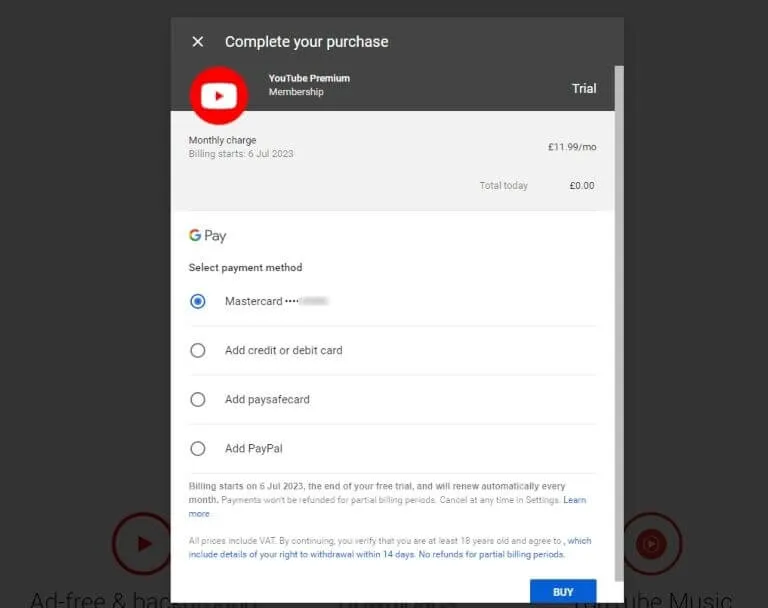
When considering a subscription to YouTube Premium, it's essential to know the various payment options available. YouTube offers a range of methods to ensure that users can easily manage their subscriptions. Here’s a breakdown of the payment options:
- Credit and Debit Cards: You can use major credit and debit cards, including Visa, MasterCard, American Express, and Discover.
- PayPal: If you prefer not to use your bank card, PayPal is a convenient alternative that allows for secure transactions without sharing your card details directly.
- Google Play Credits: If you have Google Play gift cards or credits, you can use these to pay for your subscription, which is especially handy for those who want to prepay.
- Mobile Carrier Billing: Some users may have the option to charge their subscription fee directly to their mobile phone bill, making it a seamless experience.
Each method has its advantages, so choose the one that best fits your needs. Remember to check if your preferred payment method is available in your region.
Also Read This: How to Write Engaging Project Summaries on Behance
Using Google Play to Subscribe
Subscribing to YouTube Premium through Google Play is straightforward. Here are the steps you need to follow:
- Open the YouTube App: Launch the app on your device and make sure you're logged into your Google account.
- Access the YouTube Premium Section: Tap on your profile picture at the top right corner and select "Get YouTube Premium." This will take you to the subscription page.
- Select a Plan: You’ll see various subscription plans available. Choose one that suits your needs—monthly, family, or student plans if applicable.
- Choose Payment Method: When prompted, select "Google Play" as your payment method. Ensure your Google Play account has sufficient balance or linked payment options.
- Complete the Subscription: Review your subscription details and tap on "Subscribe." You should receive a confirmation once the process is complete.
Using Google Play not only allows for easy management of your subscription but also means you can use existing credits or gift cards to pay, making it a budget-friendly option!
Also Read This: Where to Watch the Classic Holiday Special How the Grinch Stole Christmas 1966 on YouTube
5. Steps to Pay via Google Play
Paying for YouTube Premium through Google Play is a straightforward process. Just follow these simple steps to get started:
- Open the YouTube App: Launch the YouTube app on your mobile device. Make sure you're logged into the account you wish to upgrade.
- Navigate to YouTube Premium: Tap on your profile picture in the top right corner. From the dropdown menu, select "Get YouTube Premium."
- Choose Your Plan: You’ll see different subscription options (individual, family, or student plans). Click on the one that suits you best.
- Select Payment Method: When prompted to pay, choose "Google Play" as your payment method. If you haven't linked a payment method yet, you'll need to do that first.
- Review and Confirm: Check the subscription details and the total cost. Hit the "Subscribe" button to confirm your choice.
- Enjoy YouTube Premium: Once the payment is processed, you’ll receive a confirmation, and you can start enjoying ad-free videos, background play, and access to YouTube Music!
And that’s it! You’re all set to explore everything YouTube Premium has to offer through Google Play.
Also Read This: Export LinkedIn Contacts to Excel for Enhanced Networking
6. Benefits of Using Google Play for YouTube Premium
Choosing Google Play to pay for your YouTube Premium subscription comes with several advantages. Here’s why it might be a great option for you:
- Seamless Integration: If you already use Google Play for apps, games, or other subscriptions, paying for YouTube Premium here keeps everything in one place.
- Flexible Payment Options: Google Play allows you to use various payment methods, including credit/debit cards, PayPal, and even gift cards, making it convenient.
- Family Sharing: If you subscribe to a family plan, Google Play makes it easy to share your subscription with family members, enhancing the value of your purchase.
- Promotions and Discounts: Occasionally, Google Play offers promotional discounts or credits, which can make your subscription even more affordable.
- Easy Management: You can manage your subscriptions directly through the Google Play Store, making it simpler to upgrade, downgrade, or cancel if needed.
So, using Google Play not only simplifies the payment process but also enhances your overall experience with YouTube Premium!
Can You Pay for YouTube Premium with Google Play?
YouTube Premium is a subscription service that provides users with an ad-free experience, access to YouTube Originals, and the ability to download videos for offline viewing. Many users wonder if they can pay for this service using Google Play. The answer is yes, but there are specific details to consider.
Here’s what you need to know about using Google Play to pay for YouTube Premium:
- Subscription Options: YouTube Premium offers several subscription plans, including individual and family plans.
- Payment Methods: You can use various payment methods linked to your Google Play account, such as credit cards, debit cards, or Google Play balance.
- Google Play Balance: If you have a Google Play balance (from gift cards or other credits), you can use this balance to pay for your subscription, provided it covers the total cost.
- Billing Cycle: YouTube Premium subscriptions are billed monthly, so ensure your payment method is valid for ongoing payments.
- Location Restrictions: Availability of payment options may vary by region, so check if Google Play is supported in your country for YouTube Premium subscriptions.
If you decide to subscribe to YouTube Premium through Google Play, you can easily manage your subscription and payment settings via the Google Play Store app. Remember to review your subscription details periodically to ensure everything is in order.
Conclusion: Paying for YouTube Premium with Google Play is possible and convenient, offering various payment options that cater to different user preferences. Just ensure your payment methods are up-to-date and explore the available plans to get the best value out of your subscription.