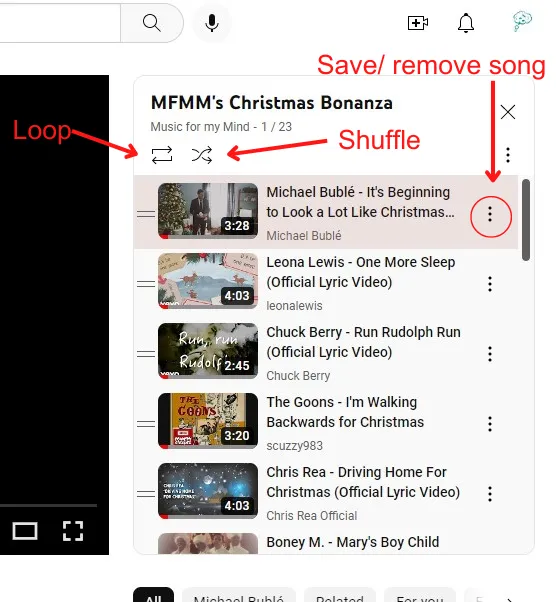Welcome to your effortless guide on adding songs to your YouTube playlist! Whether you’re a music lover looking to curate the perfect collection or someone who just wants to keep their favorite tracks organized, YouTube playlists are a fantastic way to enjoy your tunes. In this guide, we’ll walk you through the simple steps to create and manage your playlists, ensuring that your listening experience is as enjoyable as possible!
Creating a YouTube Playlist
Creating a YouTube playlist is a breeze, and it opens up a world of organization for your favorite songs and videos. Here’s how you can do it in just a few easy steps:
- Log into YouTube: Start by signing into your YouTube account. If you don’t have one, it only takes a couple of minutes to create!
- Find a Video: Browse through YouTube to find a song or video you want to add to your new playlist. You can search for specific songs, artists, or genres.
- Click "Save": Under the video, you’ll see a “Save” button (it looks like a little plus sign). Click on it.
- Create a New Playlist: In the dropdown menu, you’ll see an option to create a new playlist. Click on that and give your playlist a catchy name!
- Privacy Settings: Decide whether you want your playlist to be public, unlisted, or private. This helps control who can see your playlist.
- Add More Songs: Keep adding songs by repeating the steps above. Your playlist will grow, and you can shuffle or play it anytime!
And there you have it! With just a few clicks, you’ve created a personalized playlist to enjoy your favorite music whenever you want. Happy listening!
Also Read This: How to Add Products to Millers Via ShootProof
Finding Songs to Add
Finding the perfect songs to add to your YouTube playlist can be a fun and creative process. Whether you’re curating a playlist for a party, workout, or just for personal enjoyment, there are several ways to discover music that fits your vibe.
Here are some effective strategies:
- YouTube Recommendations: YouTube’s algorithm does a fantastic job of suggesting songs based on your past listens. Simply explore the ‘Recommended’ section of your homepage to find fresh tracks.
- Search by Genre: Use the search bar to find specific genres or moods. For example, try typing “chill lo-fi beats” or “upbeat pop hits” to discover playlists curated by other users.
- Explore Popular Playlists: Check out user-created playlists by clicking on the “Playlists” tab in YouTube. There, you'll find a treasure trove of ready-made playlists that might include songs you love.
- Follow Music Channels: Subscribing to music channels like Vevo or artist channels often keeps you in the loop about the latest music releases.
- Social Media and Music Apps: Platforms like Spotify and Apple Music can also inspire your YouTube playlist. If you find a song you love elsewhere, just search for it on YouTube!
With these tips, you’ll be well on your way to finding songs that resonate with your playlist's theme and mood!
Also Read This: How to Get LinkedIn Code in Email
Steps to Add Songs to Your Playlist
Adding songs to your YouTube playlist is a straightforward process. Whether you’re on a computer or a mobile device, you can follow these simple steps to curate your musical collection:
- Sign In to Your Account: Ensure you’re logged into your YouTube account. This allows you to create and manage your playlists.
- Search for the Song: Use the search bar to find the specific song or video you want to add. This could be a new release, a classic hit, or a favorite music video.
- Select the Video: Click on the video to open it. You should see a “Save” button underneath the video.
- Add to Playlist: Click on the “Save” button, and a menu will pop up. Here, you can select an existing playlist or create a new one by clicking on “Create new playlist.”
- Choose Privacy Settings: If you're creating a new playlist, you can choose its privacy settings—Public, Unlisted, or Private. This controls who can see your playlist.
- Click “Save”: After selecting or creating your playlist, simply hit “Save.” The song will now be added!
And that’s it! Repeat these steps to add more songs as you discover them. Happy playlist building!
Also Read This: How to Create an Online Portfolio on Behance
Managing Your Playlist
Managing your YouTube playlist is crucial for keeping things neat and ensuring your musical journey is enjoyable. Here’s how you can do it effortlessly:
- Edit Your Playlist: Want to update a song or change the order? Just go to your playlist, click on the pencil icon, and you can add or remove songs as you please.
- Rearranging Songs: Drag and drop your tracks to rearrange them in the order you prefer. This feature is super handy when you want to create a specific vibe for your listeners!
- Collaborative Playlists: Invite friends to contribute! You can make your playlist collaborative by clicking on the "Collaborate" button. This way, everyone can add their favorite tracks.
- Privacy Settings: Decide who sees your playlist. You can set it to public, unlisted, or private, depending on whether you want to share it with the world or keep it just for you.
- Delete a Playlist: If a playlist no longer serves your musical tastes, simply navigate to it and hit the "Delete" option. It’s that simple!
By managing your playlist effectively, you can ensure it remains fresh and enjoyable for everyone who listens.
Also Read This: How to Add Credentials to LinkedIn Name
Tips for an Organized Playlist
Keeping your YouTube playlist organized is essential for easy access and enjoyable listening. Here are some helpful tips:
- Use Descriptive Titles: Make your playlist titles descriptive. Instead of just "Chill Vibes," try "Chill Vibes for Relaxing Sundays" to give listeners a clear idea of what to expect.
- Group Similar Genres: If you have diverse music tastes, create multiple playlists for different genres or moods. For example, you could have one for "Upbeat Party Hits" and another for "Calm Acoustic Melodies."
- Regularly Update: Set a reminder to revisit your playlists monthly. Replace songs that don’t resonate with you anymore and add new discoveries!
- Utilize Tags: Use tags in your playlist description. This way, when you or others search for specific moods or genres, your playlist will pop up more easily.
- Share Your Playlists: Don’t keep your treasures to yourself! Share your playlists on social media or with friends to spread the joy of your curated music.
By following these tips, you’ll have well-organized playlists that not only make listening easier but also enhance your overall musical experience!
Effortless Guide to Adding Songs to Your YouTube Playlist
YouTube is not just a platform for watching videos; it’s also a treasure trove of music. Creating a playlist of your favorite songs can enhance your listening experience and make it easier to access your chosen tracks. This guide will walk you through the simple steps to add songs to your YouTube playlist effortlessly.
Step-by-Step Guide
- Log into Your YouTube Account: Ensure you are logged into your account. If you don’t have one, you will need to create it first.
- Search for the Song: Use the search bar at the top of the page to find the song you want to add. You can search by the song title, artist, or album.
- Select the Song: Click on the video of the song from the search results to open it.
- Add to Playlist: Below the video, click on the ‘Save’ button (represented by a playlist icon). A dropdown menu will appear.
- Create a New Playlist or Add to Existing: You can either create a new playlist by clicking ‘Create new playlist’ or select an existing one from the list.
- Adjust Privacy Settings: If creating a new playlist, set its privacy to Public, Unlisted, or Private, depending on your preference.
- Save Changes: After selecting your playlist, click on the ‘Save’ button to add the song.
Tips for Organizing Your Playlist
- Title Your Playlist: Give your playlist a unique name that reflects its content.
- Reorder Songs: Drag and drop songs in your playlist to change their order.
- Regular Updates: Keep your playlist fresh by adding new songs regularly.
By following these easy steps, you can create a personalized YouTube playlist that showcases your favorite tracks and enhances your music experience. Enjoy curating your musical journey!