Streaming YouTube movies on Discord is a fantastic way to enjoy cinematic experiences with your friends, no matter where they are. Whether it's a classic film or the latest blockbuster, sharing the screen on Discord allows everyone to have a great time together. In this guide, we'll walk you through the simple steps to get started, ensuring that everyone can join in on the fun without any technical hiccups!
Requirements for Streaming
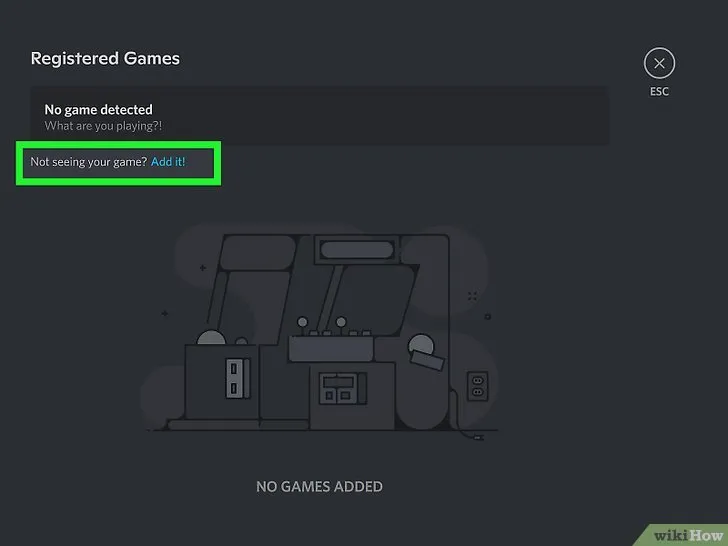
Before diving into the world of streaming YouTube movies on Discord, it's essential to have the right setup. Here’s a list of the necessary requirements to ensure a smooth and enjoyable experience:
- A Discord Account: If you don’t already have one, sign up for a free Discord account. You can download the app on your desktop or use the web version.
- Discord Server: You’ll need your own server or access to a friend's server where you can stream. Creating a server is easy and free!
- Reliable Internet Connection: A stable internet connection is crucial for streaming videos without buffering. Aim for at least 5 Mbps for smooth playback.
- Desktop or Laptop: Streaming works best on a computer. While mobile devices can be used, the experience is often better on larger screens.
- Updated Web Browser or YouTube App: Make sure your web browser (like Chrome or Firefox) is up to date. If you’re using the YouTube app, ensure it's the latest version.
- Audio Setup: Headphones or speakers can enhance the movie-watching experience. Ensure your audio devices are connected properly.
With these requirements checked off your list, you're all set to embark on your streaming adventure!
Also Read This: Changing Your YouTube Account Email Address
3. Setting Up Discord for Streaming
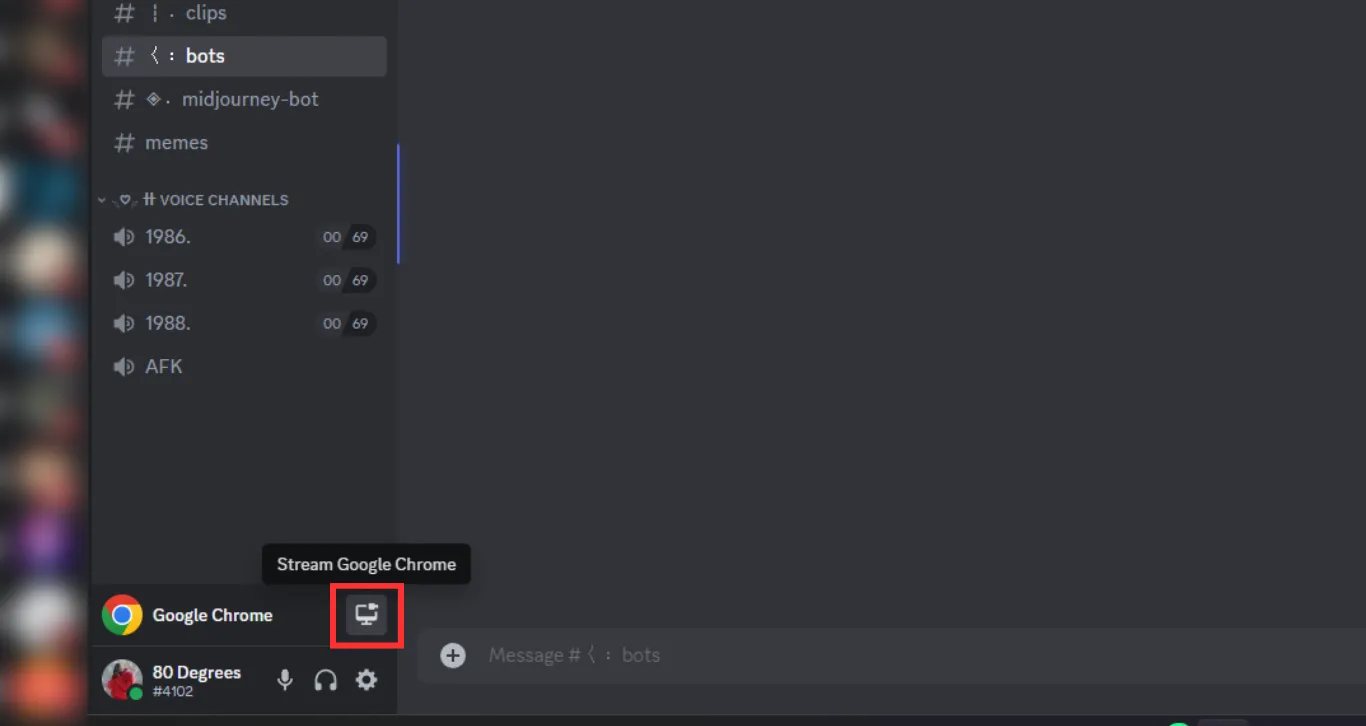
Getting your Discord set up for streaming is super simple! Follow these steps to ensure you’re ready to share those amazing YouTube movies with your friends:
- Download and Install Discord: If you haven’t already, download Discord from their official website. It’s available for both desktop and mobile.
- Create or Log into Your Account: Sign up for an account if you’re new, or log in if you’re an existing user.
- Join or Create a Server: You can either join an existing server or create your own. To create one, click the “+” icon on the left side of the interface and follow the prompts.
- Set Up Voice Channels: Once in your server, you’ll want to create a voice channel. Right-click on the server name, select “Create Channel,” and choose “Voice.” Give it a fun name, like “Movie Night!”
- Enable Screen Sharing: Before you start streaming, ensure that you have the right permissions. Right-click your voice channel and select “Edit Channel.” Under the “Permissions” tab, check that the “Connect” and “Speak” options are enabled for everyone.
- Launch Discord and Join the Voice Channel: Open Discord and join your created voice channel. You’re now set to stream!
And there you go! You’re all set to share some cinematic magic with your friends on Discord.
Also Read This: How to Find Opportunities and Collaborations on Behance
4. Finding the Right YouTube Movie
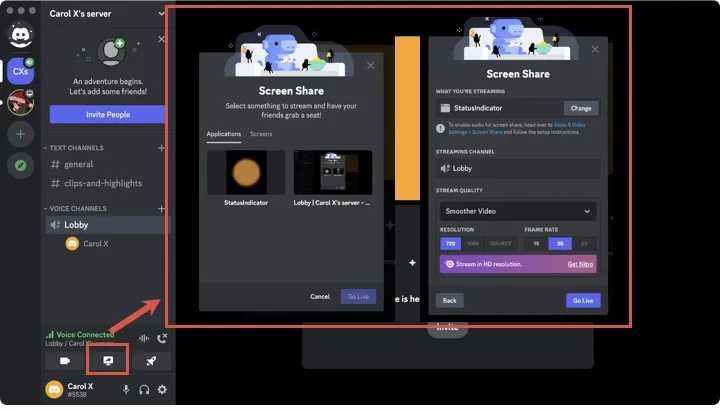
Now that your Discord is ready, it’s time to choose the perfect movie for your streaming session! Here are some tips to find the right YouTube movie:
- Explore YouTube’s Movie Section: Head to YouTube and click on “Movies & Shows” in the left sidebar. You’ll find a variety of films, both free and paid.
- Use Search Filters: Type in your desired genre, like “comedy” or “horror,” and use filters to narrow it down by rating or upload date. This helps you discover hidden gems!
- Check for Free Movies: There are plenty of movies available for free! Look for channels that specialize in free films, such as “Classic Movies” or “Public Domain Films.”
- Watch Trailers: Once you find a movie that piques your interest, be sure to watch the trailer to ensure it suits the vibe of your movie night.
- Read Reviews: If you’re unsure, check out reviews or ratings on websites like Rotten Tomatoes or IMDb. This way, you’re more likely to pick something everyone will enjoy!
Finding the right movie sets the tone for a fantastic streaming experience. So, take your time, and enjoy the hunt!
Also Read This: Design Tapered Tumblers with Canva How to Make a Tapered Tumbler Template
How to Stream YouTube Movies on Discord
If you’re eager to enjoy a movie night with friends or just want to share some great content, streaming YouTube movies on Discord is a fun and straightforward process. Here’s how to do it, step by step!
-
Set Up Your Discord Server:
First things first, make sure you have a Discord server. You can create one easily by clicking the “+” icon on the left sidebar. Choose “Create My Own” and follow the prompts!
-
Invite Your Friends:
Once your server is ready, invite friends by clicking on the server name at the top left and selecting “Invite People.” Share the link and get your friends on board!
-
Join a Voice Channel:
Head over to a voice channel where you want to stream the movie. Click on the channel to join it. This is essential for sharing audio and video.
-
Open YouTube:
In your web browser, navigate to YouTube and find the movie you want to stream. Make sure it's available for free or that you have the appropriate permissions to share it.
-
Select Go Live:
In Discord, click on the “Screen” button located at the bottom of the Discord window. You’ll be prompted to select the screen or application you want to share. Choose your browser window playing the YouTube movie.
-
Share Audio:
Don’t forget to check the box that says “Share Audio” to ensure your friends can hear the movie as you play. This is crucial for a great movie-watching experience!
-
Start Streaming:
Click on “Go Live” to start the streaming session. Sit back, relax, and enjoy the movie with your friends. Remember to keep the chat lively!
Also Read This: How to Get a Job Through LinkedIn with a Complete Strategy
Troubleshooting Common Issues
Even with the best plans, things can occasionally go awry when streaming on Discord. Here are some common issues you might encounter and how to fix them:
-
Audio Issues:
If your friends can’t hear the movie, double-check that you selected “Share Audio” when you started streaming. Additionally, ensure that your volume is turned up both on your computer and in Discord.
-
Lagging Video:
If the video is lagging or buffering, try lowering the resolution of the YouTube movie. You can do this by clicking on the gear icon in the YouTube player and selecting a lower quality.
-
Connection Problems:
Sometimes, Discord may be experiencing server issues or your internet connection may be unstable. Check your connection speed or try restarting Discord and your router.
-
Permissions Issues:
If you’re unable to share your screen, ensure that you have the necessary permissions in your Discord server settings. You might need to adjust roles or permissions for your server members.
-
Browser Compatibility:
Not all browsers work well with Discord streaming. It’s best to use Google Chrome or Discord’s desktop app for a smoother experience.
By following these troubleshooting tips, you can enjoy a seamless movie night with friends without any hiccups!
Streaming YouTube Movies on Discord: Step-by-Step Instructions
Discord is a popular platform for gamers and communities to connect, chat, and share experiences. One of the exciting features of Discord is the ability to stream content, including YouTube movies, to your friends or community members. Here’s a simple guide to help you stream YouTube movies on Discord effortlessly.
Prerequisites
Before you start streaming, ensure you have the following:
- A Discord account: If you don’t have one, sign up at discord.com.
- YouTube movie link: Make sure you have the URL of the movie you want to stream.
- Desktop application or web browser: Streaming works best on the Discord desktop app, but you can also use a web browser.
- Good internet connection: A stable connection will ensure smooth streaming.
Step-by-Step Instructions
- Open Discord: Launch the Discord application or go to the web version.
- Select a voice channel: Join a voice channel in your server where you want to stream the movie.
- Click on the "Video" icon: You’ll find this in the lower-left corner of the Discord interface.
- Choose the window: Select the browser window or application where the YouTube movie is open.
- Share your screen: Click the “Share Screen” button to start streaming.
- Adjust settings: Make sure to enable sound by checking the “Share audio” option.
- Start the movie: Play the YouTube movie and enjoy streaming with your friends!
Tips for a Better Streaming Experience
- Encourage viewers to mute their microphones to reduce background noise.
- Use a good quality headset for clear audio.
- Engage with your viewers during the movie for a more interactive experience.
With these simple steps, you can easily stream YouTube movies on Discord and enjoy movie nights with friends or your community. Whether it's a blockbuster film or an indie flick, sharing the experience has never been easier!
Conclusion
Streaming YouTube movies on Discord is a fun and interactive way to enjoy films with others, enhancing your online gatherings and fostering connections within your community.