YouTube TV has become a popular choice for cord-cutters looking for live TV streaming. But if you’re considering using it in multiple locations, you might have some questions. Can you really enjoy your favorite shows while traveling or at your vacation home? Let’s dive into the specifics of YouTube TV's location restrictions and what that means for you.
Understanding YouTube TV's Location Restrictions
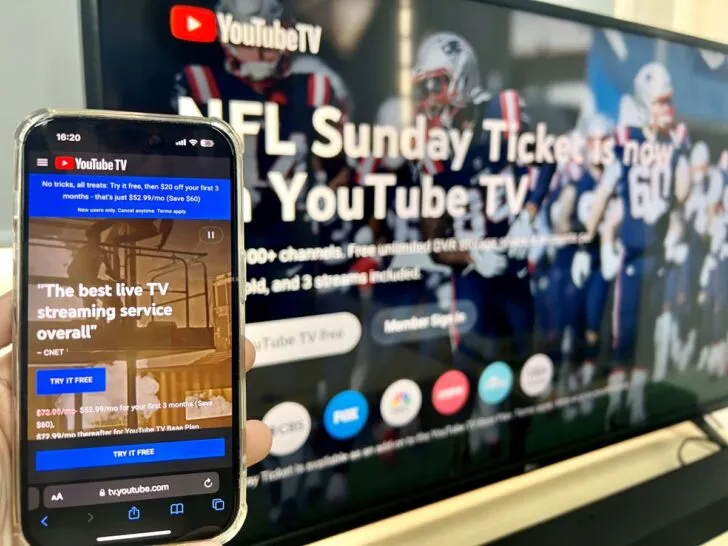
YouTube TV is designed to be used primarily in the location where you set up your account. This means that while you can access it anywhere, there are some important restrictions to keep in mind.
When you sign up for YouTube TV, you provide a home zip code. This zip code is crucial because it determines the local channels available to you. Here’s what you need to know about its location restrictions:
- Home Location: YouTube TV allows you to set a home location where you can access all subscribed channels and features. This is often the zip code you entered during setup.
- Traveling: If you’re traveling, you can still access YouTube TV. However, you may be limited to national networks and any local channels that are available in your current location.
- Switching Locations: If you move or want to change your home location, you can do so, but only once every 30 days. This is done through the settings on the YouTube TV app.
- Device Limitations: Logging in from different devices can also trigger location checks. Ensure your device location settings are turned on for smooth access.
In summary, while you can use YouTube TV in different locations, your experience will depend on your home setup and the current zip code. Understanding these limitations can help you make the most of your streaming experience!
Also Read This: Understanding Rumble Boxing Costs and Membership Options
How to Manage Your YouTube TV Account Across Different Locations
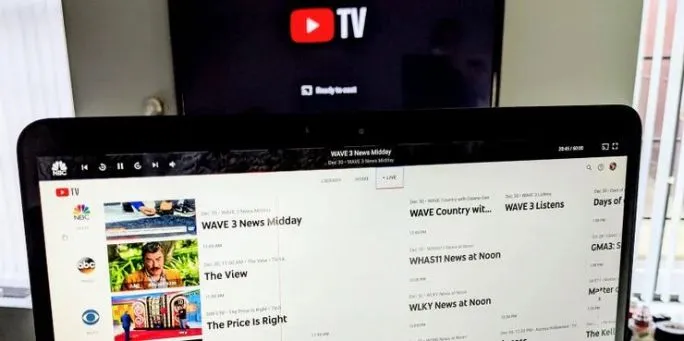
Managing your YouTube TV account when you're hopping between different locations can be a piece of cake if you know the right steps. Here’s how to keep everything organized:
- Sign In to Your Account: Start by signing into your YouTube TV account on any device. Whether you're using a smartphone, tablet, or laptop, make sure you're logged in.
- Change Your Home Location: If you're moving to a different area and want to access local channels, you can change your home location. Go to Settings > Area Settings and update your home location. Remember, this can only be done once every 4 months!
- Manage Devices: You can have up to 6 accounts per household. Make sure to manage who has access to your account. You can easily do this under the Family Sharing option.
- Check Internet Connection: A reliable internet connection is crucial. Make sure wherever you are, your connection is stable enough for streaming.
By following these steps, you can ensure a smooth experience managing your YouTube TV account regardless of where you are!
Also Read This: Accessing Fortiguard Downloader Support Services
Using YouTube TV When Traveling
Traveling doesn’t mean you have to miss out on your favorite shows or local news. Here’s how you can make the most of YouTube TV while on the go:
- Accessing Your Account: You can log into your YouTube TV account on any device with internet access. Simply open the app or website and sign in.
- Local Channels: YouTube TV is location-based for local channels. If you’re in a new city, you can access local channels from that area by updating your home location, but remember the 4-month rule!
- Use a VPN (Cautiously): If you want to access content from your home location while traveling, some users opt for a VPN. However, this can sometimes lead to access issues with YouTube TV.
- Offline Viewing: Download your favorite shows or movies before you travel. While YouTube TV doesn’t officially support offline viewing, you can use other services like YouTube Premium for that feature.
With these tips, you can keep enjoying your favorite content no matter where your travels take you!
Also Read This: Getting Started with Your Portfolio on Behance
5. Tips for Ensuring a Smooth Streaming Experience
Streaming on YouTube TV can be a delightful experience, but to make sure it runs without a hitch, there are a few tips you can follow. Here’s how to enhance your viewing experience:
- Stable Internet Connection: Ensure you have a high-speed internet connection. Ideally, aim for at least 25 Mbps for uninterrupted streaming.
- Use Ethernet Over Wi-Fi: If possible, connect your device directly to your router using an Ethernet cable. This can significantly reduce buffering times.
- Check Device Compatibility: Make sure your device is compatible with YouTube TV. Devices like smart TVs, streaming sticks, and game consoles usually work best.
- Close Unnecessary Applications: Before starting your streaming session, close other applications running on your device that may slow down performance.
- Update Your App: Always keep your YouTube TV app updated to the latest version to access new features and improvements.
- Router Placement: Position your router in a central location in your home to maximize Wi-Fi coverage. Avoid placing it near walls or obstructions.
- Use Quality of Service (QoS) Settings: If your router supports it, enable QoS settings to prioritize bandwidth for streaming services like YouTube TV.
6. Conclusion
In conclusion, YouTube TV offers the flexibility to be enjoyed in multiple locations, but maximizing your streaming experience requires a bit of foresight and preparation. By following the tips provided, you can minimize disruptions and enjoy your favorite shows seamlessly.
Whether you’re catching up on live sports, binge-watching series, or enjoying movie nights with family, a smooth streaming experience is crucial. Remember, a stable connection and the right setup can make all the difference!
So, whether you’re at home or on the go, ensure you’re equipped to enjoy YouTube TV to its fullest. Happy streaming!