Thinking about canceling your YouTube Premium subscription? You're not alone! Many users find themselves reassessing their subscriptions as their viewing habits change. In this guide, we'll walk you through the steps to cancel your subscription easily, and help you understand what YouTube Premium offers before making that final decision.
Understanding YouTube Premium
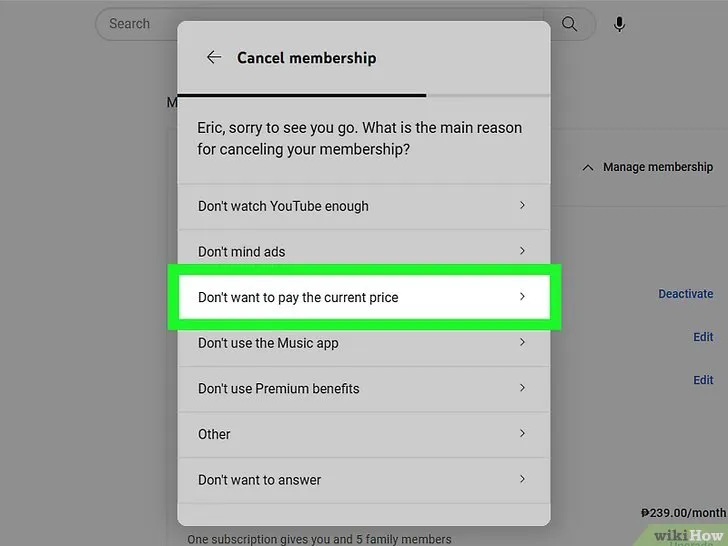
YouTube Premium is a subscription service that enhances your YouTube experience in several ways. For a monthly fee, subscribers gain access to ad-free videos, offline downloads, and exclusive content. But what exactly does this mean for you? Let’s break it down:
- Ad-Free Viewing: Enjoy uninterrupted watching without those pesky ads interrupting your favorite videos. This feature is a game-changer for binge-watchers!
- Offline Downloads: Got a long flight or a road trip? You can download videos and watch them anytime, anywhere, without needing an internet connection. Perfect for maintaining your entertainment on the go.
- YouTube Music: With your subscription, you also get access to YouTube Music, which allows you to listen to ad-free music and download your favorite tracks for offline listening.
- Exclusive Content: As a Premium member, you gain access to original shows and movies not available to standard users, making it an appealing option for fans of YouTube creators.
Consider your viewing habits and whether these features justify the subscription cost. If you find that you’re not utilizing these benefits fully, canceling might be a good option for you!
Also Read This: Optimal Length for LinkedIn Posts and Best Practices
3. Reasons to Cancel Your Subscription
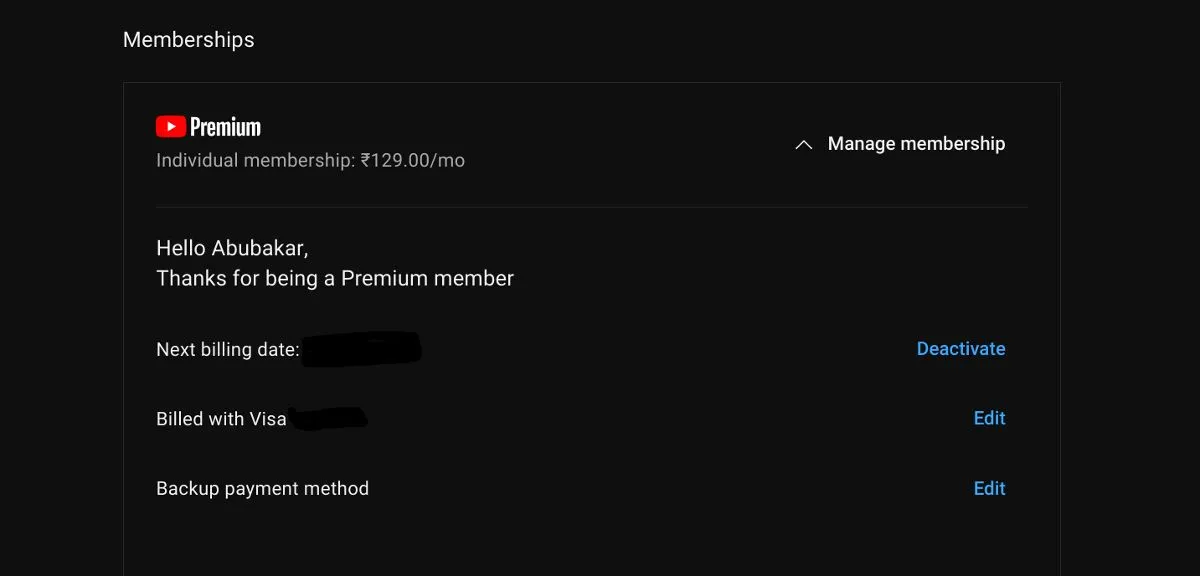
There are a variety of reasons why someone might consider canceling their YouTube Premium subscription. Understanding these motivations can help you decide whether it's the right choice for you. Here are some common reasons:
- Cost Concerns: With multiple streaming services available, some users might find YouTube Premium a bit pricey. If you're trying to cut down on expenses, this could be a major factor.
- Alternative Options: Perhaps you've discovered other platforms that offer similar content without the subscription fee. Services like Spotify or even the free version of YouTube might meet your needs.
- Infrequent Use: If you rarely use YouTube or mostly watch for specific videos, you might not feel that the subscription benefits justify the cost.
- Content Availability: Some users may be disappointed by the content available with YouTube Premium, feeling that it's not diverse enough or lacking in their favorite genres.
- Technical Issues: Frequent buffering, app glitches, or poor streaming quality can certainly lead to frustration and a decision to cancel.
Ultimately, whether it's financial, personal preference, or usage habits, understanding your reasons for canceling can help you make a more informed decision.
Also Read This: DIY Handicrafts Ideas with Dailymotion Tutorials
4. Step-by-Step Guide to Cancel Your YouTube Premium Subscription
Ready to cancel your YouTube Premium subscription? Don’t worry; it’s a straightforward process! Follow these simple steps to ensure a smooth cancellation:
- Open the YouTube App or Website: Start by launching the YouTube app on your mobile device or visiting the YouTube website on your desktop.
- Sign In: Make sure you're logged into the account that has the YouTube Premium subscription you want to cancel.
- Go to Your Account: Click on your profile picture in the top right corner, then select Settings from the dropdown menu.
- Select "Memberships": In the settings menu, you’ll see a section labeled Memberships. Click on it to view your current subscriptions.
- Cancel Membership: Find the option that says Cancel Membership or Manage Membership. Click it, and follow the prompts.
- Confirm Cancellation: You may be asked to confirm your decision. Once confirmed, your subscription will end at the next billing cycle, and you’ll retain Premium features until then.
And voilà! You’ve successfully canceled your YouTube Premium subscription. If you change your mind later, you can always re-subscribe at any time!
Also Read This: Downloading from 123RF: Easy Steps
5. What Happens After Cancellation
When you decide to cancel your YouTube Premium subscription, it’s pretty straightforward, but you might have some questions about what happens next. Let’s break it down:
- Access Until Billing Cycle Ends: Once you cancel, you’ll still have access to all the premium features until the end of your current billing cycle. So if you cancel on the 15th and your next billing date is the 30th, enjoy those ad-free videos and offline downloads until then!
- Loss of Premium Features: After your billing cycle ends, you’ll lose access to premium features like ad-free videos, background play, and offline downloads. This means you’ll start seeing ads again, and you won’t be able to save videos for offline viewing.
- Effect on Playlists and Downloads: Any playlists you created while you were a Premium member stay intact. However, any downloaded videos will be removed from your device, so make sure to watch those before your subscription lapses!
- Subscription Status: You can always check your subscription status in your account settings. If you change your mind, you can easily resubscribe at any time.
Overall, canceling YouTube Premium is a smooth process, and you still get to enjoy your favorite content until your next billing date!
Also Read This: Saving YouTube Videos to a Thumb Drive for Backup or Sharing
6. Alternatives to YouTube Premium
If you're considering canceling YouTube Premium, or if you just want to explore other options, there are several alternatives that might suit your needs better. Here are a few to consider:
- Ad Blockers: You can use browser extensions like AdBlock or uBlock Origin to block ads while watching YouTube videos. Just keep in mind that some creators rely on ad revenue!
- YouTube Music: If music is your main reason for subscribing, consider switching to YouTube Music. It offers a vast library of songs and playlists without ads, for a lower subscription price.
- Vimeo: For a more curated video experience, check out Vimeo. It focuses on high-quality content and creativity, often with fewer ads and interruptions.
- Twitch: If you enjoy live streaming and gaming content, Twitch is a fantastic platform where you can engage with streamers and participate in their communities.
Each of these alternatives comes with its own set of features and benefits, so think about what matters most to you in your video-watching experience!
How to Cancel Your YouTube Premium Subscription
If you’ve decided that YouTube Premium no longer meets your needs, canceling your subscription is a straightforward process. Below, we outline the steps you need to follow to ensure a smooth cancellation, whether you’re using a desktop or a mobile device.
Steps to Cancel YouTube Premium on Desktop
- Open your web browser and go to YouTube.
- Log in to your YouTube account if you haven’t already.
- Click on your profile picture in the top right corner.
- Select Paid memberships from the dropdown menu.
- Find YouTube Premium and click on Manage Membership.
- Click on Cancel Membership and follow the prompts to complete the cancellation.
Steps to Cancel YouTube Premium on Mobile
For mobile users, the steps may vary slightly based on your operating system:
- Open the YouTube app on your smartphone.
- Tap on your profile picture located at the top right corner.
- Select Paid memberships.
- Tap on YouTube Premium and then Manage Membership.
- Choose Cancel Membership and confirm your choice.
Important Considerations
Before canceling, keep the following in mind:
| Consideration | Details |
|---|---|
| Billing Cycle | Your subscription will remain active until the end of the current billing cycle. |
| Access to Features | You will lose access to ad-free videos, background play, and YouTube Music once canceled. |
In conclusion, canceling your YouTube Premium subscription is a simple process that can be done through either the desktop website or the mobile app. Just follow the outlined steps, and ensure you are aware of the implications regarding your access to features after cancellation.