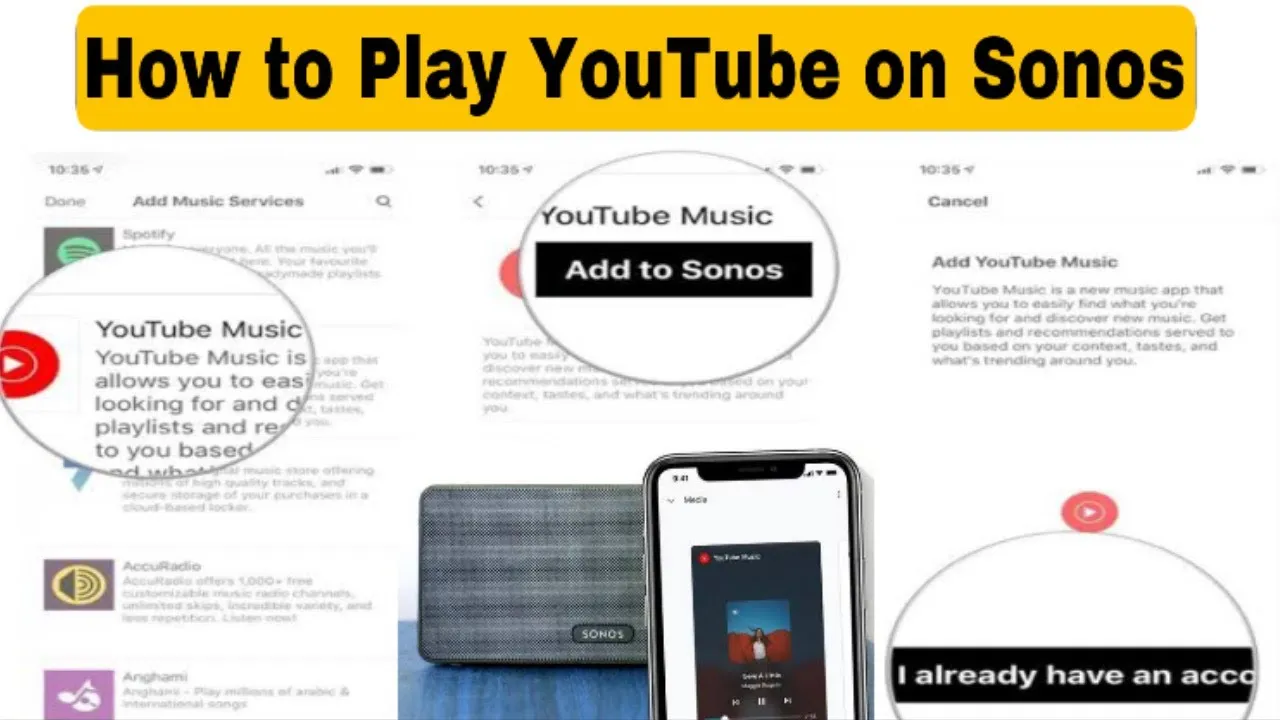Streaming YouTube videos on your Sonos speakers can transform your listening experience, allowing you to enjoy music, podcasts, and even video audio seamlessly. Imagine having your favorite tunes or the latest podcast playing throughout your home, all controlled from the convenience of your smartphone. In this guide, we'll walk you through the steps and requirements to make this happen, ensuring you get the most out of your Sonos system.
Requirements for Streaming YouTube on Sonos
Before you dive into streaming YouTube on your Sonos speakers, there are some essential requirements you'll need to check off your list. Let's break it down:
- Sonos Speaker: You’ll need any Sonos device that supports streaming, such as Sonos One, Sonos Beam, or Sonos Play:5. Ensure your speaker is updated to the latest firmware.
- Sonos App: Download the latest version of the Sonos app on your smartphone or tablet. This app is crucial for managing your music sources and controlling playback.
- YouTube Premium Account: While it's not mandatory, having a YouTube Premium account will enhance your experience by allowing you to play music in the background without ads and download videos for offline listening.
- Wi-Fi Connection: Ensure you have a stable Wi-Fi connection. Since streaming relies on good bandwidth, a faster internet connection will lead to a more seamless experience.
- Music Services Integrated: Check if the Sonos app has YouTube Music as one of the integrated music services. If not, you may need to use AirPlay (for Apple devices) or cast directly from your mobile device.
By ensuring you have these requirements met, you're one step closer to enjoying the rich audio experience that Sonos offers while streaming YouTube content.
Also Read This: Access Free Journal Templates with Canva Journal Template Free
3. Setting Up Your Sonos System
Getting started with your Sonos system is a breeze! Before diving into the world of YouTube streaming, it’s essential to ensure your Sonos speakers are correctly set up and connected to your Wi-Fi network. Here’s how you can do it:
- Unbox Your Sonos Speakers: Take your Sonos speakers out of the box and place them in your desired locations around your home.
- Download the Sonos App: Head over to the App Store or Google Play and download the Sonos app. This app will be your hub for controlling your speakers.
- Connect to Wi-Fi: Open the Sonos app and follow the prompts to connect your Sonos system to your home Wi-Fi network. Make sure you're connected to the same network on your phone or tablet.
- Add Your Speakers: The app will automatically detect your Sonos devices. Follow the on-screen instructions to add them to your system.
- Update Software: It’s a good idea to check if there are any software updates available for your Sonos speakers. The app will usually notify you if there are.
And voila! Your Sonos system is now set up and ready to go. You can start enjoying your favorite music and, soon enough, YouTube videos!
Also Read This: Effortless Steps to Upload URLs to Dailymotion and YouTube
4. Using the Sonos App for YouTube Streaming
Now that your Sonos speakers are set up, let’s dive into how you can stream YouTube videos using the Sonos app. It’s a straightforward process that enhances your listening experience. Here’s what you need to do:
- Open the Sonos App: Launch the app on your device. Make sure you're logged in to your Sonos account.
- Select 'Browse': In the app, tap on the 'Browse' tab at the bottom of the screen. From here, you can access various streaming services.
- Choose YouTube: Scroll through the list of available services and select YouTube. If you don’t see it, make sure your app is updated or that you’ve linked your YouTube account.
- Search for Videos: Use the search bar to find the specific YouTube video you want to stream. You can search by title, channel, or keywords.
- Play and Enjoy: Once you find your desired video, tap on it, and then hit play. Your Sonos speakers will start streaming the audio, giving you an immersive experience.
It’s that simple! With just a few taps, you can enjoy all your favorite YouTube content through your Sonos system, making it the perfect addition to any gathering or relaxing evening at home.
Also Read This: How to Search for People on LinkedIn: Tips for Finding People Using LinkedIn’s Search Features
5. Alternative Methods to Stream YouTube on Sonos
If you're looking for ways to stream YouTube on your Sonos system beyond the standard app, there are several alternative methods that can enhance your listening experience. Let's dive into a few popular options:
- Using Bluetooth: Most Sonos speakers support Bluetooth connectivity. If you have a Bluetooth-enabled Sonos speaker, simply pair it with your smartphone or tablet. Play YouTube videos on your device, and the audio will stream directly to the speaker.
- AirPlay: If you own a Sonos speaker that supports AirPlay 2, you can easily stream audio from your iOS device. Just swipe down to access the Control Center, select the AirPlay icon, and choose your Sonos speaker. Now, you can enjoy YouTube videos with high-quality sound.
- Streaming via Google Assistant: For Sonos speakers equipped with Google Assistant, you can use voice commands to play specific YouTube content. Just say, “Hey Google, play [video title] on YouTube,” and your speaker will take care of the rest.
- Using a Streaming Device: Devices like Roku, Apple TV, or Chromecast can also bridge the gap. You can cast YouTube videos from these devices directly to your Sonos speakers. Just ensure your Sonos is set up on the same Wi-Fi network as your streaming device.
These methods not only provide flexibility but also enhance the overall audio experience when enjoying your favorite YouTube content on Sonos!
Also Read This: How to Watch Royal Rumble 2024 Streaming Options and Timings
6. Troubleshooting Common Issues
While streaming YouTube videos on Sonos is generally seamless, you might encounter some hiccups along the way. Here are some common issues and how to troubleshoot them:
- No Sound: If you're not getting any audio, check the volume settings on both your Sonos speaker and the device you're streaming from. Ensure that the speaker is not muted.
- Connection Problems: If your Sonos isn’t connecting to your Wi-Fi or the YouTube app, try rebooting your router and your Sonos speaker. This often resolves connectivity bugs.
- Playback Issues: Sometimes, videos might not load or stop suddenly. Ensure that you have a stable internet connection. If the problem persists, try restarting the YouTube app on your device.
- Audio Lag: If there’s a noticeable delay between video and audio, check for any firmware updates for your Sonos speaker. This can often correct sync issues.
- Unsupported Formats: Not all video formats are compatible. If you notice specific videos won't play, it’s possible they are in a format that Sonos can’t process.
By following these troubleshooting steps, you can quickly resolve issues and get back to enjoying your favorite YouTube content on Sonos!
How to Stream YouTube Videos on Sonos
Streaming YouTube videos on your Sonos system can enhance your audio experience, allowing you to enjoy your favorite music, podcasts, and other content seamlessly. While Sonos does not support direct video streaming, you can still play audio from YouTube videos through your Sonos speakers. Here’s how to do it:
Method 1: Using the YouTube App with AirPlay (iOS Users)
If you’re an iPhone or iPad user, you can utilize AirPlay to stream YouTube audio to your Sonos speakers. Follow these steps:
- Ensure your Sonos speakers and iOS device are connected to the same Wi-Fi network.
- Open the YouTube app and select the video you want to play.
- Tap the AirPlay icon located at the top of the video.
- Select your Sonos speaker from the list of available devices.
- The audio will now play through the Sonos speaker.
Method 2: Using the YouTube App with Chromecast (Android Users)
For Android users, you can use Chromecast to stream audio to your Sonos system:
- Connect your Sonos speaker to your Chromecast device.
- Open the YouTube app and select the video.
- Tap on the Cast icon and choose your Sonos speaker.
- Enjoy the audio through your Sonos speakers.
Method 3: Using the Sonos App
You can also use the Sonos app to play YouTube audio through supported services such as:
- Spotify
- Pandora
- Amazon Music
Simply add your YouTube music playlists to one of these services and stream it through Sonos.
Conclusion
With these methods, you can easily enjoy audio from your favorite YouTube videos on your Sonos speakers, enhancing your listening experience and making your home audio setup even more versatile.