We've all been there—you're ready to dive into some captivating videos on YouTube, but suddenly, the app just doesn’t work on your phone. Frustrating, right? Whether it's buffering endlessly or not loading at all, these issues can really put a damper on your viewing experience. In this post, we'll explore the common problems users face with the YouTube mobile app and help you troubleshoot effectively. So, let's get started and find out why your favorite video platform might be giving you a hard time!
Common Causes of YouTube Not Working on Mobile
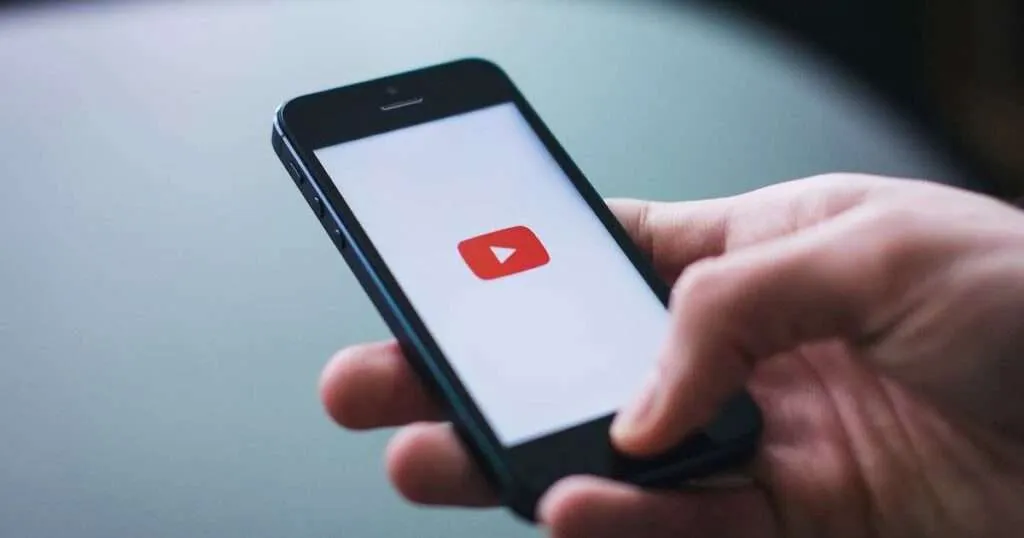
When your YouTube app is acting up on your mobile device, it can stem from various issues. Here are some of the most common culprits:
- Internet Connectivity Issues: A weak or unstable internet connection is often the first suspect. Check if you're connected to Wi-Fi or using mobile data. Try switching networks to see if that resolves the issue.
- Outdated App: Using an outdated version of the YouTube app can lead to glitches. Always ensure your app is updated to the latest version to avoid compatibility issues.
- Cache and Data Problems: Sometimes, accumulated cache and app data can cause performance issues. Clear the cache and data in your phone's settings and see if that helps.
- Software Glitches: Temporary software glitches can occur, affecting app performance. Restarting your phone can often fix these minor issues.
- Device Compatibility: If you’re using an older phone, it might struggle with newer app versions. Check the compatibility requirements on the app store.
- Server Issues: Occasionally, YouTube's servers might be down or experiencing issues. Check YouTube’s official social media channels for any outage announcements.
By understanding these common causes, you’ll be better equipped to troubleshoot and get back to enjoying your favorite content on YouTube in no time!
Also Read This: What You Need to Know About Using Licensed Photos from Imago Images
3. Step-by-Step Troubleshooting Guide
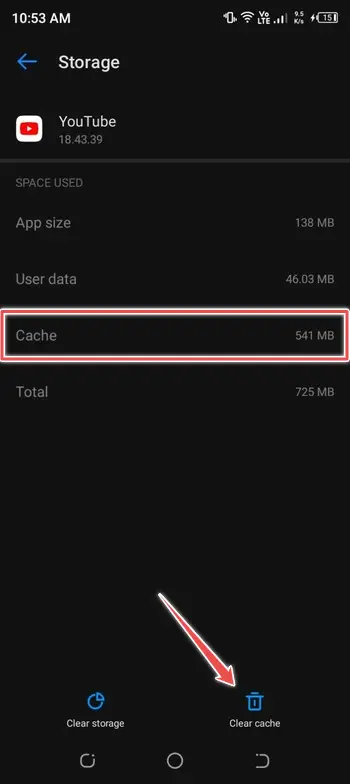
So, you’ve found yourself staring at a frozen YouTube screen, and it’s driving you nuts! Don’t worry; we’ve all been there. Here’s a handy step-by-step guide to help you get back to your favorite videos in no time:
- Restart the YouTube App: Sometimes, all it takes is a simple restart. Close the app completely and reopen it. This can clear minor glitches.
- Check for Updates: Make sure you have the latest version of the YouTube app. Go to your app store, search for YouTube, and see if there’s an update available.
- Clear Cache: Go to your phone’s settings, find the YouTube app, and clear its cache. This removes temporary files that might be causing issues.
- Reboot Your Phone: Yes, it sounds cliché, but restarting your phone can fix a myriad of problems, including app malfunctions.
- Uninstall and Reinstall: If the app is still acting up, try uninstalling it completely and then reinstalling it from your app store.
Going through these steps can often resolve common issues that users encounter. If your YouTube still isn’t functioning, it might be time to dig a little deeper!
Also Read This: Canva Image Collage Change
4. Checking Your Internet Connection
Your internet connection is like the lifeline for YouTube. If it’s weak or unstable, you might find yourself in a frustrating buffering loop. Here’s how to check if your connection is the culprit:
- Wi-Fi or Mobile Data: Are you using Wi-Fi or mobile data? Switch between them to see if the issue persists.
- Run a Speed Test: Use a speed test app to check your internet speed. YouTube recommends a minimum of 3 Mbps for standard definition and 25 Mbps for HD.
- Forget and Reconnect: If you're using Wi-Fi, try forgetting the network in your phone’s settings and reconnecting. This can sometimes reset connection issues.
- Router Reboot: If you're connected to Wi-Fi, reboot your router. Unplug it, wait for about 30 seconds, and plug it back in.
- Check Other Devices: Is YouTube working on other devices connected to the same network? If not, it might be a network issue.
By ensuring your internet connection is stable, you can eliminate one of the potential culprits for YouTube not functioning on your phone. Happy watching!
Also Read This: Understanding an Ideal Yearly Growth Rate for Your YouTube Business Page and Tips for Channel Expansion
Updating the YouTube App
Sometimes, the issue of YouTube not functioning on your phone can be as simple as using an outdated version of the app. Developers frequently release updates to enhance performance, fix bugs, and introduce new features. So, if you're experiencing problems, it’s a good idea to check if your YouTube app is up to date.
To update the YouTube app, follow these steps:
- Open the Google Play Store (for Android) or the App Store (for iOS).
- In the search bar, type and search for YouTube.
- If an update is available, you’ll see an Update button. Tap it.
- Once the update is complete, open the app and check if it’s functioning properly.
Keeping your apps updated not only improves functionality but also enhances security. So, make it a habit to check for updates regularly!
Also Read This: How to Download an Entire Gallery in ShootProof
Clearing Cache and Data on Your Device
If YouTube is still misbehaving, clearing the cache and data can often resolve the issue. Cache files are little pieces of data that help apps load faster, but sometimes they can become corrupted or outdated, leading to problems. Clearing them can give the app a fresh start.
Here’s how to clear cache and data:
- For Android:
- Go to Settings.
- Select Apps or Application Manager.
- Find YouTube and tap on it.
- Choose Storage.
- Tap on Clear Cache and then Clear Data.
- For iOS:
- Unfortunately, iOS doesn’t allow you to clear cache directly. You can either delete the app and reinstall it or use the storage settings to offload the app.
After clearing the cache and data, try launching YouTube again. You might be pleasantly surprised with its performance!
Also Read This: Uninstall Dailymotion from Your Firestick in Minutes
7. Reinstalling the YouTube App
If you're facing issues with YouTube on your phone, one of the simplest yet most effective solutions can be to reinstall the app. This process can resolve various glitches that might be affecting its performance. So, let's break it down step by step!
First, you’ll want to uninstall the app. Here’s how you can do it:
- On Android: Go to your settings, tap on 'Apps' or 'Application Manager', find YouTube, and select 'Uninstall'.
- On iPhone: Press and hold the YouTube app icon on your home screen, then tap 'Remove App' followed by 'Delete App'.
Once the app is uninstalled, it’s time to reinstall it:
- For Android: Visit the Google Play Store, search for YouTube, and hit 'Install'.
- For iPhone: Open the App Store, search for YouTube, and tap 'Get' to reinstall.
After reinstalling, open the app and sign back into your account. This fresh installation can often resolve bugs that were causing the app to malfunction. Plus, you’ll be sure you have the latest version!
Remember, if you’re still having trouble after reinstalling, there might be other underlying issues to explore, such as device settings or internet connectivity.
Also Read This: How to Download a Photo from Behance
8. Device Compatibility and Software Updates
Your device’s compatibility with the latest version of the YouTube app is crucial for smooth operation. Sometimes, older devices struggle to keep up with new app updates, which can lead to functionality issues.
Check your device's compatibility:
- Ensure your phone meets the minimum requirements for the YouTube app.
- Look for any notices in the app store that indicate if your device is out-of-date.
Additionally, keeping your phone’s operating system updated is essential. Software updates not only introduce new features but also fix bugs that may be causing YouTube to misbehave.
To check for updates:
- For Android: Go to 'Settings', scroll down to 'System', tap 'System Update', and check for updates.
- For iPhone: Open 'Settings', tap 'General', then 'Software Update'.
Keeping both the device software and the YouTube app up-to-date can significantly enhance your viewing experience. So, don’t overlook these aspects when troubleshooting issues!
Also Read This: Is the YouTube App Down? How to Troubleshoot Issues with the YouTube App
When to Contact YouTube Support
Sometimes, despite our best efforts, we can't resolve issues on our own. That's when YouTube Support becomes your best friend! Here are some situations when you should consider reaching out:
- Persistent Issues: If you’ve tried troubleshooting steps like clearing the app cache, reinstalling the app, or checking your internet connection, and YouTube is still not functioning, it’s a good idea to contact support.
- Account-Specific Problems: If you notice unusual activity on your account, such as unauthorized logins or if you can’t access your account, YouTube Support can help secure your profile.
- Payment Issues: If you’re experiencing problems with YouTube Premium subscriptions or other payments, reaching out for assistance is crucial.
- Streaming Errors: If specific videos won’t play, or you receive error messages that don’t resolve, it’s time to seek help.
- App Crashes: If the app crashes frequently, and it seems to be isolated to YouTube, support can provide insights or solutions.
To contact support, you can visit YouTube’s Help Center or use the app’s help option. Having details about your device, the app version, and a description of the issue will make the process smoother.
Conclusion and Final Thoughts
In conclusion, it's essential to understand that technical issues with YouTube can stem from various sources. Whether it’s your device settings, internet connection, or the app itself, identifying the root cause is key. Here’s a quick recap:
- Check your internet connection and speed.
- Ensure your app is updated to the latest version.
- Clear app cache or reinstall the app for a fresh start.
- Be aware of device compatibility.
If you’ve gone through all these steps and YouTube still isn’t functioning, don’t hesitate to reach out to their support team. They’re equipped to help you navigate any persistent problems.
Remember, technology can sometimes be finicky, but with a little patience and the right resources, you’ll be back to enjoying your favorite videos in no time!