Finding all your LinkedIn posts can feel like searching for a needle in a haystack, especially if you’ve been active on the platform for a while. Whether you’re trying to showcase your professional journey, gather insights for a job search, or simply reflect on your growth, having access to your posts is crucial. This guide will help you navigate the process seamlessly, allowing you to retrieve your posts efficiently and leverage them for your professional advantage.
Why Accessing Your LinkedIn Posts is Important
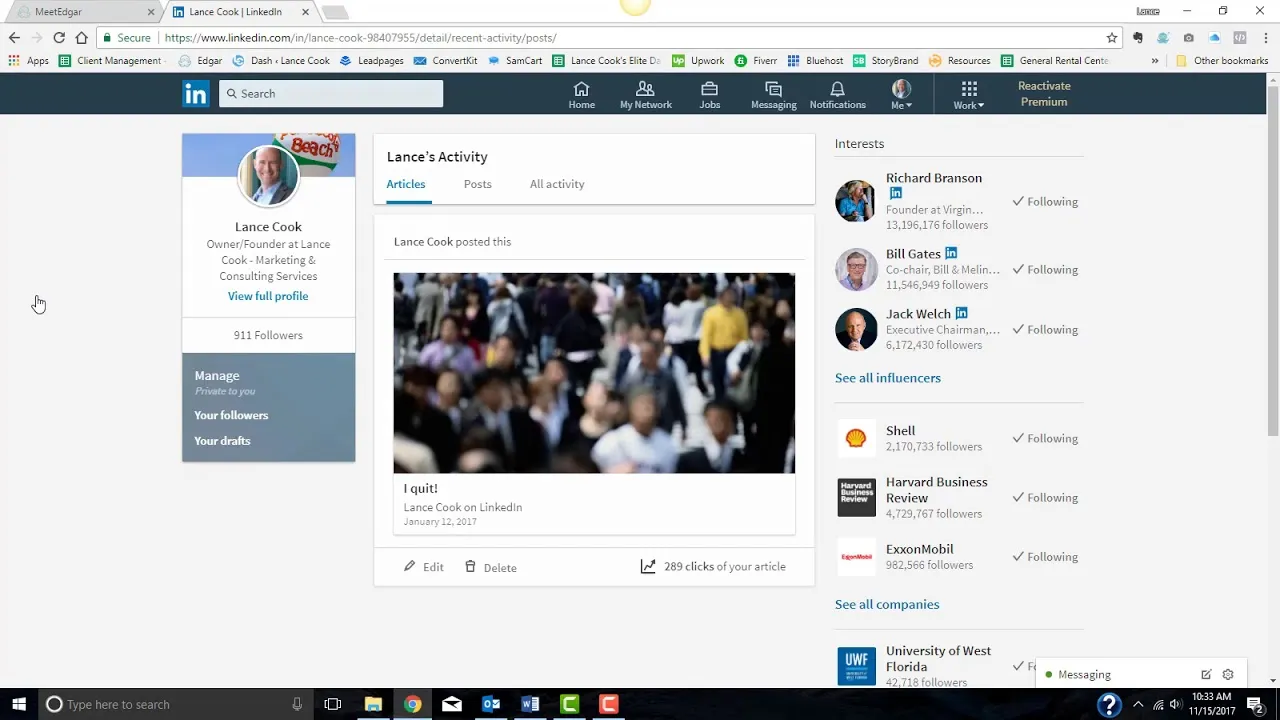
Accessing your LinkedIn posts is more than just a matter of nostalgia; it’s a strategic move for several reasons:
- Showcasing Your Expertise: Your posts reflect your knowledge and insights in your field. By accessing them, you can curate a portfolio that highlights your expertise.
- Networking Opportunities: Revisiting your posts might remind you of connections you've made. Engaging with those posts can rekindle conversations and strengthen your professional network.
- Personal Growth Reflection: Looking back at your posts can reveal how much you’ve learned and evolved over time. It’s a great way to assess your career trajectory and identify areas for improvement.
- Content Repurposing: If you’ve shared valuable insights, why not reuse them? Accessing your posts allows you to refresh and share past content that still resonates with your audience.
- Job Search Preparation: If you’re job hunting, having your posts at hand can provide talking points during interviews, showing potential employers your thought leadership and engagement in your industry.
In essence, having access to your LinkedIn posts empowers you to take control of your professional narrative and make informed decisions about your career path.
Also Read This: Celebrate Every Season Creatively with VectorStockâs Themed Vectors
3. Step-by-Step Guide to Locating Your Posts
Are you struggling to find your past LinkedIn posts? You're not alone! Many users overlook this simple process. Let’s break it down step-by-step to make it easy for you.
- Log into Your LinkedIn Account: Start by navigating to the LinkedIn website or app. Make sure you’re signed in using your credentials.
- Go to Your Profile: Click on your profile picture or the “Me” icon at the top right corner. This will take you directly to your profile page.
- Scroll to Activity Section: On your profile, scroll down to find the “Activity” section. This is where all your interactions, including posts, comments, and likes, are displayed.
- Select “See All Activity”: Click on the “See All Activity” link. This will open a detailed view of all your recent LinkedIn activities.
- Filter for Posts: Now, look for tabs or filters at the top. Select the “Posts” tab to specifically view all your posts.
Voila! Now you can easily browse through your posts, check engagement levels, and even revisit your favorite content. If you want to save some posts for future reference, consider using LinkedIn’s save feature.
Also Read This: Does YouTube TV Offer SportsNet LA? Your Ultimate Guide to Sports Networks on YouTube TV
4. Utilizing LinkedIn's Search Functionality
Did you know that LinkedIn has a robust search functionality that can help you find your posts quickly? Let’s uncover how to leverage this tool effectively.
Using LinkedIn’s search feature is straightforward:
- Access the Search Bar: At the top of your LinkedIn homepage, there’s a search bar. Click on it.
- Type Keywords: Enter keywords related to your posts. This could be specific phrases, topics, or even hashtags you’ve used.
- Filter Your Results: After hitting enter, use the filters on the left side to narrow your search. Select “Posts” to focus solely on your content.
- Sort by Date: You can also sort results by the most recent or relevant, depending on what you need.
By using these steps, you’ll not only find your posts but also rediscover valuable insights and connections. Remember, engaging with your old posts can reignite your network and even spark new conversations!
Also Read This: Understanding the Reasons Behind the Rumbling in Attack on Titan
5. How to Filter Your Posts
Finding specific posts on LinkedIn can sometimes feel like searching for a needle in a haystack, especially if you've been active for years. Luckily, filtering your posts is a straightforward process that makes it much easier to locate what you need. Here’s how you can do it:
- Go to Your Profile: Navigate to your LinkedIn profile by clicking on your profile picture at the top of the homepage.
- Access Your Activity: Under your profile, look for the “Activity” section. Click on it to see all your recent activities.
- Select “Posts”: Once you're in the Activity section, you’ll notice tabs for “All Activity,” “Articles,” and “Posts.” Click on “Posts” to filter out everything but your posts.
- Use the Search Bar: If you’re looking for a specific post, you can utilize the search functionality by typing keywords related to the content you're seeking.
By taking advantage of these filtering tools, you can quickly sift through your LinkedIn posts, making your content management a breeze. It’s all about making your LinkedIn experience more efficient!
Also Read This: How to Get Featured on Behance
6. Tips for Managing Your LinkedIn Content
Managing your LinkedIn content effectively can enhance your professional presence and engagement. Here are some practical tips to keep your posts organized and impactful:
- Regular Updates: Aim to post regularly—whether it’s once a week or multiple times a month. Consistency keeps your network engaged and informed.
- Engage with Comments: Always respond to comments on your posts. This interaction not only fosters relationships but also boosts your post’s visibility.
- Utilize Analytics: Keep an eye on which types of posts resonate with your audience. LinkedIn provides analytics that can help you understand what works best.
- Visuals Matter: Incorporate images, videos, or infographics in your posts. Visual content tends to attract more engagement than text-only posts.
- Content Calendar: Consider creating a content calendar to plan your posts in advance. This can help ensure a diverse range of topics and formats.
Implementing these strategies can not only streamline your LinkedIn content management but also enhance your professional networking and visibility. Happy posting!
Finding All Your LinkedIn Posts - A Quick Guide for Users
LinkedIn is a powerful platform for professionals to share insights, network, and build their personal brand. Over time, users often create numerous posts that may get buried in their feed. If you want to revisit your previous posts or analyze your content strategy, it's essential to know how to locate all your LinkedIn posts efficiently. Here’s a quick guide to help you find your LinkedIn posts in just a few steps.
Step 1: Log in to Your LinkedIn Account
Start by logging into your LinkedIn account using your credentials. Ensure that you are using the desktop version for easier navigation.
Step 2: Navigate to Your Profile
Once logged in, click on your profile picture or the 'Me' icon at the top of your LinkedIn homepage. This will take you to your profile page.
Step 3: Scroll to the Activity Section
On your profile, scroll down to find the 'Activity' section. This section showcases all your recent interactions, including posts, comments, and likes.
Step 4: View Your Posts
Click on the 'See all' link in the Activity section. This will take you to a dedicated page where you can see all your LinkedIn activity. Here you can filter your activity to show only posts by clicking on the 'Posts' tab.
Additional Tips:
- You can also use the search bar to look for specific posts by using keywords.
- Consider saving important posts to your 'Favorites' for easier access in the future.
By following these simple steps, you can quickly find and review all your LinkedIn posts, allowing you to engage with your audience and refine your content strategy.
Conclusion: Finding all your LinkedIn posts is a straightforward process that enhances your ability to connect, engage, and reflect on your content journey on the platform.