Downloading YouTube videos to a USB stick can be a game-changer for enjoying your favorite content offline, whether you’re traveling or just want to save on data usage. In this guide, we’ll walk you through the simple steps to get your videos ready for offline viewing. It’s easier than you might think, so let’s dive in and get those videos onto your USB stick!
Requirements for Downloading YouTube Videos
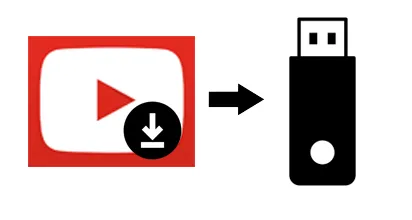
Before you start the process of downloading YouTube videos, there are a few essential requirements you’ll need to consider. Having the right tools and understanding the process can make everything smoother and more efficient. Here’s what you’ll need:
- A Computer: You’ll need either a Windows or Mac computer to facilitate the downloading process. Tablets and smartphones typically don’t support downloading software as easily.
- USB Stick: Ensure you have a USB stick (also known as a flash drive) with enough storage space. Most videos can be quite large, so having at least 8GB is a good idea.
- Internet Connection: A stable and reasonably fast internet connection is crucial for downloading videos. This will help you avoid interruptions and ensure a smooth download.
- Video Downloading Software: There are many options available, such as 4K Video Downloader, YTD Video Downloader, or Freemake Video Downloader. Choose one that suits your needs and install it on your computer.
- YouTube Video URL: Last but not least, you’ll need the URL of the YouTube video you want to download. This can be easily copied from the address bar in your web browser.
With these requirements in place, you’re all set to start downloading your favorite YouTube videos directly to your USB stick!
Also Read This: Age Requirement for Behance Accounts
Choosing the Right Software for Downloading
When it comes to downloading YouTube videos, selecting the right software can make all the difference. With a plethora of options available, it’s important to choose one that fits your needs. Here are some factors to consider:
- User-Friendly Interface: Look for software that's easy to navigate. A clean, intuitive design ensures you won't waste time figuring out how to use it.
- File Format Options: The best downloaders offer various formats, such as MP4, AVI, or MKV. This flexibility allows you to play your videos on different devices.
- Quality Settings: High-definition downloads are a must for quality viewing. Ensure the software supports downloading in HD or even 4K if you prefer top-notch visuals.
- Speed: Nobody likes to wait! Look for software that promises fast download speeds, so you can get your videos onto your USB stick quickly.
- Batch Downloading: If you plan to download multiple videos, choose a program that allows batch downloads to save time.
Some popular choices include 4K Video Downloader, YTD Video Downloader, and Freemake Video Downloader. Each has its pros and cons, so take a look at reviews and user feedback before making a decision!
Also Read This: Fortiguard Downloader Solutions for Enterprise Security
Step-by-Step Guide to Download YouTube Videos
Now that you've chosen the right software, let’s dive into the actual process of downloading YouTube videos. Follow these simple steps:
- Install Your Chosen Software: Download and install the software you selected. Most installations are straightforward, just follow the on-screen prompts.
- Copy the YouTube Video URL: Go to YouTube, find the video you want to download, and copy the URL from the address bar.
- Open the Downloading Software: Launch the software you installed. Look for an option that says “Paste Link” or something similar.
- Paste the URL: Click on the “Paste Link” button. The software will analyze the video and fetch download options.
- Select Format and Quality: Choose your preferred format and quality. This step is crucial for ensuring the downloaded video meets your expectations.
- Choose Your USB Stick as the Destination: In the download settings, select your USB stick as the destination folder. Make sure it has enough space!
- Click Download: Finally, click the download button and wait for the process to complete. Once finished, safely eject your USB stick, and you’re ready to enjoy your videos offline!
And there you have it! With these steps, you’re all set to enjoy YouTube videos wherever you go.
Also Read This: How to Get Your Resume on LinkedIn
5. Transferring Downloaded Videos to a USB Stick
Alright, so you've successfully downloaded your favorite YouTube videos, and now you want to transfer them to a USB stick. It's a straightforward process, but let's break it down step by step to make it as smooth as possible!
First, *connect your USB stick* to your computer. Make sure you can see it in your file explorer. Once it’s recognized, follow these simple steps:
- Locate the Downloaded Videos: Open the folder where your videos were saved. This is usually your 'Downloads' folder unless you specified another location.
- Select the Videos: Click on the video files you want to transfer. You can hold down the 'Ctrl' key (or 'Command' on Mac) to select multiple videos at once.
- Copy the Videos: Right-click on the selected videos and choose ‘Copy’ from the context menu.
- Open the USB Stick: Go back to your file explorer and click on your USB stick. This will open its folder.
- Paste the Videos: Right-click inside the USB stick folder and select ‘Paste’ from the menu. Your videos will start transferring!
That’s it! You’ll see a progress bar indicating how long it will take. Once finished, you can safely eject your USB stick by right-clicking on it and choosing ‘Eject.’ Now you’re all set to enjoy your videos anywhere!
Also Read This: How Can 123RF Image Downloader Save You Time on Your Next Creative Project?
6. Ensuring Video Compatibility with Your Devices
So, you’ve got your videos on the USB stick. Before you head off to watch them on your device, let’s ensure everything is compatible. There’s nothing worse than settling in for a movie only to find out it won’t play!
Here are some tips to guarantee that your videos will play seamlessly:
- Check File Formats: Most devices support popular formats like MP4, AVI, or MOV. If your video is in a different format, consider converting it using tools like HandBrake or VLC.
- Resolution Matters: Be mindful of the resolution. Higher resolutions (like 4K) may not play on older devices. Aim for 1080p for a good balance of quality and compatibility.
- Test on Your Device: Before you go on your trip, plug the USB into your device and play a video. This way, you can troubleshoot any issues right away.
- Update Your Player: Make sure your media player is up to date. Sometimes, compatibility issues arise from outdated software.
By taking these steps, you’ll be well-prepared to enjoy your favorite YouTube videos without any hiccups. Happy watching!
Also Read This: Imago Stock Videos: Social Media Content
7. Legal Considerations When Downloading YouTube Videos
Before diving into the world of downloading YouTube videos, it's important to understand the legal implications. YouTube's Terms of Service explicitly state that users cannot download content unless a download button or link is provided by YouTube. This means that downloading videos without permission could potentially lead to copyright violations.
Here are a few key points to remember:
- Copyright Law: Most videos on YouTube are protected by copyright. Unless the creator has given explicit permission, downloading their content can infringe on their rights.
- Fair Use: In some cases, you might be able to argue fair use, especially for educational or commentary purposes. However, this can be tricky, and it's not a blanket permission.
- Creative Commons: Some videos are licensed under Creative Commons, allowing downloading and sharing under certain conditions. Always check the video description for licensing details.
- Potential Consequences: Downloading copyrighted material without permission can result in videos being taken down or even legal action from the content owner.
To stay on the safe side, consider accessing videos directly through YouTube's offline viewing options or look for content specifically marked for downloading. Remember, respecting creators' rights not only keeps you legal but also supports the amazing work they do!
8. Conclusion
Downloading YouTube videos to a USB stick can be a great way to enjoy your favorite content offline, whether you're traveling, at work, or simply want to save data. However, it's essential to approach this task with a clear understanding of the legal considerations involved. Always ensure you're respecting copyright laws and the rights of content creators.
As we’ve discussed, utilizing legitimate tools that comply with YouTube's policies can help you avoid legal troubles. In addition, consider using videos that are publicly available for download or those under Creative Commons licenses—this way, you can enjoy your content worry-free!
In summary, while downloading YouTube videos can be convenient, prioritizing legality and ethics is crucial. So go ahead, grab that USB stick, and start building your offline library—just remember to do it the right way!