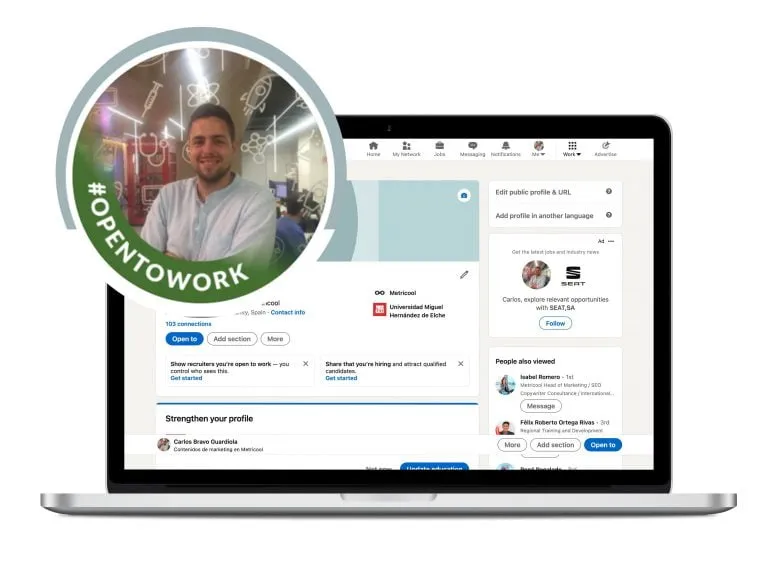In today’s job market, LinkedIn has become an essential tool for job seekers. One feature that garners a lot of attention is the 'Open to Work' option. While it can help you get noticed by recruiters, there might be times when you want to turn it off or manage your job search visibility differently. In this post, we’ll explore how to toggle this feature and ensure that your LinkedIn profile reflects your current job search status effectively.
Understanding the 'Open to Work' Feature
The 'Open to Work' feature on LinkedIn is designed to help job seekers signal their availability to recruiters and connections. When enabled, a green badge appears on your profile picture, making it clear that you’re looking for new opportunities. But what does this really mean for you? Let’s break it down.
- Visibility Settings: You can customize who sees your 'Open to Work' status. Options include:
- Recruiters only: Only recruiters who use LinkedIn’s Recruiter platform can see your status.
- All LinkedIn members: This makes your job-seeking status visible to everyone on LinkedIn.
- Job Preferences: When you turn on 'Open to Work,' you can specify the types of roles you're interested in. This includes:
- Job titles
- Locations
- Start dates
- Job types (full-time, part-time, contract, etc.)
Ultimately, the 'Open to Work' feature can be a powerful tool in your job search toolkit, but it’s important to manage its settings based on your comfort level and current status. Whether you’re actively seeking new roles or just keeping your options open, understanding this feature is crucial for optimizing your LinkedIn experience.
Also Read This: Lasagna Recipe in Urdu with Dailymotion Tutorials
3. Steps to Turn Off 'Open to Work'
If you've decided it's time to toggle off the 'Open to Work' feature on LinkedIn, you’re in the right place! This function, which showcases your job-seeking status, is easy to manage. Here’s a step-by-step guide to help you through the process:
- Log into LinkedIn: Start by logging into your LinkedIn account. Ensure you’re using the correct credentials.
- Go to Your Profile: Click on your profile picture or the 'Me' icon at the top of your homepage. This will take you directly to your profile.
- Find the 'Open to Work' Section: Scroll down your profile until you see the section labeled 'Open to Work.' It typically appears under your profile picture.
- Edit or Remove: Click on the pencil icon next to 'Open to Work.' You’ll see options to either adjust your preferences or turn it off completely. If you wish to remove it, select ‘Delete this option.’
- Confirmation: A prompt will appear confirming your choice. Click ‘Save,’ and just like that, you've turned off 'Open to Work.'
That’s all there is to it! If you ever decide to reactivate it, just follow the same steps. Remember, LinkedIn is all about showcasing the best version of you!
Also Read This: Best Practices for Engagement When Reposting on LinkedIn
4. Adjusting Your Privacy Settings
When managing your job search visibility on LinkedIn, adjusting your privacy settings is crucial. This ensures that you're in control of who sees your activity and profile updates. Here’s how to make those adjustments:
- Access Settings: Click on the ‘Me’ icon on the top right of your LinkedIn page, then select ‘Settings & Privacy’ from the dropdown.
- Navigate to Visibility: In the left sidebar, click on ‘Visibility.’ This section allows you to configure who can see your profile and updates.
- Profile Viewing Options: Select ‘Profile viewing options’ to control whether your name and headline are visible to those who view your profile. You can choose ‘Your name and headline,’ ‘Private profile characteristics,’ or ‘Private mode.’
- Share Job Changes: Under ‘Sharing profile updates,’ you can opt out of notifying your network when you make changes to your profile, such as updating your experience or adding skills.
- Open to Job Opportunities: If you want to manage who sees your job-seeking status, make sure to limit visibility to ‘Recruiters only’ if you prefer discretion.
By following these steps, you can tailor your LinkedIn experience to match your comfort level regarding privacy and visibility. Always remember, your profile is your digital calling card—make sure it reflects your preferences!
Also Read This: Fortiguard Downloader’s Base Bundle Explained
Implications of Turning Off 'Open to Work'
Deciding to turn off the 'Open to Work' feature on LinkedIn can have several implications for your job search and professional visibility. While it might seem like a simple toggle, the decision can significantly impact how recruiters perceive your availability and engagement with potential job opportunities.
1. Decreased Recruiter Outreach: By disabling this feature, you may notice a drop in unsolicited messages from recruiters. If the 'Open to Work' badge is no longer displayed on your profile, recruiters might assume you are no longer looking for new opportunities, which could limit their outreach.
2. Visibility Changes: Your visibility to job postings might also be affected. LinkedIn uses the 'Open to Work' status to prioritize candidates in searches made by hiring managers. Turning it off could mean your profile is less likely to appear in relevant job search results.
3. Professional Perception: In some industries, having the 'Open to Work' badge can signal to others that you are actively seeking opportunities, even if you’re not in immediate need. Turning it off could change how peers and employers view your current professional status.
4. Refocusing Your Strategy: Turning off this feature can encourage you to rethink your job search strategy. You might want to rely more on networking or personal outreach instead of passive job searching.
Also Read This: How to Download Shutterstock Images from Lightbox for Your Needs
Alternatives to 'Open to Work'
If you're considering turning off the 'Open to Work' feature, there are plenty of alternatives you can explore to manage your job search visibility effectively.
- Networking: Actively engage with your network by attending industry events, webinars, or meetups. Building relationships can lead to job opportunities that are not publicly advertised.
- Direct Applications: Focus on applying directly to companies of interest. Tailor your resume and cover letter for each position to make a strong impression.
- Referral Programs: Leverage referral programs within your network. A recommendation from a current employee can significantly enhance your chances of securing an interview.
- LinkedIn Groups: Join industry-specific LinkedIn groups to connect with professionals in your field. Engage in discussions and share your expertise to increase your visibility.
- Post Content: Share content related to your skills and interests on LinkedIn. This can help position you as a thought leader and attract attention from potential employers.
By exploring these alternatives, you can maintain an active presence in your job search without relying solely on the 'Open to Work' feature.
How to Turn Off Open to Work on LinkedIn and Manage Job Search Visibility
LinkedIn's "Open to Work" feature allows job seekers to signal recruiters that they are actively looking for new opportunities. However, there may come a time when you want to turn off this feature. Whether you've secured a new job or simply wish to keep your job search private, managing your visibility on LinkedIn is crucial. Here’s how you can effectively turn off the “Open to Work” feature and control your job search visibility.
Steps to Turn Off Open to Work
- Log in to your LinkedIn account.
- Navigate to your profile by clicking on your profile picture or the "Me" icon.
- Locate the "Open to Work" section, which can be found near your profile photo.
- Click on the pencil icon (edit) in this section.
- Select "Delete from profile" to remove the Open to Work badge.
Managing Job Search Visibility
After turning off the "Open to Work" feature, you may want to manage your overall job search visibility:
- Adjust Profile Privacy Settings: Go to your settings and privacy section to modify who can see your activity.
- Limit Profile Visibility: Choose who can see your profile and whether your profile is visible to search engines.
- Control Activity Broadcasts: Turn off notifications about your profile changes to prevent alerting your network.
| Action | Steps |
|---|---|
| Turn off Open to Work | Profile > Open to Work > Edit > Delete |
| Adjust Privacy Settings | Settings > Privacy > Profile Visibility |
| Limit Profile Visibility | Settings > Privacy > Who can see your profile |
By following these steps, you can effectively turn off the "Open to Work" feature and manage your job search visibility on LinkedIn. This ensures that your professional image remains intact and that your job search efforts remain discreet.