Storing YouTube videos on your iPad for offline access can be a game changer, especially for those long commutes or travel adventures. Imagine having your favorite tutorials, music videos, or vlogs ready to watch without worrying about Wi-Fi or data limits. In this guide, we'll explore how to make the most of YouTube's offline features and ensure your video library is always within reach.
Understanding YouTube's Offline Features
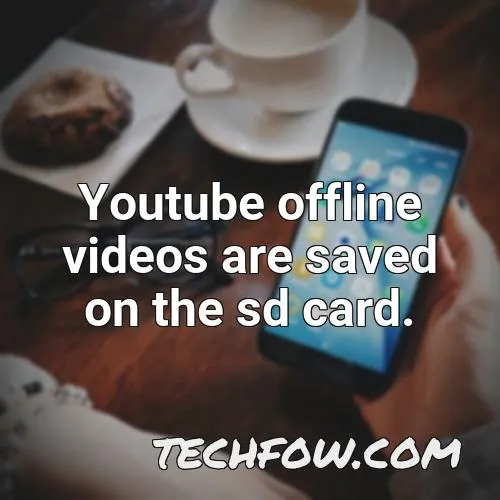
YouTube offers an array of features designed specifically for users who want to enjoy their videos without an internet connection. Here's how it works and what you need to know:
- Offline Viewing: YouTube Premium members have the exciting ability to download videos directly to their devices. This means you can watch your favorite content anytime, anywhere, without relying on an internet connection.
- Video Availability: Not all videos are eligible for offline viewing. Content creators can choose whether to allow downloads, so always check for the download option before getting your hopes up.
- Download Limitations: You can only store videos for a limited period. Typically, downloaded videos will remain accessible for 30 days before needing to reconnect to the internet to refresh the content.
- Storage Considerations: Make sure you have enough storage space on your iPad. Downloading multiple videos can consume significant storage, so keep an eye on your available space.
- Managing Downloads: You can easily manage your downloads through the YouTube app. Just hop into the "Library" section, and you’ll find all of your saved videos, ready for offline enjoyment.
In conclusion, leveraging YouTube's offline features transforms how you engage with content on your iPad. Whether you're a casual viewer or a die-hard fan, understanding these features will help you maximize your video-watching experience!
Also Read This: LinkedIn Recruiter Pricing Explained Is It Worth the Investment
Using the YouTube App for Offline Downloads
Did you know that the YouTube app makes it super easy to download videos for offline viewing? This feature is a game-changer for those long commutes or when you're traveling without reliable internet. Here’s how you can do it:
- First, make sure you have the latest version of the YouTube app. You can update it from the App Store.
- Open the app and find the video you want to download.
- Look for the download icon—a downward arrow—located beneath the video.
- Tap on it, and choose the quality you’d prefer. Higher quality takes up more space, so pick wisely!
- Once downloaded, you can access your video by going to the “Library” tab and selecting “Downloads.”
Remember, not all videos are available for download, depending on the uploader’s settings. Also, the offline downloads are temporary; they typically expire after a month or if you lose your internet connection for an extended period. But hey, it’s still a great way to enjoy your favorite content without buffering issues!
Also Read This: How Shutterstock Determines Prices for Photos and Videos
Alternative Methods for Storing YouTube Videos
If the built-in YouTube download feature doesn’t meet your needs, don’t worry! There are alternative ways to save videos directly to your iPad. Here are some popular methods:
- Third-Party Apps: Apps like Documents by Readdle allow you to download videos from various sites, including YouTube. Simply copy the video link, paste it into the app, and watch it offline.
- Online Downloaders: Websites like SaveFrom.net enable you to paste the YouTube URL and download the video in your preferred format. Just be careful, as not all sites are safe.
- Screen Recording: If you’re using iOS 11 or later, you can record your screen while playing the video. Just swipe down to access the Control Center and tap the record button. Don’t forget to edit out the unnecessary parts later!
While these methods can be effective, it's essential to respect copyright laws and YouTube’s terms of service. Always consider if the content creator allows for downloading before proceeding!
Also Read This: How to Wear Hijab with Dupatta for a Stylish Look
5. Legal Considerations When Downloading Videos
When it comes to downloading YouTube videos, it's essential to tread carefully on the legal landscape. While the convenience of offline access is tempting, we must remember that not all content is free for download.
Here are some key legal considerations to keep in mind:
- Copyright Laws: Most videos on YouTube are protected by copyright. Downloading copyrighted content without permission can lead to legal issues, including potential fines.
- YouTube's Terms of Service: According to YouTube's policies, users are not allowed to download videos unless a download button or link is explicitly provided by the platform. Ignoring this can result in account termination.
- Creative Commons Licenses: Some YouTube videos are available under Creative Commons licenses, which allow for downloading and sharing. Always check the video description for any licensing information.
- Fair Use Doctrine: In some cases, downloading a video for educational or transformative purposes might fall under fair use, but this is a gray area and can depend on specific circumstances.
To avoid legal troubles, the best approach is to only download videos with explicit permission from the creator or those that are designated for reuse. Always prioritize respecting the rights of content creators!
6. Conclusion
Storing YouTube videos on your iPad for offline access can greatly enhance your viewing experience, especially when you're on the go or in areas with limited internet connectivity. However, it's important to balance convenience with legal and ethical considerations.
In this blog post, we explored various methods to download videos while emphasizing the importance of adhering to copyright laws and YouTube's terms of service. Remember:
| Method | Pros | Cons |
|---|---|---|
| Use YouTube Premium | Legal, easy to use | Requires subscription |
| Third-Party Apps | Variety of options | Potential legal risks |
Ultimately, the key is to enjoy your favorite content responsibly. With a little research and caution, you can create a library of videos on your iPad that you can appreciate anytime, anywhere. Happy watching!