Are you looking to make your YouTube channel stand out from the crowd? One of the easiest ways to add a personal touch is by changing your YouTube background. This simple adjustment not only enhances your channel's aesthetics but also reflects your unique personality and brand. In this guide, we’ll explore how to customize your
Understanding YouTube Channel Customization
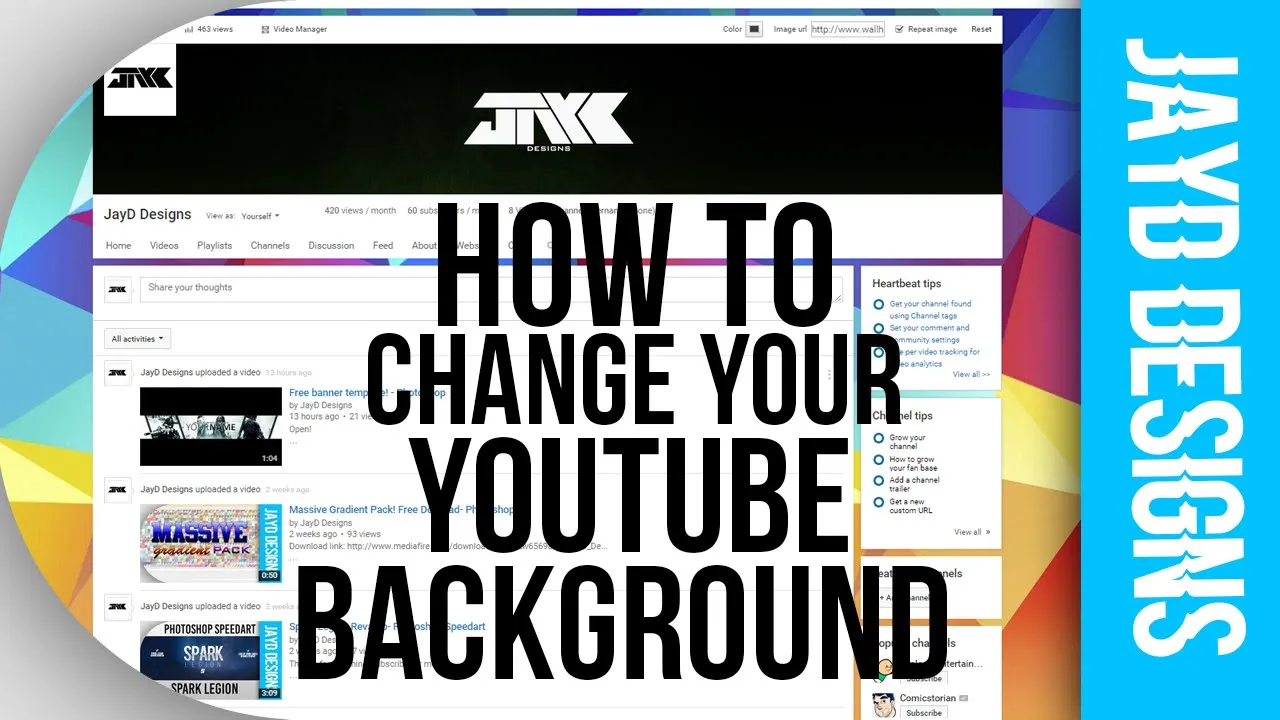
YouTube channel customization is all about creating a unique identity that resonates with your audience. It goes beyond just uploading videos; it involves strategic design choices that reflect your brand. Here are some key aspects to consider:
- Channel Art: This is the large banner that sits at the top of your channel. It’s the first thing viewers notice, so make it vibrant and relevant to your content.
- Profile Picture: Your profile picture should be easily recognizable, whether it's a logo or a personal image. Keep it consistent across social media for brand identity.
- Thumbnails: Custom thumbnails grab attention and encourage clicks. Consistent design elements in your thumbnails can enhance your channel's branding.
- Description: A well-crafted channel description helps viewers understand what your content is about and encourages them to subscribe.
To effectively change your YouTube background, you can utilize tools like Canva or Adobe Spark to design your channel art. Make sure to adhere to YouTube’s recommended dimensions of 2560 x 1440 pixels. This ensures your imagery looks crisp on all devices. Remember, your background should align with your channel’s theme and the message you want to convey.
| Customization Element | Recommended Dimensions | Tips |
|---|---|---|
| Channel Art | 2560 x 1440 px | Use bold colors and clear imagery. |
| Profile Picture | 800 x 800 px | Ensure it's clear and easily identifiable. |
| Thumbnails | 1280 x 720 px | Include text for context and maintain uniformity. |
By understanding these elements, you can create a cohesive visual experience that makes your channel memorable!
Also Read This: How to Advertise on Rumble for Content Creators and Businesses
Steps to Change Your YouTube Background
Changing your YouTube background can dramatically enhance your channel's appeal, making it feel more personal and engaging. Here’s a step-by-step guide to help you through the process:
-
Log into Your YouTube Account:
Start by logging into your YouTube account. This is a straightforward process that sets the stage for all the changes you want to make.
-
Navigate to Your Channel:
Click on your profile picture in the top right corner and select Your Channel from the dropdown menu. This will take you to your channel page.
-
Access Channel Customization:
On your channel page, click on the Customize Channel button. This will open a new interface where you can edit various aspects of your channel.
-
Edit the Branding Section:
In the customization menu, select the Branding tab. This is where you can change your banner image, which serves as your YouTube background.
-
Upload Your Background:
Click on Upload and choose an image that reflects your channel’s theme. Make sure it meets YouTube’s recommended dimensions (2560 x 1440 pixels) to ensure a crisp look.
-
Preview Your Changes:
Before finalizing, preview how it looks on different devices. You want to ensure it’s visually appealing on desktops, tablets, and mobile phones.
-
Save Your Changes:
Once you’re satisfied with your new background, click Publish to save your changes. Congratulations, you now have a fresh look for your channel!
Also Read This: A Silent Voice Full Movie on YouTube Availability for Free Viewing
Choosing the Right Background for Your Channel
Choosing the right background for your YouTube channel is crucial for creating a memorable brand identity. Here are some tips to guide you in making the best choice:
-
Reflect Your Content:
Your background should resonate with the type of content you create. For example, if you run a cooking channel, a warm, inviting kitchen backdrop would be ideal.
-
Consider Your Audience:
Think about who your viewers are. A fun, vibrant background might work well for a gaming channel, while a sleek, minimalist look could suit a tech review channel.
-
Use High-Quality Images:
Always opt for high-resolution images. Blurry or pixelated backgrounds can give off an unprofessional vibe and distract from your content. Aim for clear, vibrant images that catch the eye.
-
Keep It Simple:
A busy background can overwhelm viewers. Choose designs that complement your branding without stealing the spotlight from your videos. Simple patterns or solid colors often work best.
-
Test with Your Videos:
Before finalizing your background, test it alongside your video content. This ensures everything looks cohesive and visually appealing.
In summary, your channel background is more than just decoration; it’s an extension of your brand. Take time to choose wisely and make your channel stand out!
Also Read This: Block YouTube Ads on iPad and Enjoy Ad-Free Content
5. Tips for Maintaining a Consistent Aesthetic
Creating a consistent aesthetic for your YouTube channel is key to building a recognizable brand. Here are some tips to help you achieve this:
- Choose a Color Palette: Select a few core colors that reflect your brand personality. Use them across your thumbnails, channel art, and videos. Tools like Adobe Color can help you find the perfect palette.
- Consistent Fonts: Stick to one or two fonts throughout your channel. This includes titles, subtitles, and even descriptions. Google Fonts offers a wide variety of options that are free and easy to use.
- Brand Elements: Incorporate your logo and other branding elements in a consistent way. Whether it's a watermark or a specific style of graphics, consistency will help viewers remember you.
- Unified Thumbnails: Design your thumbnails with a consistent style. Use similar layouts, colors, and fonts to make your videos instantly recognizable in a crowded feed.
- Regular Content Themes: If you have specific series or themes, keep the aesthetic aligned. For example, if you do DIY projects, always use a similar backdrop or props that fit the style.
By following these tips, you can create a cohesive look that enhances your brand and makes your channel more appealing to viewers!
Also Read This: Design Gift Certificates Using Canva Gift Certificate Template
6. Common Mistakes to Avoid
When changing your YouTube background, avoiding common pitfalls can save you time and effort. Here’s a rundown of mistakes to steer clear of:
- Neglecting Branding: Don’t forget to incorporate elements of your brand. A beautiful background is useless if it doesn’t resonate with your channel’s identity.
- Overcomplicating Designs: Too many patterns or colors can be distracting. Stick to simpler designs that enhance rather than overwhelm your content.
- Ignoring Your Audience: Always consider what your audience finds appealing. Conduct polls or ask for feedback if you're unsure about changes.
- Inconsistency: Avoid drastic changes to your background without a plan. Sudden shifts can confuse existing subscribers; gradual changes are often more accepted.
- Not Testing: Before finalizing your background, test it out! Record a few videos with the new look and see how it feels. Adjust based on your comfort and clarity.
By being aware of these common mistakes, you can ensure that your channel’s aesthetic remains strong and engaging for your audience!
How to Change Your YouTube Background for a Unique Channel Look
Creating a unique look for your YouTube channel can significantly enhance your brand and attract more subscribers. One of the most effective ways to achieve this is by changing your YouTube background. Here’s a comprehensive guide on how to do it.
There are several elements you can customize to create a unique background:
- Channel Art: This is the banner that appears at the top of your channel. It should reflect your content and brand identity.
- Video Background: Consider the backdrop for your videos, which can be a physical space or a digital background.
- Thumbnail Backgrounds: Your video thumbnails should have a consistent background to create a cohesive look across your channel.
Here’s how to change your YouTube channel art:
- Log in to your YouTube account.
- Go to your channel by clicking on your profile picture.
- Select the "Customize Channel" option.
- Click on the "Branding" tab.
- Under "Banner Image," click "Upload" to select a new image from your device.
- Adjust the cropping if necessary and then click "Done."
- Finally, click "Publish" to save your changes.
For video backgrounds, you can use tools like OBS Studio or Zoom to set up a virtual background or create a physical space that reflects your brand. Ensure your background is not distracting and complements your content.
In summary, changing your YouTube background is an essential aspect of branding your channel. By customizing your channel art, video backgrounds, and thumbnails, you can create a unique and appealing look that resonates with your audience.