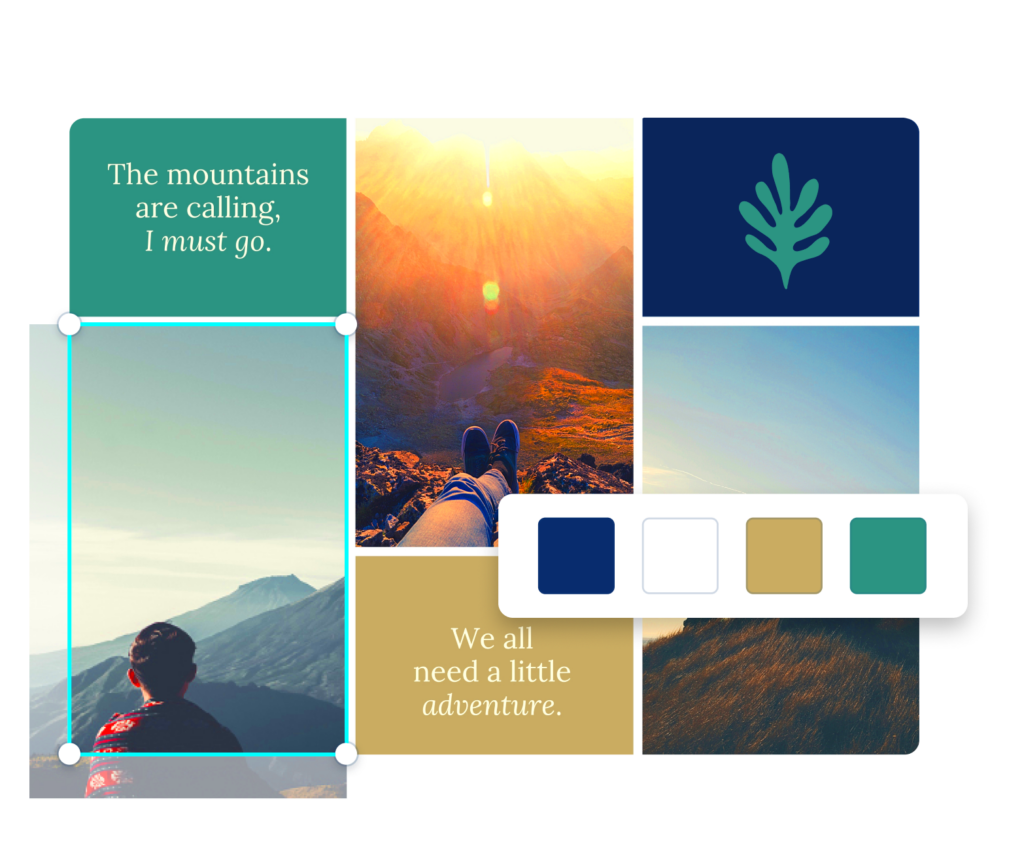Canva has changed the game when it comes to making content. As someone who enjoys holding onto memories I often look for the best way to showcase my cherished moments. With Canva's image collage tool you can turn a bunch of pictures into a stunning visual narrative. Whether it's a birthday celebration, a family getaway or simply a weekend spent with friends a collage beautifully captures the essence of those experiences, in a way that a single photo sometimes falls short.
Making a collage on Canva is more than just putting pictures side by side; it’s a way to tell a story. Every image contributes to the narrative and when arranged carefully they stir up feelings. For instance when I put together a collage for my sisters wedding it wasn’t solely focused on the occasion; it captured the joyous moments, the heartfelt ones and the overwhelming love that permeated the atmosphere. With Canva you’re equipped to convey these emotions to others.
Importance of Creating Image Collages
In an era, where everything moves fast and memories can easily slip away, putting together photo collages is crucial. Here are some reasons to consider.
- Visual Storytelling: Collages allow you to narrate your experiences through images, connecting them in a way that engages viewers.
- Creative Expression: They provide an outlet for creativity, letting you explore different layouts, colors, and designs that reflect your personality.
- Sharing Memories: Collages are perfect for sharing on social media, allowing your friends and family to relive those cherished moments.
- Easy to Create: With platforms like Canva, creating collages is user-friendly and requires no design skills, making it accessible for everyone.
In my opinion making a collage is a way to hold onto memories and stir up feelings of nostalgia. Whenever I gaze at the collage from my childhood friends’ reunion I can almost hear our laughter resonating through time.
Also Read This: Can You Use YouTube TV in Multiple Locations
Step by Step Guide to Create a Canva Image Collage
Making a collage using Canva is an easy task that anyone can learn. Heres a breakdown of the steps I usually stick to.
- Sign Up or Log In: Visit Canva and either sign up for a free account or log in if you already have one.
- Select “Create a Design”: Click on the “Create a Design” button on the homepage and select “Photo Collage” from the drop-down menu.
- Choose a Template: Canva offers various templates. Browse through them and pick one that resonates with your vision. I often select one that matches the theme of the images I plan to use.
- Upload Your Images: Click on the “Uploads” tab and upload the images you want to include. I love organizing my photos into folders for easy access.
- Drag and Drop: Start placing your images into the template. Adjust the sizes and positions until it looks just right. Sometimes, I like to play around with the arrangement until I feel it tells the best story.
- Add Text and Elements: If you want to add a personal touch, consider including text, stickers, or graphics. I often add dates or little captions that remind me of the moment.
- Save and Download: Once you’re satisfied with your collage, click on the “Download” button at the top right corner. Choose your preferred file type, and save it to your device.
By adhering to these guidelines you can craft beautiful collages that enhance your virtual environment and hold sentimental value. Each time I put together a collage it brings back memories of the happiness those moments brought me making the experience truly rewarding.
Also Read This: How to Get Demonetized on YouTube Common Reasons and Solutions
Tips for Designing Eye-catching Collages
Crafting an eye catching collage can be quite the artistic adventure. I still cherish the memory of the first collage I created to celebrate my grandmothers birthday adorned with cherished family snapshots that brought her immense joy. If you want your collage to shine here are a few tips that have proven useful to me throughout the years.
- Choose a Theme: Decide on a theme before you start. It could be a color scheme, an occasion, or even a mood. For example, a vibrant birthday collage might use bright colors, while a wedding collage could have softer, romantic tones.
- Balance Your Images: Aim for a good mix of images. Too many similar pictures can make the collage look cluttered. I usually balance group shots with candid moments to create depth.
- Use Negative Space: Don’t be afraid to leave some space empty. It allows the viewer’s eyes to rest and makes the important parts stand out. I learned this the hard way, having previously crammed too many images into one frame!
- Add Text Wisely: Incorporating text can enhance your collage, but keep it concise. A simple caption or date can evoke strong emotions, reminding me of the specific moment in time.
- Experiment with Layouts: Canva offers various layouts. Feel free to try different ones until you find what resonates. I often shuffle my images around until it feels just right.
In the end, keep in mind that your collage serves as a mirror of your past experiences and feelings. Allow your instincts to steer you while crafting it and before you know it, you’ll produce something remarkable.
Also Read This: LinkedIn Troubleshooting Guide for Common Issues
How to Download Your Canva Image Collage
After putting your creative touch into crafting a collage the next step is to save it. I recall the thrill I experienced after finishing my first collage and how seamless the downloading was. To assist you in downloading your Canva image collage here’s a straightforward guide.
- Finish Your Design: Ensure that you are happy with your collage. Double-check for any last-minute adjustments, as I often find small tweaks make a big difference.
- Click on the “Download” Button: Look for the download button located at the top right corner of the Canva interface.
- Select File Type: Choose your preferred file type. JPEG is great for sharing online, while PNG provides higher quality. I usually opt for PNG for prints and JPEG for social media.
- Adjust Download Settings: If you want to make adjustments, such as selecting a specific page (if you have multiple pages), do that before downloading. It’s easy to miss this step!
- Hit “Download”: Click the final download button, and your collage will be saved to your device. A small moment of joy always accompanies this action for me!
The last part of your creative process is downloading your collage. After saving it you can share it with friends and family or even print it out to showcase it in your home.
Also Read This: Troubleshooting Playback Issues on YouTube TV
Common Issues When Downloading and How to Fix Them
Although the process of downloading your collage from Canva is typically smooth sailing there can be some bumps in the road. I’ve encountered a few challenges myself and here are some typical issues and how to resolve them:
- Slow Download Speeds: If your download is taking too long, it might be due to large file sizes. Try reducing the image size before downloading. I often resize my images within Canva to avoid this.
- Missing Images: Sometimes, an image might not appear in the downloaded file. Ensure all your images are uploaded correctly and saved in the design before downloading. A quick check helps avoid this frustration.
- Quality Issues: If your collage appears pixelated after downloading, ensure you select a high-quality file format like PNG. This simple change can make a world of difference.
- Export Errors: If you encounter errors while exporting, try refreshing the page or clearing your browser’s cache. I’ve found that this often resolves any glitches.
- Browser Compatibility: Ensure you’re using a compatible browser. Some features may work better on specific browsers, so switching to Chrome or Firefox can be a good idea.
Remember these common problems and their solutions to ensure a seamless downloading process. Every collage reflects a part of your soul and it should be shared without any inconveniences!
Also Read This: How to Create a Free Portfolio on Behance
Frequently Asked Questions
As I immersed myself in the realm of Canva collages, I frequently pondered different facets of the journey. To assist in alleviating any uncertainties you may have I’ve put together a set of commonly asked questions that can provide clarity.
- Can I use Canva for free? Yes, Canva offers a free version with plenty of features. While the Pro version has additional templates and elements, I’ve managed to create stunning collages using just the free version.
- Are there any limitations to the free version? While the free version is robust, some premium elements and templates are locked behind the Pro subscription. However, I’ve found that with creativity, free elements can often suffice.
- Can I collaborate with others on my collage? Absolutely! Canva allows for real-time collaboration. I often create collages with friends, and it’s a joy to see our ideas blend together.
- What if I want to print my collage? Canva allows you to download your collage in high-quality formats suitable for printing. I recommend using PNG for prints to ensure the colors pop.
- Is there a mobile app for Canva? Yes! Canva has a user-friendly mobile app that lets you create and edit collages on the go. I’ve created several collages while traveling, which adds to the fun!
These queries capture the worries that people often face as they embark on their creative path using Canva. However with proper support crafting stunning collages can be a truly enjoyable endeavor.
Conclusion and Final Thoughts
Making collages with Canva goes beyond being an enjoyable pastime; it allows you to capture moments and feelings in a visually pleasing way. With helpful suggestions, detailed instructions and answers to frequently asked questions I aim to inspire you to tap into your artistic side. Keep in mind that every collage narrates a tale—your tale. Embrace the journey relish the creativity and let each picture showcase the richness of your memories.