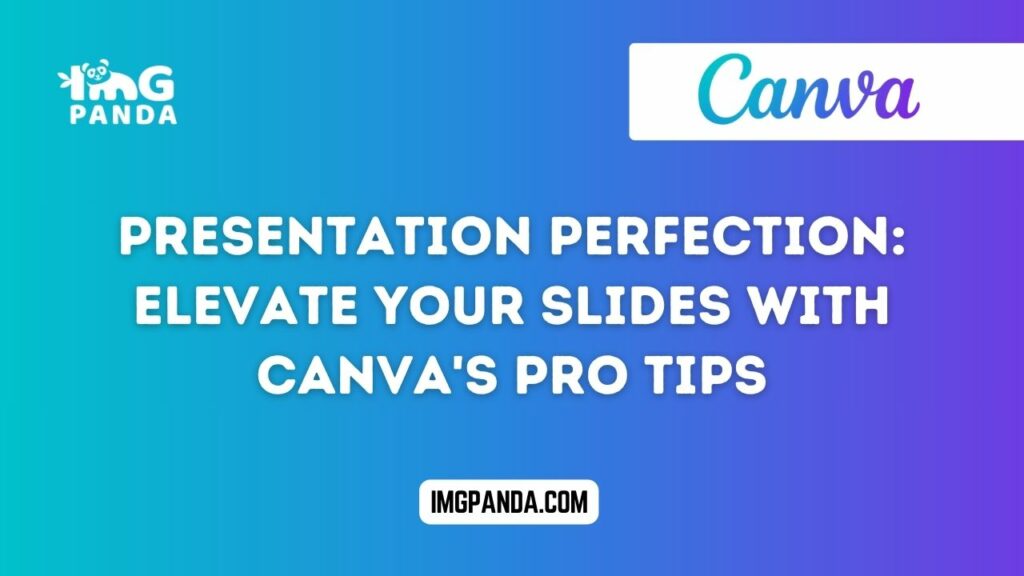Presentations play a crucial role in conveying information, ideas, and concepts effectively in diverse settings, ranging from academic classrooms to corporate boardrooms. They serve as powerful tools for communication and persuasion, enabling presenters to engage their audience and leave a lasting impression. In this blog post, we will explore how to elevate your presentation design using Canva's professional tips. Whether you're a student, educator, entrepreneur, or professional, mastering the art of presentation design can significantly enhance your ability to communicate and connect with your audience. Join us as we delve into the world of presentation perfection with Canva's expert guidance.
Understanding Canva for Presentations:
Canva stands out as a versatile design platform that empowers users to create stunning visual content effortlessly. With its intuitive interface and robust features, Canva has become a go-to tool for designing presentations that captivate and engage audiences.
Specifically tailored for creating presentations, Canva offers a wide range of templates, layouts, and design elements to suit various presentation styles and purposes. From sleek and professional business presentations to creative and vibrant educational slideshows, Canva provides the flexibility and customization options needed to bring your ideas to life. With drag-and-drop functionality and a user-friendly editor, designing polished presentations with Canva is both simple and enjoyable. Whether you're a seasoned designer or a novice presenter, Canva equips you with the tools and resources you need to create impactful presentations that leave a lasting impression.
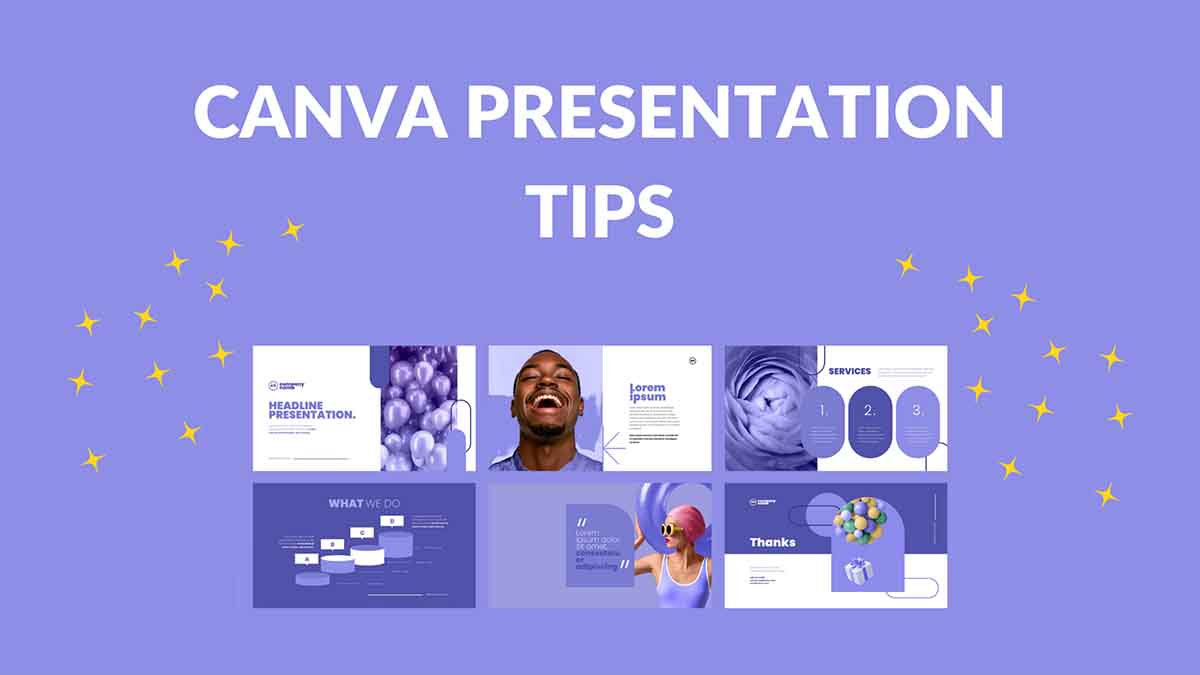
Also Read This: Canva Image Color Adjustment
Key Elements of Effective Presentation Design:
Visual Appeal:
-
- Capturing audience attention is paramount in effective presentation design. Visually engaging slides can draw viewers in and maintain their focus throughout the presentation.
- Choosing complementary colors, fonts, and imagery is essential for creating visually appealing slides. Harmonious color schemes and font combinations enhance readability and aesthetics, while high-quality imagery adds depth and visual interest to the presentation.
- Pro tip: Use Canva's vast library of customizable templates, color palettes, and stock photos to effortlessly create visually stunning slides that resonate with your audience. Experiment with different combinations until you find the perfect balance of colors, fonts, and imagery for your presentation.
Clarity and Simplicity:
- Clear and concise slide content is essential for effective communication in presentations. Complex information should be distilled into easily digestible points to ensure audience comprehension.
- Strategies for organizing information effectively include using bullet points, numbered lists, and visual aids such as charts or graphs to convey key points succinctly.
- Avoiding clutter is crucial to maintain clarity in presentations. Overcrowded slides can overwhelm viewers and detract from the main message. Aim for simplicity in design and content, focusing on conveying essential information in a straightforward manner.
- Pro tip: Use Canva's design tools to create clean and uncluttered slides. Experiment with layout options, whitespace, and font sizes to achieve optimal readability and visual appeal. Remember, less is often more when it comes to effective presentation design.
Consistency:
- Maintaining visual consistency throughout the presentation is crucial for ensuring coherence and professionalism. Consistent design elements help reinforce the presentation's branding and facilitate audience comprehension.
- Tips for creating a cohesive design theme across slides include using consistent fonts, colors, and formatting throughout the presentation. Choose a font pairing and color palette that aligns with the presentation's theme and stick to it consistently.
- Incorporate recurring design elements such as headers, footers, and background images to tie the slides together visually. This creates a cohesive narrative flow and enhances the overall aesthetic appeal of the presentation.
- Pro tip: Canva's "Styles" feature allows you to create and apply custom styles to your presentation, ensuring consistent design elements across all slides. Experiment with different style combinations until you find the perfect look for your presentation, then apply it consistently for a polished and professional finish.
Also Read This: How to Sell a Photo to Getty Images and Get Paid for Your Work
Engagement:
- Making presentations interactive and engaging is key to capturing and maintaining audience interest throughout the session. Interactive elements encourage active participation and help reinforce key concepts.
- Incorporating multimedia elements such as images, videos, and audio clips can enhance the presentation's visual appeal and provide additional context or examples to support the content.
- Utilizing animations and transitions sparingly can add dynamism to the presentation and emphasize key points effectively. However, excessive use of animations may distract or overwhelm the audience, so use them judiciously.
- Interactive features such as clickable buttons, hyperlinks, and embedded quizzes or polls can encourage audience interaction and facilitate learning. These features can be particularly effective in educational or training presentations.
- Pro tip: Canva offers a range of interactive elements and multimedia options that you can easily integrate into your presentations. Experiment with interactive features and multimedia elements to create engaging and memorable presentations that leave a lasting impression on your audience.
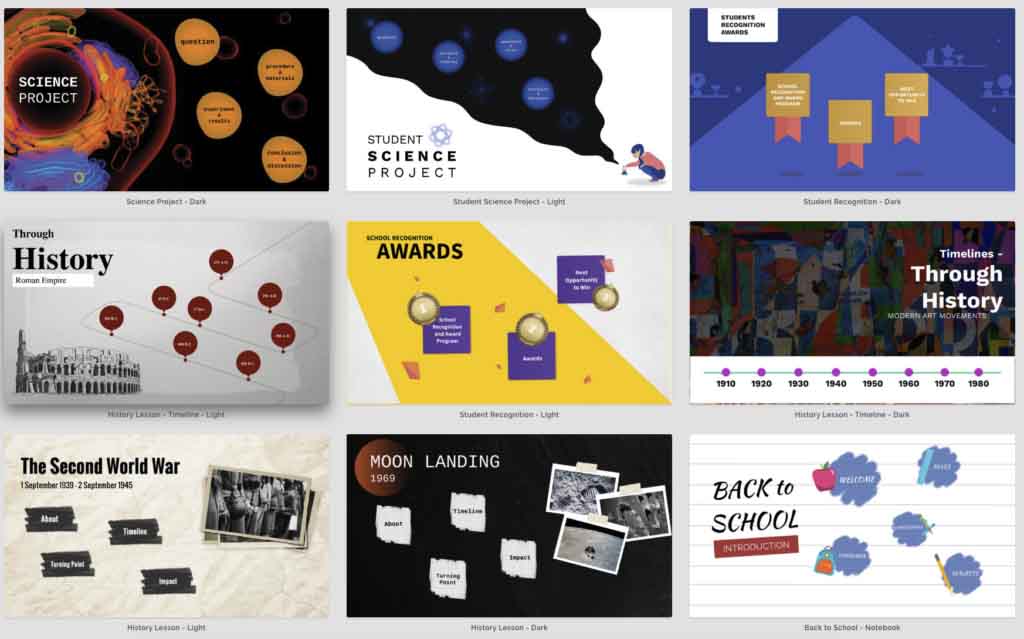
Also Read This: How Much Money Shutterstock Makes and What It Means for You
Pro Tips for Elevating Your Canva Presentations:
Utilizing Templates:
-
- Canva provides a vast selection of pre-designed templates tailored for various presentation purposes, including business pitches, educational lectures, and creative showcases.
- Leveraging Canva's templates allows you to kickstart your presentation design process with professionally crafted layouts and designs. Choose a template that aligns with your presentation goals and content.
- Customization options in Canva enable you to personalize templates to suit your specific presentation needs. Modify colors, fonts, and layouts to reflect your branding or thematic preferences. Add your content seamlessly to create a unique and polished presentation in minutes.
Mastering Design Tools:
- Canva offers a comprehensive suite of design tools that empower users to create polished presentations with ease and precision.
- Familiarize yourself with Canva's design tools, including grids, alignments, and layers, to streamline your workflow and enhance your presentation's visual appeal.
- Utilize grids to create orderly layouts and ensure consistent spacing between elements. Alignments help you maintain visual harmony by positioning elements accurately on the canvas.
- Layers allow you to organize and manage complex design compositions effectively. Use layers to arrange elements hierarchically and control their visibility and stacking order.
- Pro tip: Experiment with Canva's design tools to discover hidden features and shortcuts that can expedite your design process. Take advantage of alignment guides and snap-to-grid functionality to achieve pixel-perfect precision in your presentations.
Incorporating Branding:
- Ensure brand consistency throughout your presentations by incorporating branding elements such as logos, colors, and fonts.
- Start by uploading your company or personal logo to Canva's platform. Once uploaded, easily integrate your logo into presentation slides to reinforce brand identity.
- Utilize Canva's color palette feature to select and save your brand's colors. Apply these colors consistently across your presentation slides to maintain a cohesive and professional look.
- Choose fonts that align with your brand's personality and messaging. Canva offers a wide selection of fonts, allowing you to find the perfect combination of readability and style for your presentations.
- Pro tip: Create a brand kit within Canva to centralize all your branding assets. This makes it easy to access and apply your logo, colors, and fonts across multiple projects, ensuring brand consistency and professionalism in your presentations.
Also Read This: How Much Do Adobe Stock Contributors Make
Optimizing for Delivery:
- When preparing presentations for delivery, consider the specific context in which they will be presented, whether in-person or virtually.
- For in-person presentations, ensure that slides are legible from a distance and use high-contrast colors to enhance visibility. Practice your delivery to maintain a natural pace and engage your audience effectively.
- In virtual presentations, optimize slides for compatibility with video conferencing platforms by using common file formats such as PDF or PowerPoint. Test your slides beforehand to ensure they display correctly and maintain their formatting across different devices and screen sizes.
- Consider accessibility considerations such as providing alternative text for images and using readable fonts and font sizes. This ensures that all audience members, including those with disabilities, can fully engage with your presentation.
- Pro tip: Canva allows you to export presentations in various formats, including PDF and PowerPoint, making it easy to share and deliver your slides in any setting. Experiment with different delivery methods and formats to find the most effective approach for your audience and presentation context.
Also Read This: How to Connect with a Recruiter on LinkedIn Networking Tips for Job Seekers
FAQs
Q: Can I use Canva for free?
A: Yes, Canva offers a free version with basic features and a wide range of templates. However, there is also a premium version with additional features and assets available for a subscription fee.
Q: Is Canva suitable for professional presentations?
A: Absolutely! Canva provides professional-grade design tools and templates that allow users to create polished and professional presentations suitable for business meetings, conferences, and more.
Q: Can I collaborate with others on Canva presentations?
A: Yes, Canva offers collaboration features that allow multiple users to work on the same presentation simultaneously. Users can share designs with team members, provide feedback, and collaborate in real-time.
Q: Can I download my Canva presentations for offline use?
A: Yes, Canva allows users to download presentations in various formats, including PDF and PowerPoint. This enables users to access their presentations offline or share them with others who may not have access to Canva.
Q: Are there any tutorials or resources available to help me learn Canva?
A: Yes, Canva offers a wealth of tutorials, guides, and resources to help users learn how to use the platform effectively. Additionally, there are online communities and forums where users can seek advice and share tips with fellow Canva enthusiasts.
Q: Can I use Canva presentations for commercial purposes?
A: Yes, Canva's licensing agreements allow users to create and use presentations for commercial purposes. However, it's essential to review Canva's terms of use and licensing agreements to ensure compliance with their guidelines.
Q: Can I customize Canva templates to suit my branding?
A: Absolutely! Canva templates are fully customizable, allowing users to change colors, fonts, images, and other elements to align with their branding and personal preferences. This flexibility enables users to create unique and branded presentations effortlessly.
Conclusion:
In conclusion, Canva offers a powerful set of tools and features to help users create stunning presentations that captivate audiences and convey information effectively. By mastering Canva's design tools, incorporating branding elements, and optimizing presentations for delivery, users can elevate their slides to new heights and leave a lasting impression on their audience.
Whether you're a teacher looking to engage students with dynamic presentations or a professional seeking to make an impact in the boardroom, Canva provides the versatility and flexibility to bring your ideas to life. With its intuitive interface and extensive library of templates and assets, Canva empowers users to unleash their creativity and craft presentations that inspire, inform, and impress.
We encourage you to explore Canva's features, experiment with different design techniques, and leverage the platform's resources to enhance your presentation skills. With Canva by your side, you'll be well-equipped to create presentations that educate, entertain, and leave a lasting impact on your audience.