Warning: Undefined array key 3 in /home/imgpanda.com/public_html/wp-content/themes/astra/template-parts/single/single-layout.php on line 176
Warning: Trying to access array offset on value of type null in /home/imgpanda.com/public_html/wp-content/themes/astra/template-parts/single/single-layout.php on line 179
Finding your saved posts on LinkedIn can sometimes feel like searching for a needle in a haystack. But don't worry! Whether you’re saving articles, job postings, or insights from your network, LinkedIn makes it easy to revisit those moments. In this guide, we'll walk you through how to locate your saved posts quickly and efficiently, so you can get back to networking and learning!
Understanding Saved Posts on LinkedIn
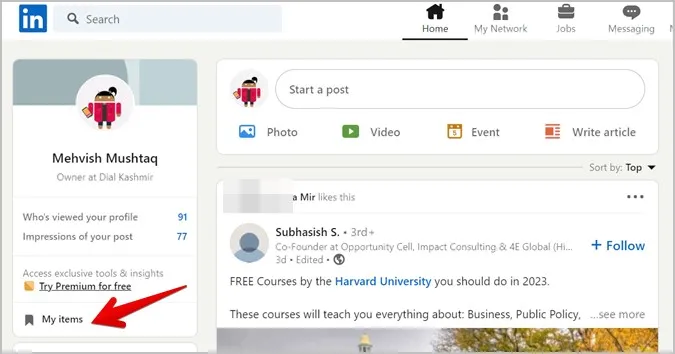
Saved posts on LinkedIn are your personal collection of content that you find valuable or interesting. This feature allows you to bookmark articles, updates, and job listings that you want to revisit later. Here’s a deeper look at what this means:
- Purpose: Saved posts help you keep track of important information and updates without cluttering your feed. They serve as a library of content you wish to engage with later.
- Types of Content: You can save a variety of content including:
- Articles and blog posts shared by your connections.
- Job listings that catch your eye.
- Thought-provoking status updates or discussions.
- Company announcements or industry news.
To ensure you don’t miss out on essential updates, it’s crucial to know how to save posts effectively. When you find something you want to save, simply click the “More” option (three dots) on the post and select the “Save” option. This action keeps your feed clean while still enabling you to access relevant content later.
Understanding how saved posts work can enhance your LinkedIn experience, allowing you to curate your professional development journey seamlessly!
Also Read This: Canva Image Border Addition
How to Access Your Saved Posts
Accessing your saved posts on LinkedIn is a breeze! Whether you're looking to revisit an article that caught your eye or a job posting you wanted to explore further, finding your saved content is straightforward. Here’s how to do it:
- Log in to Your LinkedIn Account: Start by logging into your LinkedIn account from your desktop or mobile app.
- Navigate to the 'My Items' Section: On the desktop version, look for the 'My Items' option located in the dropdown menu under the 'Home' tab. If you’re on mobile, just tap on your profile picture in the top left, and you’ll see it there.
- Click on 'Saved Posts': Once you’re in 'My Items', you’ll see a section labeled 'Saved Posts.' This is where all your saved content resides.
- Review Your Saved Content: Here, you can scroll through your saved posts, articles, or videos. Click on any item to view it again.
And there you have it! With just a few simple clicks, you can access all the valuable content you’ve saved on LinkedIn.
Also Read This: How to Record Audio from YouTube on a Mac
Managing Your Saved Content
Managing your saved content on LinkedIn is essential for keeping your profile organized and ensuring you don’t miss out on critical updates. Here are some handy tips to help you manage your saved posts effectively:
- Review Regularly: Make it a habit to review your saved posts periodically. This helps you declutter and prioritize content that genuinely matters.
- Unsave Posts You No Longer Need: If a post is no longer relevant or useful, don’t hesitate to unsave it. Just click on the three dots next to the post and select 'Unsave.'
- Create Folders (if applicable): Some users find it helpful to categorize saved posts. While LinkedIn doesn’t currently support folders, consider using external tools or apps to tag and sort content for easy access.
- Engage with Saved Content: If a post sparks your interest, interact with it by liking, commenting, or sharing. This not only enhances your engagement but also keeps the content fresh in your feed.
By actively managing your saved content, you ensure that your LinkedIn experience remains relevant and valuable!
Also Read This: The Art of Visual Storytelling: How Images Can Enhance Your Content
5. Tips for Using Saved Posts Effectively
Using the saved posts feature on LinkedIn can enhance your networking and professional growth. Here are some practical tips to make the most out of your saved content:
- Regular Review: Set aside time each week to revisit your saved posts. This keeps you updated on important topics and allows you to engage with content that is relevant to your career.
- Engage with Authors: If you find a post particularly insightful, don’t hesitate to comment or share your thoughts. This can help you connect with the author and expand your network.
- Create Categories: While LinkedIn does not offer a categorization feature for saved posts, you can mentally categorize them. For example, group posts about industry trends, job opportunities, or professional development.
- Share with Your Network: If a post resonates with you or contains valuable information, share it on your feed. This not only adds value to your connections but also showcases your interests and expertise.
- Utilize Notes: Consider taking notes on what you learn from each post. This aids in retention and allows you to apply new insights in your field.
By following these tips, you can turn your saved posts into powerful tools for growth and networking on LinkedIn.
6. Conclusion
Finding and utilizing your saved posts on LinkedIn can significantly impact your professional journey. As we've explored, this feature allows you to curate important content that resonates with your career goals. By regularly engaging with these posts, you not only keep yourself informed but also position yourself as an active participant in your industry.
Remember, each saved post is an opportunity—whether it's to learn something new, connect with like-minded professionals, or share valuable insights with your network. So, the next time you're scrolling through your feed, take a moment to save posts that catch your eye. You might just discover new ideas or connections that can propel your career forward!
Happy networking!