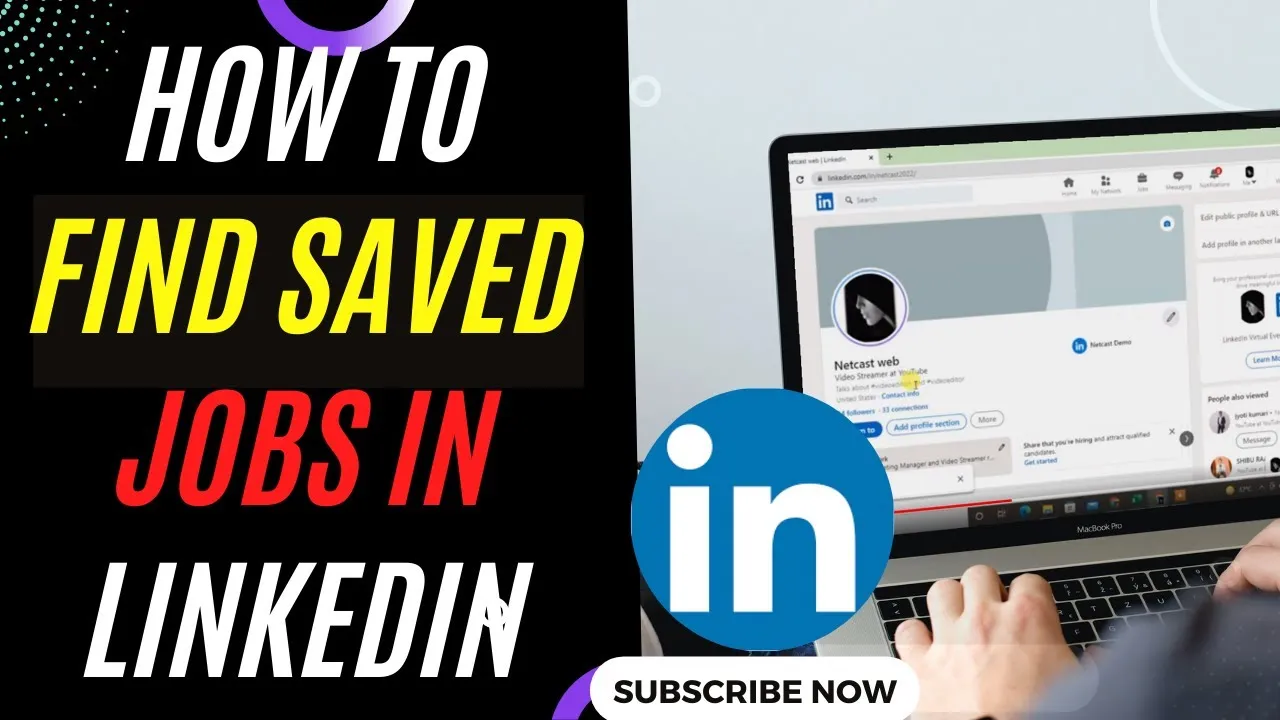Warning: Undefined array key 4 in /home/imgpanda.com/public_html/wp-content/themes/astra/template-parts/single/single-layout.php on line 176
Warning: Trying to access array offset on value of type null in /home/imgpanda.com/public_html/wp-content/themes/astra/template-parts/single/single-layout.php on line 179
If you’ve ever been on LinkedIn, you know it’s a powerful platform for job seekers. But sometimes, navigating through saved jobs can be a bit tricky. In this post, we’ll explore exactly where to find your saved jobs on LinkedIn, ensuring you can easily revisit the opportunities that caught your eye. Let’s dive in!
Understanding the LinkedIn Job Search Feature
LinkedIn's job search feature is a treasure trove for professionals looking to advance their careers. When you’re on the hunt for a new role, you’ll appreciate the various tools LinkedIn offers to help streamline your search. Here’s a breakdown of how it works:
- Search Bar: At the top of your LinkedIn homepage, you’ll find a search bar. You can enter job titles, companies, or keywords related to your desired position.
- Filters: After hitting search, use the filters on the left side to narrow down results by location, company, experience level, and more. This helps to pinpoint jobs that match your criteria perfectly.
- Job Alerts: Set up job alerts to get notified about new listings that fit your profile. This is a great way to stay ahead of the competition.
- Company Pages: Visit company pages to see current job openings directly. You can also learn more about the company culture, which is crucial for your decision-making.
When you find a job that interests you, simply click "Save" to keep it handy for later. This feature allows you to easily manage your potential opportunities without losing track of what you’ve found. Happy job hunting!
Also Read This: Step-by-Step Guide for Accessing Age-Restricted Videos on Dailymotion
Accessing Your Saved Jobs
Finding your saved jobs on LinkedIn is a straightforward process, designed to help you quickly revisit opportunities that piqued your interest. Here's how you can access them:
- Log In to Your LinkedIn Account: Start by logging into your LinkedIn profile. If you're using a mobile app, ensure you have the latest version for smooth navigation.
- Navigate to the Jobs Section: On the top menu, you'll see a “Jobs” tab. Click on this to head into the job hunting hub.
- Find Your Saved Jobs: Once in the Jobs section, look for the “My Jobs” option on the left sidebar. Clicking this will lead you to a page where all your saved positions are displayed.
- Review Your Saved Jobs: Here, you can see a list of all the jobs you’ve saved. Each listing typically includes the job title, company name, and a brief description, making it easy to identify what you're interested in.
If you're feeling overwhelmed by the number of saved jobs, don't worry! There are ways to organize them better, which we'll dive into next.
Also Read This: Unveiling the Truth About the Royal Rumble and Its Scripted Nature
Using Filters to Organize Saved Jobs
Once you have accessed your saved jobs, organizing them can save you a lot of time and make your job search more efficient. LinkedIn offers various filters that allow you to sort through your saved opportunities with ease.
Here’s how you can utilize these filters:
- Job Type: You can filter by full-time, part-time, internship, or contract positions to find exactly what you're looking for.
- Location: If you prefer remote work or have a specific city in mind, this filter helps you narrow down your options. Just select your preferred location from the dropdown menu.
- Experience Level: This filter allows you to choose roles based on your experience, whether you’re entry-level, mid-level, or seeking senior positions.
- Company: If you have specific companies in mind, you can filter by those organizations to see only the jobs you’ve saved from them.
Using these filters effectively can streamline your job search and ensure you're focusing on the most relevant opportunities. Moreover, with each job listing, you can quickly see updates or changes, helping you stay informed on your applications.
Also Read This: Lovepik: Elevating Brands, Energizing Social Media, Empowering Educators
5. Managing Your Saved Jobs
Once you've started saving jobs on LinkedIn, it's essential to manage them effectively. This not only keeps your job search organized but also ensures you don’t miss out on opportunities. Here are some practical steps to manage your saved jobs:
- Review Regularly: Set aside time each week to review your saved jobs. This helps you stay updated on any changes, such as application deadlines or job status.
- Organize by Priority: Mark the jobs that excite you the most. You can do this by adding notes or highlighting them if the platform allows. This way, you can focus on what matters the most.
- Remove Outdated Listings: If you come across a job that’s either been filled or is no longer relevant, don’t hesitate to remove it from your saved list. This keeps your list fresh and manageable.
- Utilize Job Alerts: Set up job alerts for specific roles or companies. This way, LinkedIn can notify you when similar opportunities arise, keeping you proactive in your search.
By managing your saved jobs effectively, you can streamline your application process and increase your chances of landing that dream position!
Also Read This: How to Create a Beautiful Paper Butterfly Craft
6. Tips for Effective Job Searching on LinkedIn
Searching for jobs on LinkedIn can be daunting, especially with the sheer number of options available. However, with a few strategic tips, you can make your job search more effective and tailored to your needs.
- Optimize Your Profile: Ensure your profile is complete with a professional photo, compelling headline, and detailed experience. Recruiters often search for candidates directly on LinkedIn, so make sure you stand out.
- Leverage Your Network: Don’t hesitate to reach out to your connections for job leads or referrals. A personal recommendation can significantly boost your chances.
- Utilize Filters: Use LinkedIn’s advanced search filters to narrow down job listings by industry, location, and experience level. This saves time and helps you find roles that fit your criteria.
- Engage with Content: Interact with posts and articles related to your field. This not only keeps you informed but also increases your visibility to potential employers.
- Follow Companies: Stay updated on companies you admire by following them on LinkedIn. This allows you to see their job postings and company news, giving you an edge in understanding their culture.
By implementing these tips, you’ll enhance your job search experience on LinkedIn, making it not just effective but also enjoyable!
Where to Find Saved Jobs on LinkedIn
LinkedIn has become an essential platform for job seekers, offering a wide array of tools to help users connect with employers and find job opportunities. One of these features is the ability to save jobs that interest you. If you’ve been using LinkedIn to search for your dream job, knowing where to find your saved jobs can streamline your application process. Here’s how to locate them:
To find your saved jobs on LinkedIn, follow these simple steps:
- Log into your LinkedIn account.
- Navigate to the Jobs section located in the top menu.
- Click on Saved Jobs in the left sidebar. This section will display all the jobs you have saved for future reference.
Once you are in the Saved Jobs section, you can:
- Review job details such as the company name, job title, and posting date.
- Click on any job title to view the full job description.
- Apply directly from the Saved Jobs list or choose to remove jobs you are no longer interested in.
Additionally, you can manage your saved jobs by categorizing them or adding notes, making it easier to track your applications and follow-ups. Remember, saved jobs are only accessible from your account, so ensure you are logged in to access this feature.
In conclusion, finding your saved jobs on LinkedIn is a straightforward process that can greatly enhance your job-seeking experience. By utilizing this feature, you can effectively organize your job applications and keep track of opportunities that align with your career goals.