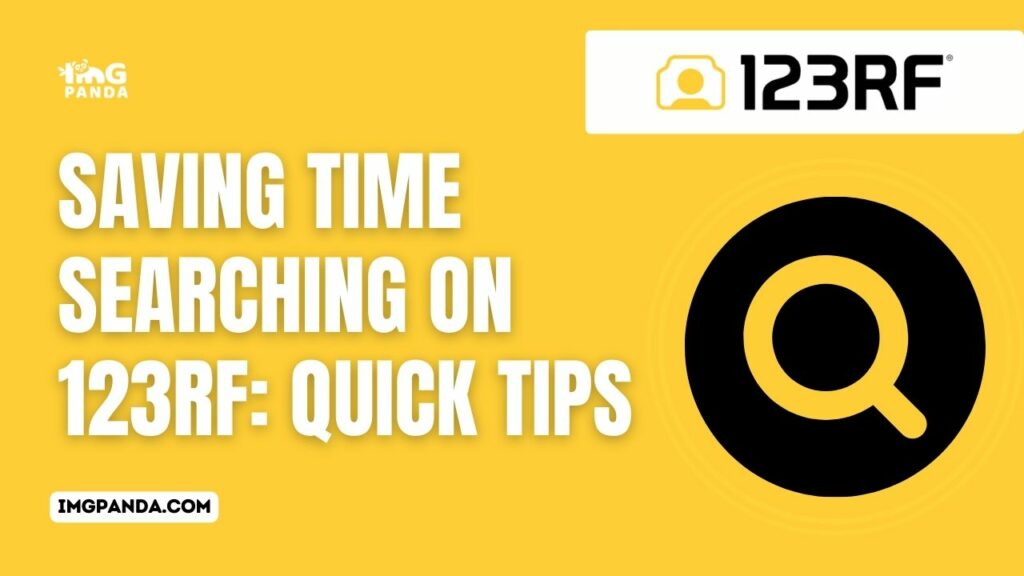Warning: Undefined array key 6 in /home/imgpanda.com/public_html/wp-content/themes/astra/template-parts/single/single-layout.php on line 176
Warning: Trying to access array offset on value of type null in /home/imgpanda.com/public_html/wp-content/themes/astra/template-parts/single/single-layout.php on line 179
Introduction
Welcome to ImgPanda's guide on saving time while searching for images on 123RF! As a user of ImgPanda, you understand the importance of efficient image sourcing for your website. This blog post aims to provide quick and practical tips to streamline your search process on 123RF, ensuring that you find the perfect images without wasting valuable time. Discover insights into 123RF's search algorithm, learn how to optimize keywords, make the most of advanced filters, and organize your favorite images effectively. Let's dive into the world of time-saving techniques on 123RF!
Also Read This: Behance name origin explanation
Understanding 123RF's Search Algorithm
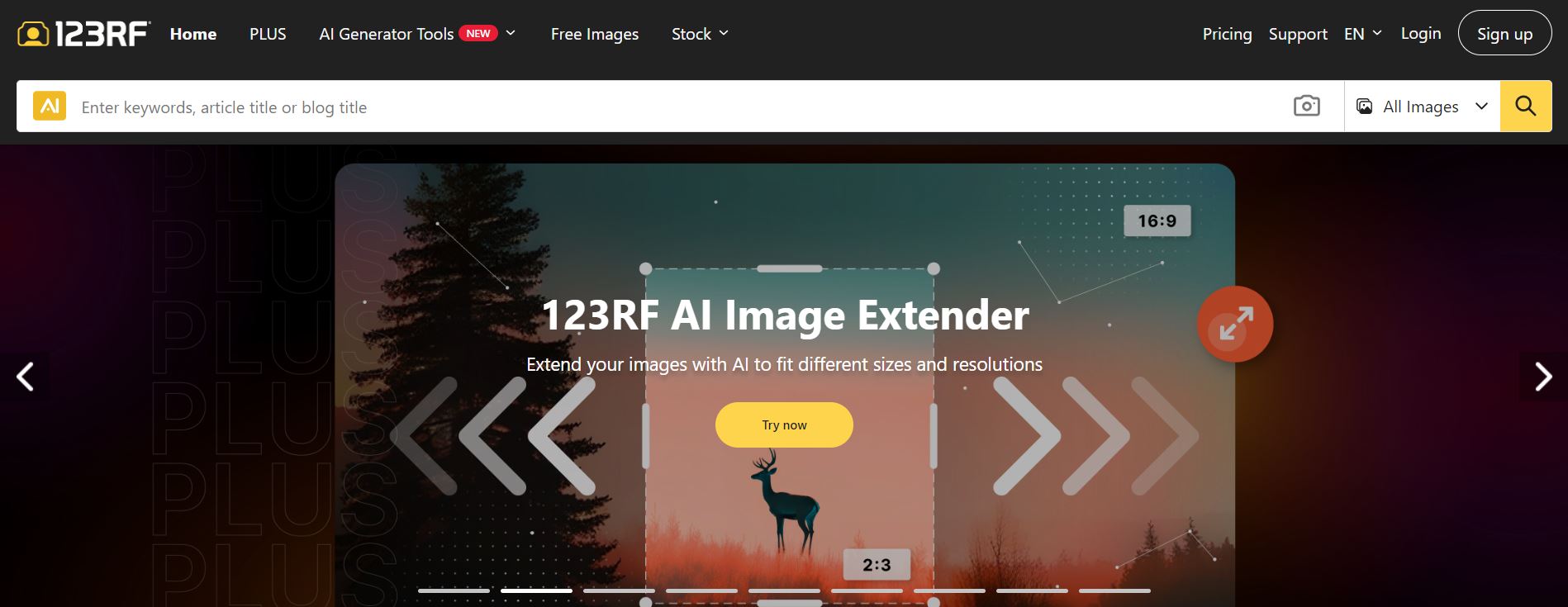
Searching for the right images on 123RF becomes more efficient when you have a good grasp of how their search algorithm operates. Here's a detailed exploration of the key aspects:
1. Relevance Score: 123RF employs a relevance score to determine the order of search results. Images with higher relevance scores are displayed at the top. This score is influenced by factors such as keyword relevance, image quality, and user interactions.
2. Keyword Matching: To improve your search results, focus on using accurate and relevant keywords. The algorithm considers how well the keywords in your search query match the metadata associated with the images on 123RF.
3. Image Metadata: 123RF's algorithm analyzes various metadata, including image titles, descriptions, and tags. Ensure that your search terms align with this metadata for better results.
4. User Engagement: Images that receive higher engagement, such as downloads and likes, are often given a higher relevance score. This factor reflects the popularity and quality of the images.
5. Freshness: Newer images are given a boost in the search results to ensure users have access to the latest and most relevant content. Consider adjusting the search filters to focus on recently added images.
Now, let's delve into some actionable tips to optimize your search using this understanding:
- Use Specific Keywords: Be precise with your search terms to narrow down results. Instead of "city," try "urban skyline at sunset."
- Experiment with Synonyms: If one set of keywords doesn't yield satisfactory results, try synonyms to discover a broader range of images.
- Combine Filters: Take advantage of 123RF's filters, such as image type, orientation, and color, to refine your search further.
Additionally, refer to the following table summarizing the key factors influencing the 123RF search algorithm:
| Factor | Influence on Relevance Score |
|---|---|
| Keyword Relevance | High |
| Image Quality | Medium |
| User Engagement | High |
| Freshness | Medium |
By understanding and leveraging these aspects of 123RF's search algorithm, you can enhance the efficiency of your image searches, saving valuable time for your ImgPanda projects.
Also Read This: Remove Top News From Your YouTube Feed and Customize Your Home Page
Optimizing Keywords for Efficient Searches
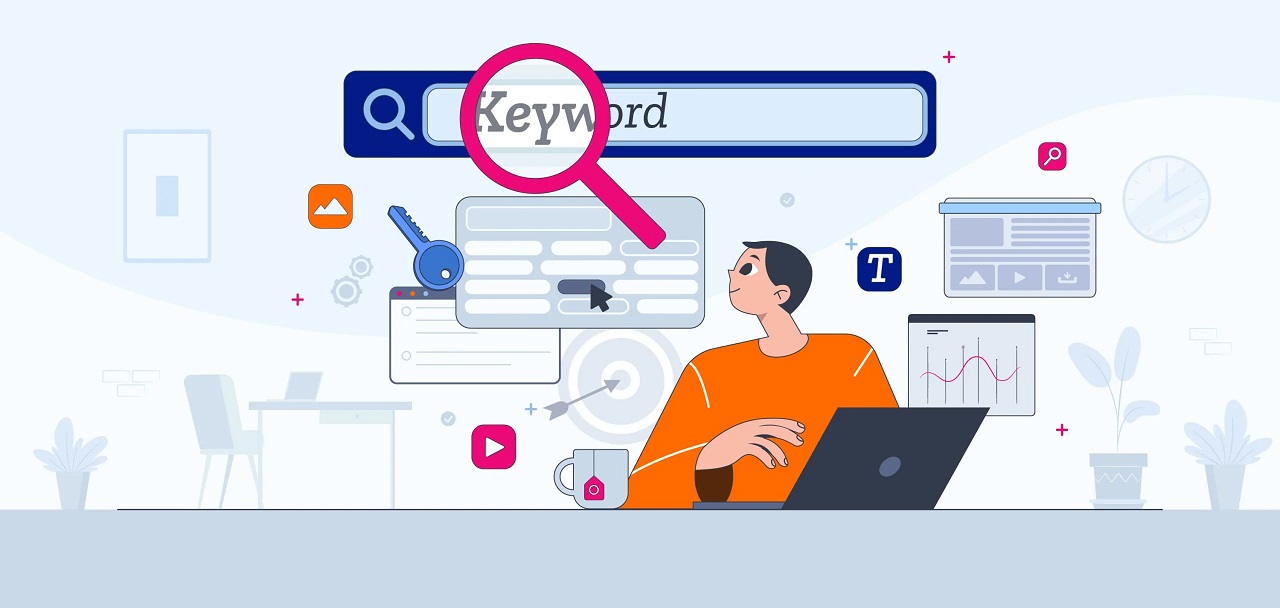
Efficiently navigating 123RF's extensive image library requires a strategic approach to keyword optimization. Here's a comprehensive guide to help you make the most out of your searches:
1. Be Specific and Descriptive: Use keywords that precisely describe the content you're looking for. Instead of generic terms like "mountain," try "snow-capped mountain landscape at sunrise."
2. Utilize Synonyms: Expand your search by incorporating synonyms for your primary keywords. This can uncover a broader range of relevant images. For example, use "puppy" and "dog" interchangeably.
3. Consider Context: Think about the context of the image you need. If you're searching for a background image, include terms like "background" or "texture" to refine your results.
4. Use Quotation Marks: When searching for a specific phrase, enclose it in quotation marks. This ensures that the search results include the exact phrase rather than individual words scattered across the metadata.
Now, let's explore some advanced tips for optimizing keywords:
- Keyword Combinations: Experiment with different combinations of keywords to find unique and relevant results. Combine descriptive terms with specific details for a targeted search.
- Exclude Unwanted Keywords: Use the minus sign (-) before a keyword to exclude it from your search results. For example, if you're searching for "apple" but want to exclude images of the tech company, use "apple -technology."
- Utilize 123RF's Suggestions: Take advantage of the suggested keywords provided by 123RF as you type. These suggestions can guide you towards more relevant and popular search terms.
Refer to the following table summarizing the key tips for optimizing keywords on 123RF:
| Tip | Description |
|---|---|
| Be Specific and Descriptive | Use precise terms that describe your desired content. |
| Utilize Synonyms | Include synonyms to broaden your search results. |
| Consider Context | Think about the context of the image and include relevant terms. |
| Use Quotation Marks | Enclose specific phrases in quotation marks for exact matches. |
By incorporating these strategies into your keyword optimization approach, you can enhance the precision and efficiency of your searches on 123RF, ultimately saving time for your ImgPanda projects.
Also Read This: How to Download ShareChat Videos Without Watermark
Utilizing Advanced Filters
Unlock the full potential of your image search on 123RF by mastering the use of advanced filters. These filters empower you to tailor your search results to meet specific criteria, ensuring that you find the perfect images for your ImgPanda projects. Let's delve into the details:
1. Image Type: Tailor your search by selecting the appropriate image type. Whether you need a photo, illustration, vector, or footage, choosing the right category from the Image Type filter refines your results.
2. Orientation: Specify the orientation of the images you're looking for. Use the Orientation filter to narrow down results to landscape, portrait, or square formats based on your project requirements.
3. Color: Fine-tune your search by selecting specific colors. This is particularly useful when your project has a specific color scheme. Use the Color filter to include or exclude certain colors from your search results.
4. Size and Resolution: Customize your search based on image size and resolution. This is crucial for ensuring that the images you choose meet the technical requirements of your website or project. Adjust the Size and Resolution filters accordingly.
Now, let's explore some advanced tips for maximizing the effectiveness of these filters:
- Combining Filters: Experiment with using multiple filters simultaneously to narrow down results further. For example, combine the "Illustration" image type with a specific color and orientation to find the perfect graphic for your project.
- Save Filter Presets: If you frequently search for similar criteria, consider saving your filter settings as presets. This saves time and ensures consistency in your searches.
- Explore Unfiltered Results: Occasionally, explore unfiltered results to discover hidden gems that may not fit specific criteria but could be perfect for your project.
Refer to the following table summarizing the key advanced filters and tips for utilizing them on 123RF:
| Filter | Description |
|---|---|
| Image Type | Select the type of image, such as photo, illustration, vector, or footage. |
| Orientation | Specify the orientation of the images, including landscape, portrait, or square. |
| Color | Refine your search by selecting specific colors or excluding certain colors. |
| Size and Resolution | Customize your search based on image size and resolution. |
By mastering the use of advanced filters and implementing these tips, you can efficiently navigate the vast collection on 123RF, finding the ideal images for your ImgPanda website with precision and ease.
Also Read This: How to Offer PayPal Credit on ShootProof
Organizing and Saving Favorites
Efficiently managing and organizing your favorite images on 123RF is crucial for streamlining your workflow. This process ensures that you can easily access and use selected images for your ImgPanda projects. Let's explore the key aspects of organizing and saving favorites:
1. Creating Collections: Utilize the Collections feature on 123RF to group together related images. Whether it's for a specific project, theme, or style, creating collections helps you keep your favorite images organized.
2. Adding Notes and Tags: Enhance organization by adding notes and tags to your favorite images. These annotations serve as helpful reminders about why you saved a particular image and make it easier to search for them later.
3. Utilizing Folders: Organize your favorite images into folders based on different categories. This can be particularly useful if you work on multiple projects or if you have a diverse range of image preferences.
4. Quick Access to Favorites: 123RF allows you to quickly access your favorite images through the "Favorites" section. This centralized location simplifies the process of finding and utilizing your preferred images in a time-efficient manner.
Now, let's delve into some advanced tips for optimizing your organization and saving process:
- Batch Editing: Streamline the organization process by utilizing batch editing features. This allows you to add tags, notes, or move multiple images to collections simultaneously.
- Regularly Review and Update: Periodically review and update your favorites. As your projects evolve, your image preferences may change. Regularly curate your favorites to ensure they align with your current needs.
- Utilize the Search Feature: Take advantage of the search functionality within your favorites. This is particularly handy when you have a large collection, allowing you to quickly locate specific images based on keywords or tags.
Refer to the following table summarizing the key aspects of organizing and saving favorites on 123RF:
| Aspect | Description |
|---|---|
| Creating Collections | Group related images together in collections for easy organization. |
| Adding Notes and Tags | Enhance organization by adding descriptive notes and tags to your favorite images. |
| Utilizing Folders | Organize favorites into folders based on different categories or projects. |
| Quick Access to Favorites | Access your favorite images conveniently through the "Favorites" section. |
By implementing these strategies and utilizing the features provided by 123RF, you can effectively manage your favorite images, ensuring a smooth and organized workflow for your ImgPanda projects.
Also Read This: How to Cite Getty Images in Chicago Style
Avoiding Common Search Pitfalls
While navigating the vast library of 123RF, it's essential to be aware of common search pitfalls that users may encounter. By understanding and avoiding these pitfalls, you can optimize your search experience and find the most relevant images for your ImgPanda projects. Let's explore these pitfalls and how to steer clear of them:
1. Vague Keywords: One common pitfall is using vague or overly general keywords. Instead of generic terms, be specific and use descriptive keywords to refine your search and get more relevant results.
2. Ignoring Filters: Users often overlook the power of filters available on 123RF. Utilize filters such as image type, orientation, and color to narrow down your results and find images that precisely match your requirements.
3. Limited Exploration: Some users may limit their exploration to the first page of search results. Don't be afraid to delve deeper into multiple pages to discover a broader range of images that might be hidden beyond the initial results.
4. Overlooking Synonyms: Neglecting synonyms can hinder your search. Experiment with different terms to uncover a variety of images. Remember that not all contributors may use the same keywords for similar content.
Now, let's discuss actionable tips to avoid these pitfalls and enhance your search efficiency:
- Refine Your Keywords: Take the time to refine and optimize your keywords. Use a combination of specific terms, synonyms, and related phrases to capture a comprehensive range of relevant images.
- Explore Advanced Filters: Familiarize yourself with advanced filters and use them strategically. Adjusting filters based on image type, orientation, and color can significantly improve the relevance of your search results.
- Scroll Through Multiple Pages: Don't limit yourself to the first page of results. Explore multiple pages to uncover a diverse selection of images that may align better with your project needs.
Refer to the following table summarizing common search pitfalls and corresponding tips:
| Pitfall | Tip to Avoid |
|---|---|
| Vague Keywords | Refine and optimize your keywords for specificity. |
| Ignoring Filters | Explore and utilize advanced filters strategically. |
| Limited Exploration | Scroll through multiple pages for a more comprehensive image selection. |
| Overlooking Synonyms | Experiment with synonyms to uncover a variety of relevant images. |
By being mindful of these common pitfalls and implementing the provided tips, you can navigate the 123RF library more effectively, ensuring that your image searches for ImgPanda projects are both efficient and successful.
as these stock photography/generative AI legal cases play out, there are three words you're going to hear often:
"derivative or transformative?"@krea_ai's @viccpoes explains: pic.twitter.com/YBegMX4Pmp
— This Week in Startups (@twistartups) November 21, 2023
Also Read This: Understanding Us.123RF.com and Its Regional Access Features
FAQ
Explore the frequently asked questions to enhance your understanding of the image search process on 123RF and make the most out of your experience:
-
- Q: How can I improve the relevance of my search results on 123RF?
A: To enhance relevance, use specific and descriptive keywords, explore synonyms, and take advantage of advanced filters such as image type, orientation, and color.
-
- Q: Can I save and organize my favorite images on 123RF?
A: Yes, you can. Utilize features like Collections, Notes, and Tags to organize your favorite images. Creating folders and using the "Favorites" section allows for efficient management.
-
- Q: Are there any tips for avoiding common search pitfalls?
A: Certainly. Refine your keywords for specificity, explore advanced filters, and don't limit yourself to the first page of search results. Experiment with synonyms to discover a broader range of relevant images.
-
- Q: How can I save time while searching for images on 123RF for my ImgPanda projects?
A: Optimize your keyword selection, leverage advanced filters, and efficiently organize your favorite images. Regularly review and update your favorites, and consider using saved filter presets for recurring search criteria.
-
- Q: Can I exclude certain keywords from my search results on 123RF?
A: Yes, you can. Use the minus sign (-) before a keyword to exclude it from your search results. This is helpful when you want to narrow down results by excluding specific terms.
These frequently asked questions provide valuable insights into maximizing your efficiency on 123RF, ensuring a seamless experience in finding and utilizing images for your ImgPanda projects.
Conclusion
Congratulations on completing this comprehensive guide on optimizing your image search experience on 123RF for your ImgPanda projects. By understanding the intricacies of the search algorithm, optimizing keywords, utilizing advanced filters, organizing favorites, and avoiding common pitfalls, you are now equipped with the knowledge to efficiently navigate the vast image library.
Remember, the key to saving time and finding the perfect images lies in strategic and thoughtful search practices. Whether you're a seasoned user or just starting, continually refine your approach based on the insights shared in this guide.
As you implement these tips and techniques, you'll discover that the process of sourcing and utilizing images becomes not only more efficient but also more enjoyable. The features provided by 123RF offer a wealth of possibilities for customization and organization, allowing you to tailor your searches to the unique requirements of your ImgPanda projects.
Stay curious, explore the diverse range of images available, and don't hesitate to experiment with different search strategies. The more you engage with the tools and features at your disposal, the more adept you'll become at finding the perfect visuals to enhance your ImgPanda website.
Thank you for investing the time to enhance your skills in image searching and organization. May your future projects on ImgPanda be visually stunning and seamlessly integrated with the insights gained from this guide. Happy searching!