Warning: Undefined array key 5 in /home/imgpanda.com/public_html/wp-content/themes/astra/template-parts/single/single-layout.php on line 176
Warning: Trying to access array offset on value of type null in /home/imgpanda.com/public_html/wp-content/themes/astra/template-parts/single/single-layout.php on line 179
LinkedIn is more than just a platform for job seekers and recruiters; it's a professional networking site where individuals and businesses can showcase their brand and expertise. One of the most effective ways to capture attention and engage your audience is through image posting. Whether you're sharing an infographic, a professional headshot, or a team event photo, the right images can enhance your content and elevate your presence on the platform. In this post, we'll explore the ins and outs of image posting on LinkedIn, helping you to master this essential skill.
Why Images Matter on LinkedIn
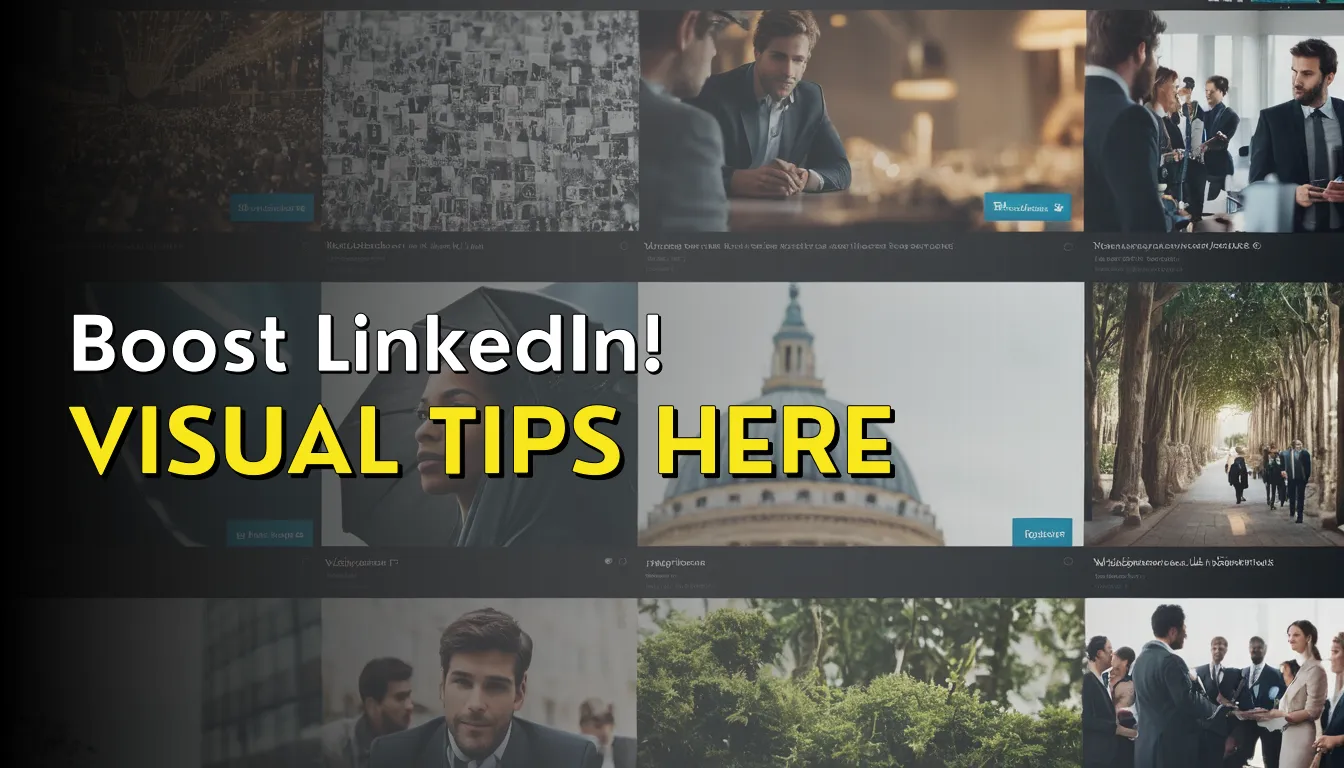
When it comes to online engagement, images speak louder than words. Here’s why images are crucial for your LinkedIn strategy:
- Increased Engagement: Posts with images receive significantly more engagement than text-only posts. People are naturally drawn to visuals, making it easier to catch a viewer's eye in a crowded feed.
- Brand Identity: Consistent use of images helps in establishing your personal or company brand. High-quality, relevant images reflect professionalism and can convey your brand’s message effectively.
- Storytelling: Images can tell a story that words often can’t. A compelling image can evoke emotion, illustrate success, or share experiences, making your posts more memorable.
- Professionalism: Posting high-quality images can enhance your credibility. A well-taken professional headshot or a polished team photo can make a lasting impression.
- SEO Benefits: While LinkedIn posts may not be indexed like traditional webpages, images can still contribute to your visibility on the platform. Including relevant keywords in your image descriptions can help improve your discoverability.
In summary, incorporating images into your LinkedIn posts is not just about aesthetics; it's about enhancing communication, increasing engagement, and building a professional brand that resonates with your audience. So, let’s dive deeper into how you can effectively post images on LinkedIn!
Also Read This: Earnings Breakdown for Photos on Shutterstock
Choosing the Right Images for Your Posts
When it comes to posting on LinkedIn, the right image can make all the difference. It’s not just about picking something that looks nice; the image should resonate with your audience and align with your professional brand. Here are some tips to help you choose wisely:
- Relevance is Key: Always choose images that relate directly to the content of your post. For instance, if you're discussing industry trends, include relevant graphs or infographics.
- Quality Matters: Ensure the images are high resolution. Blurry or pixelated images can come off as unprofessional and may deter engagement.
- Branding: If you're representing a company, consider using branded images or graphics. This helps in building brand recognition and consistency.
- Diversity: Showcase diverse images that reflect inclusivity. This not only appeals to a broader audience but also demonstrates a modern approach to workplace dynamics.
- Emotional Appeal: Use images that evoke emotions. People are more likely to engage with posts that make them feel something, whether it’s inspiration, motivation, or even humor.
In summary, your images should not only be eye-catching but should also align with your message and resonate with your audience. Take the time to curate the right visuals for your LinkedIn posts; it’s worth it!
Also Read This: Why Did A For Adleyâs Parents Divorce Exploring YouTube Family Drama
Step-by-Step Guide to Posting Images on LinkedIn
Ready to share your carefully chosen images on LinkedIn? Here’s a straightforward step-by-step guide to help you post images seamlessly:
- Log into Your Account: Open your LinkedIn app or website and log into your profile.
- Navigate to the Home Page: Once logged in, head to your home feed where you can create a new post.
- Click on 'Start a Post': Look for the 'Start a post' section at the top of your feed.
- Select the Image Icon: You’ll see a camera or image icon; click on it to upload your image.
- Upload Your Image: Choose the image from your device that you want to post. You can upload multiple images if needed.
- Add a Caption: Write a thoughtful caption that complements your image. This is your chance to provide context and engage your audience.
- Tag People and Companies: If relevant, tag individuals or companies to increase visibility and engagement.
- Choose Your Audience: Decide who can see your post. You can share it with your connections or make it public.
- Hit 'Post': Finally, click on the 'Post' button to share your image with your network!
And there you have it! By following these steps, you can effectively share images that not only enhance your posts but also engage your audience on LinkedIn. Happy posting!
Also Read This: How to Download Projects from Behance
Optimizing Your Images for Engagement
When it comes to posting images on LinkedIn, optimization is key! You want your images to not only look great but also to drive engagement. Here are some tips to ensure your images are as effective as possible:
- Resolution Matters: Always use high-resolution images. A crisp, clear photo stands out in a sea of content. Aim for at least 1200 x 627 pixels, which is the ideal size for LinkedIn posts.
- Keep It Relevant: Make sure your images are relevant to the content you’re sharing. Whether it’s an infographic, a team photo, or a product shot, ensure it aligns with your message and resonates with your audience.
- Use Text Wisely: If your image contains text, keep it minimal. Use bold fonts and contrasting colors to make it readable. Remember, not everyone will see your post in full size, especially on mobile devices.
- Branding: Incorporate your logo subtly in your images. This helps in brand recognition without overwhelming the content. It’s all about balance!
- Test and Analyze: Experiment with different types of images and monitor engagement. Use LinkedIn analytics to see what resonates with your audience and refine your approach accordingly.
By following these optimization tips, you're setting your images up for success and encouraging more interaction from your network!
Also Read This: How to Share YouTube TV with Family Members Out of State
Best Practices for Image Posting on LinkedIn
Now that you know how to optimize your images, let’s delve into some best practices for posting them on LinkedIn. These strategies will help you maximize visibility and engagement:
- Post Consistently: Regular posting helps keep your audience engaged. Aim for a schedule that works for you, whether it’s once a week or a few times a month.
- Use Hashtags: Don’t forget to add relevant hashtags to your posts. They help in reaching a broader audience. Use a mix of popular and niche hashtags to capture different segments.
- Engage with Comments: When people comment on your posts, respond! Engaging with your audience fosters community and encourages more interaction in the future.
- Tell a Story: Pair your images with compelling captions. Share the story behind the photo or the significance of the content. This adds depth and can draw more interest.
- Monitor Timing: Pay attention to when your audience is most active. Posting during peak times can significantly increase your visibility and engagement.
By adhering to these best practices, you’ll not only enhance your image posting strategy but also strengthen your professional presence on LinkedIn. Happy posting!
Also Read This: Understanding Profile Settings on LinkedIn and Why You Can Only Follow Someone
7. Analyzing the Performance of Your Image Posts
Once you've started posting images on LinkedIn, it's crucial to take a step back and analyze how they’re performing. Just like any other aspect of your marketing or content strategy, understanding your image posts' performance can help you refine your approach and achieve better results over time.
Here are some key metrics you should focus on:
- Engagement Rate: This includes likes, comments, and shares. A higher engagement rate indicates that your audience finds your content valuable.
- Reach: This tells you how many people saw your image post. Understanding your reach can help you gauge the effectiveness of your post timing and audience targeting.
- Click-Through Rate (CTR): If your image is linked to a website or blog, monitoring how many users clicked on your link will give you insight into the effectiveness of your call to action.
- Follower Growth: After posting images, keep an eye on any spikes in your follower count. This can indicate that your content resonates well with your audience.
To analyze these metrics effectively, consider using LinkedIn's built-in analytics tools. They provide a wealth of data that can help you understand what's working and what needs improvement.
Additionally, you can experiment with different types of images—like infographics, behind-the-scenes photos, or customer testimonials—and see which resonate the most with your audience. By regularly analyzing and adapting your strategy based on performance, you'll be well on your way to mastering image posting on LinkedIn.
8. Conclusion: Elevate Your LinkedIn Presence with Images
In conclusion, incorporating images into your LinkedIn strategy is not just a trend—it's a necessity. As we've discussed, effective image posting can significantly enhance your visibility and engagement on the platform. But remember, it's not just about posting any image; it's about posting the right images that align with your brand and resonate with your audience.
Here are a few final tips to keep in mind:
- Stay Authentic: Choose images that reflect your true self and your brand's values. Authenticity builds trust.
- Keep it Professional: LinkedIn is a professional network, so ensure your images align with a professional tone.
- Engage with Your Audience: Respond to comments on your image posts to foster a sense of community and connection.
- Consistency is Key: Regularly share quality images to keep your audience engaged and coming back for more.
With these strategies in your back pocket, you'll not only elevate your LinkedIn presence but also create a more engaging and visually appealing profile. So, go ahead and start mastering the art of image posting on LinkedIn. Your audience is waiting!