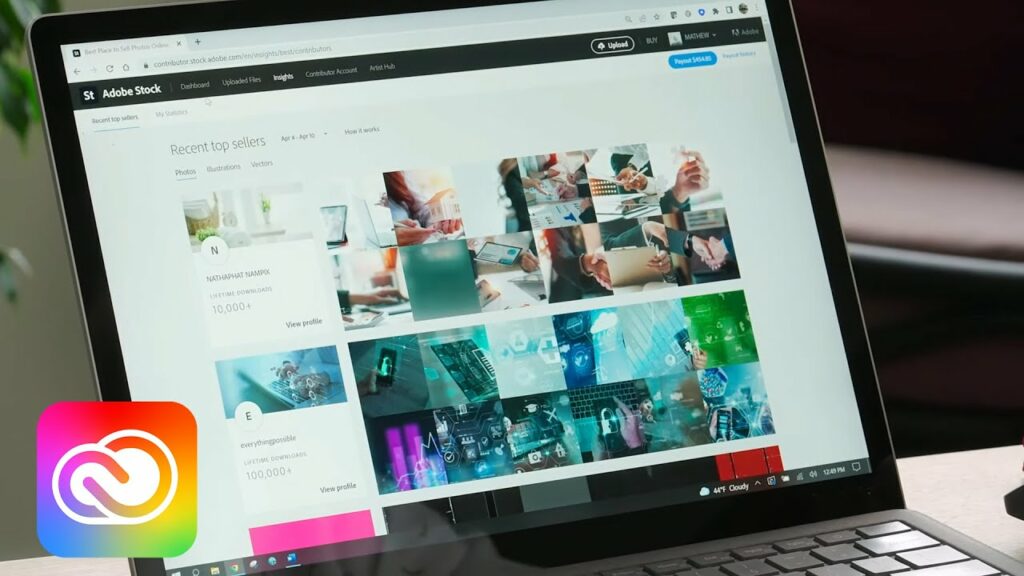Warning: Undefined array key 8 in /home/imgpanda.com/public_html/wp-content/themes/astra/template-parts/single/single-layout.php on line 176
Warning: Trying to access array offset on value of type null in /home/imgpanda.com/public_html/wp-content/themes/astra/template-parts/single/single-layout.php on line 179
Introduction
Welcome to the Insider's View: Navigating the Adobe Stock Contributor Dashboard blog post on imgpanda.com! In this guide, we'll provide you with valuable insights and practical tips for effectively utilizing the Adobe Stock Contributor Dashboard. Whether you're a seasoned contributor or a newcomer, understanding the intricacies of the dashboard is crucial for optimizing your creative contributions and maximizing your earnings on the platform. Let's dive into the details of this essential tool and discover how you can enhance your experience as an Adobe Stock contributor.
Also Read This: How to Get More Followers on Behance
Getting Started with Adobe Stock

Congratulations on taking the first step towards sharing your creativity with the world through Adobe Stock! To kickstart your journey, here's a comprehensive guide on getting started with the platform:
1. Sign Up as a Contributor
Before you can begin contributing to Adobe Stock, you need to sign up as a contributor. Visit the Adobe Stock website and create an account. Make sure to provide accurate information during the registration process.
2. Accessing the Contributor Dashboard
Once registered, log in to your Adobe Stock account and navigate to the Contributor Dashboard. This central hub is where you'll manage your portfolio, track sales, and upload new content.
3. Familiarize Yourself with Dashboard Sections
The Contributor Dashboard is divided into several sections. Take some time to explore each one:
- Upload: This is where you'll submit your images, videos, and other content to be reviewed and added to the Adobe Stock library.
- Portfolio: Manage and organize your existing contributions, ensuring they are presented in the best possible way to potential buyers.
- Statistics: Track the performance of your content, view download statistics, and monitor your earnings over time.
4. Submission Guidelines
Before uploading content, it's crucial to understand Adobe Stock's submission guidelines. Ensure your images and videos meet the quality standards and comply with legal requirements to avoid rejections. The guidelines cover aspects like resolution, copyright, and model releases.
5. Utilize Keywording
Effectively use keywords to describe your content. This improves the discoverability of your work when customers are searching for specific themes or subjects. Be specific and use relevant terms to accurately represent your creations.
6. Stay Updated with Adobe Stock Policies
Adobe Stock may update its policies, so it's essential to stay informed. Regularly check for announcements or policy changes to align your contributions with the platform's current requirements.
By following these initial steps, you'll be well on your way to navigating the Adobe Stock Contributor Dashboard successfully. Stay tuned for more insights on optimizing your portfolio and maximizing your earnings on imgpanda.com!
Also Read This: How Pepsi Is Made in the Factory
Understanding the Dashboard Interface
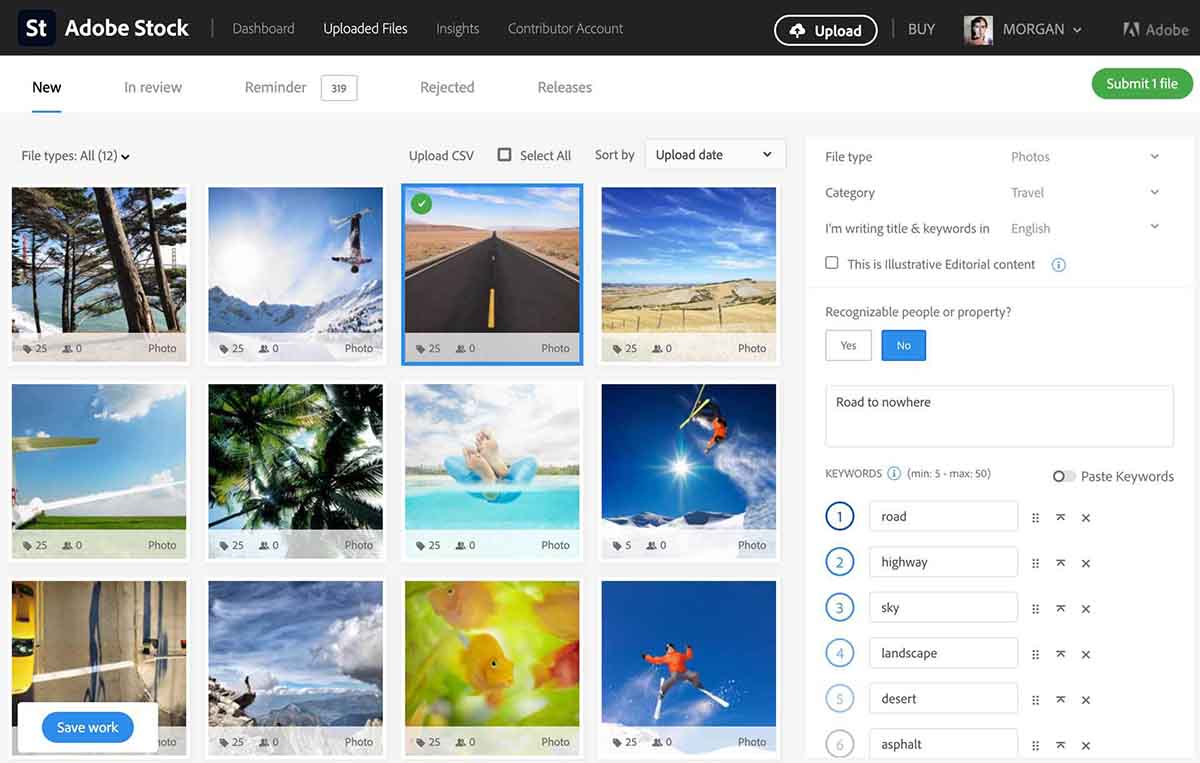
As a contributor on Adobe Stock, understanding the intricacies of the dashboard interface is essential for effectively managing your portfolio and maximizing your earnings. Let's delve into the key components of the dashboard:
1. Dashboard Overview
The dashboard provides a comprehensive overview of your contributor account. It includes vital information such as total earnings, number of downloads, and performance insights.
2. Navigation Menu
The navigation menu allows you to seamlessly navigate between different sections of the dashboard. It typically includes options such as Upload, Portfolio, Statistics, and Account Settings.
3. Upload Section
In the Upload section, contributors can submit their images, videos, illustrations, and vectors for review. It's essential to adhere to Adobe Stock's quality standards and submission guidelines to ensure your content is accepted.
4. Portfolio Management
The Portfolio section is where you can manage your existing contributions. You can organize your content into categories, add keywords, and update metadata to enhance its visibility and appeal to potential buyers.
5. Statistics and Analytics
Track the performance of your portfolio with the Statistics and Analytics feature. Monitor download trends, identify popular assets, and analyze your earnings over specific time periods. Use this data to optimize your content strategy and tailor your portfolio to meet market demands.
6. Account Settings
Access your account settings to update personal information, adjust payment preferences, and configure notification preferences. Keeping your account details up-to-date ensures seamless communication and transaction processes.
7. Additional Resources
Adobe Stock provides additional resources and support for contributors. Explore tutorials, guides, and community forums to gain valuable insights, learn best practices, and connect with fellow contributors.
8. Help and Support
If you encounter any issues or have questions regarding the dashboard interface, Adobe Stock offers comprehensive help and support services. Reach out to the support team for assistance or refer to the knowledge base for troubleshooting tips.
By familiarizing yourself with the dashboard interface and utilizing its features effectively, you can streamline your workflow, optimize your portfolio, and achieve success as a contributor on Adobe Stock.
Also Read This: How to Download iStock Images Without the Watermark
Understanding the Dashboard Interface
Welcome to the heart of your Adobe Stock contributor experience – the Dashboard Interface. Navigating through this user-friendly interface is vital for managing your contributions efficiently and gaining valuable insights into your performance. Let's break down the key elements:
1. Overview
The Dashboard provides a comprehensive snapshot of your contributor journey. From total earnings to download statistics, this section gives you a quick overview of your overall performance on Adobe Stock.
2. Navigation Menu
Effortlessly move between different sections using the Navigation Menu. From Upload to Portfolio, Statistics, and Account Settings, the menu ensures easy access to the various features of the dashboard.
3. Upload Section
Initiate your contributor journey by utilizing the Upload section. Here, you can submit your creative assets – be it images, videos, illustrations, or vectors – for review. Remember to maintain quality standards and adhere to submission guidelines for successful uploads.
4. Portfolio Management
Effectively manage your existing contributions in the Portfolio section. Organize your content into categories, add descriptive keywords, and update metadata. These efforts enhance the visibility of your portfolio, attracting potential buyers.
5. Statistics and Analytics
Gain insights into the performance of your portfolio through the Statistics and Analytics feature. Track download trends, identify popular assets, and analyze your earnings over specific periods. Use this data to refine your content strategy and align with market demands.
6. Account Settings
Ensure a seamless contributor experience by regularly checking and updating your Account Settings. Here, you can modify personal information, adjust payment preferences, and configure notification settings to suit your needs.
7. Additional Resources
Explore the wealth of Additional Resources provided by Adobe Stock. Tutorials, guides, and community forums offer valuable insights and support. Engage with fellow contributors and stay updated on best practices within the Adobe Stock community.
8. Help and Support
For any issues or queries related to the dashboard interface, leverage the Help and Support options. Reach out to the support team for assistance or refer to the knowledge base for comprehensive troubleshooting guidance.
By mastering the Dashboard Interface, you empower yourself to streamline your workflow, optimize your portfolio, and ultimately thrive as a successful contributor on Adobe Stock.
Also Read This: How to Cite Your Behance Work
Uploading and Managing Your Content
Congratulations on deciding to share your creativity on Adobe Stock! The process of uploading and managing your content is a crucial aspect of your contributor journey. Let's explore the key steps to ensure a seamless experience:
1. Upload Process
The Upload section is your gateway to showcasing your work on Adobe Stock. Follow these steps to successfully upload your content:
- Login: Log in to your contributor account on Adobe Stock.
- Access Upload: Navigate to the Upload section in the Dashboard Interface.
- Select Files: Choose the images, videos, illustrations, or vectors you want to upload.
- Metadata: Add descriptive metadata, including titles, tags, and categories, to enhance discoverability.
- Submit for Review: Once all information is provided, submit your content for review by Adobe Stock.
2. Review and Approval
After submission, your content will undergo a review process. Adobe Stock ensures that all uploaded content meets quality standards and complies with submission guidelines. Keep an eye on your email for notifications regarding the status of your submissions.
3. Portfolio Management
Efficiently manage your portfolio to attract potential buyers:
- Organize: Categorize your content to make it easily navigable for buyers.
- Keywords: Use relevant and specific keywords to optimize search visibility.
- Update Regularly: Refresh your portfolio with new and diverse content to keep it engaging and up-to-date.
4. Content Licensing Options
Understand the licensing options available for your content:
| Licensing Type | Description |
|---|---|
| Royalty-Free | Buyers pay once to use the content multiple times without additional fees. |
| Rights-Managed | Offers exclusive usage rights based on the buyer's needs for a specific duration. |
5. Regularly Monitor Sales and Feedback
Stay informed about your content's performance through the Statistics section. Monitor sales, track downloads, and pay attention to buyer feedback. Use this information to refine your content strategy and enhance your overall contribution experience on Adobe Stock.
By following these guidelines, you'll not only effectively upload and manage your content but also position yourself for success as a valued contributor on Adobe Stock.
Also Read This: Understanding Rumble Monetization and Its Creator Payment System
Optimizing Your Portfolio
Your Adobe Stock portfolio is the showcase of your creative talents, and optimizing it can significantly enhance your visibility and attract more buyers. Here's a guide on how to effectively optimize your portfolio for success:
1. High-Quality Content
Ensure your portfolio features high-quality, visually appealing content. Invest time in creating images, videos, illustrations, or vectors that stand out and meet Adobe Stock's quality standards.
2. Diverse Content
Offer a diverse range of content to cater to a broader audience. Include images or videos that cover various themes, subjects, and styles. Diversification increases the chances of attracting different buyers with varied preferences.
3. Compelling Thumbnails and Titles
Make a strong first impression with compelling thumbnails and titles. These elements are the first things potential buyers notice, so they should accurately represent the essence of your content and entice viewers to click.
4. Strategic Keywording
Optimize discoverability through strategic keywording. Use relevant, specific, and industry-standard keywords to describe your content. Think about the terms potential buyers might use when searching for specific themes or subjects.
5. Regularly Update Your Portfolio
Keep your portfolio fresh and engaging by regularly adding new and diverse content. This not only attracts returning buyers but also improves your visibility in search results, as Adobe Stock often favors recently added content.
6. Utilize Collections
Create collections within your portfolio to group similar content. This aids in navigation for buyers looking for specific themes or styles. Collections provide a curated experience, showcasing your versatility as a contributor.
7. Leverage Analytics
Use the Statistics and Analytics section of the dashboard to gain insights into the performance of your portfolio. Analyze download trends, identify popular assets, and understand what resonates with your audience. Adjust your strategy based on this valuable data.
8. Engage with the Adobe Stock Community
Connect with fellow contributors, participate in forums, and stay updated on industry trends. Engaging with the Adobe Stock community not only provides valuable insights but also fosters a sense of collaboration and support among contributors.
By implementing these optimization strategies, you'll maximize the impact of your Adobe Stock portfolio, attracting more buyers and positioning yourself for continued success in the competitive world of stock content creation.
Also Read This: Managing Blacklists with Fortiguard Downloader
Sales and Earnings Tracking
Understanding how your content performs on Adobe Stock is vital for maximizing your earnings and refining your contributor strategy. The Sales and Earnings Tracking section of the dashboard provides valuable insights into your financial success. Let's explore how to effectively navigate and leverage this feature:
1. Overview of Sales Data
Upon entering the Sales and Earnings Tracking section, you'll find a comprehensive overview of your sales data. This includes the total number of downloads, revenue generated, and trends over specific time periods.
2. Filter and Analyze
Utilize the filtering options available to analyze your sales data more granularly. Filter by date ranges, content types, or licensing options to identify patterns and understand what resonates most with buyers.
3. Track Top-Performing Content
Identify your top-performing content by analyzing the most downloaded assets and highest revenue-generating items. This information can guide your future content creation strategy, focusing on themes or styles that consistently appeal to buyers.
4. Understand Earnings Breakdown
Review the breakdown of your earnings, considering factors such as licensing type and download volume. Gain insights into whether your revenue is primarily driven by royalty-free content or if specific licensing options contribute more significantly to your earnings.
5. Monitor Trends and Seasonality
Stay attuned to trends and seasonality in your sales data. Recognize patterns during specific times of the year or around events that may impact buyer behavior. Adjust your content strategy accordingly to capitalize on these trends.
6. Set Realistic Goals
Based on your sales and earnings data, set realistic goals for your contributor journey. Whether it's aiming for increased monthly revenue or expanding the variety of your portfolio, having achievable goals will keep you motivated and focused.
7. Continuous Improvement
Use the sales and earnings tracking data as a tool for continuous improvement. Regularly revisit your analytics, analyze what works well, and adapt your approach. This iterative process is crucial for staying competitive in the dynamic world of stock content creation.
By effectively leveraging the Sales and Earnings Tracking feature, you can gain a deeper understanding of your performance on Adobe Stock, optimize your strategy, and work towards achieving your financial goals as a successful contributor.
Also Read This: How to Create a Skype Account on Dailymotion
Best Practices and Guidelines
Embarking on a successful journey as an Adobe Stock contributor involves not just uploading content but also adhering to best practices and guidelines that ensure the quality and marketability of your work. Here's a comprehensive guide to help you navigate the intricacies of contributing effectively:
1. Quality is Paramount
Quality is the cornerstone of successful contributions. Prioritize high-resolution images, clear videos, and well-executed illustrations. Ensure your content meets Adobe Stock's quality standards to increase its chances of approval and attract more buyers.
2. Adherence to Submission Guidelines
Before submitting any content, thoroughly review and adhere to Adobe Stock's submission guidelines. These guidelines cover aspects such as image resolution, copyright compliance, and the inclusion of model releases. Compliance is essential to avoid content rejection and potential account issues.
3. Strategic Keywording
Enhance the discoverability of your content through strategic keywording. Use specific, relevant keywords that accurately describe your work. Think about the terms potential buyers might use when searching for content, ensuring your assets appear in relevant search results.
4. Diversity in Content
Offer a diverse range of content to appeal to a broader audience. Include images or videos that cover various themes, subjects, and styles. Diversifying your portfolio increases its attractiveness to different buyers with varied preferences.
5. Keep Up with Trends
Stay abreast of current design and visual trends in the stock content industry. Regularly update your portfolio with fresh and trendy content to align with evolving buyer preferences. This proactive approach can contribute to increased downloads and sales.
6. Model and Property Releases
Ensure you have the necessary model and property releases for content featuring recognizable individuals or private property. This step is crucial for avoiding legal issues and ensuring that your content is suitable for commercial use.
7. Consistent Portfolio Maintenance
Regularly maintain your portfolio by updating and refreshing your content. Remove outdated or underperforming assets, and replace them with new, high-quality additions. A well-curated and up-to-date portfolio attracts more buyers and contributes to overall success.
8. Engage with the Community
Engage with the Adobe Stock community through forums, discussions, and events. Networking with fellow contributors provides valuable insights, support, and the opportunity to stay informed about industry trends and best practices.
By incorporating these best practices and guidelines into your workflow, you set the foundation for a successful and sustainable journey as an Adobe Stock contributor, enhancing your chances of attracting buyers and maximizing your earnings.
Also Read This: How to Download Free Depositphotos: A Step-by-Step Guide for No-Cost Downloads
FAQ
Explore common questions and valuable answers to ensure a smooth and informed experience as you navigate the Adobe Stock Contributor Dashboard:
Q1: How do I become an Adobe Stock contributor?
A: To become a contributor, sign up on the Adobe Stock website and access the Contributor Dashboard. Complete the required information, and you'll be ready to submit your creative content for review.
Q2: What types of content can I upload to Adobe Stock?
A: Adobe Stock accepts a variety of content, including images, videos, illustrations, and vectors. Ensure your content meets quality standards and complies with submission guidelines for successful uploads.
Q3: How long does it take for my content to be reviewed?
A: The review process varies but typically takes a few days. You'll receive email notifications about the status of your submissions. Be patient and ensure your content aligns with Adobe Stock's quality requirements.
Q4: What are the licensing options available for my content?
A: Adobe Stock offers both Royalty-Free and Rights-Managed licensing options. Royalty-Free allows buyers to pay once for multiple uses, while Rights-Managed provides exclusive usage rights based on the buyer's needs for a specific duration.
Q5: How can I track the performance of my content?
A: Utilize the Statistics and Analytics section in the Contributor Dashboard. Track download trends, identify popular assets, and analyze earnings over specific periods to gain insights into your content's performance.
Q6: Can I update or edit my content after it's been submitted?
A: No, you cannot edit content once it's been submitted. However, you can replace or delete existing content in your portfolio to keep it fresh and up-to-date.
Q7: What should I do if my content is rejected?
A: Review the rejection reasons provided in the email notification. Address the issues, adhere to submission guidelines, and consider seeking advice from the Adobe Stock community forums to improve your content for future submissions.
Q8: How do I receive payments for my earnings?
A: Configure your payment preferences in the Account Settings section of the Contributor Dashboard. Adobe Stock provides various payment methods, including electronic funds transfer and PayPal.
These frequently asked questions cover essential aspects of your journey as an Adobe Stock contributor. If you have more queries, consider exploring Adobe Stock's official documentation or reaching out to the supportive community forums.
Conclusion
Congratulations on reaching the end of the Insider's View: Navigating the Adobe Stock Contributor Dashboard guide! As you embark on or continue your journey as an Adobe Stock contributor, remember that success in the world of stock content creation is not only about uploading images but also about adopting strategic approaches and best practices.
From understanding the nuances of the Dashboard Interface to optimizing your portfolio for maximum visibility and sales, each step contributes to your overall success. Regularly track your sales and earnings, engage with the community, and stay informed about industry trends to ensure a dynamic and evolving contributor experience.
Always prioritize quality, adhere to submission guidelines, and strive for diversity in your content. Leveraging the various features of the Contributor Dashboard, such as Statistics and Analytics, empowers you to make informed decisions about your content strategy.
Remember that your journey as a contributor is a continuous learning process. Embrace feedback, stay adaptable to market trends, and most importantly, enjoy the creative process. Adobe Stock provides a platform for you to showcase your talent and reach a global audience, and by following the insights shared in this guide, you are well-equipped to make the most of this opportunity.
As you navigate through the dashboard, engage with the community, and witness the growth of your portfolio, may your contributions not only be rewarding in terms of earnings but also fulfilling in expressing your unique creativity. Best of luck on your Adobe Stock journey, and may your artistic endeavors flourish!