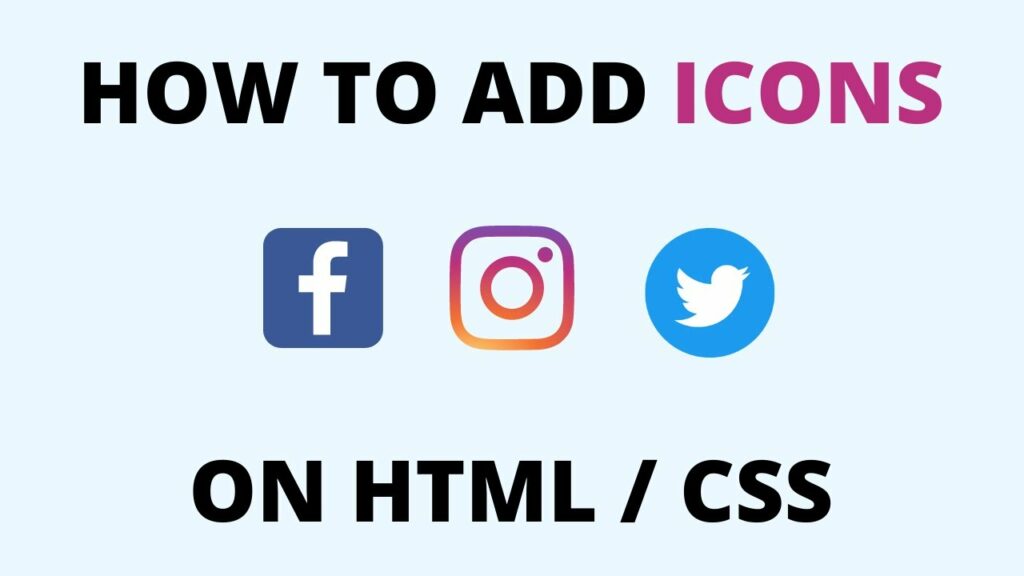Warning: Undefined array key 6 in /home/imgpanda.com/public_html/wp-content/themes/astra/template-parts/single/single-layout.php on line 176
Warning: Trying to access array offset on value of type null in /home/imgpanda.com/public_html/wp-content/themes/astra/template-parts/single/single-layout.php on line 179
Icons play a vital role in enhancing the visual appeal and user experience of websites. They help convey information quickly and intuitively, making navigation easier and content more engaging. Among the plethora of icon resources available, Flaticon stands out as a popular platform offering a vast library of icons for various purposes. In this blog post, we delve into the realm of HTML mastery and explore how to effortlessly integrate Flaticon icons into HTML documents. From understanding the significance of icons in web design to mastering the art of seamlessly incorporating Flaticon icons, this guide will equip you with the knowledge and skills to enhance your web projects with visually appealing icons. Join us on this journey as we unlock the power of icons and elevate your HTML proficiency with Flaticon.
Understanding HTML and Icons
![]()
A. Explanation of HTML and Its Role in Web Development:
- HTML, or Hypertext Markup Language, is the standard markup language used to create and structure content on the World Wide Web.
- It provides the basic building blocks for web pages, defining the structure and layout of text, images, links, and other elements.
- HTML documents consist of a series of elements enclosed in tags, which specify how content should be displayed in web browsers.
B. Importance of Integrating Icons Seamlessly into HTML Documents:
- Icons serve as visual cues that enhance the usability and aesthetics of web pages, helping users navigate and understand content more effectively.
- Integrating icons seamlessly into HTML documents improves the overall user experience by providing clear and intuitive visual representations of information.
- Icons can convey meaning and context quickly, reducing the need for lengthy text explanations and making web pages more accessible and engaging for users.
Also Read This: Editing Tags on EyeEm: A User’s Handbook
Introduction to Flaticon
![]()
A. Brief Overview of Flaticon as a Comprehensive Icon Library:
- Flaticon is a leading platform offering a vast collection of high-quality icons for various purposes, including web design, graphic design, and digital projects.
- With millions of icons available in different styles, categories, and formats, Flaticon provides a comprehensive library to cater to diverse design needs.
B. Highlighting the Benefits of Using Flaticon for Web Projects:
- Flaticon offers a user-friendly interface that makes it easy to search, browse, and discover icons based on specific themes or keywords.
- The platform provides icons in various formats, including PNG, SVG, EPS, and icon font formats, ensuring compatibility with different design tools and platforms.
- Flaticon's extensive collection of icons enables designers and developers to find the perfect icons for their projects, saving time and effort in creating custom icons from scratch.
- Additionally, Flaticon offers both free and premium icon packs, providing flexibility for users with different budget constraints and project requirements.
Also Read This: Accessing Getty Images for Free and Legal Use
Incorporating Flaticon Icons into HTML
A. Step-by-step Guide to Finding and Selecting Icons on Flaticon:
- Navigate to the Flaticon website and explore the vast collection of icons available.
- Use the search bar or browse through categories to find icons relevant to your project.
- Click on an icon to view its details, variations, and download options.
- Select the desired icon style (such as PNG, SVG, or icon font) and download the icon to your computer.
B. Instructions for Downloading and Integrating Icons into HTML Documents:
- Once you've downloaded the Flaticon icon files, unzip the folder containing the icons.
- Determine the appropriate location within your HTML document to insert the icon.
- Use the appropriate HTML markup (such as <img> for PNG icons or <svg> for SVG icons) to embed the icon into your document.
- Specify the file path or URL of the downloaded icon file within the HTML markup.
- Customize the size, color, and other properties of the icon using CSS styles or inline attributes as needed.
- Save and preview your HTML document to ensure the icon is displayed correctly within the content.
Also Read This: Exploring Altitude Availability on YouTube TV and Other Sports Streaming Options
Customizing Flaticon Icons
A. Exploring Customization Options on Flaticon for Icons:
- Flaticon provides a range of customization options to tailor icons to your design needs.
- Users can adjust icon size, color, style, and other properties directly within the Flaticon platform.
- Explore the icon editor tool on Flaticon to customize icons on the fly before downloading them for use in your projects.
B. Tips for Adjusting Icon Size, Color, and Style to Fit Design Requirements:
- Icon Size: Use CSS or inline styling to adjust the size of Flaticon icons to fit seamlessly within your design layout. Consider the surrounding elements and visual hierarchy when determining the appropriate icon size.
- Icon Color: Customize the color of Flaticon icons to match your brand colors or design scheme. Use CSS color properties or SVG fill attributes to change the icon color dynamically.
- Icon Style: Flaticon offers icons in various styles, such as flat, glyph, and outlined. Choose the style that best complements your design aesthetic and enhances the overall look and feel of your website or application.
- Consistency: Maintain consistency in icon size, color, and style across your design to create a cohesive and professional appearance. Consistent use of icons helps reinforce visual hierarchy and improves usability for users.
- Accessibility: Ensure that customized icons maintain sufficient contrast and readability for users with visual impairments. Consider using accessible icon designs and providing alternative text descriptions for screen readers when necessary.
Also Read This: Performing Domain Checks with Fortiguard Downloader
Best Practices for Using Flaticon Icons in HTML
A. Guidelines for Optimizing Icon Usage and Placement in HTML Documents:
- Purposeful Placement: Place icons strategically to enhance content clarity and usability. Icons should complement text and provide visual cues without overwhelming the user.
- Consistent Styling: Maintain consistency in icon size, color, and style throughout your website or application to create a cohesive visual experience.
- Responsive Design: Ensure icons scale appropriately across different devices and screen sizes to maintain readability and usability.
- Semantic HTML: Use semantic HTML tags to provide context and meaning to icons, enhancing accessibility and search engine optimization.
- Minimalism: Avoid cluttering your design with unnecessary icons. Use icons sparingly and prioritize essential information to avoid visual overload.
B. Advice for Ensuring Accessibility and Usability When Using Icons:
- Alt Text: Provide descriptive alt text for icons to assist users who rely on screen readers or encounter image loading issues. Alt text should convey the purpose or function of the icon.
- Keyboard Accessibility: Ensure that icons are keyboard accessible and can be navigated to and activated using keyboard shortcuts. Implement focus states and interactive elements for improved accessibility.
- Contrast Ratio: Maintain sufficient contrast between icons and background colors to ensure readability, especially for users with visual impairments. Aim for a contrast ratio of at least 4.5:1 for standard text and 3:1 for large text.
- Test Across Devices: Test icon usability and accessibility across different devices, browsers, and assistive technologies to ensure a consistent and inclusive user experience.
- Follow WCAG Guidelines: Adhere to the Web Content Accessibility Guidelines (WCAG) to ensure that icons meet accessibility standards and contribute to a barrier-free web experience for all users.
Also Read This: Exploring Andrew Tate's Ownership of Rumble
Case Studies
A. Real-World Examples of Websites Effectively Using Flaticon Icons:
- Case Study: "TechGenius" - TechGenius, a technology blog, integrated Flaticon icons seamlessly throughout its website to enhance navigation and improve user experience. By using icons to represent categories, such as "News," "Tutorials," and "Reviews," TechGenius effectively organized content and guided visitors to relevant sections, resulting in increased engagement and reduced bounce rates.
- Case Study: "FitLife" - FitLife, a fitness and wellness platform, leveraged Flaticon icons to create visually appealing workout routines and nutrition plans. By incorporating icons representing exercise equipment, food groups, and body metrics, FitLife simplified complex information and motivated users to adopt healthier habits. The use of icons not only enhanced the aesthetics of the platform but also improved user comprehension and retention of key concepts.
B. Insights into the Impact of Flaticon Icons on User Experience and Design Aesthetics:
- Enhanced Visual Communication: Flaticon icons provide a universal language that transcends barriers and communicates ideas quickly and effectively. By incorporating icons into design elements such as navigation menus, buttons, and infographics, websites can convey information intuitively and improve user comprehension.
- Improved Brand Recognition: Consistent use of Flaticon icons reinforces brand identity and strengthens brand recognition. Icons can be customized to reflect brand colors and styles, creating a cohesive visual identity that resonates with users and fosters brand loyalty.
- Increased Engagement and Interactivity: Interactive icons, such as those used for social media sharing, feedback forms, and calls to action, encourage user engagement and interaction. By integrating Flaticon icons strategically throughout a website, designers can create immersive and interactive experiences that captivate users and drive conversions.
- Aesthetic Enhancement: Flaticon icons add visual interest and personality to web design, enhancing the overall aesthetics of a website. Whether used as decorative elements, visual cues, or functional components, icons contribute to a polished and professional appearance that elevates the user experience.
- Accessibility Considerations: When using Flaticon icons, designers should prioritize accessibility by ensuring icons are perceivable, operable, and understandable to users of all abilities. Providing alternative text descriptions, keyboard navigation options, and sufficient color contrast ensures that icons are accessible to everyone, regardless of their assistive technology or browsing preferences.
Also Read This: Organize Wedding Details with Canva Wedding Binder Template
FAQs
Can I use Flaticon icons for commercial projects?
Yes, Flaticon offers both free and premium icons that can be used for commercial projects. However, it's essential to review the licensing terms for each icon pack to ensure compliance with usage rights and restrictions.
How do I attribute Flaticon icons in my projects?
If you're using free Flaticon icons, attribution is often required, depending on the licensing terms. You can provide attribution by including a link back to Flaticon.com or the author's profile page. Premium icons typically do not require attribution, but it's best to check the specific licensing terms for each icon pack.
Can I customize Flaticon icons to fit my design needs?
Yes, Flaticon icons can be customized to suit your design requirements. You can adjust the size, color, and style of icons using graphic design software or online editing tools. Some premium icon packs may also come with editable source files that allow for more extensive customization.
Are Flaticon icons compatible with all design software?
Flaticon icons are available in various formats, including PNG, SVG, EPS, and icon font formats, making them compatible with most design software and platforms. You can easily import Flaticon icons into popular graphic design tools like Adobe Illustrator, Photoshop, Sketch, and more.
Can I use Flaticon icons in mobile apps and websites?
Yes, Flaticon icons can be used in mobile apps and websites to enhance visual communication and user experience. Whether you're designing a mobile application, responsive website, or digital interface, Flaticon offers a diverse range of icons suitable for various platforms and screen sizes.
Are there any restrictions on how I can use Flaticon icons?
While Flaticon provides icons for a wide range of uses, there may be limitations or restrictions on certain icons, depending on the licensing terms. It's essential to review the usage rights and restrictions specified for each icon pack to ensure compliance with Flaticon's terms of use.
How can I stay updated on new Flaticon icons and features?
You can stay updated on new Flaticon icons, features, and promotions by subscribing to the Flaticon newsletter or following Flaticon on social media platforms like Facebook, Twitter, and Instagram. Additionally, regularly visiting the Flaticon website allows you to discover the latest icon releases and updates firsthand.
Conclusion
A. Recap of the Benefits of Mastering HTML with Flaticon Icons:
- Integrating Flaticon icons into HTML documents enhances visual communication and user experience.
- Flaticon offers a vast collection of icons in various styles and formats, catering to diverse design needs.
- Customization options available on Flaticon allow for seamless integration of icons into HTML documents, optimizing design flexibility.
B. Encouragement for Readers to Explore and Leverage Flaticon for Seamless Icon Integration in HTML Documents:
- Embracing Flaticon icons empowers designers and developers to create visually engaging and user-friendly websites.
- By mastering HTML with Flaticon icons, readers can elevate their web design skills and enhance the aesthetics and functionality of their projects.
- We encourage readers to explore the Flaticon platform further, discover new icons, and leverage them creatively to achieve their design goals in HTML documents.