Warning: Undefined array key 3 in /home/imgpanda.com/public_html/wp-content/themes/astra/template-parts/single/single-layout.php on line 176
Warning: Trying to access array offset on value of type null in /home/imgpanda.com/public_html/wp-content/themes/astra/template-parts/single/single-layout.php on line 179
LinkedIn is a powerful platform for networking, job searching, and showcasing your professional achievements. One of its features allows users to save posts that resonate with them, whether it's an insightful article, a motivational quote, or a job posting. But what happens when you want to revisit these saved posts? In this guide, we’ll walk you through the simple steps to view your saved LinkedIn posts so you can easily access the content that piqued your interest.
Accessing Your LinkedIn Account
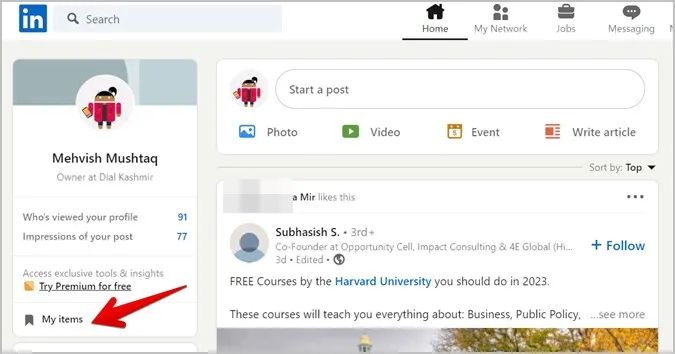
Before you can view your saved posts on LinkedIn, you need to access your account. Here’s how you can do that seamlessly:
- Open Your Preferred Browser: Whether you’re using Chrome, Firefox, Safari, or any other web browser, open it up on your device.
- Go to the LinkedIn Website: Type in www.linkedin.com in the address bar and hit Enter. This will take you to the LinkedIn homepage.
- Log In: If you’re not already logged in, enter your registered email address and password in the provided fields. Click on the ‘Sign In’ button.
- Two-Factor Authentication: If you have two-factor authentication enabled, you’ll need to enter the code sent to your registered phone number or email.
- Access Your Profile: Once logged in, you’ll be directed to your LinkedIn feed. From here, you can click on your profile picture or the ‘Me’ icon in the top right corner to access your profile.
Now that you’re logged into your LinkedIn account, you’re ready to explore your saved posts. Let’s move on to the next step!
Also Read This: Why Is Steve Banned from YouTube
3. Locating Your Saved Posts
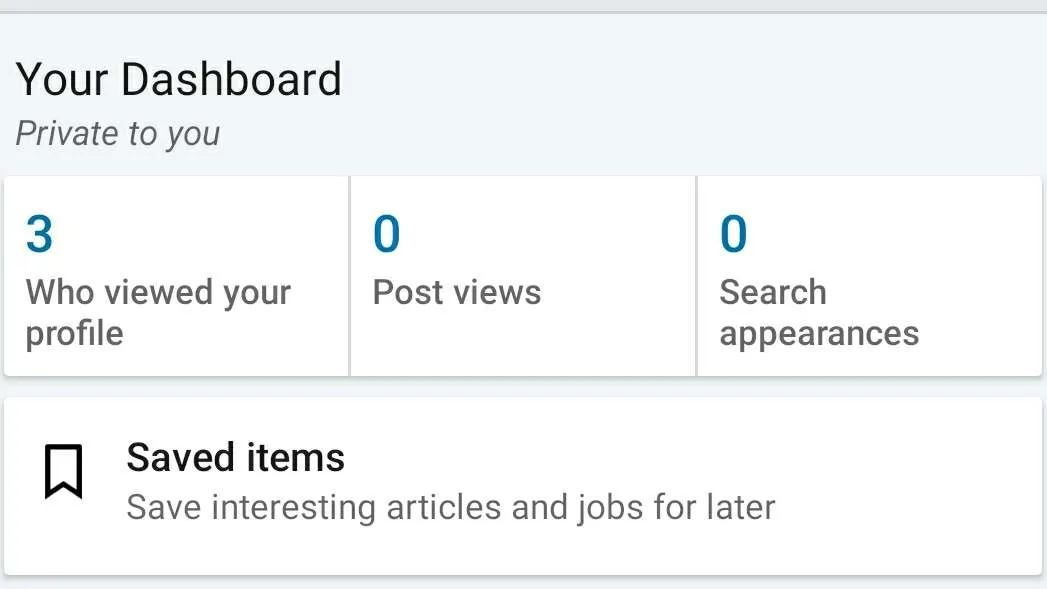
Finding your saved posts on LinkedIn is a straightforward process, but if you’re new to the platform, it might feel a bit confusing at first. No worries! I’ll walk you through it step-by-step.
First, log into your LinkedIn account and head over to your homepage. Look at the navigation bar at the top of the page. You’ll see several options like Home, My Network, Jobs, and Messaging.
Now, to find your saved posts, you need to follow these steps:
- Click on the *“My Items” option. This is typically found on the left side of the homepage.
- Once you’re in the My Items section, you should see a tab labeled “Saved Posts.”* Click on this tab.
- Voila! You’re now viewing all the posts you’ve saved. You can scroll through them and revisit any content that piqued your interest.
Another quick tip: If you have a lot of saved posts, you can use the search function to find a specific one. Just type in keywords related to the post you’re looking for!
Also Read This: How to Connect NBA League Pass to YouTube TV for Live Basketball Streaming
4. Understanding the Saved Posts Feature
The Saved Posts feature on LinkedIn is an incredibly handy tool that allows you to curate content that you want to revisit later. Think of it as your personal library of articles, updates, and discussions that you find valuable or interesting.
Here’s why the Saved Posts feature is worth using:
- Organized Content: It helps you keep track of posts that resonate with you. Whether it’s an insightful article or a job posting, everything is neatly stored in one place.
- Easy Access: You can quickly access your saved posts without the need to scroll through your feed repeatedly.
- Collaboration Opportunities: Saved posts can spark conversations with your network. You can easily share insights or discuss topics with your connections.
- Personal Development: By saving posts that inspire you, you create a collection of resources that can aid your professional growth.
In summary, the Saved Posts feature is not just a convenience; it’s a powerful tool that can enhance your LinkedIn experience. So, the next time you come across a post worth saving, don’t hesitate to hit that save button!
Also Read This: How to Add Request Services on LinkedIn
5. Tips for Managing Your Saved Posts
Managing your saved posts on LinkedIn can help you stay organized and make the most out of the content you find interesting. Here are some practical tips to help you keep your saved posts in check:
- Regularly Review Your Saved Posts: Make it a habit to review your saved posts every month. This helps you to either revisit the content or declutter your list by removing posts that are no longer relevant.
- Organize by Categories: While LinkedIn doesn’t provide a direct categorization feature, you can create a system in your mind. For instance, think of categories like ‘Industry News’, ‘Networking Tips’, or ‘Job Opportunities’ to help you remember why you saved each post.
- Engage with the Content: Don’t just save posts for later. Engage with them! Leave comments, share insights, or even make a post of your own that discusses the saved content. This not only reinforces your learning but also enhances your visibility.
- Set Reminders: If a post contains information you need to act on, set reminders in your calendar. This ensures that you don’t forget about important opportunities or insights.
- Utilize the LinkedIn Feed: Occasionally, revisit your LinkedIn feed. Sometimes, the posts you saved may have updates or new discussions that can provide additional valuable context.
By following these tips, you can maintain a more streamlined and effective approach to managing your saved posts on LinkedIn, ensuring that you make the most out of the platform.
6. Conclusion
In conclusion, viewing and managing your saved posts on LinkedIn can be a game-changer for your professional journey. It helps you keep track of valuable insights, networking opportunities, and industry trends that can significantly impact your career growth.
Remember, the key to leveraging your saved posts is not just saving them but actively engaging with the content. This means revisiting them, sharing your thoughts, and applying the knowledge you gain. Don’t let those saved posts gather digital dust! Instead, use them as a resource to enhance your professional development.
So next time you save a post, think about how you can incorporate that information into your daily routine. Whether it’s a new networking strategy or a thought-provoking article, let your saved posts guide you on your career path. Happy saving!