Warning: Undefined array key 6 in /home/imgpanda.com/public_html/wp-content/themes/astra/template-parts/single/single-layout.php on line 176
Warning: Trying to access array offset on value of type null in /home/imgpanda.com/public_html/wp-content/themes/astra/template-parts/single/single-layout.php on line 179
In today's digital age, privacy is a growing concern, especially on professional networking sites like LinkedIn. Whether you’re researching a potential employer, checking out a competitor, or simply catching up with an old colleague, you might not want them to know you’re looking at their profile. Luckily, there are ways to navigate LinkedIn discreetly. In this article, we’ll explore the importance of privacy on
The Importance of Privacy on LinkedIn
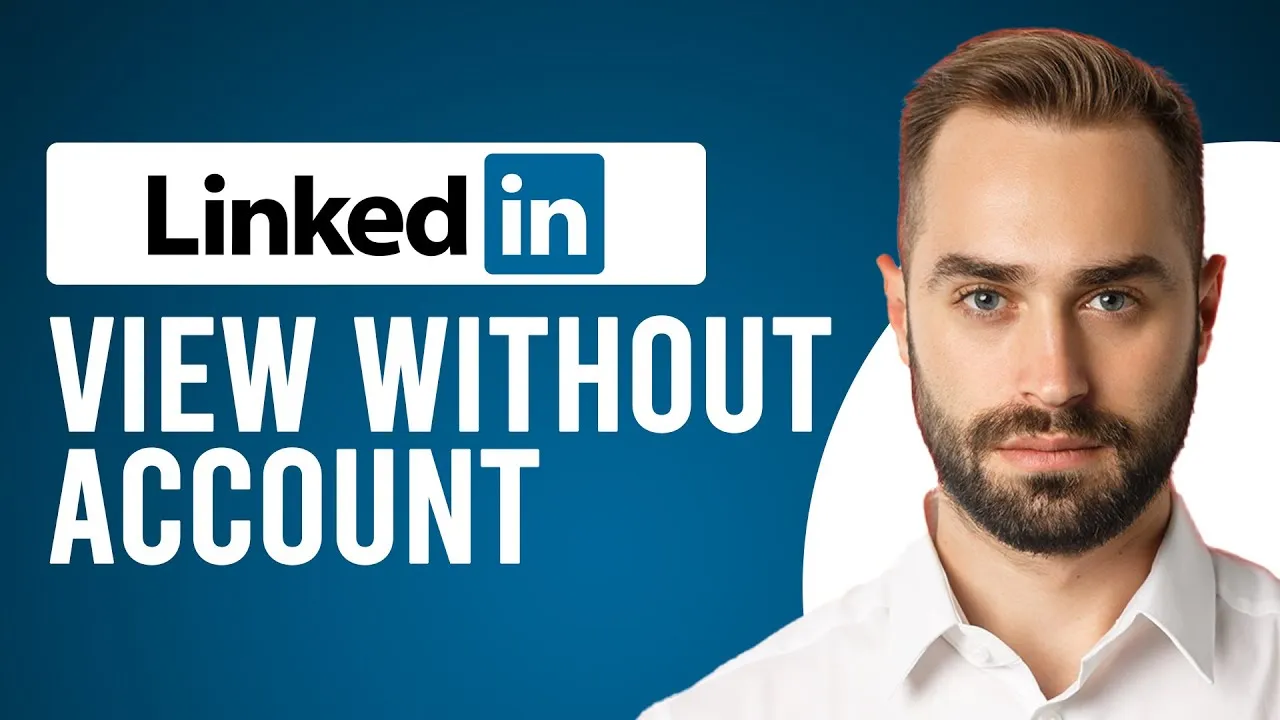
Privacy on LinkedIn is crucial for several reasons, especially given the platform's professional nature. Here are a few key points that highlight its significance:
- Professional Reputation: Maintaining a good professional reputation is essential. If people know you’re viewing their profiles, they might make assumptions about your intentions, which could affect your reputation.
- Job Searching: If you’re on the lookout for new job opportunities, you might not want your current employer or colleagues to see that you’re exploring other options. Keeping your profile views private can save you from unnecessary awkwardness.
- Networking Strategy: Networking is often about subtlety. You might want to gauge someone’s profile to decide if you’d like to reach out or connect without showing your hand too early.
- Personal Boundaries: Just as in real life, personal boundaries matter online. Some users prefer to keep their online activities discreet, respecting their own and others' privacy.
In a world where information is power, understanding and respecting privacy on LinkedIn can help you navigate the platform more effectively while protecting your professional interests.
Also Read This: How to Make Easy Friendship Bracelets Step by Step
3. Understanding LinkedIn's Profile Viewing Settings
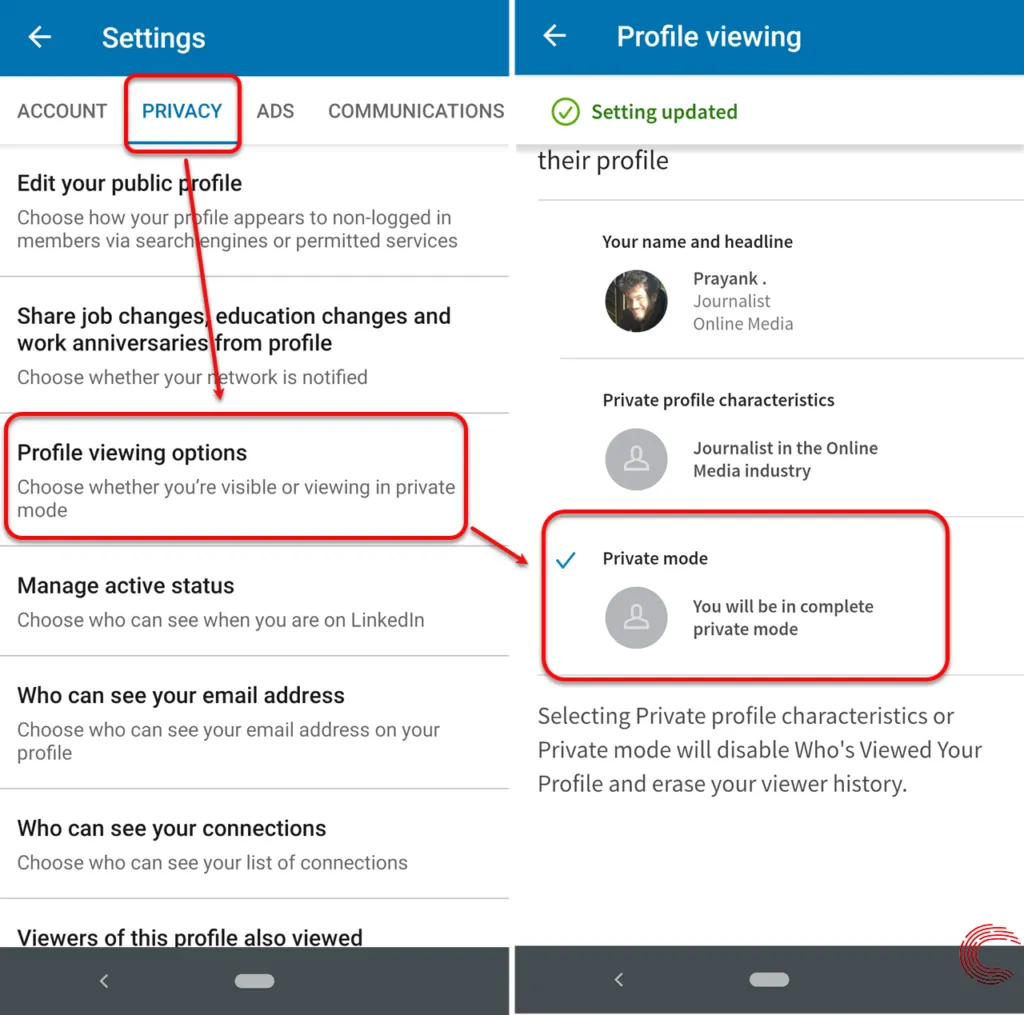
LinkedIn is a fantastic platform for networking, job searching, and professional growth, but it also comes with its own set of privacy considerations. One of the key features of LinkedIn is how it allows users to view the profiles of others, but this comes with different visibility options. So, what are these profile viewing settings, and how do they work?
When you visit someone’s profile, LinkedIn notifies them of your visit unless you’ve adjusted your privacy settings. Here’s a breakdown of the profile viewing options:
- Your Name and Headline: This option shows your full name and headline to the person whose profile you viewed. It's the default setting.
- Private Profile Characteristics: By selecting this option, only general characteristics like your industry and location will be visible to the profile owner.
- Private Mode: This is the most anonymous option. When you browse in private mode, your identity remains completely hidden. However, you won't be able to see who viewed your profile either.
To adjust your settings, simply go to your profile's privacy settings. It's essential to understand these options because they allow you to navigate LinkedIn according to your comfort level regarding privacy. Being aware of these settings can help you network more effectively without compromising your anonymity.
Also Read This: Does YouTube TV Offer SEC Network for Sports Fans
4. Methods to View Profiles Anonymously
If you’re keen on checking out someone’s LinkedIn profile without them knowing, you have several methods at your disposal. Whether you're conducting research, looking for a new job, or just curious about someone's professional background, these strategies can help you maintain your privacy:
- Use Private Mode: As mentioned earlier, the simplest way to view profiles anonymously is to switch to private mode in your settings. This option makes your visits invisible to others.
- Create a Secondary Account: Another tactic is to create a separate LinkedIn account. Just be cautious, as LinkedIn’s policies may not allow this, and it could lead to account restrictions.
- Use Incognito Mode: Browsing LinkedIn in an incognito or private browser window can prevent your browsing history from being saved. However, keep in mind that this doesn’t necessarily hide your identity from LinkedIn.
- Third-Party Tools: Some tools and browser extensions claim to help you view profiles anonymously. Use these cautiously, as they may violate LinkedIn’s terms of service.
Remember, while it’s tempting to peek at profiles without revealing your identity, always consider the ethical implications of your actions. Networking is about building relationships, and transparency can often lead to better connections.
Also Read This: Managing Multiple YouTube Channels Under One Email
Using Incognito Mode in Browsers
Ever thought about peeking at someone's LinkedIn profile without leaving a trace? Well, using Incognito Mode in your web browser could be the way to go! This handy feature allows you to browse the internet without your activity being recorded. So, how does it work in the context of LinkedIn? Let’s break it down!
When you open a new Incognito window, your browser won’t save your search history, cookies, or site data. This means that when you visit a LinkedIn profile, your visit won’t be logged in their profile views. It’s like slipping into a virtual disguise!
- How to Open Incognito Mode:
- For Chrome: Press Ctrl + Shift + N (Windows) or Command + Shift + N (Mac).
- For Firefox: Press Ctrl + Shift + P (Windows) or Command + Shift + P (Mac).
- For Safari: Click on File and select New Private Window.
Once you're in Incognito Mode, simply head over to LinkedIn and search for the profile you're curious about. Do keep in mind, though, that while this method keeps your visit under wraps, you still need to be cautious about the information you access or share. Happy browsing!
Also Read This: What Happened to Piper Rockelle on YouTube and Did She Quit
Adjusting Your LinkedIn Privacy Settings
Did you know that LinkedIn allows you to control who sees your activity? By adjusting your privacy settings, you can keep your profile views a secret. Let’s dive into how you can tweak these settings for maximum stealth!
When you log into LinkedIn, follow these simple steps:
- Click on your profile picture in the top right corner.
- Select Settings & Privacy from the dropdown menu.
- Navigate to the Visibility tab.
- Look for Profile viewing options.
Here, you’ll find three choices:
- Your name and headline: This option shows your name and headline to the profile owner.
- Private profile characteristics: This shows limited information, like your job title and industry.
- Anonymous LinkedIn member: This keeps your identity completely hidden.
By selecting the Anonymous LinkedIn member option, you can browse profiles without anyone knowing you were there. Just remember, if you choose to view profiles anonymously, you won't be able to see who views your profile either. It's a trade-off, but for many, the anonymity is worth it!
Also Read This: Exploring Altitude Availability on YouTube TV and Other Sports Streaming Options
7. Utilizing Third-Party Tools and Websites
Sometimes, you might want to take a peek at someone's LinkedIn profile without them being aware of your visit. Luckily, there are some third-party tools and websites designed for this very purpose. Below, we’ll explore a few options that can help you maintain your anonymity while browsing LinkedIn profiles.
- Browser Extensions: There are various browser extensions available that can help you view LinkedIn profiles in private mode. For example, extensions like LinkedIn Profile Viewer allow you to browse profiles without leaving a trace.
- Private Browsing Mode: Utilizing incognito mode in your browser can help. When you open LinkedIn in incognito mode, it doesn’t save your browsing history or cookies, which can help you stay under the radar. Just remember, this method won’t hide your profile view if the person is connected with you.
- Specialized Websites: There are websites that allow you to search for LinkedIn profiles anonymously. These sites often aggregate data and provide insights without revealing your identity. However, be cautious and ensure these sites are reputable to avoid any scams or data breaches.
While these tools can be effective, it’s crucial to use them ethically. Respecting others' privacy should always be your priority.
Also Read This: Access Free Flyer Templates with Canva Free Flyer Templates
8. Best Practices for Discreet Profile Viewing
When it comes to viewing someone's LinkedIn profile discreetly, there are several best practices you can employ. By following these tips, you can minimize the chances of the individual knowing you've checked them out.
| Best Practice | Description |
|---|---|
| Use Private Mode | Switch your LinkedIn settings to private mode. This way, your profile won't be visible to others when you view theirs. |
| Limit Your Connections | Having fewer connections can help reduce the chances of being noticed. A smaller network means fewer potential notifications. |
| Engage in Groups | Join groups related to your interests or industry. You can view profiles of group members without triggering notifications. |
| Time Your Visits | Visit profiles during off-hours or when the individual is less likely to be active on LinkedIn. Early mornings or late evenings might work best. |
By incorporating these best practices, you can navigate LinkedIn more discreetly, ensuring your explorations remain low-key. Just remember, while it's tempting to look without a trace, always consider the ethical implications of your actions.
How to View Someone's LinkedIn Profile Without Them Knowing
LinkedIn has become an essential platform for networking, job searching, and professional development. However, there may be instances when you want to view someone's profile without them being notified. Here are some effective strategies to help you do just that:
1. Adjust Your Privacy Settings
LinkedIn allows users to control who can see their activity. To view profiles anonymously, follow these steps:
- Go to your LinkedIn homepage.
- Click on the Me icon at the top.
- Select Settings & Privacy.
- Under the Visibility section, find Profile viewing options.
- Choose Anonymous LinkedIn member.
2. Use Incognito Mode
Another method is to use your browser’s incognito or private browsing mode. This will prevent LinkedIn from logging your activity:
- Open your browser.
- Enable incognito/private browsing mode.
- Log in to LinkedIn.
- Search for the profile you want to view.
3. Utilize a Third-Party Tool
Some browser extensions and tools can help you view profiles anonymously. However, use these with caution as they may violate LinkedIn’s terms of service.
| Method | Pros | Cons |
|---|---|---|
| Adjust Privacy Settings | Simple and effective | Limits your own visibility |
| Incognito Mode | Doesn't require changing settings | Temporary solution |
| Third-Party Tools | Additional features | Risk of account suspension |
By following these methods, you can easily browse LinkedIn profiles without leaving a trace. Each method has its own advantages and limitations, so choose the one that best fits your needs.
In conclusion, viewing someone's LinkedIn profile without them knowing can be achieved through privacy settings adjustments, incognito browsing, or third-party tools, each offering different levels of anonymity and functionality.