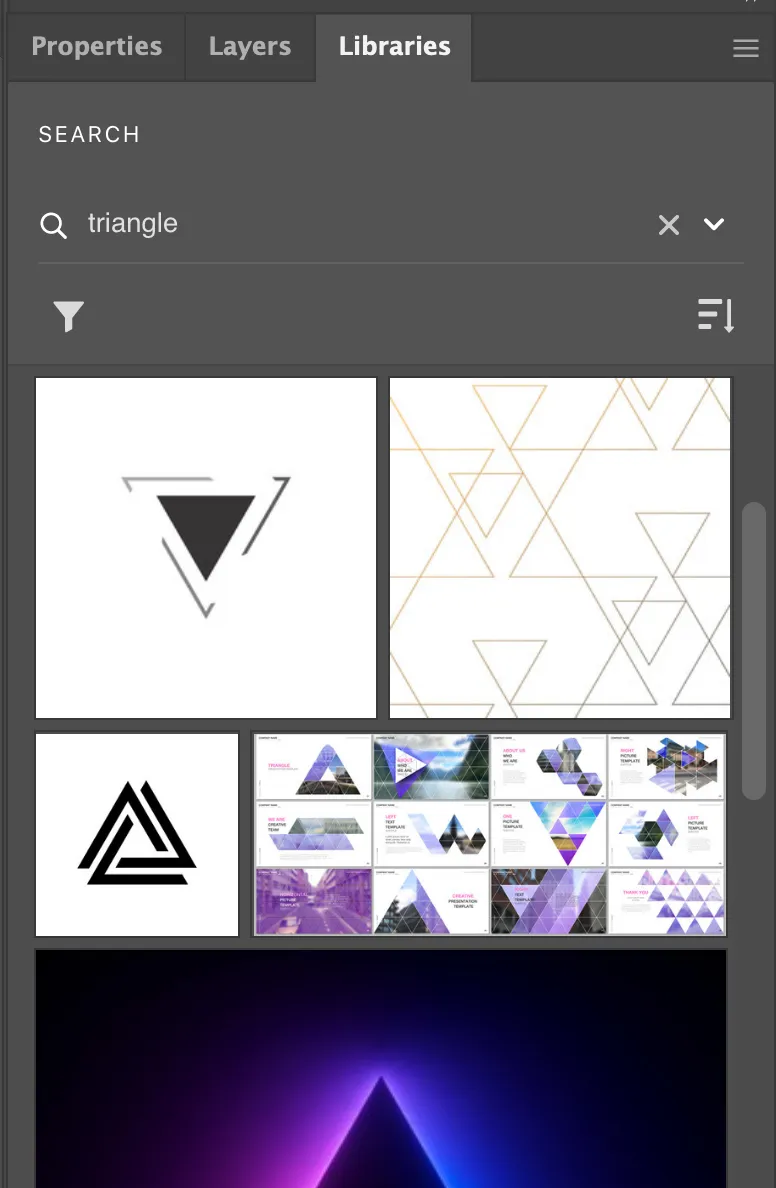Warning: Undefined array key 3 in /home/imgpanda.com/public_html/wp-content/themes/astra/template-parts/single/single-layout.php on line 176
Warning: Trying to access array offset on value of type null in /home/imgpanda.com/public_html/wp-content/themes/astra/template-parts/single/single-layout.php on line 179
Adobe Stock is a fantastic resource for designers, artists, and marketers looking to enhance their creative projects. With millions of high-quality images, videos, templates, and 3D assets available, it offers a vast library that can help you bring your ideas to life. Whether you need a stunning background for your latest poster or a sleek video clip for your presentation, Adobe Stock has you covered.
This service not only saves you time but also helps you avoid the hassle of copyright issues, as all assets are licensed for commercial use. Plus, the integration with Adobe Creative Cloud makes it a seamless experience for users of Illustrator, Photoshop, and other Adobe applications. By leveraging Adobe Stock, you can elevate your designs and ensure they stand out in a crowded marketplace.
Setting Up Adobe Stock in Illustrator
Getting started with Adobe Stock in Illustrator is a breeze! Here’s a step-by-step guide to help you set everything up:
- Open Adobe Illustrator: Launch the application on your computer. Make sure you’re signed into your Adobe Creative Cloud account.
- Access the Libraries Panel: Navigate to Window in the top menu, then select Libraries. This will open the Libraries panel where you can manage your assets.
- Search for Assets: In the Libraries panel, you’ll see a search bar. Type in keywords related to the assets you need, such as “nature” or “business.”
- Preview and License: Browse through the search results. Hover over an image to see a preview. If you find something you like, click on it. You’ll have the option to license the asset directly from the panel.
- Drag and Drop: Once licensed, you can easily drag and drop the asset directly onto your Illustrator canvas. It’s that simple!
With these steps, you’re ready to enhance your designs using Adobe Stock assets. Happy designing!
Also Read This: How to Cook Chicken Karahi – A Step-by-Step Recipe Featured on Dailymotion
Searching for Assets in Adobe Stock
Searching for assets in Adobe Stock can be a breeze if you know the right techniques to use. Whether you’re looking for images, videos, or vectors, Adobe Stock offers a robust search functionality to help you find exactly what you need.
To kick things off, you can start your search right from within Illustrator. Here's how:
- Open the Libraries Panel: Go to Window > Libraries. If you don’t see the panel, make sure you're logged into your Adobe account.
- Access Adobe Stock: In the Libraries panel, click on the Search Adobe Stock button. This will open a search bar where you can type in keywords relevant to what you’re looking for.
- Utilize Filters: Once you enter your search term, you can refine your results using filters. You can sort by asset type (photos, vectors, etc.), orientation, color, and even license type.
Remember, using specific keywords will yield better results. For example, instead of searching for "dog," try "golden retriever" for more targeted assets. Don't hesitate to explore different combinations until you find that perfect asset!
Also Read This: Understanding Us.123RF.com and Its Regional Access Features
Downloading and Importing Assets
Once you’ve found the asset that fits your project, it’s time to download and import it into Illustrator. This process is straightforward and can save you a lot of time!
Here’s a step-by-step guide:
- Select the Asset: Click on the desired asset in the search results.
- Choose the License Type: Depending on your needs, you might want to select either a standard or an extended license. Make sure to read the licensing options to ensure compliance.
- Download the Asset: Click the Download button. The asset will be downloaded directly to your Creative Cloud library.
- Import into Illustrator: Go back to your Libraries panel in Illustrator. From there, simply drag the downloaded asset into your artboard. Alternatively, you can right-click on the asset and select Add to Document.
And just like that, you’re ready to integrate the asset into your design! This seamless workflow allows you to focus more on creativity and less on searching for resources.
Also Read This: Using Behance templates for portfolio
Using Adobe Stock Assets in Your Projects
When it comes to enhancing your design projects in Illustrator, Adobe Stock is a treasure trove of resources. Imagine having access to millions of high-quality images, graphics, videos, and templates right at your fingertips! Here’s how you can seamlessly incorporate these assets into your projects:
- Search and Discover: Start by using the search bar in Adobe Stock. You can use keywords that relate to your project. For example, if you’re designing a flyer for a beach party, try keywords like “beach,” “party,” or “summer.”
- Filter Your Results: Once you’ve entered your search terms, utilize filters to narrow down your options. You can filter by asset type, orientation, color, and even license type. This will save you time and help you find exactly what you need.
- Preview Before You Purchase: Adobe Stock allows you to preview assets without committing to a purchase. Download a watermark version of the asset to see how it fits within your design. This is a great way to experiment without any financial risk.
- Drag and Drop: If you’re using Adobe Illustrator and have the Creative Cloud app installed, you can simply drag and drop assets directly into your project. This makes the process super efficient and user-friendly.
- Licensing: Once you’ve decided on an asset, make sure to license it properly. Licensing ensures you have the right to use the asset in your project without any legal issues.
By following these steps, you can easily enhance your designs with stunning Adobe Stock assets, making your projects stand out!
Tips for Maximizing Your Adobe Stock Experience
Getting the most out of Adobe Stock can really elevate your creative projects. Here are some handy tips to help you maximize your Adobe Stock experience:
- Utilize Collections: Create collections for different projects or themes. This will help you organize your assets and make it easier to find what you need later on.
- Take Advantage of Free Trials: If you're new to Adobe Stock, consider starting with a free trial. This allows you to explore the vast library without any upfront costs.
- Stay Updated: Adobe Stock frequently updates its library. Keep an eye out for new assets and trends by checking their “New” section regularly.
- Use Keywords Wisely: When searching for assets, think of synonyms or related terms. This can help you uncover hidden gems that you might otherwise miss.
- Collaborate and Share: If you’re working in a team, share your collections with your colleagues. This can streamline the design process and ensure everyone is on the same page.
By implementing these tips, you can enhance your workflow, discover new assets, and ultimately create more impactful designs. Happy designing!