Warning: Undefined array key 3 in /home/imgpanda.com/public_html/wp-content/themes/astra/template-parts/single/single-layout.php on line 176
Warning: Trying to access array offset on value of type null in /home/imgpanda.com/public_html/wp-content/themes/astra/template-parts/single/single-layout.php on line 179
Video content has become an essential part of social media engagement, and LinkedIn is no exception. With its professional backdrop, LinkedIn is an excellent platform for sharing insightful and engaging videos. Whether you're looking to showcase your industry expertise, promote a product, or share company updates, leveraging video can significantly enhance your visibility and connection with your audience.
LinkedIn videos can help you convey your message more effectively than text or images alone. According to recent studies, posts with video content receive 5x more engagement compared to other types of content. So, if you haven’t yet tapped into this powerful tool, now is the time!
Preparing Your Video for Upload
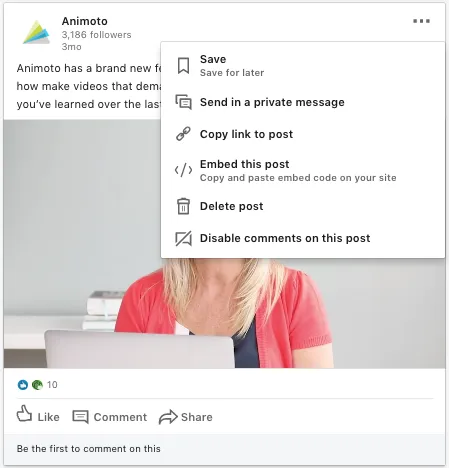
Before you hit that upload button, it’s crucial to ensure that your video is polished and ready to shine. Here are some steps to prepare your video effectively:
- Determine Your Objective: What do you want to achieve with this video? Whether it’s increasing brand awareness or driving traffic to your website, having a clear goal will guide your content.
- Choose the Right Format: LinkedIn supports various video formats, including MP4 and MOV. Ensure your video is in an acceptable format and keep the duration between 30 seconds to 10 minutes for optimal engagement.
- Optimize Video Quality: Ensure your video is high quality (ideally 1080p). Good lighting and clear audio are critical, as poor quality can deter viewers.
- Add Captions: Many viewers watch videos with the sound off. Including captions can enhance accessibility and ensure your message is understood.
- Create a Compelling Thumbnail: Your thumbnail is the first thing viewers will see. Make it eye-catching and relevant to encourage clicks.
By following these steps, you’ll set the stage for a successful video upload on LinkedIn, making it easier to connect with your audience and achieve your goals.
Also Read This: What Print Resolution Is Best for ShootProof?
Steps to Upload a Video on LinkedIn
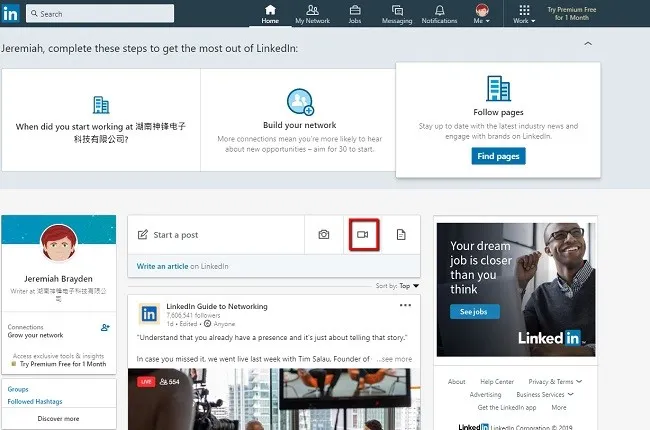
Uploading a video on LinkedIn is a straightforward process that can enhance your profile and engage your audience. Here's how you can do it in just a few steps:
- Log In to Your Account: Start by logging into your LinkedIn account. Ensure you have the right credentials to access your profile.
- Navigate to Your Feed: Once logged in, you will be directed to your feed. Here, you’ll see a box that says, “Start a post.” Click on it to begin.
- Select Video Option: In the post creation box, look for the video icon (it looks like a small camera). Click on that icon to upload your video.
- Upload Your Video: Choose the video file from your device. LinkedIn supports various formats, but MP4 is the most commonly used. Ensure your video does not exceed the length limit of 10 minutes.
- Add a Caption: After uploading, it's essential to add a captivating caption. This will give context to your video and can include hashtags to increase visibility.
- Tag People and Add Hashtags: If relevant, tag individuals or companies featured in your video. Adding hashtags can help your post reach a broader audience.
- Post Your Video: Finally, click the “Post” button. Your video will now be live on your LinkedIn profile, ready to be viewed and shared!
Also Read This: The Ultimate Guide to Making Haleem at Home
Optimizing Your Video for Engagement
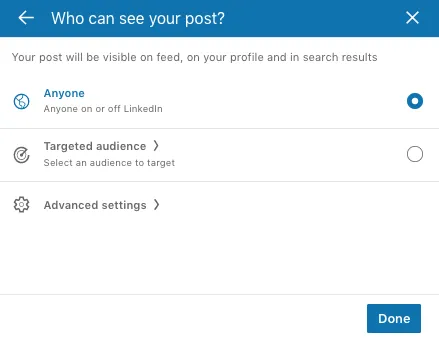
Creating and uploading a video is just the beginning; optimizing it for engagement is where the magic happens. Here are some effective strategies:
- Create Compelling Thumbnails: A visually appealing thumbnail can grab viewers' attention. Use high-quality images that reflect the video content.
- Keep It Short and Sweet: Aim for videos that are concise. Generally, videos under 2 minutes tend to perform better as they retain viewers’ interest.
- Include Captions: Many users watch videos without sound. Including captions ensures your message gets across regardless of audio.
- Engage with Your Audience: Encourage viewers to leave comments or ask questions. Responding to comments can foster a sense of community.
- Analyze Performance: Use LinkedIn’s analytics to track your video’s performance. Metrics like views, likes, and shares can help guide future content.
By following these tips, you can significantly increase engagement on your LinkedIn videos, making them a valuable asset for your professional presence.
Also Read This: How to Make a Beautiful Cake at Home with Easy Baking Tips
Common Issues and Troubleshooting Tips
Uploading a video on LinkedIn can sometimes feel like a walk in the park, but occasionally, you might stumble upon a few bumps along the way. Here’s a rundown of common issues you might face and how to troubleshoot them:
- File Format Issues: LinkedIn supports various formats like MP4, AVI, and MOV. If your video isn’t uploading, double-check if it’s in a compatible format.
- Size Limitations: Your video must be under 5GB. If you’re hitting a wall during the upload, consider compressing your video using tools like HandBrake or Adobe Media Encoder.
- Length Restrictions: Videos can be up to 10 minutes long. If your video exceeds this limit, you may need to trim it down. Use video editing software like iMovie or Windows Movie Maker for help.
- Internet Connection: A shaky internet connection can interrupt the upload process. Ensure you’re on a stable network, and if possible, connect via Ethernet for a more reliable connection.
- Browser Compatibility: Sometimes, the browser can be the culprit. Try clearing your cache or switching to another browser such as Chrome, Firefox, or Safari.
If you’ve followed these steps and are still facing issues, consider reaching out to LinkedIn support for a helping hand. Remember, persistence is key!
Conclusion and Best Practices for Video Sharing
Congratulations! You’re now equipped to upload videos to LinkedIn with confidence. To maximize the impact of your videos, consider these best practices:
- Keep it Short and Engaging: Aim for videos that are 1-2 minutes long. Capture your audience's attention quickly to keep them engaged.
- Add Captions: Many users watch videos without sound. Including captions ensures everyone can follow along, regardless of their audio settings.
- Use Eye-Catching Thumbnails: A compelling thumbnail can entice viewers to click on your video. Choose images that represent the content accurately and attractively.
- Promote Your Video: Share your video in relevant groups, pages, or with specific connections to increase visibility and engagement.
- Monitor Performance: After uploading, keep an eye on your video’s analytics to see how it’s performing. Adjust your strategy based on viewer engagement and feedback.
By following these guidelines, you’ll not only enhance your video-sharing experience but also boost your professional visibility on LinkedIn. Happy sharing!