Warning: Undefined array key 4 in /home/imgpanda.com/public_html/wp-content/themes/astra/template-parts/single/single-layout.php on line 176
Warning: Trying to access array offset on value of type null in /home/imgpanda.com/public_html/wp-content/themes/astra/template-parts/single/single-layout.php on line 179
Transferring Adobe Stock licenses to clients can be a game-changer for freelancers and agencies alike. It streamlines the process of delivering creative assets while ensuring that your clients have the rights they need for their projects. In this guide, we'll walk you through everything you need to know to make the transfer process smooth and efficient. Whether you’re a designer, marketer, or content creator, understanding this process will enhance your workflow and client relationships.
Understanding Adobe Stock Licenses
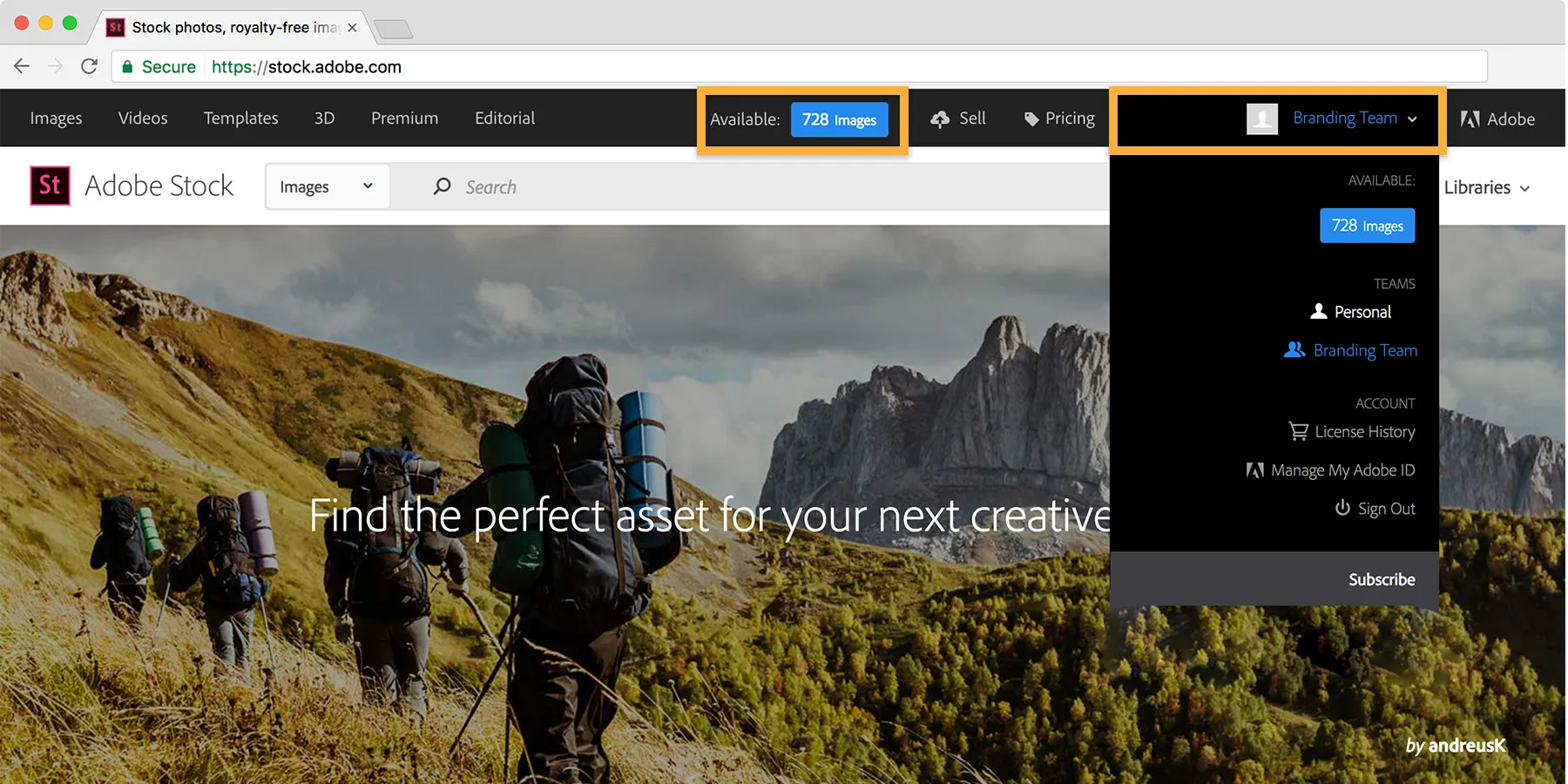
Before diving into the transfer process, it's essential to grasp what Adobe Stock licenses entail. Adobe Stock offers various types of licenses that cater to different needs and usages. Here’s a breakdown:
- Standard License: This is the most common type, ideal for web and print media, including promotional materials and advertisements. It allows for up to 500,000 copies of an image in print and unlimited online use.
- Extended License: If your client requires broader usage rights, an extended license is the way to go. It allows for unlimited prints and the use of the asset in merchandise or products for resale.
- Editorial License: Used for news or informational purposes, this license restricts the asset's use to non-commercial contexts. Remember, this type cannot be used for advertising or promotional materials.
Here are some important points to consider regarding Adobe Stock licenses:
| License Type | Usage Rights | Print Limits |
|---|---|---|
| Standard | Web and print media | Up to 500,000 copies |
| Extended | Merchandising use | Unlimited |
| Editorial | Non-commercial use | N/A |
Understanding these licenses helps you guide your clients effectively, ensuring they get the right assets for their needs while also adhering to legal requirements. It's crucial to communicate these details clearly to avoid any potential misunderstandings down the line.
Also Read This: Can You Block Users on LinkedIn and What Happens When You Do
Preparing for the Transfer
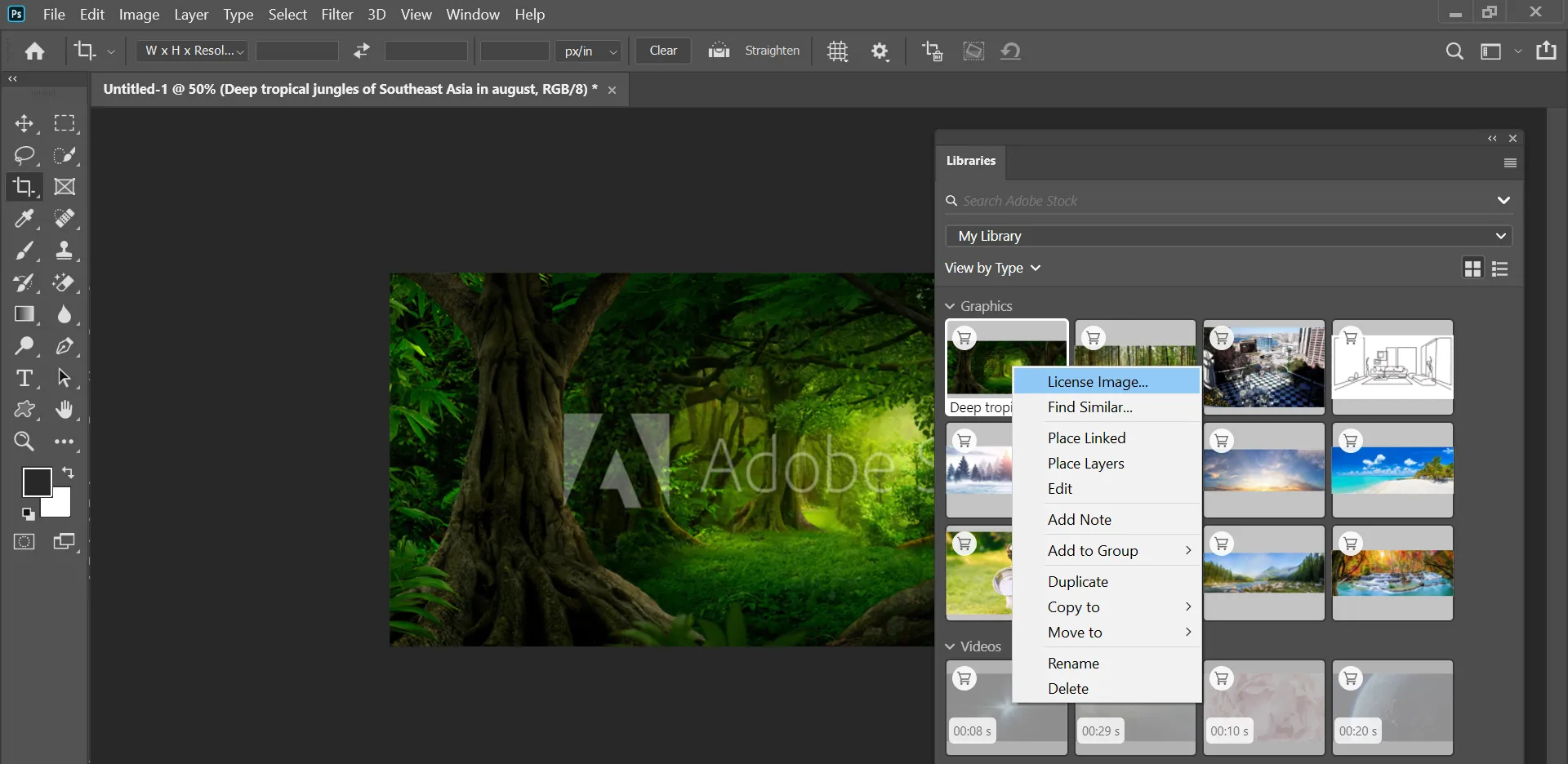
Before you dive into the nitty-gritty of transferring Adobe Stock licenses, it’s crucial to lay a solid foundation. Proper preparation not only streamlines the process but also ensures that both you and your client are on the same page. Here are some steps to consider:
- Check License Types: Familiarize yourself with the different types of Adobe Stock licenses. Are you transferring standard licenses, extended licenses, or something else? Knowing this will help you communicate effectively with your client.
- Gather Your Assets: Make a list of all the assets you intend to transfer. This can include images, videos, and templates. Organize them in a folder so they’re easy to access during the transfer.
- Confirm Client's Adobe Account: Ensure that your client has an active Adobe account. If they don’t, they’ll need to create one to accept the license transfer.
- Understand Usage Rights: Make sure you and your client understand the usage rights associated with each asset. This helps prevent any potential misunderstandings later.
Taking these steps will set you up for a smooth transition. Remember, preparation is key to a successful transfer!
Also Read This: How to Edit a Post on LinkedIn
Steps to Transfer Adobe Stock Licenses
Now that you’re well-prepared, let’s dive into the actual steps for transferring Adobe Stock licenses. This process is straightforward, but it’s essential to follow each step carefully:
- Log Into Your Adobe Account: Start by logging into your Adobe Stock account where you purchased the licenses.
- Select the Assets: Navigate to your assets and select the ones you wish to transfer. You can usually select multiple items at once, which saves time.
- Initiate Transfer: Look for the option to transfer licenses. This is often found in the asset management section of your account.
- Enter Client's Adobe ID: You’ll be prompted to enter your client’s Adobe ID. Double-check this to avoid any mix-ups.
- Review Transfer Details: Before finalizing, review the details of the transfer. Make sure everything looks good and that you haven't missed any assets.
- Confirm Transfer: Once you’re satisfied, confirm the transfer. Your client will receive an email notification about the incoming licenses.
And there you have it! Following these steps will ensure that the transfer process is as smooth as possible. Happy transferring!
Also Read This: How to Find Job Alerts on LinkedIn
5. Best Practices for License Transfer
Transferring Adobe Stock licenses to clients might seem like a straightforward task, but there are best practices to ensure the process goes smoothly and legally. Here’s how to make it easier for both you and your clients:
- Understand License Types: Before initiating a transfer, ensure you know the type of licenses involved. Adobe Stock offers Standard and Extended licenses, each with different usage rights. Familiarize yourself with these to avoid any misuse.
- Document Everything: Keep a record of all transactions related to the license transfer. This includes emails, agreements, and any communication that establishes the terms of the transfer. Clear documentation can prevent misunderstandings later on.
- Communicate Clearly: Be transparent with your clients about what the license allows them to do. Provide them with a summary of the rights and restrictions associated with the transferred assets. A clear understanding can save a lot of headaches.
- Use Adobe’s Tools: Utilize Adobe's built-in tools for license management. These tools help you keep track of licenses that are being transferred and ensure compliance with Adobe’s policies.
- Set Up a Transfer Timeline: Establish a clear timeline for when the transfer will take place. This can help manage expectations and ensure that both you and your client are on the same page.
Also Read This: Understanding Shutterstock’s Commission and Fees
6. Common Issues and Troubleshooting
When transferring Adobe Stock licenses, several common issues might arise. Here’s a rundown of these potential problems and how to troubleshoot them effectively:
| Issue | Solution |
|---|---|
| Transfer Not Allowed: Clients may receive a notification that the transfer isn’t permissible. | Check the license type and confirm that it allows for transfer. If it’s a Standard license, ensure it isn't used in a way that violates Adobe's terms. |
| License Expiry: Licenses may expire before the transfer is completed. | Always verify the validity of the license before initiating a transfer. Renew any expired licenses as needed. |
| Technical Glitches: The Adobe platform may experience technical issues during the transfer. | Try refreshing the page or logging out and back in. If problems persist, checking Adobe's status page or contacting support can provide updates. |
| Client Confusion: Clients may not understand the transfer process. | Provide step-by-step guidance and be available for questions. Clear communication is key to mitigating confusion. |
By being aware of these common issues and following the best practices, you can ensure a much smoother experience for both you and your clients during the license transfer process.
How to Transfer Adobe Stock Licenses to Clients
When working with clients, it is essential to effectively manage your Adobe Stock licenses to ensure that they have the necessary rights to use the purchased assets. Transferring Adobe Stock licenses is a straightforward process that involves a few key steps. Below, we outline the process to ensure a smooth transfer.
Steps to Transfer Adobe Stock Licenses
- Access Your Adobe Stock Account: Log in to your Adobe Stock account using your credentials. This will take you to your asset library.
- Select the Assets: Identify the assets you want to transfer. You can find your purchased assets in the "My Downloads" section of your account.
- Prepare the Transfer: Click on each asset and check the license agreement. Make sure to note any restrictions that may apply.
- Share License Information with Clients: Provide your clients with the following details:
- Asset Name
- License Type
- Transfer Date
- Document the Transfer: It’s a good practice to create a written agreement outlining the terms of the transfer, including usage rights and any limitations.
Important Considerations
| Consideration | Description |
|---|---|
| License Type | Ensure that the license you are transferring allows for client use. |
| Usage Limitations | Make clients aware of any restrictions that come with the asset. |
| Documentation | Keep records of all transfers for legal and reference purposes. |
In conclusion, transferring Adobe Stock licenses to clients is a manageable process that requires attention to detail and clear communication. By following the steps outlined above and considering important factors, you can ensure that your clients have the rights they need to use the assets without any issues.