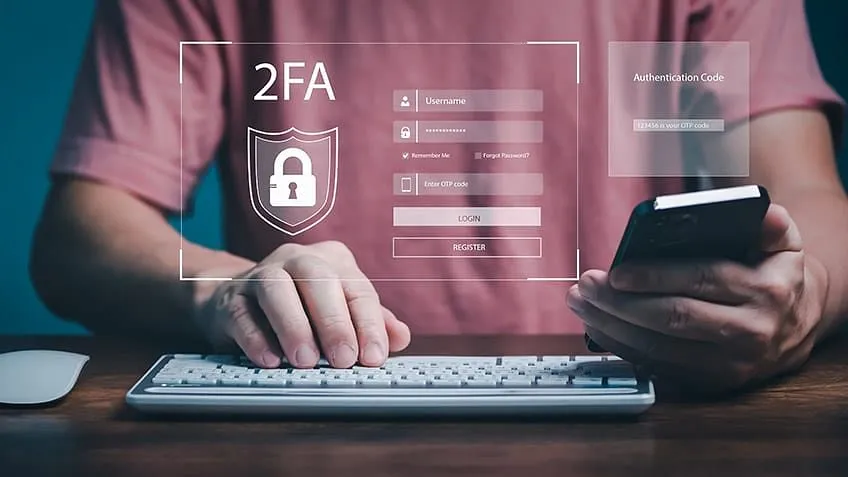Warning: Undefined array key 4 in /home/imgpanda.com/public_html/wp-content/themes/astra/template-parts/single/single-layout.php on line 176
Warning: Trying to access array offset on value of type null in /home/imgpanda.com/public_html/wp-content/themes/astra/template-parts/single/single-layout.php on line 179
Two-Factor Authentication (2FA) has become a crucial security measure in today's digital landscape, especially for business accounts on platforms like LinkedIn. In a world where cyber threats are increasingly sophisticated, relying solely on a password is no longer sufficient. 2FA adds an extra layer of protection, ensuring that even if someone gets hold of your password, they still can't access your account without the second factor. This blog post aims to help you understand how to navigate 2FA effectively, particularly within an agency setting, where multiple users may need access to the same LinkedIn business account.
Understanding LinkedIn's Security Protocols
LinkedIn takes security seriously, especially for business accounts that store sensitive information and are often targets for cybercriminals. The platform offers robust security protocols, including Two-Factor Authentication, to help users safeguard their accounts. Here’s a closer look at what you need to know:
- What is Two-Factor Authentication?
2FA is a security process that requires two different forms of identification before granting access to an account. This typically involves something you know (your password) and something you have (like a mobile device).
- How Does 2FA Work on LinkedIn?
Once you enable 2FA on your LinkedIn account, you'll receive a verification code via SMS or an authentication app each time you log in from a new device. This ensures that even if someone knows your password, they won't be able to access your account without the code.
- Setting Up 2FA on LinkedIn:
Setting up 2FA is straightforward. Follow these steps:
- Log into your LinkedIn account.
- Go to the 'Settings & Privacy' section.
- Select 'Account access' and then 'Two-step verification.'
- Follow the prompts to enable 2FA.
- Benefits of 2FA:
Implementing 2FA on LinkedIn offers numerous advantages:
- Increased security for sensitive business data.
- Peace of mind knowing that your account is protected.
- Reduced risk of unauthorized access and potential data breaches.
By understanding and utilizing LinkedIn's security protocols, including Two-Factor Authentication, businesses can enhance their security posture and protect their valuable assets in an agency setting.
Also Read This: Design Quotes Using Canva Quote Template
Setting Up Two-Factor Authentication
Setting up Two-Factor Authentication (2FA) for your LinkedIn business account is a vital step in securing your agency's online presence. It adds an extra layer of protection beyond just your password, making it harder for unauthorized users to access your account. Here’s a step-by-step guide on how to set it up:
- Log into your LinkedIn Account: Start by logging into your LinkedIn business account using your username and password.
- Access Account Settings: Click on the “Me” icon at the top right corner of the LinkedIn homepage. From the drop-down menu, select “Settings & Privacy.”
- Navigate to Security Settings: In the settings menu, click on the “Account” tab. Look for “Two-step verification” under the “Security” section.
- Enable Two-Step Verification: Click on “Turn on” next to the Two-step verification option. You may be prompted to verify your password again for security purposes.
- Choose Your Verification Method: LinkedIn offers several methods for 2FA, including SMS text messages or an authentication app like Google Authenticator. Select the method that works best for your agency.
- Follow the Prompts: Complete the setup by following the on-screen prompts, which may include entering a verification code sent to your chosen method.
- Save Backup Codes: LinkedIn will provide you with backup codes. Make sure to save them in a secure location, as they can be used if you lose access to your primary 2FA method.
And that’s it! You’ve successfully set up Two-Factor Authentication for your LinkedIn business account. Just remember to communicate with your team about these changes, as they’ll need to be aware of how to access the account securely.
Also Read This: How to Deactivate Fortiguard Downloader’s Web Filtering
Common Challenges with 2FA in Agencies
While Two-Factor Authentication is a fantastic security measure, it’s not without its challenges—especially in an agency setting where multiple team members might need access. Here are some common hurdles you might encounter:
- Team Member Access: Coordinating access for multiple users can be tricky. If one person is responsible for the 2FA method (like a mobile phone), it could create bottlenecks if they’re unavailable.
- Changing Verification Methods: If a team member changes their phone or loses access to their authentication app, regaining access can be cumbersome, often requiring backup codes.
- Training and Awareness: Not all team members may be familiar with how 2FA works. This could lead to confusion or frustration, especially if they’re used to a password-only approach.
- Backup Codes Mismanagement: Agencies often overlook the importance of backup codes. If they’re lost or not stored securely, it can lead to account lockouts.
- Increased Login Time: While the added security is beneficial, some team members might find the extra steps during login to be time-consuming, potentially impacting productivity.
Understanding these challenges can help your agency prepare better and create a smoother experience when implementing 2FA. Open communication and proper training can significantly mitigate these issues, ensuring everyone feels comfortable with the new security measures.
Also Read This: How to View Your Likes on LinkedIn and Monitor Your Engagement
Step-by-Step Guide to Bypass 2FA Issues
Navigating two-factor authentication (2FA) can sometimes feel like tackling a maze, especially in an agency setting where multiple LinkedIn business accounts are involved. But fear not! Here’s a step-by-step guide to help you successfully bypass those pesky 2FA issues.
- Identify the Problem: First, determine what specific issue you're facing. Is it a lost device, an incorrect phone number, or perhaps a problem receiving codes? Understanding the root cause is essential.
- Access Backup Codes: When you initially set up 2FA, LinkedIn provided you with backup codes. These codes can be your lifesaver. If you have them stored securely, use one of these codes to log in.
- Use a Trusted Device: If you have previously logged into LinkedIn from a trusted device, try using it. Sometimes, LinkedIn will allow you to bypass 2FA on devices it recognizes.
- Check Your Internet Connection: Ensure that your device has a stable internet connection. Sometimes, a weak signal can hinder the receipt of verification codes.
- Update Your Phone Number: If you've changed your number and forgot to update it on LinkedIn, you might need to recover your account. Follow LinkedIn's instructions for account recovery via email.
- Contact LinkedIn Support: If all else fails, reach out to LinkedIn support. They can provide assistance tailored to your situation.
By following these steps, you should be able to navigate 2FA issues more smoothly, ensuring uninterrupted access to your LinkedIn business accounts.
Also Read This: Behind the Price Tag: Why Are Getty Images So Expensive?
Best Practices for Managing Multiple Accounts
Managing multiple LinkedIn business accounts in an agency setting requires a bit of finesse and organization. Here are some best practices to keep your accounts running smoothly while ensuring security:
- Utilize a Password Manager: A password manager can store your passwords securely and even generate strong passwords for each account. This keeps your credentials safe and easily accessible.
- Implement Role-Based Access: Assign roles to team members based on their responsibilities. This limits access to sensitive information and ensures that everyone only has the permissions necessary for their tasks.
- Regularly Update Security Settings: Make it a habit to review and update your security settings. This includes changing passwords regularly and updating your 2FA methods.
- Maintain a Centralized Document: Create a secure document that outlines login credentials, 2FA methods, and recovery options for each account. This becomes a single source of truth for your team.
- Educate Your Team: Conduct regular training sessions on best practices for security and account management. Keeping everyone informed is key to maintaining security.
- Monitor Account Activity: Regularly check the activity logs for any unusual behavior. If you notice anything suspicious, act quickly to secure the account.
By implementing these best practices, you'll not only streamline the management of multiple LinkedIn business accounts but also enhance security, ensuring that your agency operates efficiently and safely.
How to Successfully Navigate Two-Factor Authentication for LinkedIn Business Accounts in an Agency Setting
Two-Factor Authentication (2FA) is an essential security measure that adds an extra layer of protection to your LinkedIn business accounts, especially in an agency setting where multiple users may access the same account. Implementing 2FA not only safeguards sensitive information but also instills confidence in your clients. Below are steps and tips to successfully navigate 2FA for LinkedIn business accounts.
Steps to Enable Two-Factor Authentication
- Log in to your LinkedIn account.
- Go to the Settings & Privacy section.
- Select the Account access tab.
- Click on Two-Step Verification.
- Follow the prompts to enable 2FA using your preferred method (SMS or authentication app).
Best Practices for Managing 2FA in an Agency
- Educate Your Team: Ensure all team members understand the importance and functioning of 2FA.
- Use Authentication Apps: Encourage the use of apps like Google Authenticator or Authy for added security.
- Backup Codes: Generate and securely store backup codes for account recovery if necessary.
- Regular Reviews: Periodically review access permissions and 2FA settings to maintain security.
Common Issues and Solutions
| Issue | Solution |
|---|---|
| Lost Phone | Use backup codes to regain access. |
| SMS Delays | Switch to an authentication app for immediate access. |
In conclusion, effectively navigating Two-Factor Authentication for LinkedIn business accounts in an agency environment involves a combination of education, best practices, and proactive management. By following these guidelines, agencies can enhance their security while ensuring smooth access for their teams.