Warning: Undefined array key 3 in /home/imgpanda.com/public_html/wp-content/themes/astra/template-parts/single/single-layout.php on line 176
Warning: Trying to access array offset on value of type null in /home/imgpanda.com/public_html/wp-content/themes/astra/template-parts/single/single-layout.php on line 179
Are you tired of seeing the Adobe Stock logo plastered across your beautifully crafted designs in Adobe Spark? You're not alone! Many creators want to showcase their work without the distraction of watermarks. In this post, we'll explore how to remove the Adobe Stock logo and personalize your designs to make them truly yours. Whether you're a social media manager, a small business owner, or just a creative enthusiast, these tips will help you elevate your design game!
Understanding Adobe Spark and Adobe Stock
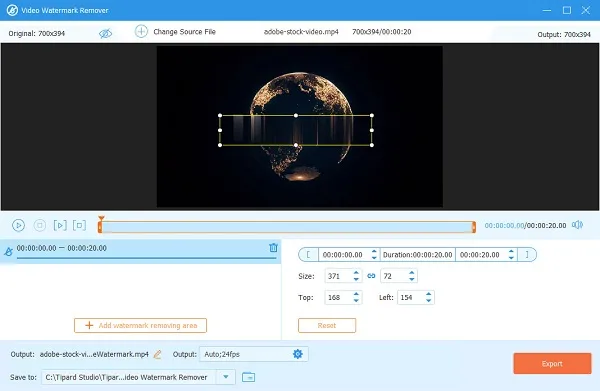
Before we dive into the nitty-gritty of removing logos, let’s clarify what Adobe Spark and Adobe Stock are, and how they work together. Understanding these tools will equip you with the knowledge needed to make the most of your design experience.
Adobe Spark is a user-friendly design tool that allows you to create stunning graphics, web pages, and videos with minimal effort. It’s perfect for those who may not have a background in graphic design but still want to produce professional-looking content. With an extensive library of templates and assets, Adobe Spark makes it easy to customize your projects to fit your unique style.
On the other hand, Adobe Stock is a vast marketplace filled with high-quality images, videos, and templates that you can use in your designs. While some assets are free, many come with a price tag. If you choose to use a paid asset from Adobe Stock, it typically includes a watermark (the Adobe Stock logo) until you purchase the full license.
In summary, Adobe Spark is your canvas for creativity, while Adobe Stock provides the resources. However, if you want to use stock images without the watermark, you’ll need to follow specific steps to remove the logo and personalize your designs effectively.
Also Read This: Understanding Recent Changes to the YouTube Interface
Steps to Remove the Adobe Stock Logo
Removing the Adobe Stock logo from your designs in Adobe Spark is a straightforward process, but it does require a few specific steps. Here’s how you can do it:
- Open Your Project: Start by launching Adobe Spark and opening the project you want to edit. If you haven’t created one yet, go ahead and start a new design.
- Select the Image with the Logo: Click on the image that has the Adobe Stock logo. This is usually a watermark that appears on images downloaded from Adobe Stock without a proper license.
- Replace the Image: To remove the logo, you’ll need to replace the image with either a licensed version from Adobe Stock or a different image altogether. To do this, click on the image and select “Replace” from the menu.
- Choose a New Image: You can either upload your own image or browse through the Adobe Spark library. If you opt for a licensed Adobe Stock image, ensure you have the appropriate subscription or license.
- Resize and Position: After replacing the image, make sure to resize and position it appropriately within your design to maintain the overall aesthetic.
- Save Your Changes: Once you’re satisfied with your new image, don’t forget to save your project. Click on the “Download” button if you want to save it to your device, or share it directly from Adobe Spark.
And voilà! You've successfully removed the Adobe Stock logo from your design. It’s as easy as that!
Also Read This: Selling Costs for Photos on Shutterstock
Customizing Your Designs in Adobe Spark
Adobe Spark offers a plethora of customization options that allow you to personalize your designs and make them truly your own. Here’s how you can get started:
- Choose Your Layout: Start by selecting a layout that fits your project. Adobe Spark provides various templates for social media posts, flyers, and more. Choose one that resonates with your vision.
- Edit Text: Click on any text area to edit the content. You can change the font, size, and color to match your brand or personal style. Don’t forget to play around with text alignment and spacing!
- Add Images and Icons: Enhance your design by adding images, icons, or shapes. You can easily upload your own graphics or select from the extensive library available within Adobe Spark.
- Play with Colors: Use the color palette to customize the background and elements of your design. You can either choose from pre-defined color schemes or create your own.
- Incorporate Branding: If you're designing for a brand, make sure to include logos and brand colors. Consistency is key to effective branding!
- Preview and Adjust: As you make changes, frequently preview your design. This will help you see how your adjustments come together and make any necessary tweaks.
By following these steps, you can create stunning, personalized designs that stand out. Remember, Adobe Spark is all about creativity, so don’t hesitate to experiment!
Also Read This: Understanding the Full Awakening Cost of Rumble in Blox Fruits
5. Tips for Using Adobe Stock Images
When it comes to enhancing your design projects with Adobe Stock images, there are a few tips and tricks that can help elevate your work while keeping things professional. Here’s how to make the most out of Adobe Stock:
- Choose the Right License: Always be aware of the licensing agreements. Adobe Stock offers different types of licenses, such as standard and extended. Make sure to choose one that fits your intended use, especially if you're using images for commercial purposes.
- Utilize Search Filters: Adobe Stock has a powerful search feature. Use filters like orientation, color, and type of image to narrow down your options. This can save you time and help you find the perfect image faster.
- Incorporate Keywords: When searching for images, think outside the box. Use synonyms or related terms to explore a wider range of images. This can lead you to discover unique visuals that fit your project perfectly.
- Explore Collections: Adobe Stock curates collections based on themes, trends, and styles. Check these out for inspiration or to find images that might not show up in a standard search.
- Customize Images: Don’t hesitate to modify stock images. Use tools in Adobe Spark or other editing software to adjust colors, crop, or overlay text. This personalization can make the images feel more unique to your brand.
- Keep Quality in Mind: Always opt for high-resolution images to maintain the quality of your designs. This is especially important if you're planning to print your work.
By following these tips, you can effectively integrate Adobe Stock images into your designs, making them more engaging and visually appealing.
6. Conclusion
In conclusion, removing the Adobe Stock logo from your designs while personalizing them can seem daunting, but it doesn’t have to be. By purchasing the appropriate license for the images you want to use, you not only adhere to copyright laws but also gain access to a plethora of stunning visuals that can transform your projects.
Remember, personalization is key! Here are a few takeaways to keep in mind:
- Invest in Licensing: Always ensure you have the right licenses to avoid any legal issues.
- Get Creative: Use tools available in Adobe Spark to modify and adapt stock images to fit your unique brand identity.
- Explore Resources: Don’t hesitate to seek inspiration from Adobe Stock’s extensive library and collections.
By putting these strategies into practice, you can enrich your designs with high-quality images while making them distinctly yours. So go ahead, unleash your creativity, and start designing without the Adobe Stock logo holding you back!