Warning: Undefined array key 3 in /home/imgpanda.com/public_html/wp-content/themes/astra/template-parts/single/single-layout.php on line 176
Warning: Trying to access array offset on value of type null in /home/imgpanda.com/public_html/wp-content/themes/astra/template-parts/single/single-layout.php on line 179
Are you ready to take your LinkedIn profile to the next level? If you've recently landed a new job or simply want to remove the "Open to Work" banner from your profile, you're in the right place! In this post, we'll guide you through the steps to seamlessly remove this feature and help you present your professional self in the best light.
Understanding the Open to Work Feature

The "Open to Work" feature on LinkedIn is a fantastic tool designed for job seekers. It allows users to signal to recruiters and connections that they are actively looking for new job opportunities. When you enable this feature, a green banner appears on your profile picture, making it clear to others that you are open to new roles.
Here’s a quick breakdown of what this feature entails:
- Visibility: When you activate "Open to Work," you can choose to make your job search visible to all LinkedIn members or only to recruiters. This ensures that your profile reaches the right audience.
- Customizable Preferences: You can specify the types of roles you are interested in, including job titles, locations, start dates, and more, helping recruiters find you for positions that match your criteria.
- Networking Opportunities: By showing that you're open to new opportunities, you may attract interest from your connections or even former colleagues who are aware of job openings in their companies.
However, once you've secured a job or feel that you're no longer seeking new opportunities, it’s essential to remove this feature to maintain a polished professional image on LinkedIn. Let’s dive into how you can do that effectively!
Also Read This: Understanding the Factors Behind YouTube's Slow Performance
Steps to Remove Open to Work from Your Profile
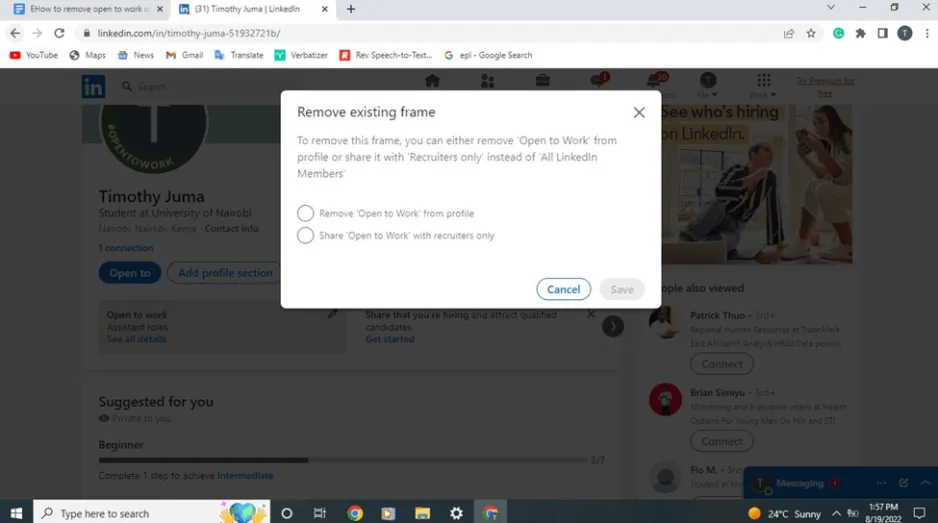
So, you've decided it's time to take that "Open to Work" banner off your LinkedIn profile. No worries! The process is straightforward. Just follow these simple steps:
- Log into LinkedIn: Start by logging into your LinkedIn account. You can do this on either the website or the mobile app.
- Go to Your Profile: Click on your profile picture or the "Me" icon at the top of your homepage. Then, select "View Profile" from the dropdown menu.
- Find the Open to Work Section: Scroll down your profile until you see the “Open to Work” section. This is where you initially indicated your job search status.
- Click on the Edit Icon: Look for the pencil icon (✏️) next to the "Open to Work" section. Give it a click to edit your preferences.
- Toggle Off the Feature: You will see an option that says “Let recruiters know you’re open to work.” Simply toggle this option off.
- Save Changes: Don’t forget to click the “Save” button at the bottom of the window to ensure your changes are applied!
And voilà! Your “Open to Work” banner is now removed, and your LinkedIn profile will no longer indicate that you are actively seeking new job opportunities.
Also Read This: Is My Hero Ultra Rumble Split-Screen Game Features Explained
Updating Your Job Preferences
Once you've removed the “Open to Work” status, it’s a good idea to update your job preferences. This step is crucial for ensuring that your profile accurately reflects your current career aspirations. Here’s how to do it:
- Return to Your Profile: As before, navigate to your LinkedIn profile.
- Access the Job Preferences Section: Look for the “Jobs” tab on your profile or the “Career Interests” section if you have it enabled.
- Edit Your Preferences: Click the pencil icon next to your current job preferences. You can update details such as:
- Desired job titles
- Preferred job locations
- Types of employment (full-time, part-time, freelance, etc.)
By keeping your job preferences up to date, you not only present yourself as a polished professional but also open doors to new opportunities that align with your goals.
Also Read This: Understanding Taxes for YouTubers and Essential Financial Tips for Creators
5. Tips for Managing Your LinkedIn Profile
Managing your LinkedIn profile effectively can help ensure that you present yourself in the best possible light, whether you’re job hunting or simply networking. Here are some practical tips to keep your profile polished and professional:
- Keep Your Profile Updated: Regularly update your profile with new skills, experiences, and accomplishments. This keeps your connections informed and showcases your professional growth.
- Use a Professional Photo: Your profile picture is often the first impression you make. Choose a high-quality, professional photo that reflects your personal brand.
- Craft a Compelling Headline: Your headline should go beyond your job title. Use it to highlight your expertise and what you’re passionate about. For example, “Digital Marketing Specialist | Helping Brands Grow Online” can attract more attention.
- Write a Strong Summary: Your summary is your chance to tell your story. Share your career journey, achievements, and what you’re looking for. Keep it engaging and authentic.
- Engage with Content: Share articles, comment on posts, and engage with your network. This not only keeps you visible but also positions you as an industry thought leader.
- Network Strategically: Connect with people in your industry, alumni, or those who share your interests. Personalize your connection requests to increase acceptance rates.
By following these tips, you can create a strong LinkedIn presence that reflects your professional identity and attracts the right opportunities.
6. Conclusion
In conclusion, removing the “Open to Work” banner from your LinkedIn profile can be a significant step in transitioning back to a more polished and professional presentation. Whether you’ve secured a new job or simply wish to shift your focus, it’s essential to manage your profile thoughtfully.
Remember, your LinkedIn profile is not just an online resume; it’s a dynamic platform for networking and professional growth. By keeping it updated, engaging with your connections, and showcasing your unique skills and experiences, you can leverage LinkedIn to its fullest potential.
So, take the time to assess your profile regularly, make adjustments as needed, and don’t hesitate to seek feedback from trusted colleagues or mentors. With these strategies in place, you’ll not only enhance your professional image but also create opportunities that align with your career aspirations.